What are the four network modes of docker?
Docker’s four network modes are: 1. Host mode, specified with “–net=host”; 2. Container mode, specified with “–net=container:NAME_or_ID”; 3. none mode, specified with "-net=none" specified; 4. Bridge mode.

The operating environment of this tutorial: linux5.9.8 system, docker-1.13.1 version, Dell G3 computer.
Implementation Principle
Docker uses Linux bridging (refer to "Linux Virtual Network Technology") to virtualize a Docker container bridge (docker0) on the host. When Docker starts a container, it will be based on the Docker network The network segment of the bridge is assigned to the container an IP address, called Container-IP, and the Docker bridge is the default gateway for each container. Because containers in the same host are all connected to the same network bridge, containers can communicate directly through the container's Container-IP.
The Docker bridge is virtualized by the host and is not a real network device. It cannot be addressed by the external network, which also means that the external network cannot access the container through direct Container-IP. If the container wants to be accessible from the outside, you can map the container port to the host (port mapping), that is, enable it through the -p or -P parameter when docker run creates the container, and use [host IP] when accessing the container: [Container Port] Access the container.
Four types of network modes
| Docker network mode | Configuration | Instructions |
|---|---|---|
| host mode | –net=host | The container and the host share the Network namespace. |
| container mode | –net=container:NAME_or_ID | The container shares the Network namespace with another container. A pod in kubernetes is a Network namespace shared by multiple containers. |
| none mode | –net=none | The container has an independent Network namespace, but no network settings are made for it, such as assigning veth pair and bridge connection, configure IP, etc. |
| bridge mode | –net=bridge | (default is this mode) |
host mode
If you use host mode when starting a container, the container will not get an independent Network Namespace, but will share a Network Namespace with the host. The container will not virtualize its own network card, configure its own IP, etc., but use the host's IP and port. However, other aspects of the container, such as the file system, process list, etc., are still isolated from the host.
Containers using host mode can directly use the host's IP address to communicate with the outside world. The service port inside the container can also use the host's port. NAT is not required. The biggest advantage of host is that the network performance is relatively good. , but the ports already used on the docker host can no longer be used, and the network isolation is not good.
Host mode is as shown below:
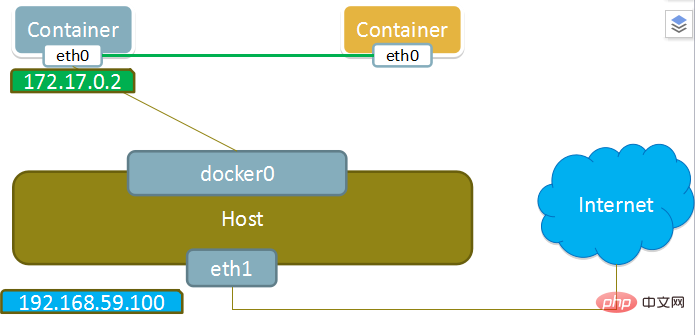
container mode
This mode specifies the newly created container and An existing container shares a Network Namespace, not the host. The newly created container will not create its own network card and configure its own IP, but will share the IP, port range, etc. with a specified container. Similarly, apart from the network, the two containers are also isolated in other aspects such as file systems, process lists, etc. The processes of the two containers can communicate through the lo network card device.
Container mode diagram:
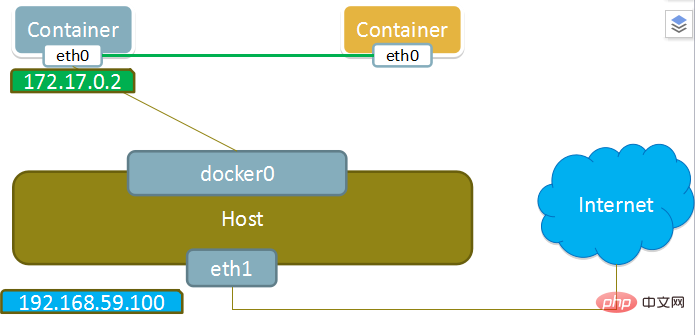
none mode
Using none mode, the Docker container has its own Network Namespace , however, does not perform any network configuration for the Docker container. In other words, this Docker container does not have network card, IP, routing and other information. We need to add network cards, configure IP, etc. to the Docker container ourselves.
In this network mode, the container only has the lo loopback network and no other network cards. none mode can be specified via --network=none when creating the container. This type of network cannot be connected to the Internet. A closed network can ensure the security of the container.
None mode diagram:
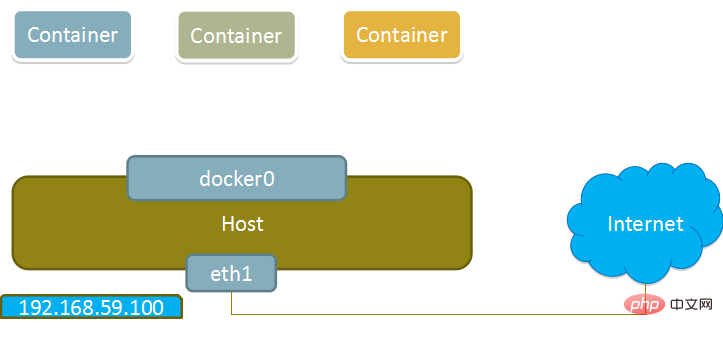
bridge mode
When the Docker process starts, it will be created on the host A virtual bridge named docker0. Docker containers started on this host will be connected to this virtual bridge. A virtual bridge works similarly to a physical switch, so that all containers on the host are connected to a Layer 2 network through the switch.
Assign an IP from the docker0 subnet to the container, and set the docker0 IP address as the default gateway of the container. Create a pair of virtual network card veth pair devices on the host. Docker places one end of the veth pair device in the newly created container and names it eth0 (the container's network card), and the other end in the host with a similar name like vethxxx. Name and add this network device to the docker0 bridge. You can view it through the brctl show command.
Bridge mode is docker’s default network mode. If you don’t write the --net parameter, it is bridge mode. When using docker run -p, docker actually makes DNAT rules in iptables to implement the port forwarding function. You can use iptables -t nat -vnL to view.
The bridge mode is shown in the figure below:
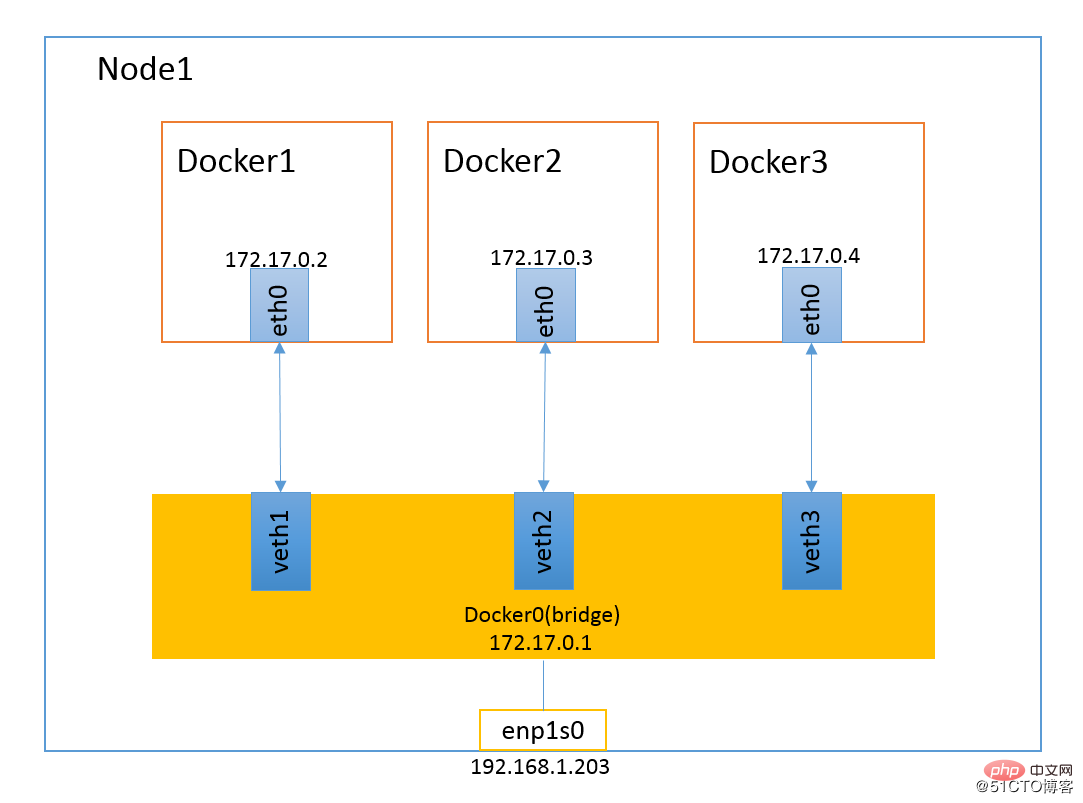
Recommended learning: "docker video tutorial"
The above is the detailed content of What are the four network modes of docker?. For more information, please follow other related articles on the PHP Chinese website!

Hot AI Tools

Undresser.AI Undress
AI-powered app for creating realistic nude photos

AI Clothes Remover
Online AI tool for removing clothes from photos.

Undress AI Tool
Undress images for free

Clothoff.io
AI clothes remover

Video Face Swap
Swap faces in any video effortlessly with our completely free AI face swap tool!

Hot Article

Hot Tools

Notepad++7.3.1
Easy-to-use and free code editor

SublimeText3 Chinese version
Chinese version, very easy to use

Zend Studio 13.0.1
Powerful PHP integrated development environment

Dreamweaver CS6
Visual web development tools

SublimeText3 Mac version
God-level code editing software (SublimeText3)

Hot Topics
 How to exit the container by docker
Apr 15, 2025 pm 12:15 PM
How to exit the container by docker
Apr 15, 2025 pm 12:15 PM
Four ways to exit Docker container: Use Ctrl D in the container terminal Enter exit command in the container terminal Use docker stop <container_name> Command Use docker kill <container_name> command in the host terminal (force exit)
 How to check the name of the docker container
Apr 15, 2025 pm 12:21 PM
How to check the name of the docker container
Apr 15, 2025 pm 12:21 PM
You can query the Docker container name by following the steps: List all containers (docker ps). Filter the container list (using the grep command). Gets the container name (located in the "NAMES" column).
 How to copy files in docker to outside
Apr 15, 2025 pm 12:12 PM
How to copy files in docker to outside
Apr 15, 2025 pm 12:12 PM
Methods for copying files to external hosts in Docker: Use the docker cp command: Execute docker cp [Options] <Container Path> <Host Path>. Using data volumes: Create a directory on the host, and use the -v parameter to mount the directory into the container when creating the container to achieve bidirectional file synchronization.
 How to restart docker
Apr 15, 2025 pm 12:06 PM
How to restart docker
Apr 15, 2025 pm 12:06 PM
How to restart the Docker container: get the container ID (docker ps); stop the container (docker stop <container_id>); start the container (docker start <container_id>); verify that the restart is successful (docker ps). Other methods: Docker Compose (docker-compose restart) or Docker API (see Docker documentation).
 How to start mysql by docker
Apr 15, 2025 pm 12:09 PM
How to start mysql by docker
Apr 15, 2025 pm 12:09 PM
The process of starting MySQL in Docker consists of the following steps: Pull the MySQL image to create and start the container, set the root user password, and map the port verification connection Create the database and the user grants all permissions to the database
 How to start containers by docker
Apr 15, 2025 pm 12:27 PM
How to start containers by docker
Apr 15, 2025 pm 12:27 PM
Docker container startup steps: Pull the container image: Run "docker pull [mirror name]". Create a container: Use "docker create [options] [mirror name] [commands and parameters]". Start the container: Execute "docker start [Container name or ID]". Check container status: Verify that the container is running with "docker ps".
 How to update the image of docker
Apr 15, 2025 pm 12:03 PM
How to update the image of docker
Apr 15, 2025 pm 12:03 PM
The steps to update a Docker image are as follows: Pull the latest image tag New image Delete the old image for a specific tag (optional) Restart the container (if needed)
 How to create containers for docker
Apr 15, 2025 pm 12:18 PM
How to create containers for docker
Apr 15, 2025 pm 12:18 PM
Create a container in Docker: 1. Pull the image: docker pull [mirror name] 2. Create a container: docker run [Options] [mirror name] [Command] 3. Start the container: docker start [Container name]






