What program is ace-guard client exe?
ace-guard client exe is an anti-cheating program for Tencent proxy games. It is the daemon process of ewido. It protects the "ewido.exe" process from being closed by malware; it can be used to detect whether game users have cheating behavior. , can automatically perform account ban processing.

The operating environment of this tutorial: Windows 10 system, Dell G3 computer.
ace-guard client exe is an anti-cheating program for Tencent proxy games. It is the daemon process of ewido. It protects the "ewido.exe" process from being shut down by malware. Turning it off is equivalent to turning off the guard of ewido. Let him use it to detect whether game users have cheating behavior and automatically ban their accounts.

To put it bluntly, it is the add-on program below.

#Computer-side software is not as strictly managed as mobile-side apps. Mobile-side apps pay great attention to user privacy. The main function of this program is just two words: scan the disk. Continuously scan the disk, especially once the game represented by Tencent is started, if there is a disk light, you will find that the disk light is always on. Yes, the disk scan has started. After a rough calculation, the average read operation of this program can reach three to four megabytes per second. (Calculated based on 3.5). According to four seconds of read operations every ten seconds, on average, 2520M of disk can be read in half an hour, which is 2.5 G! It is very detrimental to computer performance and also damages computer disks.
You can't close this program yet. Closing the process is useless because you can't close it. Yes, the process is still there when you click to end it. We don't know how to implement this function. It is as stubborn as a virus. Go to the local file location of the program. After deletion, if you are playing the game, you will be disconnected directly. If you reopen the game, various errors will be prompted. In short, it cannot be opened.
Extended information:
Computer program, also known as computer software, refers to code that can be executed by a device with information processing capabilities such as a computer in order to obtain a certain result. A sequence of instructions, or a sequence of symbolic instructions or a sequence of symbolic statements that can be automatically converted into a sequence of coded instructions. With the widespread application of electronic technology, new industrial sectors and new commercial computer software have emerged that specialize in providing software required by computers. A computer program is a description of the processing objects and processing rules of a computing task. Any task that uses a computer as a processing tool is a computing task. The processing object is data or information, and the processing rules reflect processing actions and steps.
Recommended learning: PHP Chinese Network
The above is the detailed content of What program is ace-guard client exe?. For more information, please follow other related articles on the PHP Chinese website!

Hot AI Tools

Undresser.AI Undress
AI-powered app for creating realistic nude photos

AI Clothes Remover
Online AI tool for removing clothes from photos.

Undress AI Tool
Undress images for free

Clothoff.io
AI clothes remover

Video Face Swap
Swap faces in any video effortlessly with our completely free AI face swap tool!

Hot Article

Hot Tools

Notepad++7.3.1
Easy-to-use and free code editor

SublimeText3 Chinese version
Chinese version, very easy to use

Zend Studio 13.0.1
Powerful PHP integrated development environment

Dreamweaver CS6
Visual web development tools

SublimeText3 Mac version
God-level code editing software (SublimeText3)

Hot Topics
 How to make Google Maps the default map in iPhone
Apr 17, 2024 pm 07:34 PM
How to make Google Maps the default map in iPhone
Apr 17, 2024 pm 07:34 PM
The default map on the iPhone is Maps, Apple's proprietary geolocation provider. Although the map is getting better, it doesn't work well outside the United States. It has nothing to offer compared to Google Maps. In this article, we discuss the feasible steps to use Google Maps to become the default map on your iPhone. How to Make Google Maps the Default Map in iPhone Setting Google Maps as the default map app on your phone is easier than you think. Follow the steps below – Prerequisite steps – You must have Gmail installed on your phone. Step 1 – Open the AppStore. Step 2 – Search for “Gmail”. Step 3 – Click next to Gmail app
 Fix: Operator denied request error in Windows Task Scheduler
Aug 01, 2023 pm 08:43 PM
Fix: Operator denied request error in Windows Task Scheduler
Aug 01, 2023 pm 08:43 PM
To automate tasks and manage multiple systems, mission planning software is a valuable tool in your arsenal, especially as a system administrator. Windows Task Scheduler does the job perfectly, but lately many people have reported operator rejected request errors. This problem exists in all iterations of the operating system, and even though it has been widely reported and covered, there is no effective solution. Keep reading to find out what might actually work for other people! What is the request in Task Scheduler 0x800710e0 that was denied by the operator or administrator? Task Scheduler allows automating various tasks and applications without user input. You can use it to schedule and organize specific applications, configure automatic notifications, help deliver messages, and more. it
 How to sort photos by face on Windows 10 and 11
Aug 08, 2023 pm 10:41 PM
How to sort photos by face on Windows 10 and 11
Aug 08, 2023 pm 10:41 PM
The operation of Windows is getting better and better with every version, with attractive features to improve the user experience. One feature users will want to explore on Windows 10 and 11 is the ability to sort photos by faces. This feature allows you to group photos of friends and family using facial recognition. Sounds fun, right? Read on to learn how to take advantage of this feature. Can I group photos by faces on Windows? Yes, you can use the Photos app to group pictures by faces on Windows 10 and 11. However, this feature is not available on the Photos app version. Additionally, you can link these photos to contacts using the People tab. Therefore, using this function you can
 How to write a simple countdown program in C++?
Nov 03, 2023 pm 01:39 PM
How to write a simple countdown program in C++?
Nov 03, 2023 pm 01:39 PM
C++ is a widely used programming language that is very convenient and practical in writing countdown programs. Countdown program is a common application that can provide us with very precise time calculation and countdown functions. This article will introduce how to use C++ to write a simple countdown program. The key to implementing a countdown program is to use a timer to calculate the passage of time. In C++, we can use the functions in the time.h header file to implement the timer function. The following is the code for a simple countdown program
 Clock app missing in iPhone: How to fix it
May 03, 2024 pm 09:19 PM
Clock app missing in iPhone: How to fix it
May 03, 2024 pm 09:19 PM
Is the clock app missing from your phone? The date and time will still appear on your iPhone's status bar. However, without the Clock app, you won’t be able to use world clock, stopwatch, alarm clock, and many other features. Therefore, fixing missing clock app should be at the top of your to-do list. These solutions can help you resolve this issue. Fix 1 – Place the Clock App If you mistakenly removed the Clock app from your home screen, you can put the Clock app back in its place. Step 1 – Unlock your iPhone and start swiping to the left until you reach the App Library page. Step 2 – Next, search for “clock” in the search box. Step 3 – When you see “Clock” below in the search results, press and hold it and
 How to open a website using Task Scheduler
Oct 02, 2023 pm 11:13 PM
How to open a website using Task Scheduler
Oct 02, 2023 pm 11:13 PM
Do you frequently visit the same website at about the same time every day? This can lead to spending a lot of time with multiple browser tabs open and cluttering the browser while performing daily tasks. Well, how about opening it without having to launch the browser manually? It's very simple and doesn't require you to download any third-party apps, as shown below. How do I set up Task Scheduler to open a website? Press the key, type Task Scheduler in the search box, and then click Open. Windows On the right sidebar, click on the Create Basic Task option. In the Name field, enter the name of the website you want to open and click Next. Next, under Triggers, click Time Frequency and click Next. Select how long you want the event to repeat and click Next. Select enable
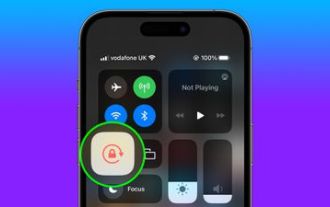 How to Automatically Toggle iPhone Orientation Lock for Specific Apps
Jun 06, 2023 am 08:22 AM
How to Automatically Toggle iPhone Orientation Lock for Specific Apps
Jun 06, 2023 am 08:22 AM
In iOS, many apps display different views when you rotate your iPhone from portrait to landscape. Depending on the app and how it's used, this behavior isn't always desirable, which is why Apple includes an orientation lock option in Control Center. However, some apps work more usefully with orientation lock disabled—think YouTube or the Photos app, where rotating the device to landscape provides a better full-screen viewing experience. If you prefer to stay locked down, you'll have to disable it in Control Center to get a full-screen experience every time you open these types of apps. Then when you close the app, you have to remember to turn orientation lock back on, which isn't ideal. Fortunately, you can create
 Can't allow access to camera and microphone in iPhone
Apr 23, 2024 am 11:13 AM
Can't allow access to camera and microphone in iPhone
Apr 23, 2024 am 11:13 AM
Are you getting "Unable to allow access to camera and microphone" when trying to use the app? Typically, you grant camera and microphone permissions to specific people on a need-to-provide basis. However, if you deny permission, the camera and microphone will not work and will display this error message instead. Solving this problem is very basic and you can do it in a minute or two. Fix 1 – Provide Camera, Microphone Permissions You can provide the necessary camera and microphone permissions directly in settings. Step 1 – Go to the Settings tab. Step 2 – Open the Privacy & Security panel. Step 3 – Turn on the “Camera” permission there. Step 4 – Inside, you will find a list of apps that have requested permission for your phone’s camera. Step 5 – Open the “Camera” of the specified app





