 Operation and Maintenance
Operation and Maintenance
 CentOS
CentOS
 2. Linux CentOS Pagoda Panel Installation and Settings Tutorial (Picture and Text Steps)
2. Linux CentOS Pagoda Panel Installation and Settings Tutorial (Picture and Text Steps)
2. Linux CentOS Pagoda Panel Installation and Settings Tutorial (Picture and Text Steps)
1. Install the Pagoda Panel
#The cloud server has installed the yum command. The yum command will be explained to you in the following tutorials
yum install -y wget && wget -O install.sh http://download.bt.cn/install/install_6.0.sh && sh install.sh

Install the pagoda panel into the www directory, enter y and press Enter

After the installation is completed, there will be an external network panel address, and port 8888 needs to be opened

##2. Panel operation
1. Panel login
After installing the Pagoda panel, there will be access Address, account and password must be remembered. Also go to the panel to change your account and password so that you can easily remember them.

- If you don’t want to install the package, you need to bind a Pagoda account. If not, register one

2. The software store
- website is online and needs to install services. LNMP or LAMP, N and A can only choose one
- L is a Linux server
- N is Nginx
- M is MySQL
- P is PHP ## A is Apache




Enable SSH: Remote access cannot be achieved after it is closed
- Firewall: It is the server port, which can be opened in Alibaba Cloud, here Flexible
 ## 4. Create a website
## 4. Create a website
 1. `ip` Create a website
1. `ip` Create a website
If you don’t have a domain name, you can use `ip port` to create a website, port Must be opened
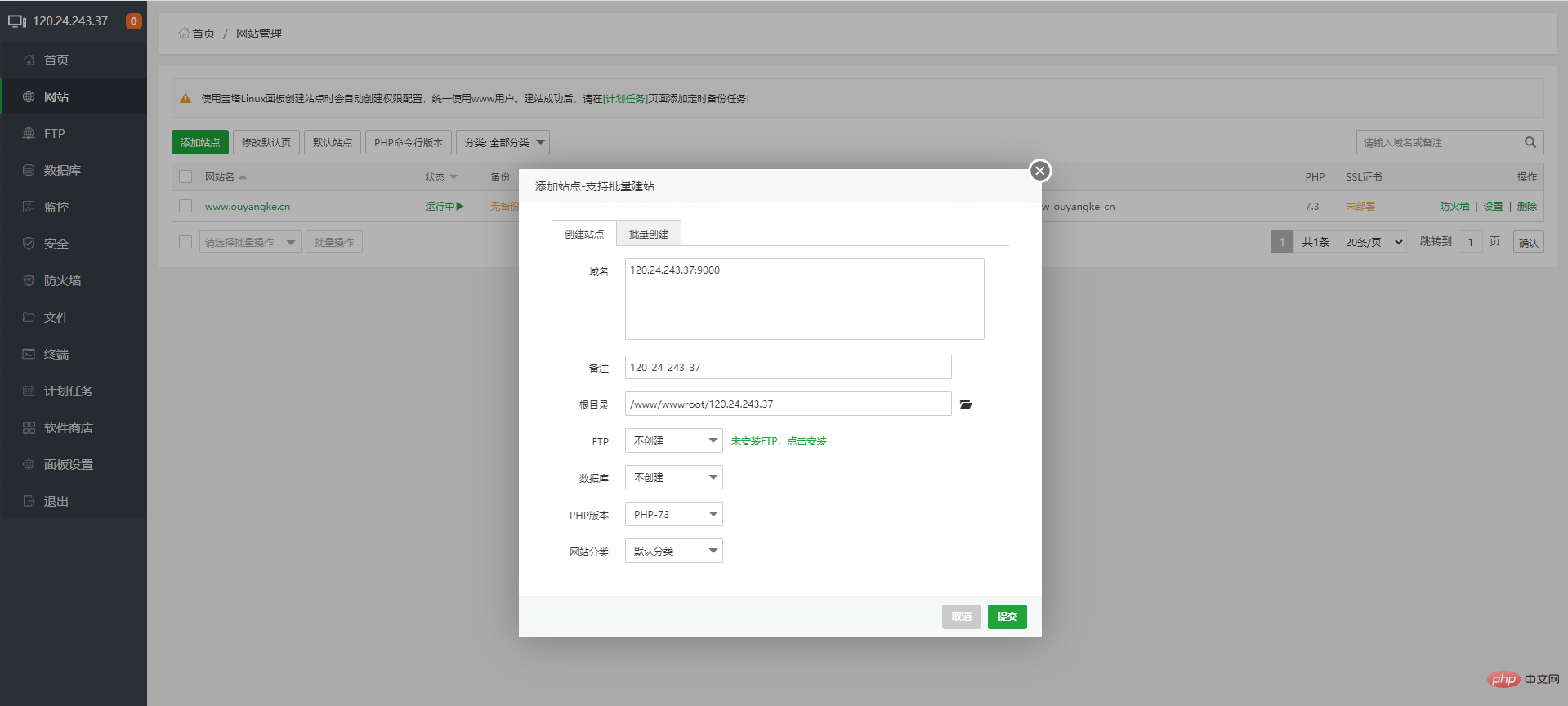

If you have a domain name, use the domain name to create it. The domain name needs to point to the server
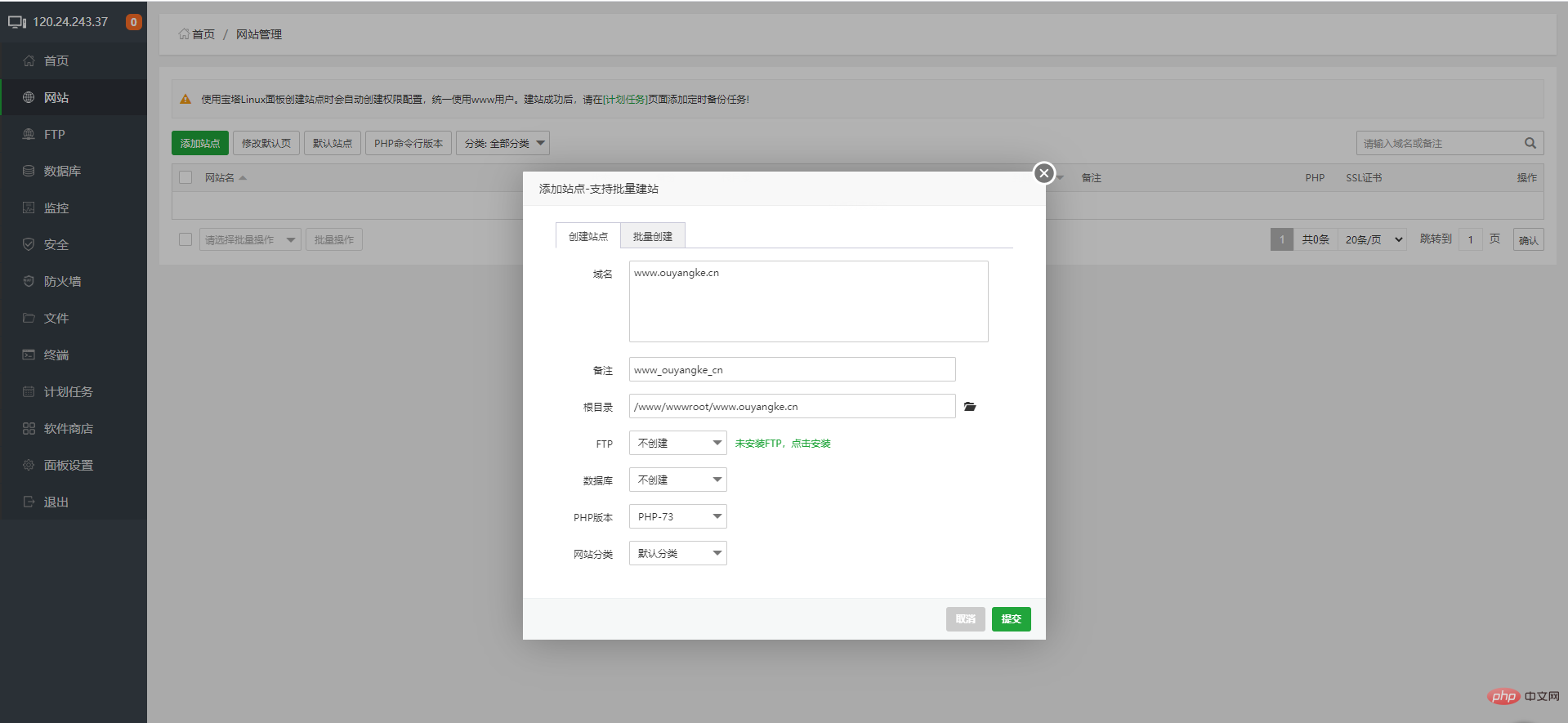
)
#You can add multiple ports or domain names, such as those opened by ouyangke.cn and www.ouyangke.cn They are all the same website, so you need to set it up twice
- 4. Apply for https certificate
5. Switch `php` version
6. Change website directory
If it is ThinkPHP and Laravel framework, you need to change the running directory to public
5. Panel Settings
-Alias: You can use whatever you like, it’s up to you
- Panel port: The default panel port is 8888, it must be changed to ensure safety
- Timeout time: On your own computer, this time does not matter , even if you are on a public computer, remember to log out, or set the time to a smaller value
-Security entrance: URL suffix, which is randomly encrypted by default for the first time. It is best to change it easily. Remember
-BasicAuth authentication: It’s more complicated, don’t enable it if you don’t understand
-Message channel: You can add an email address, and there are some messages on the panel Will be sent to the email address
- Login alarm: You can add an email address. Wherever you log in, a message will be sent to the email address
- Domain name: Bind to the panel After setting a domain name, you can access the panel without using IP
- Authorized IP: Only authorized IP can access the panel. It is best not to set up the home network. The home network will change every day ip
-Default website directory: Create the default website directory, no need to change
- Default backup directory: no need to change
- Server IP: no need to change
- Server time: no need to change
- Panel user: This is the panel login account, be sure to change it to one you can remember
- ##- Panel password: This is the panel login password, Be sure to change what you can remember
linux CentOS server goes online
2. 3.linux CentOS Pagoda Panel using svn
4.External Access the database through the Internet
5.Recommended learning:The above is the detailed content of 2. Linux CentOS Pagoda Panel Installation and Settings Tutorial (Picture and Text Steps). For more information, please follow other related articles on the PHP Chinese website!

Hot AI Tools

Undresser.AI Undress
AI-powered app for creating realistic nude photos

AI Clothes Remover
Online AI tool for removing clothes from photos.

Undress AI Tool
Undress images for free

Clothoff.io
AI clothes remover

Video Face Swap
Swap faces in any video effortlessly with our completely free AI face swap tool!

Hot Article

Hot Tools

Notepad++7.3.1
Easy-to-use and free code editor

SublimeText3 Chinese version
Chinese version, very easy to use

Zend Studio 13.0.1
Powerful PHP integrated development environment

Dreamweaver CS6
Visual web development tools

SublimeText3 Mac version
God-level code editing software (SublimeText3)

Hot Topics
 What computer configuration is required for vscode
Apr 15, 2025 pm 09:48 PM
What computer configuration is required for vscode
Apr 15, 2025 pm 09:48 PM
VS Code system requirements: Operating system: Windows 10 and above, macOS 10.12 and above, Linux distribution processor: minimum 1.6 GHz, recommended 2.0 GHz and above memory: minimum 512 MB, recommended 4 GB and above storage space: minimum 250 MB, recommended 1 GB and above other requirements: stable network connection, Xorg/Wayland (Linux)
 How to run java code in notepad
Apr 16, 2025 pm 07:39 PM
How to run java code in notepad
Apr 16, 2025 pm 07:39 PM
Although Notepad cannot run Java code directly, it can be achieved by using other tools: using the command line compiler (javac) to generate a bytecode file (filename.class). Use the Java interpreter (java) to interpret bytecode, execute the code, and output the result.
 Linux Architecture: Unveiling the 5 Basic Components
Apr 20, 2025 am 12:04 AM
Linux Architecture: Unveiling the 5 Basic Components
Apr 20, 2025 am 12:04 AM
The five basic components of the Linux system are: 1. Kernel, 2. System library, 3. System utilities, 4. Graphical user interface, 5. Applications. The kernel manages hardware resources, the system library provides precompiled functions, system utilities are used for system management, the GUI provides visual interaction, and applications use these components to implement functions.
 vscode cannot install extension
Apr 15, 2025 pm 07:18 PM
vscode cannot install extension
Apr 15, 2025 pm 07:18 PM
The reasons for the installation of VS Code extensions may be: network instability, insufficient permissions, system compatibility issues, VS Code version is too old, antivirus software or firewall interference. By checking network connections, permissions, log files, updating VS Code, disabling security software, and restarting VS Code or computers, you can gradually troubleshoot and resolve issues.
 Can vscode be used for mac
Apr 15, 2025 pm 07:36 PM
Can vscode be used for mac
Apr 15, 2025 pm 07:36 PM
VS Code is available on Mac. It has powerful extensions, Git integration, terminal and debugger, and also offers a wealth of setup options. However, for particularly large projects or highly professional development, VS Code may have performance or functional limitations.
 How to use VSCode
Apr 15, 2025 pm 11:21 PM
How to use VSCode
Apr 15, 2025 pm 11:21 PM
Visual Studio Code (VSCode) is a cross-platform, open source and free code editor developed by Microsoft. It is known for its lightweight, scalability and support for a wide range of programming languages. To install VSCode, please visit the official website to download and run the installer. When using VSCode, you can create new projects, edit code, debug code, navigate projects, expand VSCode, and manage settings. VSCode is available for Windows, macOS, and Linux, supports multiple programming languages and provides various extensions through Marketplace. Its advantages include lightweight, scalability, extensive language support, rich features and version
 How to check the warehouse address of git
Apr 17, 2025 pm 01:54 PM
How to check the warehouse address of git
Apr 17, 2025 pm 01:54 PM
To view the Git repository address, perform the following steps: 1. Open the command line and navigate to the repository directory; 2. Run the "git remote -v" command; 3. View the repository name in the output and its corresponding address.
 vscode terminal usage tutorial
Apr 15, 2025 pm 10:09 PM
vscode terminal usage tutorial
Apr 15, 2025 pm 10:09 PM
vscode built-in terminal is a development tool that allows running commands and scripts within the editor to simplify the development process. How to use vscode terminal: Open the terminal with the shortcut key (Ctrl/Cmd). Enter a command or run the script. Use hotkeys (such as Ctrl L to clear the terminal). Change the working directory (such as the cd command). Advanced features include debug mode, automatic code snippet completion, and interactive command history.



)
)
)
)
)


