A brief discussion on how to upload images in Bootstrap
Bootstrap中如何上传图片?本篇文章通过示例给大家介绍一下bootstrap上传界面,并介绍一下使用Bootstrap-fileinput插件进行上传图片的方法。
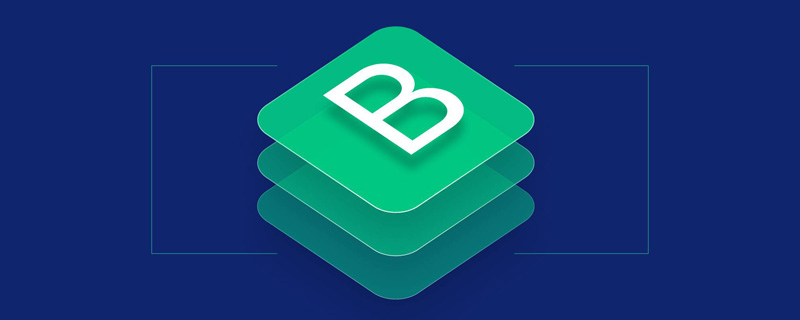
【相关推荐:《bootstrap教程》】
BootStrap上传需要用到Bootstrap-fileinput插件
先来看看bootstrap上传的界面

前台界面代码
<%@ page language="java" contentType="text/html; charset=UTF-8"
pageEncoding="UTF-8"%>
<!DOCTYPE html PUBLIC "-//W3C//DTD HTML 4.01 Transitional//EN" "http://www.w3.org/TR/html4/loose.dtd">
<html>
<head>
<meta http-equiv="Content-Type" content="text/html; charset=UTF-8">
<title>Insert title here</title>
<link href="bootstrap-fileinput/css/bootstrap.min.css" rel="stylesheet">
<link href="bootstrap-fileinput/css/fileinput.css" media="all" rel="stylesheet" type="text/css"/>
<link href="https://cdnjs.cloudflare.com/ajax/libs/font-awesome/4.7.0/css/font-awesome.min.css" media="all" rel="stylesheet" type="text/css"/>
<link href="bootstrap-fileinput/themes/explorer-fa/theme.css" media="all" rel="stylesheet" type="text/css"/>
<script src="bootstrap-fileinput/js/jquery.js"></script>
<script src="bootstrap-fileinput/js/plugins/sortable.js" type="text/javascript"></script>
<script src="bootstrap-fileinput/js/fileinput.js" type="text/javascript"></script>
<script src="bootstrap-fileinput/js/locales/fr.js" type="text/javascript"></script>
<script src="bootstrap-fileinput/js/locales/es.js" type="text/javascript"></script>
<script src="bootstrap-fileinput/themes/explorer-fa/theme.js" type="text/javascript"></script>
<script src="bootstrap-fileinput/themes/fa/theme.js" type="text/javascript"></script>
<script src="bootstrap-fileinput/js/bootstrap.min.js" type="text/javascript"></script>
<script src="bootstrap-fileinput/js/locales/zh.js"></script>
</head>
<body>
<form enctype="multipart/form-data" action="uploadSuccess.do" >
<div class="container">
<label>图片上传</label>
<div class="file-loading">
<input id="file-fr" name="file" type="file" multiple>
</div>
<!-- <hr style="border: 2px dotted">
<label>Spanish Input</label>
<div class="file-loading">
<input id="file-es" name="file-es[]" type="file" multiple>
</div> -->
<div>
<input type="text" id="userImage" name="userImage" value=""/>
<input type="submit" class="btn btn-success" value="提交"></input>
</div>
</div>
</form>
</body>
<script>
$('#file-fr').fileinput({
theme: 'fa',
language: 'zh',
uploadAsync: true,//异步上传
uploadUrl: 'upload.do',
allowedFileExtensions: ['jpg', 'png', 'gif','mp4'],
maxFileSize:0,
maxFileCount:10
}).on("fileuploaded", function(event,data) { //异步上传成功结果处理
alert(data.response.src);
$("#userImage").val(data.response.src);
})
</script>
</html>二、Controller层代码
package com.llh.controller;
import java.io.File;
import java.io.IOException;
import java.util.Date;
import java.util.Random;
import javax.annotation.Resource;
import javax.servlet.http.HttpServletRequest;
import org.springframework.context.annotation.Scope;
import org.springframework.stereotype.Controller;
import org.springframework.web.bind.annotation.RequestMapping;
import org.springframework.web.bind.annotation.ResponseBody;
import org.springframework.web.multipart.MultipartFile;
import com.llh.service.UploadService;
/**
*
* @author Administrator
*
*/
@Controller
@Scope("prototype")
public class UploadController {
@Resource
private UploadService uploadService;
@RequestMapping(value="upload")
public @ResponseBody String upload(HttpServletRequest request,MultipartFile file) throws IllegalStateException, IOException{
String name= file.getOriginalFilename();
String path = request.getServletContext().getRealPath("/upload/");//上传保存的路径
String fileName = changeName(name);
String rappendix = "upload/" + fileName;
fileName = path + "\\" + fileName;
File file1 = new File(fileName);
file.transferTo(file1);
String str = "{\"src\":\"" + rappendix + "\"}";
return str;
}
public static String changeName(String oldName){
Random r = new Random();
Date d = new Date();
String newName = oldName.substring(oldName.indexOf('.'));
newName = r.nextInt(99999999) + d.getTime() + newName;
return newName;
}
}更多编程相关知识,请访问:编程教学!!
The above is the detailed content of A brief discussion on how to upload images in Bootstrap. For more information, please follow other related articles on the PHP Chinese website!

Hot AI Tools

Undresser.AI Undress
AI-powered app for creating realistic nude photos

AI Clothes Remover
Online AI tool for removing clothes from photos.

Undress AI Tool
Undress images for free

Clothoff.io
AI clothes remover

Video Face Swap
Swap faces in any video effortlessly with our completely free AI face swap tool!

Hot Article

Hot Tools

Notepad++7.3.1
Easy-to-use and free code editor

SublimeText3 Chinese version
Chinese version, very easy to use

Zend Studio 13.0.1
Powerful PHP integrated development environment

Dreamweaver CS6
Visual web development tools

SublimeText3 Mac version
God-level code editing software (SublimeText3)

Hot Topics
 How to get the bootstrap search bar
Apr 07, 2025 pm 03:33 PM
How to get the bootstrap search bar
Apr 07, 2025 pm 03:33 PM
How to use Bootstrap to get the value of the search bar: Determines the ID or name of the search bar. Use JavaScript to get DOM elements. Gets the value of the element. Perform the required actions.
 How to use bootstrap in vue
Apr 07, 2025 pm 11:33 PM
How to use bootstrap in vue
Apr 07, 2025 pm 11:33 PM
Using Bootstrap in Vue.js is divided into five steps: Install Bootstrap. Import Bootstrap in main.js. Use the Bootstrap component directly in the template. Optional: Custom style. Optional: Use plug-ins.
 How to do vertical centering of bootstrap
Apr 07, 2025 pm 03:21 PM
How to do vertical centering of bootstrap
Apr 07, 2025 pm 03:21 PM
Use Bootstrap to implement vertical centering: flexbox method: Use the d-flex, justify-content-center, and align-items-center classes to place elements in the flexbox container. align-items-center class method: For browsers that do not support flexbox, use the align-items-center class, provided that the parent element has a defined height.
 How to write split lines on bootstrap
Apr 07, 2025 pm 03:12 PM
How to write split lines on bootstrap
Apr 07, 2025 pm 03:12 PM
There are two ways to create a Bootstrap split line: using the tag, which creates a horizontal split line. Use the CSS border property to create custom style split lines.
 How to insert pictures on bootstrap
Apr 07, 2025 pm 03:30 PM
How to insert pictures on bootstrap
Apr 07, 2025 pm 03:30 PM
There are several ways to insert images in Bootstrap: insert images directly, using the HTML img tag. With the Bootstrap image component, you can provide responsive images and more styles. Set the image size, use the img-fluid class to make the image adaptable. Set the border, using the img-bordered class. Set the rounded corners and use the img-rounded class. Set the shadow, use the shadow class. Resize and position the image, using CSS style. Using the background image, use the background-image CSS property.
 How to use bootstrap button
Apr 07, 2025 pm 03:09 PM
How to use bootstrap button
Apr 07, 2025 pm 03:09 PM
How to use the Bootstrap button? Introduce Bootstrap CSS to create button elements and add Bootstrap button class to add button text
 How to set up the framework for bootstrap
Apr 07, 2025 pm 03:27 PM
How to set up the framework for bootstrap
Apr 07, 2025 pm 03:27 PM
To set up the Bootstrap framework, you need to follow these steps: 1. Reference the Bootstrap file via CDN; 2. Download and host the file on your own server; 3. Include the Bootstrap file in HTML; 4. Compile Sass/Less as needed; 5. Import a custom file (optional). Once setup is complete, you can use Bootstrap's grid systems, components, and styles to create responsive websites and applications.
 How to resize bootstrap
Apr 07, 2025 pm 03:18 PM
How to resize bootstrap
Apr 07, 2025 pm 03:18 PM
To adjust the size of elements in Bootstrap, you can use the dimension class, which includes: adjusting width: .col-, .w-, .mw-adjust height: .h-, .min-h-, .max-h-






