 Common Problem
Common Problem
 What are the similarities and differences between the save and save as commands when saving a document?
What are the similarities and differences between the save and save as commands when saving a document?
What are the similarities and differences between the save and save as commands when saving a document?
After opening a file, select Save in the software, the changes will be written directly to the opened file, that is to say, there is always only one file, and saving is to create a new file, which contains the file being opened. The content has been changed, but the original file still exists, and the content has not been changed, as it was when it was opened.

The operating environment of this tutorial: Windows 7 system, Dell G3 computer.
After opening a file, select Save in the software, the changes will be written directly to the opened file, that is to say, there is always only one file, and saving is to create a new file, which contains the file being opened. The content has been changed, but the original file still exists, and the content has not been changed, as it was when it was opened.
When we make renderings, we generally set a fixed time to save them. This can prevent the created scene files from being damaged in some cases and improve our work efficiency. There are different differences in the saving commands in MAX. If we already have a folder when we start saving, we can directly press the shortcut key CRTL S to save the file directly and quickly.
The save as command means that the created scenes are stored with different file names. In the save as dialog box, there is a command that is different from the general WINDOWS save as dialog box. The save as bmp command It can enable incremental storage of files. When saving the scenes we create renderings, we often need to save different files. In this way, if we are not satisfied with the scene, or if an unexpected situation occurs and the files are lost, we can save them through Use the current file to restore the previous scene, so that our previous workload can be minimized. After saving the file you just created in a folder and giving it a good name, select Save As and click the Add command to automatically add it. Current folder increase01 file scene.
eselected This command can save all the objects we currently create with different file names. While saving, some relevant information about the selected objects will also be saved in a new folder. This selected information includes all The selected object, and all distortion objects associated with it. These commands are often used in our rendering production and scene transfer.
For more computer-related knowledge, please visit the FAQ column!
The above is the detailed content of What are the similarities and differences between the save and save as commands when saving a document?. For more information, please follow other related articles on the PHP Chinese website!

Hot AI Tools

Undresser.AI Undress
AI-powered app for creating realistic nude photos

AI Clothes Remover
Online AI tool for removing clothes from photos.

Undress AI Tool
Undress images for free

Clothoff.io
AI clothes remover

Video Face Swap
Swap faces in any video effortlessly with our completely free AI face swap tool!

Hot Article

Hot Tools

Notepad++7.3.1
Easy-to-use and free code editor

SublimeText3 Chinese version
Chinese version, very easy to use

Zend Studio 13.0.1
Powerful PHP integrated development environment

Dreamweaver CS6
Visual web development tools

SublimeText3 Mac version
God-level code editing software (SublimeText3)

Hot Topics
 1663
1663
 14
14
 1420
1420
 52
52
 1313
1313
 25
25
 1266
1266
 29
29
 1237
1237
 24
24
 How to save pictures without watermark in Xiaohongshu How to save pictures without watermark in Xiaohongshu
Mar 22, 2024 pm 03:40 PM
How to save pictures without watermark in Xiaohongshu How to save pictures without watermark in Xiaohongshu
Mar 22, 2024 pm 03:40 PM
Xiaohongshu has rich content that everyone can view freely here, so that you can use this software to relieve boredom every day and help yourself. In the process of using this software, you will sometimes see various beautiful things. Many people want to save pictures, but the saved pictures have watermarks, which is very influential. Everyone wants to know how to save pictures without watermarks here. The editor provides you with a method for those in need. Everyone can understand and use it immediately! 1. Click the "..." in the upper right corner of the picture to copy the link 2. Open the WeChat applet 3. Search the sweet potato library in the WeChat applet 4. Enter the sweet potato library and confirm to get the link 5. Get the picture and save it to the mobile phone album
 How to handle image compression when saving remote images using PHP?
Jul 15, 2023 pm 03:57 PM
How to handle image compression when saving remote images using PHP?
Jul 15, 2023 pm 03:57 PM
How to handle image compression when saving remote images using PHP? In actual development, we often need to obtain images from the network and save them to the local server. However, some remote images may be too large, which requires us to compress them to reduce storage space and increase loading speed. PHP provides some powerful extensions to handle image compression, the most commonly used of which are the GD library and the Imagick library. The GD library is a popular image processing library that provides many functions for creating, editing and saving images. Here is a use
 How to download and save Douyin videos
Mar 29, 2024 pm 02:16 PM
How to download and save Douyin videos
Mar 29, 2024 pm 02:16 PM
1. Open the Douyin app, find the video you want to download and save, and click the [Share] button in the lower right corner. 2. In the pop-up window that appears, slide the function buttons in the second row to the right, find and click [Save Local]. 3. A new pop-up window will appear at this time, and the user can see the download progress of the video and wait for the download to complete. 4. After the download is completed, there will be a prompt of [Saved, please go to the album to view], so that the video just downloaded will be successfully saved to the user's mobile phone album.
 Where are the files scanned by HP printer stored?
Feb 19, 2024 am 09:18 AM
Where are the files scanned by HP printer stored?
Feb 19, 2024 am 09:18 AM
After using HP printers to scan files, many users don't know where the scanned files are saved. If they want to find out where they are, they can search as scheduled in My Computer. Where are the files scanned by HP printers saved: 1. First open My Computer. 2. Then enter the date to search. 3. Then you can find the scanned files. 4. After the printer driver is installed, there will be a printer multifunction machine auxiliary software, open it. 5. Finally, click the scan folder icon to find the file.
 How to add watermark and save remote images after saving them locally in PHP?
Jul 11, 2023 pm 11:48 PM
How to add watermark and save remote images after saving them locally in PHP?
Jul 11, 2023 pm 11:48 PM
How to add watermark and save remote images after saving them locally in PHP? In PHP development, we often encounter the need to save remote images locally. Sometimes, we may also need to add a watermark to the saved image to protect copyright or add additional information. This article will introduce how to use PHP to save remote pictures to local and add watermarks to the saved pictures. 1. Save remote images to local. First, we need to use PHP's file operation function to save remote images to local. Here is a simple example code: &
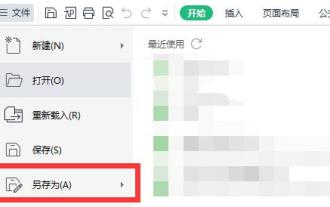 How to save win11excel to desktop
Jan 08, 2024 am 08:33 AM
How to save win11excel to desktop
Jan 08, 2024 am 08:33 AM
If we want to quickly save the created Excel table to the desktop, but don't know how to save it to the desktop in win11excel, we can actually use the save as function, and we can also directly send the shortcut. How to save Excel to the desktop in win11: 1. Excel file 1. First, click "File" in the upper left corner and select "Save As" 2. Then select "Desktop" on the left 3. Then click "Save" in the lower right corner to save Excel to the desktop . 2. Excel software 1. If you want to put Excel software on the desktop. 2. You can find Excel in the folder, right-click and select "Show more options" 3. Then select "Send to desktop shortcut".
 Where to save Win+Shift+S screenshot?
Jan 03, 2024 pm 01:12 PM
Where to save Win+Shift+S screenshot?
Jan 03, 2024 pm 01:12 PM
Many users don't use the shortcut screenshot that comes with win10. After taking this screenshot, users can't find where the corresponding screenshot content is saved. In fact, this screenshot will not be saved in the future. It is in your clipboard. Just copy it and you can freely put the screenshot in any folder. Where are Win10 screenshots saved with Win+Shift+S? Answer: In your clipboard. You can put your screenshot files in any folder. After you take the screenshot, you can paste your file into the folder or directly click Save as Image, so that the contents of the screenshot can be saved. Win10 computer screenshot shortcut key 1. "PrtScrSysRq" or "PrtSc" 2. "Win
 How to save the videos of the video account to the photo album? Method sharing
Mar 26, 2024 am 11:21 AM
How to save the videos of the video account to the photo album? Method sharing
Mar 26, 2024 am 11:21 AM
Video account is a popular short video application that allows users to shoot, edit and share their own videos. However, sometimes we may want to save these amazing videos to our photo album so that we can always look back at them when needed. So, next I will share some methods to teach you how to save the video of the video account to the album. Videos can be saved through the built-in function of the Video Number application. Open the app and find the video you want to save. Click the options icon in the lower right corner of the video, a menu will pop up, select "Save to Album". This will save the video to your phone's photo album. Method two is to save the video by taking a screenshot. This method is relatively straightforward, but the saved image will contain elements such as video control bars, which is not pure enough. you


