10 beautiful light themes in VSCode (share)
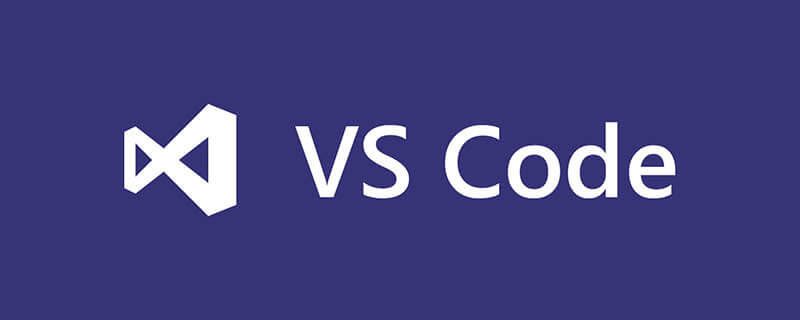
When typing code during the day, it is generally recommended to use a light theme. Since most programmers will spend most of their time coding during the day, a nice light theme is a must. This article shares 10 great light themes that you can start using one of these themes right now. [Recommended learning: "vscode tutorial"]
1. Atom One Light
Atom One Light theme is the most installed light theme. With over 300K installs, this is a popular Light theme. This theme is based on Atom’s One Light theme and is one of the highest rated Light themes on the market.
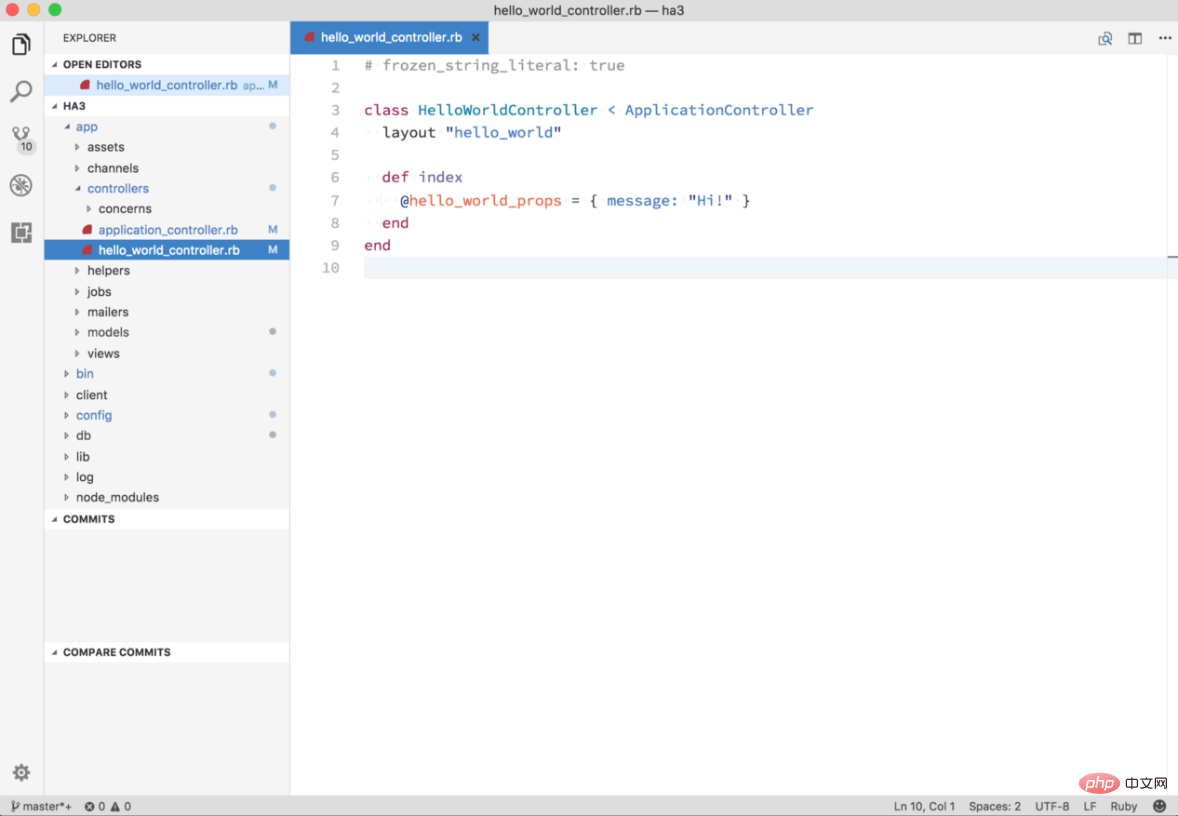
2. Github Light
Github’s Light theme looks very clean. As the name suggests, it is created based on the look and feel of GitHub, so it should look familiar.
This theme comes in two forms: one with a pure white background and one with a gray background. With nearly 65K installs, this is a fairly widely used Light theme.
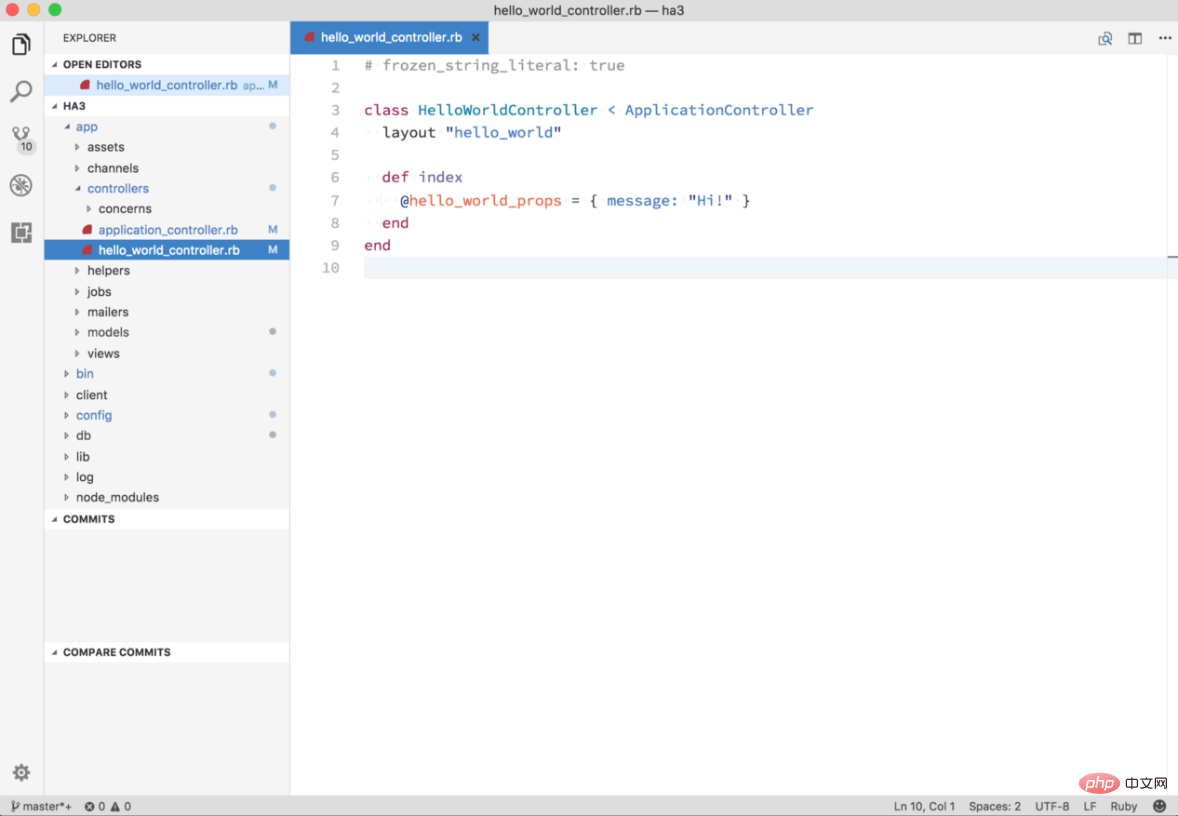
I personally like a gray background that looks like this:
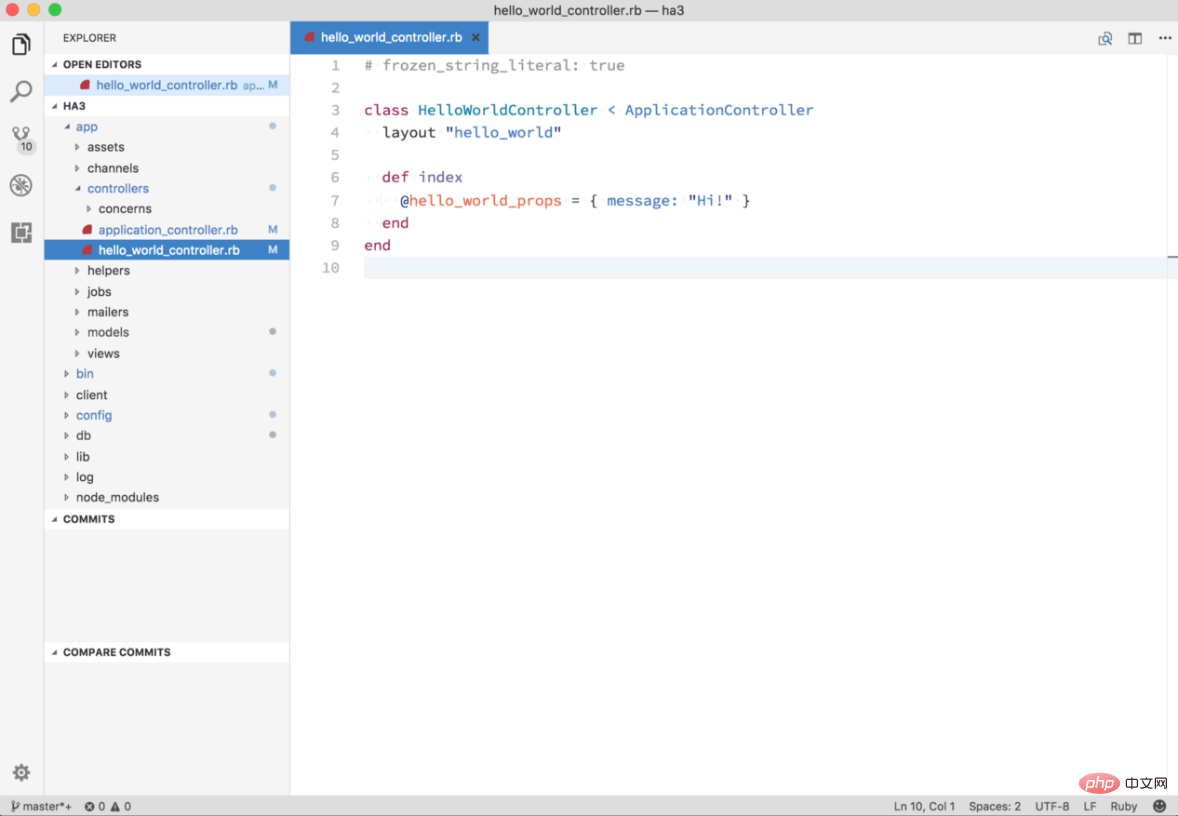
3. Brackets Light Pro
Brackets Light Pro is an eye-catching theme with its beautiful colors. Just like the Github Light theme, it has nearly 65K downloads, making it one of the more frequently installed themes.
Overall, the theme has a very clean look and is really easy on the eyes.
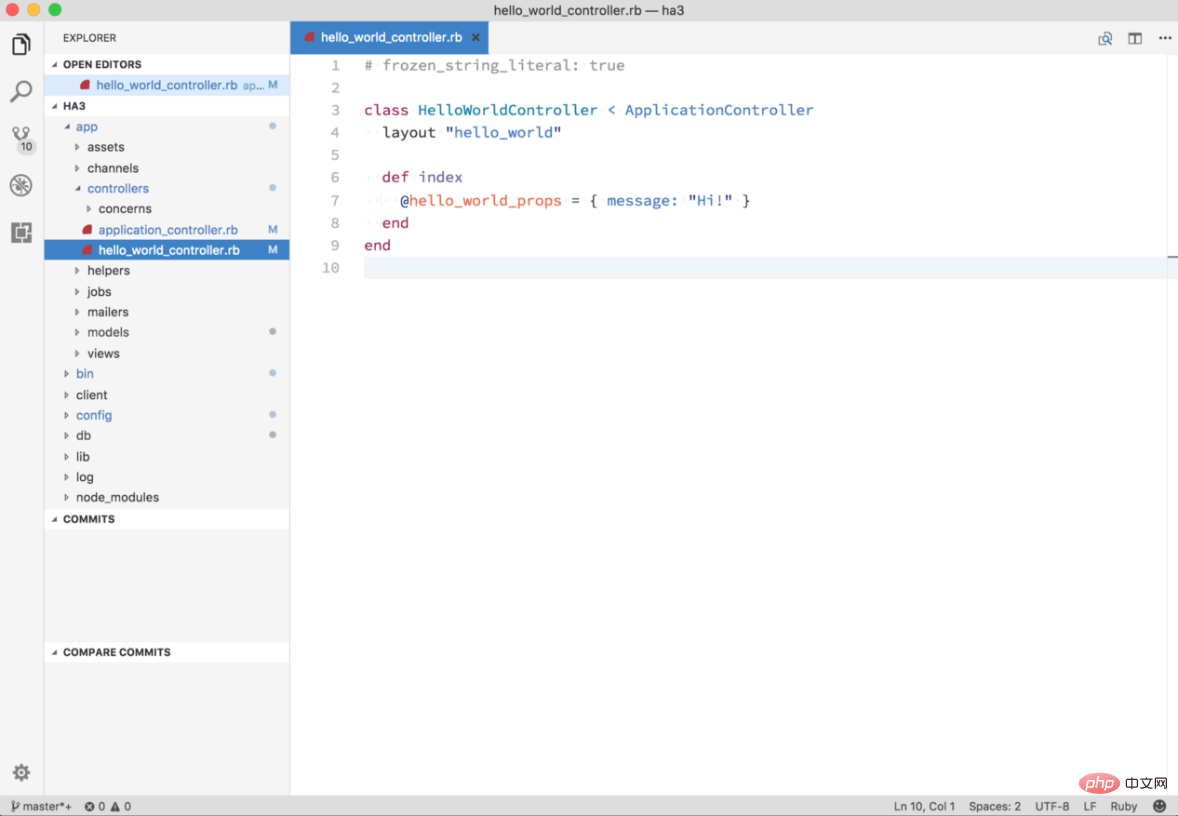
4. Hop Light
According to its description, Hop Light theme is a theme with friendly colors. The real beauty of this theme is the contrast – bright, but not too bright. The stark contrast of this theme makes everything easy to read.
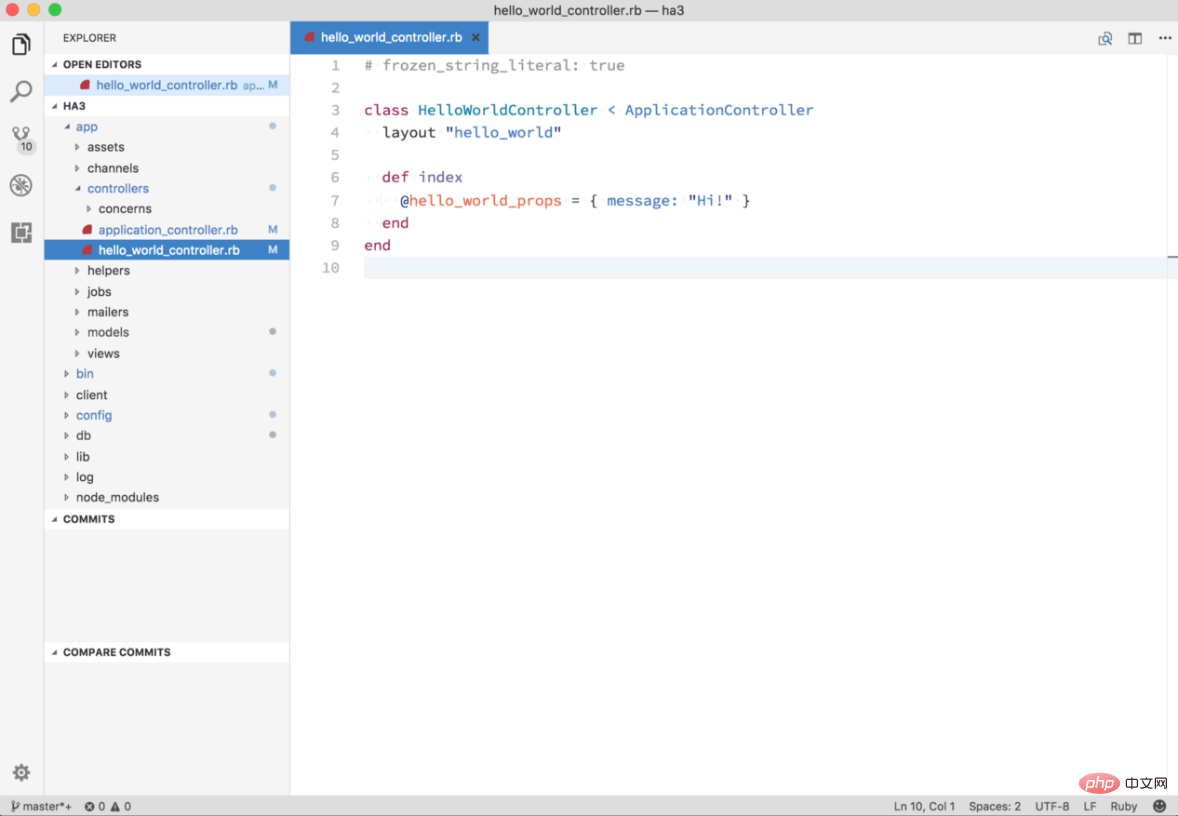
5. Snazzy Light
According to the author’s understanding, the main goal of this theme is to perform well under bright ambient light conditions Clear and vibrant colors. This should make the subject suitable for work, for example, even when working in strong sunlight.
If you like working in light themes, then Snazzy Light is definitely for you.
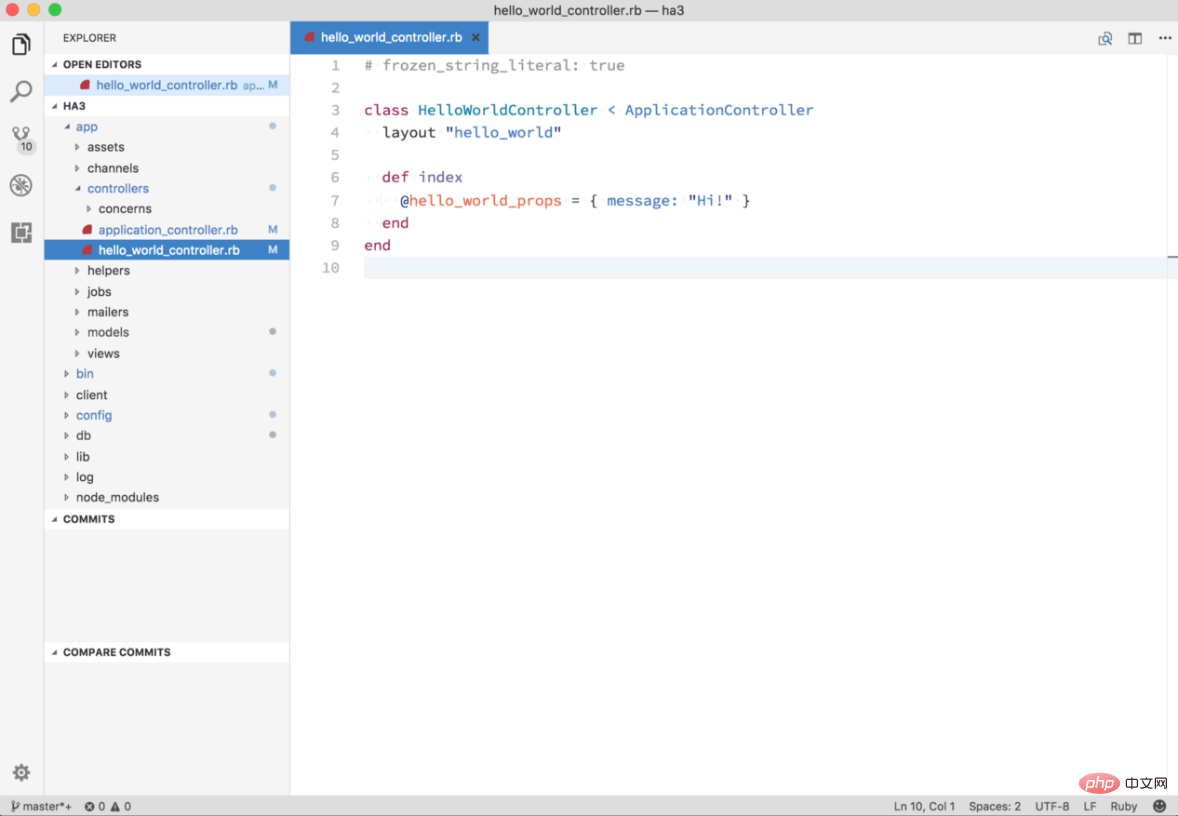
#6. Primer Light
Although this theme only has a little over 9K installs, Primer Light is a great looking theme. This theme is a port from Sublime Text, so this theme may look familiar to you if you have used Sublime Text before.
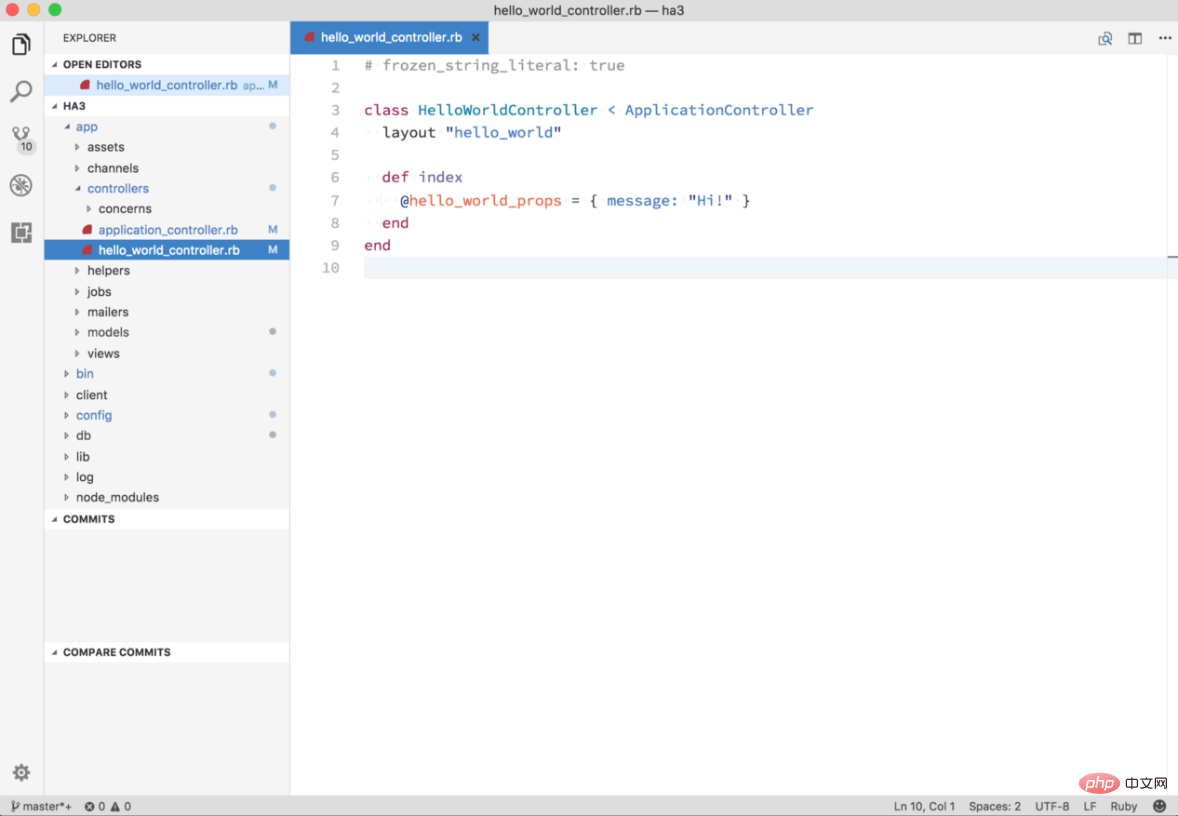
7. Monokai Light
The Monokai Light theme stands out for its bright colors, which are characteristic of the Monokai color scheme. This is equivalent to a lighter version of the various dark Monokai themes available on the Visual Studio Marketplace.
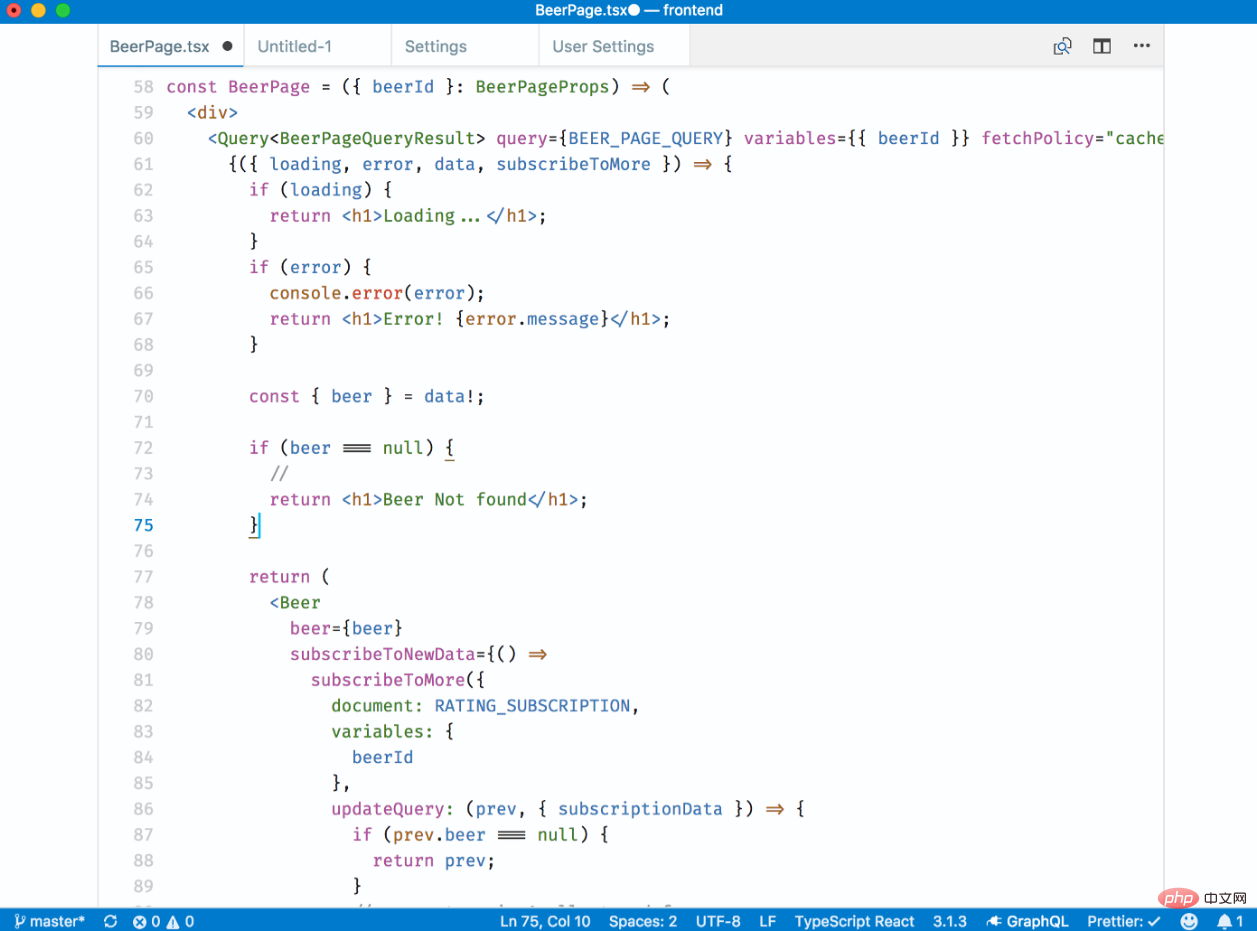
8. Bluloco Light
Bluloco Light is a strange and complex theme with a variety of colors in the palette Various colors. This theme features a more comprehensive use of syntax ranges and color consistency, with aesthetics, contrast, and readability in mind.
This theme was originally forked from the beautiful One Light theme. With 90K installs, it is one of the more popular Light themes.
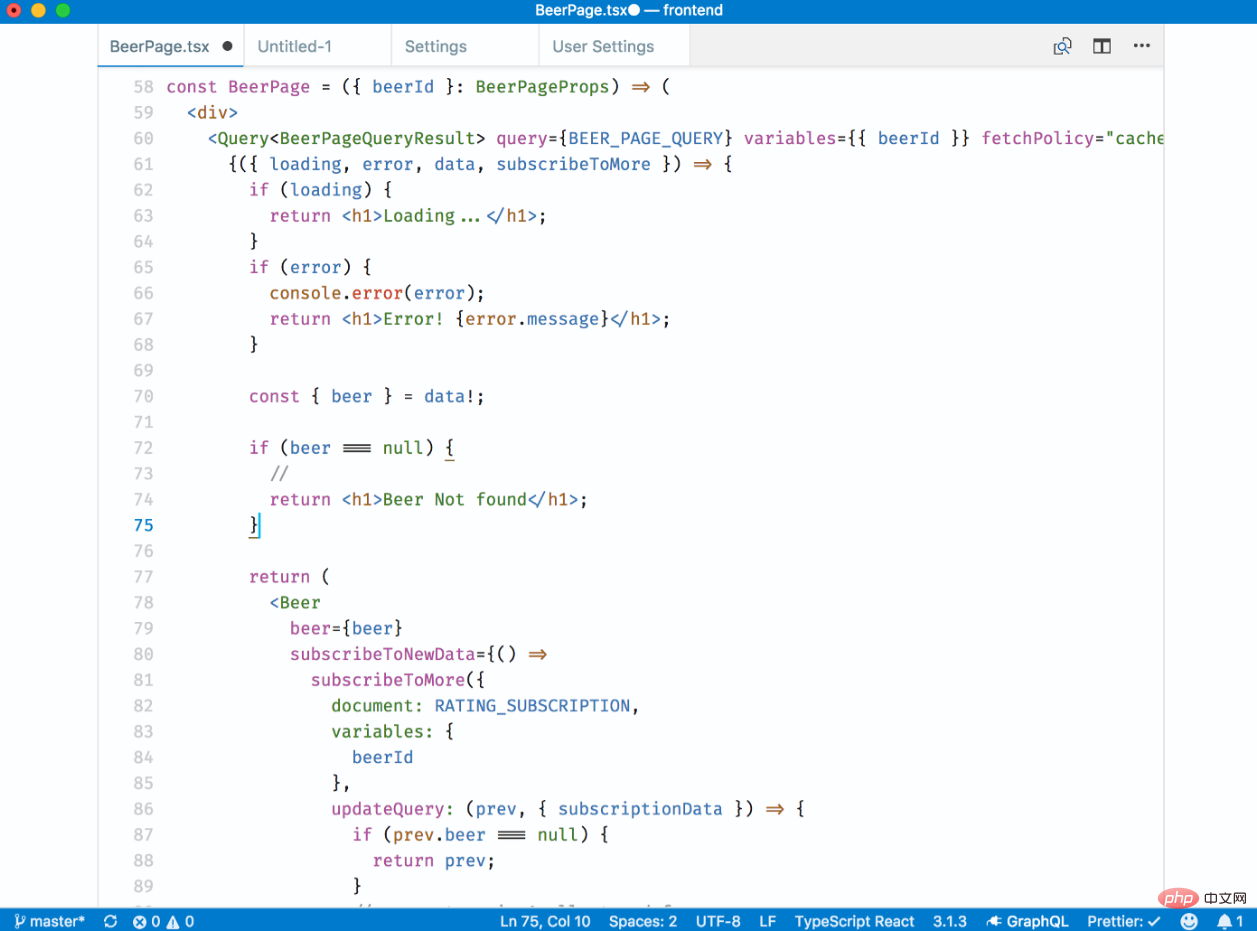
9. Blue Light
Blue Light is a mostly blue theme - as you can see by its As distinguished by name. The goal of this theme is to keep it as simple as possible. For example, in order to eliminate and avoid distractions, only a few colors are used, whether it is UI or syntax coloring. Other than that, the red color is only used for errors.
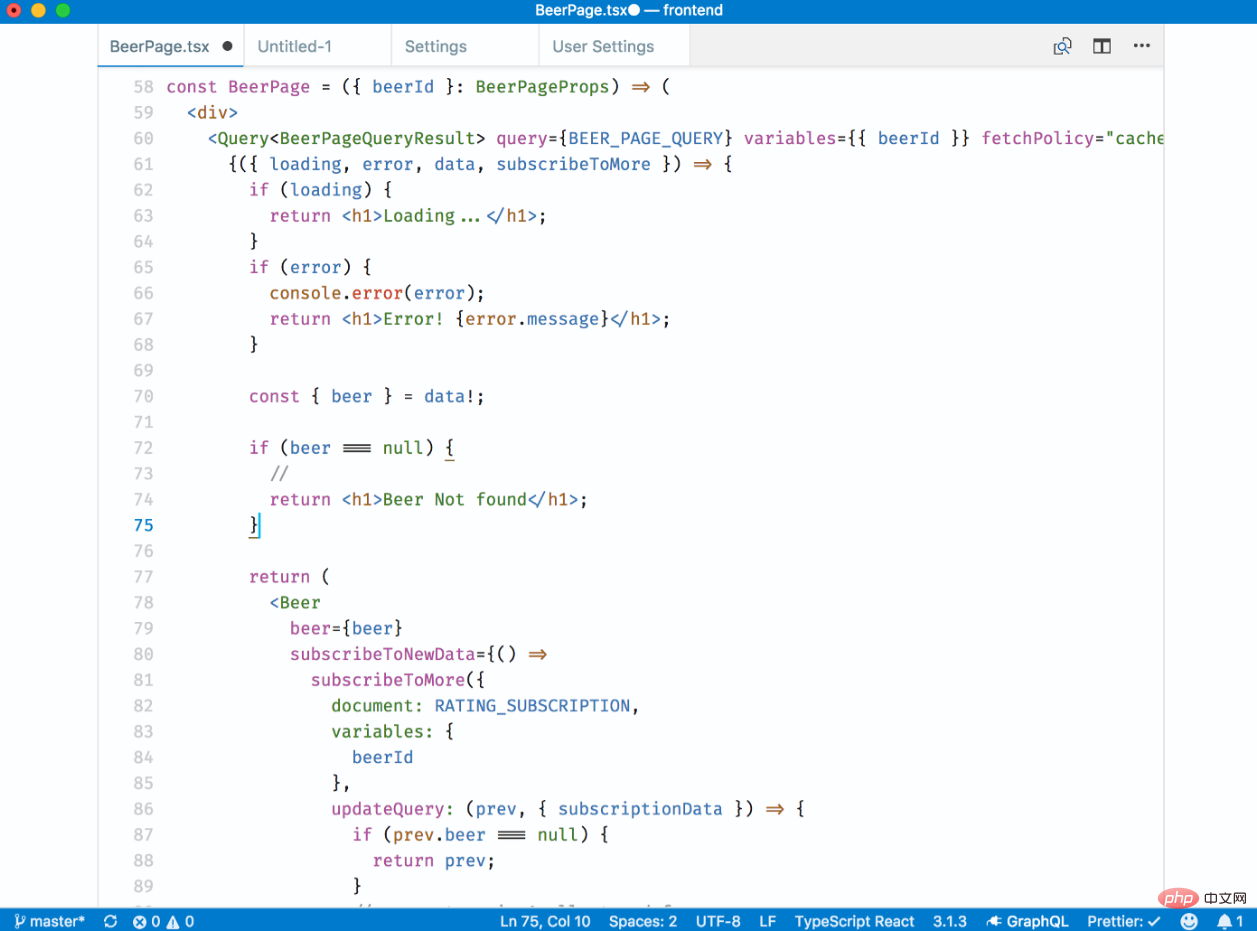
10. Solarized Light
Solarized Light theme also has a dark version. The Light version of this theme has a very distinctive background color that you either love or hate.
If you don't like bold storage tokens (types and modifiers), then you can choose the Solarized Light (no bold) theme. This theme removes all bold styles.
For more programming related knowledge, please visit: Programming Video! !
The above is the detailed content of 10 beautiful light themes in VSCode (share). For more information, please follow other related articles on the PHP Chinese website!

Hot AI Tools

Undresser.AI Undress
AI-powered app for creating realistic nude photos

AI Clothes Remover
Online AI tool for removing clothes from photos.

Undress AI Tool
Undress images for free

Clothoff.io
AI clothes remover

Video Face Swap
Swap faces in any video effortlessly with our completely free AI face swap tool!

Hot Article

Hot Tools

Notepad++7.3.1
Easy-to-use and free code editor

SublimeText3 Chinese version
Chinese version, very easy to use

Zend Studio 13.0.1
Powerful PHP integrated development environment

Dreamweaver CS6
Visual web development tools

SublimeText3 Mac version
God-level code editing software (SublimeText3)

Hot Topics
 How to define header files for vscode
Apr 15, 2025 pm 09:09 PM
How to define header files for vscode
Apr 15, 2025 pm 09:09 PM
How to define header files using Visual Studio Code? Create a header file and declare symbols in the header file using the .h or .hpp suffix name (such as classes, functions, variables) Compile the program using the #include directive to include the header file in the source file. The header file will be included and the declared symbols are available.
 What computer configuration is required for vscode
Apr 15, 2025 pm 09:48 PM
What computer configuration is required for vscode
Apr 15, 2025 pm 09:48 PM
VS Code system requirements: Operating system: Windows 10 and above, macOS 10.12 and above, Linux distribution processor: minimum 1.6 GHz, recommended 2.0 GHz and above memory: minimum 512 MB, recommended 4 GB and above storage space: minimum 250 MB, recommended 1 GB and above other requirements: stable network connection, Xorg/Wayland (Linux)
 How to solve the problem of vscode Chinese annotations becoming question marks
Apr 15, 2025 pm 11:36 PM
How to solve the problem of vscode Chinese annotations becoming question marks
Apr 15, 2025 pm 11:36 PM
How to solve the problem that Chinese comments in Visual Studio Code become question marks: Check the file encoding and make sure it is "UTF-8 without BOM". Change the font to a font that supports Chinese characters, such as "Song Style" or "Microsoft Yahei". Reinstall the font. Enable Unicode support. Upgrade VSCode, restart the computer, and recreate the source file.
 How to use VSCode
Apr 15, 2025 pm 11:21 PM
How to use VSCode
Apr 15, 2025 pm 11:21 PM
Visual Studio Code (VSCode) is a cross-platform, open source and free code editor developed by Microsoft. It is known for its lightweight, scalability and support for a wide range of programming languages. To install VSCode, please visit the official website to download and run the installer. When using VSCode, you can create new projects, edit code, debug code, navigate projects, expand VSCode, and manage settings. VSCode is available for Windows, macOS, and Linux, supports multiple programming languages and provides various extensions through Marketplace. Its advantages include lightweight, scalability, extensive language support, rich features and version
 Common commands for vscode terminal
Apr 15, 2025 pm 10:06 PM
Common commands for vscode terminal
Apr 15, 2025 pm 10:06 PM
Common commands for VS Code terminals include: Clear the terminal screen (clear), list the current directory file (ls), change the current working directory (cd), print the current working directory path (pwd), create a new directory (mkdir), delete empty directory (rmdir), create a new file (touch) delete a file or directory (rm), copy a file or directory (cp), move or rename a file or directory (mv) display file content (cat) view file content and scroll (less) view file content only scroll down (more) display the first few lines of the file (head)
 vscode terminal usage tutorial
Apr 15, 2025 pm 10:09 PM
vscode terminal usage tutorial
Apr 15, 2025 pm 10:09 PM
vscode built-in terminal is a development tool that allows running commands and scripts within the editor to simplify the development process. How to use vscode terminal: Open the terminal with the shortcut key (Ctrl/Cmd). Enter a command or run the script. Use hotkeys (such as Ctrl L to clear the terminal). Change the working directory (such as the cd command). Advanced features include debug mode, automatic code snippet completion, and interactive command history.
 Where to write code in vscode
Apr 15, 2025 pm 09:54 PM
Where to write code in vscode
Apr 15, 2025 pm 09:54 PM
Writing code in Visual Studio Code (VSCode) is simple and easy to use. Just install VSCode, create a project, select a language, create a file, write code, save and run it. The advantages of VSCode include cross-platform, free and open source, powerful features, rich extensions, and lightweight and fast.
 How to switch Chinese mode with vscode
Apr 15, 2025 pm 11:39 PM
How to switch Chinese mode with vscode
Apr 15, 2025 pm 11:39 PM
VS Code To switch Chinese mode: Open the settings interface (Windows/Linux: Ctrl, macOS: Cmd,) Search for "Editor: Language" settings Select "Chinese" in the drop-down menu Save settings and restart VS Code




)


