How to access files from another computer in LAN
Access method: First click the "Network" icon button at the bottom of the page, select "Network and Internet Settings"; then select "Sharing Options" and check "Enable Network Discovery" and "Enable File and Printer Sharing" ; Then right-click the specified file and click "Properties"; finally select the "Sharing" tab and click the "Share" button.

The operating environment of this tutorial: Windows 10 system, Dell G3 computer.
Enter "Network and Internet Connection"
There is an Internet connection logo in the lower right corner of your local computer. Click it and a menu will pop up. Select "Network and Internet Connection" and click it.
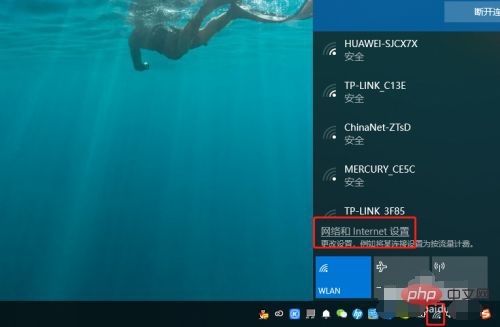
Find "Sharing Options"
At the bottom of the right side of the main interface for network and internet connections, there is a setting for sharing options. This option is set Just set the settings for the content we want to share, click on it.
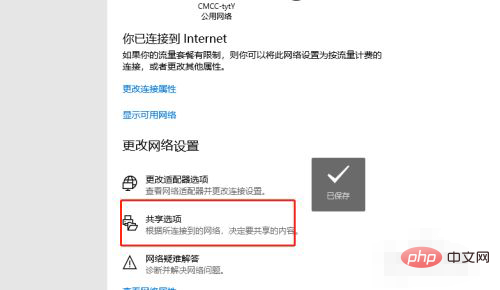
Click to open.
In the sharing option settings, find "Network Discovery" and "File and Printer Sharing", turn on both, and then click OK.
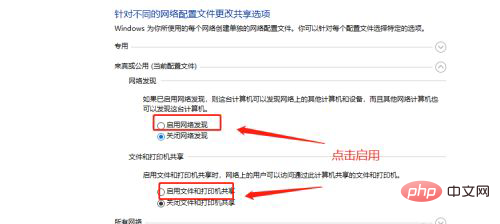
Select the files you want to share.
Find a file to be shared on your local computer, select it, then right-click and select "Properties."
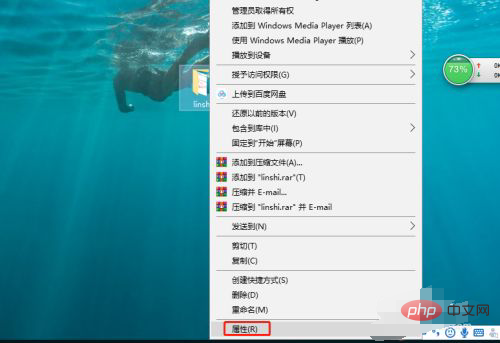
Set up shared files .
After entering the properties of the file, click "Share" in the top menu bar. In the expanded menu bar, click the "Share" button to share, and then click OK so that the file will be shared. Went to the LAN.
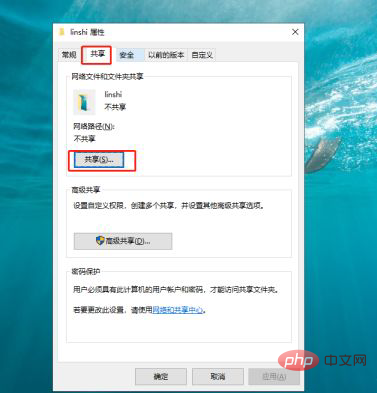
For more computer-related knowledge, please visit the FAQ column!
The above is the detailed content of How to access files from another computer in LAN. For more information, please follow other related articles on the PHP Chinese website!

Hot AI Tools

Undresser.AI Undress
AI-powered app for creating realistic nude photos

AI Clothes Remover
Online AI tool for removing clothes from photos.

Undress AI Tool
Undress images for free

Clothoff.io
AI clothes remover

Video Face Swap
Swap faces in any video effortlessly with our completely free AI face swap tool!

Hot Article

Hot Tools

Notepad++7.3.1
Easy-to-use and free code editor

SublimeText3 Chinese version
Chinese version, very easy to use

Zend Studio 13.0.1
Powerful PHP integrated development environment

Dreamweaver CS6
Visual web development tools

SublimeText3 Mac version
God-level code editing software (SublimeText3)

Hot Topics
 Win11 cannot connect to LAN printer, how to solve it?
Jul 01, 2023 am 08:57 AM
Win11 cannot connect to LAN printer, how to solve it?
Jul 01, 2023 am 08:57 AM
What should I do if win11 cannot connect to the LAN printer? Many users' win11 systems cannot connect to the shared printer normally when using the LAN printer function. This problem may occur because the connection steps or a certain functional service are not turned on. Today, the editor has brought you a variety of solutions. Many friends do not know how to operate in detail. The editor below has compiled tips for solving the problem of Win11 computers not being able to connect to shared printers. If you are interested, follow the editor to read below. Look! Tips for solving the problem that win11 computer cannot connect to a shared printer 1. First, press the Win+X key combination on the keyboard, or right-click the Windows start icon on the taskbar, and select Run from the hidden menu item that opens; 2. Run window
 How to view all IP addresses in LAN using cmd
Feb 20, 2023 pm 02:22 PM
How to view all IP addresses in LAN using cmd
Feb 20, 2023 pm 02:22 PM
How to view all IP addresses on the LAN using cmd: 1. Press the "Win+R" shortcut key to open the "Run" window; 2. After entering "CMD" in the "Run" window, press the Enter key; 3. In the open "Command" In the "Prompt" interface, enter the command "arp -a" and press the Enter key; 4. From the returned results, you can see the IP addresses of all computers in the local LAN that communicate with the machine.
 Why do LAN IPs usually start with 192.168 instead of 1.2 or 193.169?
Aug 02, 2023 pm 03:42 PM
Why do LAN IPs usually start with 192.168 instead of 1.2 or 193.169?
Aug 02, 2023 pm 03:42 PM
People who configure routers often use the default IP address of the router as the gateway. Changing it to another IP address is both confusing and troublesome. Don’t believe it yet, people who often do network maintenance set IP addresses, and input “192.168” very smoothly. But this is not the root cause.
 How to use EasyTier remote networking
Jun 19, 2024 am 10:14 AM
How to use EasyTier remote networking
Jun 19, 2024 am 10:14 AM
EasyTier is an open source, free, decentralized intranet penetration remote networking tool. It is an easy-to-use and feature-rich remote networking solution, suitable for remote office collaboration, game connection and other scenarios. The following is a brief introduction to how to use EasyTier remote networking. Download the easytier-gui program and install it. Download address: https://github.com/EasyTier/EasyTier Just set it up as shown above on the computer that needs to be networked. Virtual IPv4 address: required. For example, computer A is 10.10.10.1, B is 10.10.10.2, and C is 10.10.10.3. It cannot be repeated. (Such IP segments are available: 10.
 How to solve the network problem that Win11 cannot recognize other computers on the LAN?
Jan 30, 2024 am 10:51 AM
How to solve the network problem that Win11 cannot recognize other computers on the LAN?
Jan 30, 2024 am 10:51 AM
How to solve the problem that other computers in the LAN cannot be found in the Win11 network? The method is very simple. Users can go to Change Advanced Sharing Settings under Network and Internet Settings under the Control Panel, and then select Start Network Discovery to perform the operation. Let this site carefully introduce to users the solution to the problem that other computers on the LAN cannot be found in the Win11 network. Solution to the problem that other computers on the LAN cannot be found in the Win11 network 1. First, we open the control panel. 2. Then enter the network and internet settings. 3. Then open the Network and Sharing Center. 6. There is also a check mark in the guest options below to enable network discovery. It should be noted that both sides of the LAN must be turned on. If one side
 What should I do if I can't see other computers in Windows 10 LAN?
Jul 18, 2023 am 08:02 AM
What should I do if I can't see other computers in Windows 10 LAN?
Jul 18, 2023 am 08:02 AM
Many users share files with other computers through the LAN, but some Windows 10 users report that they cannot see other computers in the LAN. What should they do? You first open the advanced sharing settings and select "Enable network discovery" and "Turn on file and printer sharing." Later, open the service panel, find the Server service item, and right-click to start it. Then open the Programs and Functions panel, choose to turn on or off Windows features, and check "SMB1.0/CIFS shared file support". What to do if you can't see other computers in Windows 10 LAN: 1. First, right-click the "This PC" logo and select the "Properties" menu item in the pop-up menu; 2. Then, in the opened Network and Sharing Center window,
 Is lan a local area network or a wide area network?
Aug 30, 2022 am 11:35 AM
Is lan a local area network or a wide area network?
Aug 30, 2022 am 11:35 AM
lan is the abbreviation of "Local Area Network", which means local area network; the coverage area of a local area network is generally within a few kilometers, and can realize file management, application software sharing, printer sharing and other functions. During use, by maintaining the local area network Network security can effectively protect data security and ensure the normal and stable operation of the local area network.
 Why does a company use an intranet?
Aug 22, 2022 pm 03:57 PM
Why does a company use an intranet?
Aug 22, 2022 pm 03:57 PM
Reasons for using an intranet: 1. Resource sharing, which can provide convenient sharing of software and hardware resources, especially in the direction of hardware resources. Office automation equipment such as printers and scanners are fully utilized. 2. Facilitate teamwork. Most modern LANs provide a platform that allows multiple users to work on the same file and always use the latest version. 3. It is easy to find information, and the intranet can be used as a place to place all trusted information. 4. Reduce management costs. With the help of the intranet, online forms can be easily provided, streamlining the work process from the beginning, and greatly improving work efficiency.





