Let's take a look at the difference between git fetch and git pull
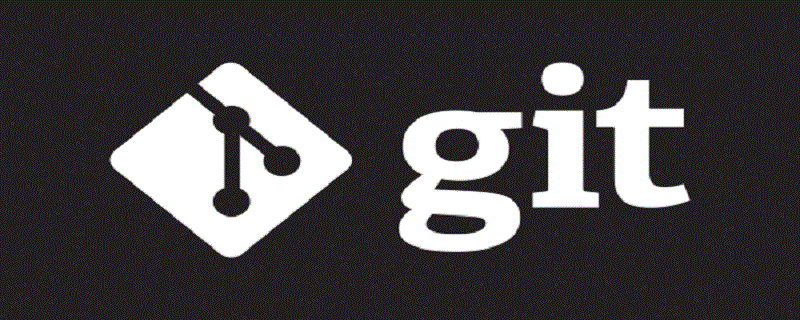
Both git fetch and git pull can update the remote repository to the local one. So what are the differences between them? There are several concepts that have to be mentioned to clarify this issue.
Recommendation (free): Git
FETCH_HEAD: is a version link, recorded in a local file , pointing to the end version of the branch that has been taken down from the remote repository.
commit-id: After each local work is completed, a git commit operation will be performed to save the current work to the local repo. At this time, a commit-id will be generated, which is a unique A serial number that identifies a version. After using git push, this serial number will also be synchronized to the remote warehouse.
With the above concepts, let’s talk about git fetch
git fetch: This will update the latest commit-id of the branches contained in all remote warehouses in git remote and record it Go to the .git/FETCH_HEAD file
The way to update the remote warehouse with git fetch is as follows:
git fetch origin master:tmp //在本地新建一个temp分支,并将远程origin仓库的master分支代码下载到本地temp分支 git diff tmp //来比较本地代码与刚刚从远程下载下来的代码的区别 git merge tmp //合并temp分支到本地的master分支 git branch -d temp //如果不想保留temp分支 可以用这步删除
(1) If you use git fetch directly, the steps are as follows:
- Create and Update the local remote branch. That is, create and update the origin/xxx branch, and pull the code to the origin/xxx branch.
- Set the current branch-origin/current branch correspondence in FETCH_HEAD. If you directly git merge at that time, origin/abc can be merged into the abc branch.
(2) git fetch origin
Just manually specify the remote to fetch. When no branch is specified, it usually defaults to master
(3) git fetch origin dev
specifies remote remote and FETCH_HEAD, and only pulls the commits of this branch.
git pull: First, based on the local FETCH_HEAD record, compare the local FETCH_HEAD record with the version number of the remote warehouse, and then git fetch obtains the subsequent version data of the remote branch currently pointed to. , and then use git merge to merge it with the local current branch. So can be considered that git pull is a combination of the two steps of git fetch and git merge.
The usage of git pull is as follows:
git pull <远程主机名> <远程分支名>:<本地分支名> //取回远程主机某个分支的更新,再与本地的指定分支合并。
Therefore, git fetch is get the latest version from the remote to the local, but will not automatically merge.
And git pull will obtain all remote indexes and merge them into the local branch . When the effect is the same, git pull will be faster.
The above is the detailed content of Let's take a look at the difference between git fetch and git pull. For more information, please follow other related articles on the PHP Chinese website!

Hot AI Tools

Undresser.AI Undress
AI-powered app for creating realistic nude photos

AI Clothes Remover
Online AI tool for removing clothes from photos.

Undress AI Tool
Undress images for free

Clothoff.io
AI clothes remover

Video Face Swap
Swap faces in any video effortlessly with our completely free AI face swap tool!

Hot Article

Hot Tools

Notepad++7.3.1
Easy-to-use and free code editor

SublimeText3 Chinese version
Chinese version, very easy to use

Zend Studio 13.0.1
Powerful PHP integrated development environment

Dreamweaver CS6
Visual web development tools

SublimeText3 Mac version
God-level code editing software (SublimeText3)

Hot Topics
 How to update code in git
Apr 17, 2025 pm 04:45 PM
How to update code in git
Apr 17, 2025 pm 04:45 PM
Steps to update git code: Check out code: git clone https://github.com/username/repo.git Get the latest changes: git fetch merge changes: git merge origin/master push changes (optional): git push origin master
 Git vs. GitHub: Version Control and Code Hosting
Apr 11, 2025 am 11:33 AM
Git vs. GitHub: Version Control and Code Hosting
Apr 11, 2025 am 11:33 AM
Git is a version control system, and GitHub is a Git-based code hosting platform. Git is used to manage code versions and supports local operations; GitHub provides online collaboration tools such as Issue tracking and PullRequest.
 How to download git projects to local
Apr 17, 2025 pm 04:36 PM
How to download git projects to local
Apr 17, 2025 pm 04:36 PM
To download projects locally via Git, follow these steps: Install Git. Navigate to the project directory. cloning the remote repository using the following command: git clone https://github.com/username/repository-name.git
 How to generate ssh keys in git
Apr 17, 2025 pm 01:36 PM
How to generate ssh keys in git
Apr 17, 2025 pm 01:36 PM
In order to securely connect to a remote Git server, an SSH key containing both public and private keys needs to be generated. The steps to generate an SSH key are as follows: Open the terminal and enter the command ssh-keygen -t rsa -b 4096. Select the key saving location. Enter a password phrase to protect the private key. Copy the public key to the remote server. Save the private key properly because it is the credentials for accessing the account.
 How to merge code in git
Apr 17, 2025 pm 04:39 PM
How to merge code in git
Apr 17, 2025 pm 04:39 PM
Git code merge process: Pull the latest changes to avoid conflicts. Switch to the branch you want to merge. Initiate a merge, specifying the branch to merge. Resolve merge conflicts (if any). Staging and commit merge, providing commit message.
 How to check the warehouse address of git
Apr 17, 2025 pm 01:54 PM
How to check the warehouse address of git
Apr 17, 2025 pm 01:54 PM
To view the Git repository address, perform the following steps: 1. Open the command line and navigate to the repository directory; 2. Run the "git remote -v" command; 3. View the repository name in the output and its corresponding address.
 How to use git commit
Apr 17, 2025 pm 03:57 PM
How to use git commit
Apr 17, 2025 pm 03:57 PM
Git Commit is a command that records file changes to a Git repository to save a snapshot of the current state of the project. How to use it is as follows: Add changes to the temporary storage area Write a concise and informative submission message to save and exit the submission message to complete the submission optionally: Add a signature for the submission Use git log to view the submission content
 What to do if the git download is not active
Apr 17, 2025 pm 04:54 PM
What to do if the git download is not active
Apr 17, 2025 pm 04:54 PM
Resolve: When Git download speed is slow, you can take the following steps: Check the network connection and try to switch the connection method. Optimize Git configuration: Increase the POST buffer size (git config --global http.postBuffer 524288000), and reduce the low-speed limit (git config --global http.lowSpeedLimit 1000). Use a Git proxy (such as git-proxy or git-lfs-proxy). Try using a different Git client (such as Sourcetree or Github Desktop). Check for fire protection






