 Backend Development
Backend Development
 Python Tutorial
Python Tutorial
 Learn to draw real scatter plots using Python's third-party library openpyxl in one minute
Learn to draw real scatter plots using Python's third-party library openpyxl in one minute
Learn to draw real scatter plots using Python's third-party library openpyxl in one minute
本篇文章给大家详细介绍一下用Python的第三方库openpyxl画真散点图的方法。有一定的参考价值,有需要的朋友可以参考一下,希望对大家有所帮助。

之前在博客上看见不少类似的问题,点进去一看,发现都是完全照抄的官方文档。然而官方文档的demo,画出来并不是我们想要的效果:
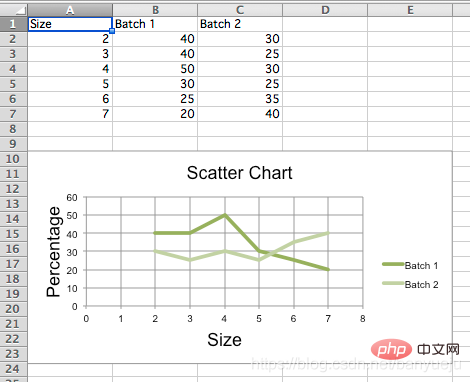
说好的散点图,出来却是我们一般定义上的折线图。
直接上代码:
先安装openpyxl第三方库,以Windows为例,在cmd指令窗下发如下命令:
pip install openpyxl
Python代码如下:
"""
__author__ = '伴月雎'
__time__ = '2021/4/21 19:15'
"""
from openpyxl import Workbook
from openpyxl.chart import (
ScatterChart,
Reference,
Series,
)
wb = Workbook()
ws = wb.active
rows = [
['Size', 'Batch 1', 'Batch 2'],
[2, 40, 30],
[3, 40, 25],
[4, 50, 30],
[5, 30, 25],
[6, 25, 35],
[7, 20, 40],
]
for row in rows:
ws.append(row)
chart = ScatterChart()
chart.title = "Scatter Chart"
chart.style = 10
chart.x_axis.title = 'Size'
chart.y_axis.title = 'Percentage'
xvalues = Reference(ws, min_col=1, min_row=2, max_row=7)
for i in range(2, 4):
values = Reference(ws, min_col=i, min_row=1, max_row=7)
series = Series(values, xvalues, title_from_data=True)
chart.series.append(series)
# 第一条散点
s1 = chart.series[0]
# 散点标记类型 'auto', 'dash', 'triangle', 'square', 'picture', 'circle', 'dot', 'plus', 'star', 'diamond', 'x'
s1.marker.symbol = "circle"
s1.marker.graphicalProperties.solidFill = "0000FF" # Marker filling 设定标记填充的颜色
s1.marker.graphicalProperties.line.solidFill = "0000FF" # Marker outline 标记轮廓的颜色
s1.graphicalProperties.line.noFill = True # 关闭连线填充
# 第二条带连线的散点
s2 = chart.series[1]
s2.marker.symbol = "circle"
s2.graphicalProperties.solidFill = "FF0000"
s2.marker.graphicalProperties.line.solidFill = "FF0000"
s2.graphicalProperties.dashStyle = "dash"
s2.graphicalProperties.line.width = 1000 # width in EMUs
ws.add_chart(chart, "A10")
wb.save("scatter.xlsx")效果如下:
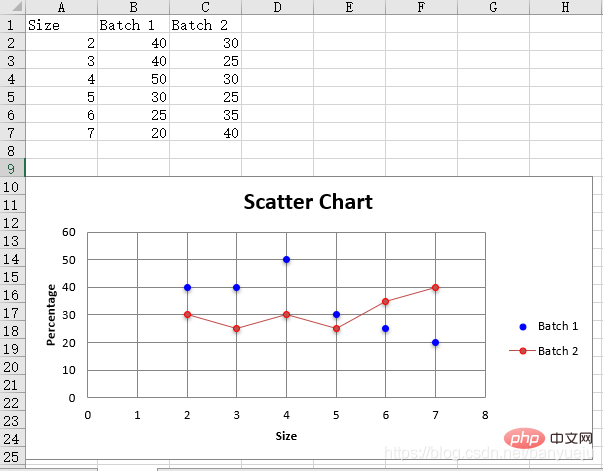
大家可以根据自己的需要做相应的扩展:
1.读取自己的Excel表格数据,替换上面代码中手动生成的数据:
wb = openpyxl.load_workbook('D:\\data.xlsx') # 填写你的Excel文件路径
ws = workbook['sheet1'] # 填写你的sheet标题再参考上述代码,指定你的xvalues和values(即x轴,y轴)对应的行、列位就OK了。
2.最后修改画图元素的属性值,画出你自己定制化的散点图!
相关免费学习推荐:python视频教程!
The above is the detailed content of Learn to draw real scatter plots using Python's third-party library openpyxl in one minute. For more information, please follow other related articles on the PHP Chinese website!

Hot AI Tools

Undresser.AI Undress
AI-powered app for creating realistic nude photos

AI Clothes Remover
Online AI tool for removing clothes from photos.

Undress AI Tool
Undress images for free

Clothoff.io
AI clothes remover

Video Face Swap
Swap faces in any video effortlessly with our completely free AI face swap tool!

Hot Article

Hot Tools

Notepad++7.3.1
Easy-to-use and free code editor

SublimeText3 Chinese version
Chinese version, very easy to use

Zend Studio 13.0.1
Powerful PHP integrated development environment

Dreamweaver CS6
Visual web development tools

SublimeText3 Mac version
God-level code editing software (SublimeText3)

Hot Topics
 1655
1655
 14
14
 1414
1414
 52
52
 1307
1307
 25
25
 1253
1253
 29
29
 1227
1227
 24
24
 PHP and Python: Different Paradigms Explained
Apr 18, 2025 am 12:26 AM
PHP and Python: Different Paradigms Explained
Apr 18, 2025 am 12:26 AM
PHP is mainly procedural programming, but also supports object-oriented programming (OOP); Python supports a variety of paradigms, including OOP, functional and procedural programming. PHP is suitable for web development, and Python is suitable for a variety of applications such as data analysis and machine learning.
 Choosing Between PHP and Python: A Guide
Apr 18, 2025 am 12:24 AM
Choosing Between PHP and Python: A Guide
Apr 18, 2025 am 12:24 AM
PHP is suitable for web development and rapid prototyping, and Python is suitable for data science and machine learning. 1.PHP is used for dynamic web development, with simple syntax and suitable for rapid development. 2. Python has concise syntax, is suitable for multiple fields, and has a strong library ecosystem.
 PHP and Python: A Deep Dive into Their History
Apr 18, 2025 am 12:25 AM
PHP and Python: A Deep Dive into Their History
Apr 18, 2025 am 12:25 AM
PHP originated in 1994 and was developed by RasmusLerdorf. It was originally used to track website visitors and gradually evolved into a server-side scripting language and was widely used in web development. Python was developed by Guidovan Rossum in the late 1980s and was first released in 1991. It emphasizes code readability and simplicity, and is suitable for scientific computing, data analysis and other fields.
 Python vs. JavaScript: The Learning Curve and Ease of Use
Apr 16, 2025 am 12:12 AM
Python vs. JavaScript: The Learning Curve and Ease of Use
Apr 16, 2025 am 12:12 AM
Python is more suitable for beginners, with a smooth learning curve and concise syntax; JavaScript is suitable for front-end development, with a steep learning curve and flexible syntax. 1. Python syntax is intuitive and suitable for data science and back-end development. 2. JavaScript is flexible and widely used in front-end and server-side programming.
 How to run sublime code python
Apr 16, 2025 am 08:48 AM
How to run sublime code python
Apr 16, 2025 am 08:48 AM
To run Python code in Sublime Text, you need to install the Python plug-in first, then create a .py file and write the code, and finally press Ctrl B to run the code, and the output will be displayed in the console.
 Can vs code run in Windows 8
Apr 15, 2025 pm 07:24 PM
Can vs code run in Windows 8
Apr 15, 2025 pm 07:24 PM
VS Code can run on Windows 8, but the experience may not be great. First make sure the system has been updated to the latest patch, then download the VS Code installation package that matches the system architecture and install it as prompted. After installation, be aware that some extensions may be incompatible with Windows 8 and need to look for alternative extensions or use newer Windows systems in a virtual machine. Install the necessary extensions to check whether they work properly. Although VS Code is feasible on Windows 8, it is recommended to upgrade to a newer Windows system for a better development experience and security.
 Where to write code in vscode
Apr 15, 2025 pm 09:54 PM
Where to write code in vscode
Apr 15, 2025 pm 09:54 PM
Writing code in Visual Studio Code (VSCode) is simple and easy to use. Just install VSCode, create a project, select a language, create a file, write code, save and run it. The advantages of VSCode include cross-platform, free and open source, powerful features, rich extensions, and lightweight and fast.
 How to run python with notepad
Apr 16, 2025 pm 07:33 PM
How to run python with notepad
Apr 16, 2025 pm 07:33 PM
Running Python code in Notepad requires the Python executable and NppExec plug-in to be installed. After installing Python and adding PATH to it, configure the command "python" and the parameter "{CURRENT_DIRECTORY}{FILE_NAME}" in the NppExec plug-in to run Python code in Notepad through the shortcut key "F6".



