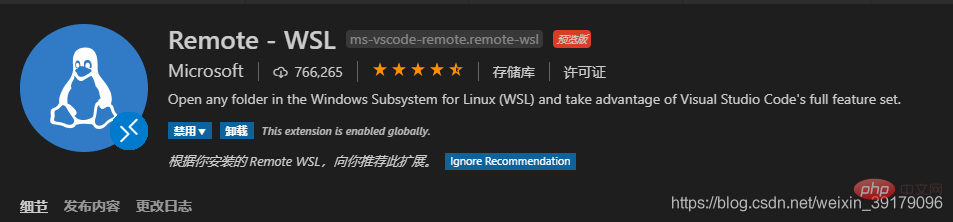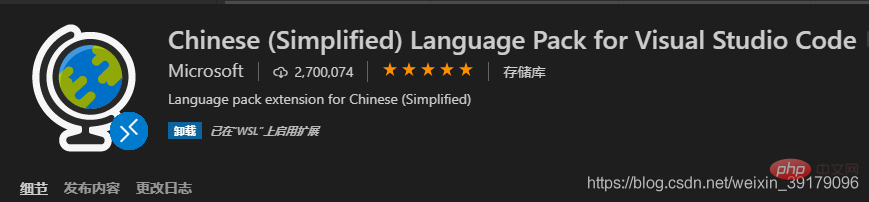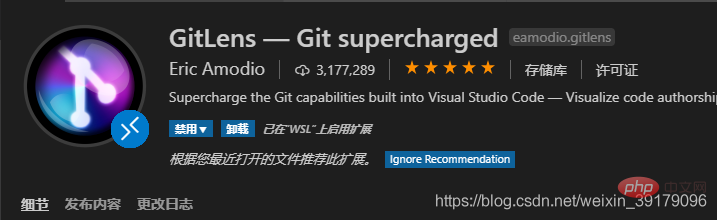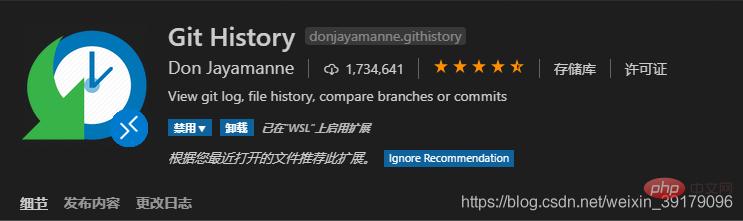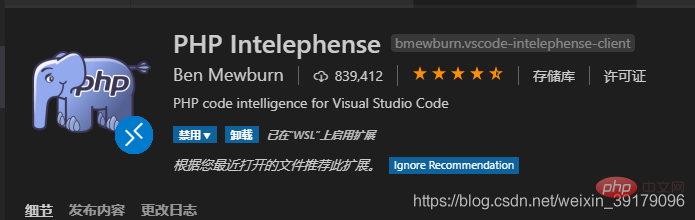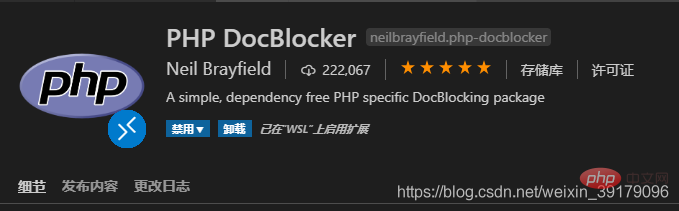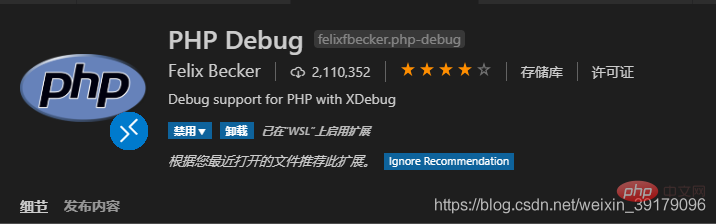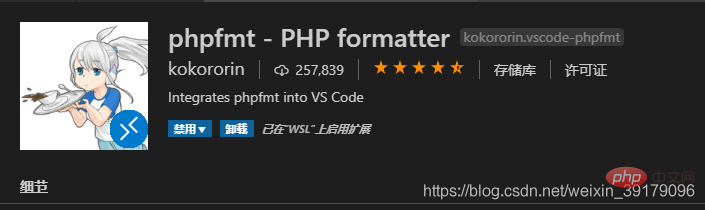Development Tools
Development Tools
 VSCode
VSCode
 Recommended VSCode plug-ins that provide efficiency in PHP development (worth collecting)
Recommended VSCode plug-ins that provide efficiency in PHP development (worth collecting)
Recommended VSCode plug-ins that provide efficiency in PHP development (worth collecting)
This article recommends some VSCode practical plug-ins for PHP development. It has certain reference value. Friends in need can refer to it. I hope it will be helpful to everyone.
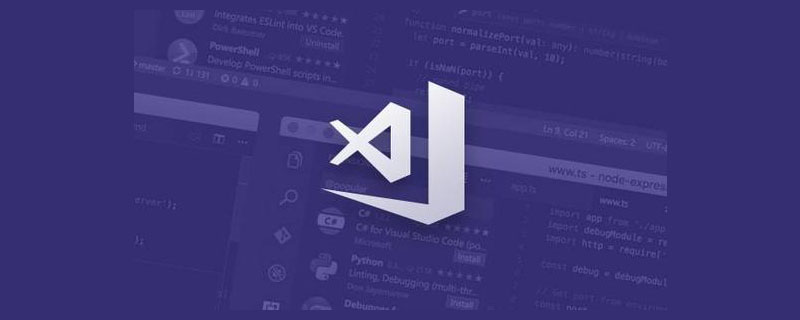
VSCode official website download address: https://code.visualstudio.com/
Necessary plug-in installation:
WSL link related plug-ins: Remote - WSL Search remote and then install this plug-in [Recommended learning: vscode tutorial, Programming teaching】

Chinese language pack: Search Chinese, install and restart;

- ##GitLens and Git History: two useful plug-ins related to git


- PHP Intelephense: PHP compilation plug-in. After installation, restart and wait for a moment to complete the compilation. It is a key plug-in for code jump. (Pay attention to the name of this plug-in. The plug-in icon is an elephant. Do not pretend to be another PHP compilation plug-in! This plug-in compiles quickly! The other one is PHP IntelliSense. The name is very similar. Don’t install it wrong)

- PHP interface comment plug-in: After installation, you can use the "/**" shortcut key Tab to automatically generate interface and document comments. For more configuration, please refer to the plug-in description

- PHP debug plug-in, this plug-in needs to install php-xdebug and configure it before it can be used normally

- PHP formatting plug-in: phpfmt The default is PSR2 encoding format

vscode tutorial"
Other recommended plug-ins:- Env file management plug-in: dotenv

- vscode file icon plug-in: vscode-icons

- markdown editing plug-in: This plug-in can edit markdown files while browsing the output effect

- Linux script formatting plug-in: shell-format

- Code Runner: Can debug the selected code

- (front-end development) Vue plug-in: Vetur

- (front-end development) typeScript compilation error reporting plug-in: TSLint
 ##Vim editing plug-in
##Vim editing plug-in  VsCode official website download address
VsCode official website download address
Necessary plug-in installation:
- WSL link related plug-in: Remote - WSL search remote and then install this plug-in
-
 Chinese language pack: Search Chinese and install and restart;
Chinese language pack: Search Chinese and install and restart; GitLens and Git History: Two useful plug-ins related to git


PHP Intelephense: PHP compilation plug-in, install it and restart Wait a moment for compilation to be completed, a key plug-in for code jump. (Pay attention to the name of this plug-in. The plug-in icon is an elephant. Do not pretend to be another PHP compilation plug-in! This plug-in compiles quickly! The other one is PHP IntelliSense. The name is very similar. Don’t install it wrong)

PHP interface comment plug-in: After installation, you can use the "/**" shortcut key Tab to automatically generate interface and document comments. For more configuration, please refer to the plug-in description

PHP debug plug-in, this plug-in needs to install php-xdebug and configure it before it can be used normally

PHP formatting plug-in: phpfmt The default is PSR2 encoding format

Other recommended plug-ins:
env file management plug-in: dotenv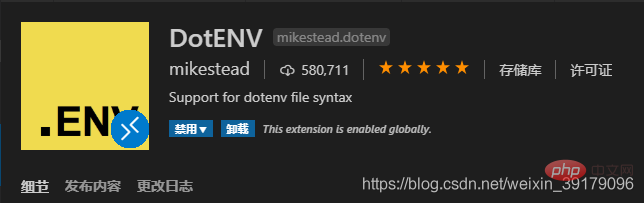
vscode file Icon plug-in: vscode-icons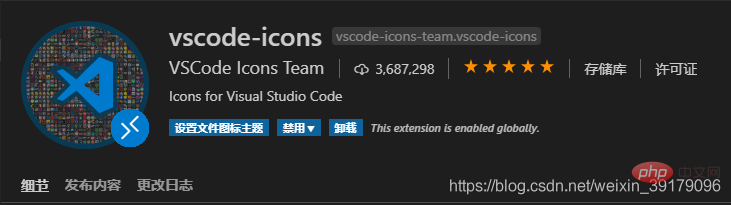
markdown editing plug-in: This plug-in can edit markdown files and browse the output effects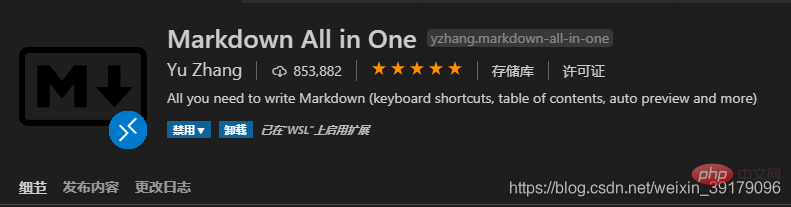
Linux script formatting plug-in: shell-format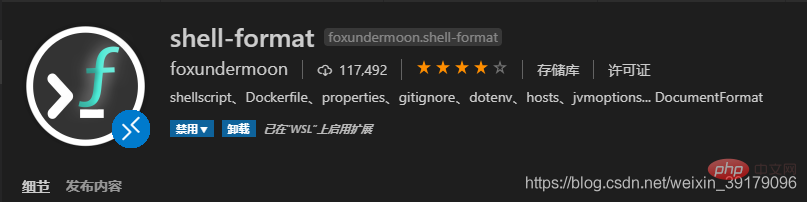
Code Runner: Can debug the selected code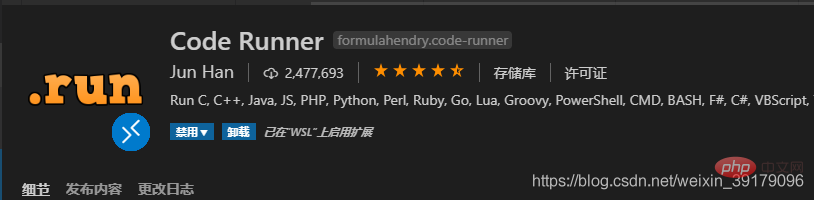
(front-end development) Vue plug-in: Vetur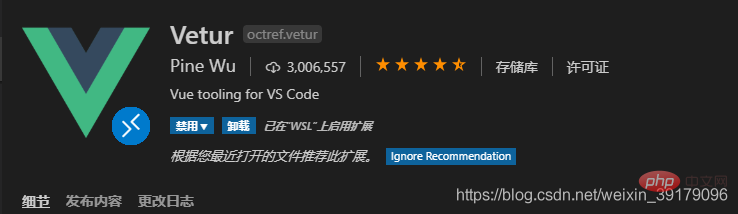
(front-end Development) typeScript compilation error plug-in: TSLint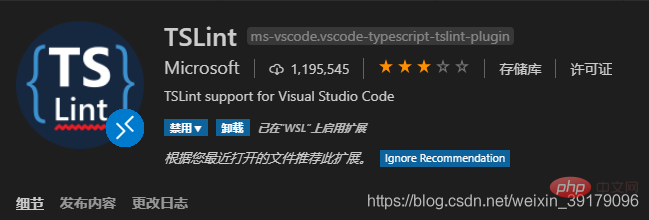
Vim editing plug-in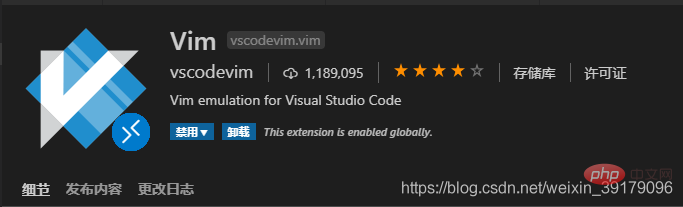
For more programming-related knowledge, please visit: Programming Video! !
The above is the detailed content of Recommended VSCode plug-ins that provide efficiency in PHP development (worth collecting). For more information, please follow other related articles on the PHP Chinese website!

Hot AI Tools

Undresser.AI Undress
AI-powered app for creating realistic nude photos

AI Clothes Remover
Online AI tool for removing clothes from photos.

Undress AI Tool
Undress images for free

Clothoff.io
AI clothes remover

Video Face Swap
Swap faces in any video effortlessly with our completely free AI face swap tool!

Hot Article

Hot Tools

Notepad++7.3.1
Easy-to-use and free code editor

SublimeText3 Chinese version
Chinese version, very easy to use

Zend Studio 13.0.1
Powerful PHP integrated development environment

Dreamweaver CS6
Visual web development tools

SublimeText3 Mac version
God-level code editing software (SublimeText3)

Hot Topics
 How to define header files for vscode
Apr 15, 2025 pm 09:09 PM
How to define header files for vscode
Apr 15, 2025 pm 09:09 PM
How to define header files using Visual Studio Code? Create a header file and declare symbols in the header file using the .h or .hpp suffix name (such as classes, functions, variables) Compile the program using the #include directive to include the header file in the source file. The header file will be included and the declared symbols are available.
 What computer configuration is required for vscode
Apr 15, 2025 pm 09:48 PM
What computer configuration is required for vscode
Apr 15, 2025 pm 09:48 PM
VS Code system requirements: Operating system: Windows 10 and above, macOS 10.12 and above, Linux distribution processor: minimum 1.6 GHz, recommended 2.0 GHz and above memory: minimum 512 MB, recommended 4 GB and above storage space: minimum 250 MB, recommended 1 GB and above other requirements: stable network connection, Xorg/Wayland (Linux)
 How to solve the problem of vscode Chinese annotations becoming question marks
Apr 15, 2025 pm 11:36 PM
How to solve the problem of vscode Chinese annotations becoming question marks
Apr 15, 2025 pm 11:36 PM
How to solve the problem that Chinese comments in Visual Studio Code become question marks: Check the file encoding and make sure it is "UTF-8 without BOM". Change the font to a font that supports Chinese characters, such as "Song Style" or "Microsoft Yahei". Reinstall the font. Enable Unicode support. Upgrade VSCode, restart the computer, and recreate the source file.
 How to use VSCode
Apr 15, 2025 pm 11:21 PM
How to use VSCode
Apr 15, 2025 pm 11:21 PM
Visual Studio Code (VSCode) is a cross-platform, open source and free code editor developed by Microsoft. It is known for its lightweight, scalability and support for a wide range of programming languages. To install VSCode, please visit the official website to download and run the installer. When using VSCode, you can create new projects, edit code, debug code, navigate projects, expand VSCode, and manage settings. VSCode is available for Windows, macOS, and Linux, supports multiple programming languages and provides various extensions through Marketplace. Its advantages include lightweight, scalability, extensive language support, rich features and version
 Common commands for vscode terminal
Apr 15, 2025 pm 10:06 PM
Common commands for vscode terminal
Apr 15, 2025 pm 10:06 PM
Common commands for VS Code terminals include: Clear the terminal screen (clear), list the current directory file (ls), change the current working directory (cd), print the current working directory path (pwd), create a new directory (mkdir), delete empty directory (rmdir), create a new file (touch) delete a file or directory (rm), copy a file or directory (cp), move or rename a file or directory (mv) display file content (cat) view file content and scroll (less) view file content only scroll down (more) display the first few lines of the file (head)
 vscode terminal usage tutorial
Apr 15, 2025 pm 10:09 PM
vscode terminal usage tutorial
Apr 15, 2025 pm 10:09 PM
vscode built-in terminal is a development tool that allows running commands and scripts within the editor to simplify the development process. How to use vscode terminal: Open the terminal with the shortcut key (Ctrl/Cmd). Enter a command or run the script. Use hotkeys (such as Ctrl L to clear the terminal). Change the working directory (such as the cd command). Advanced features include debug mode, automatic code snippet completion, and interactive command history.
 Where to write code in vscode
Apr 15, 2025 pm 09:54 PM
Where to write code in vscode
Apr 15, 2025 pm 09:54 PM
Writing code in Visual Studio Code (VSCode) is simple and easy to use. Just install VSCode, create a project, select a language, create a file, write code, save and run it. The advantages of VSCode include cross-platform, free and open source, powerful features, rich extensions, and lightweight and fast.
 How to switch Chinese mode with vscode
Apr 15, 2025 pm 11:39 PM
How to switch Chinese mode with vscode
Apr 15, 2025 pm 11:39 PM
VS Code To switch Chinese mode: Open the settings interface (Windows/Linux: Ctrl, macOS: Cmd,) Search for "Editor: Language" settings Select "Chinese" in the drop-down menu Save settings and restart VS Code