 Operation and Maintenance
Operation and Maintenance
 Windows Operation and Maintenance
Windows Operation and Maintenance
 How to change file type in windows 10
How to change file type in windows 10
How to change file type in windows 10
How to change the file type in Windows 10: First open the Explorer to find a file, click the toolbar in the menu bar above the Explorer; then switch to the View tab and click the OK button to exit; finally click on the file name Revise.

#The operating environment of this article: Windows 10 system, Dell G3 computer.
How to change the file type in Windows 10:
1. Since you are operating a file, you should do it in the file manager. Open Explorer and find a file. Here I take a picture file as an example. As shown in the figure, this is a picture file. In the name below the file is a string of characters with no format. The first thing we have to do is to display the format;
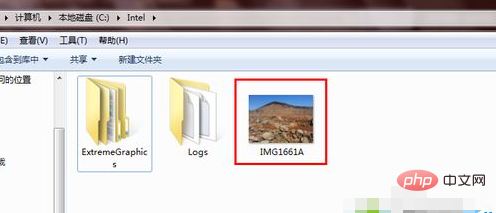
2. Click the toolbar in the menu bar above the resource manager, and then click Folder Options;
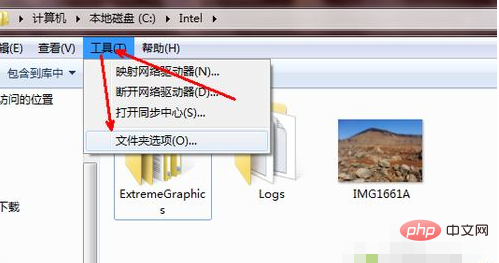
3. Switch to the View tab in the folder options. Then drag the slider on the right downward in the View tab and find the part pointed by the arrow, which is the hidden file extension, and the extension is the format;
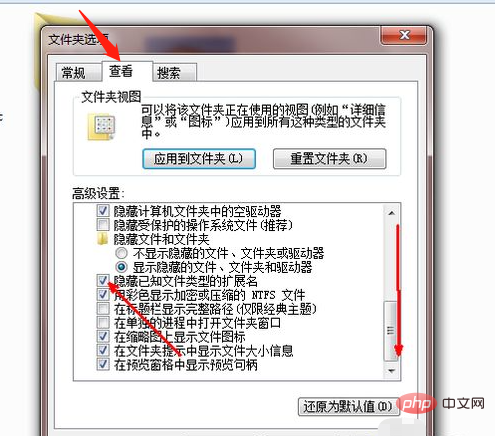
4. After deselecting it, click the OK button to exit. At this time, all files will have an extension after them, which is the format of the file, and we can modify it at will;
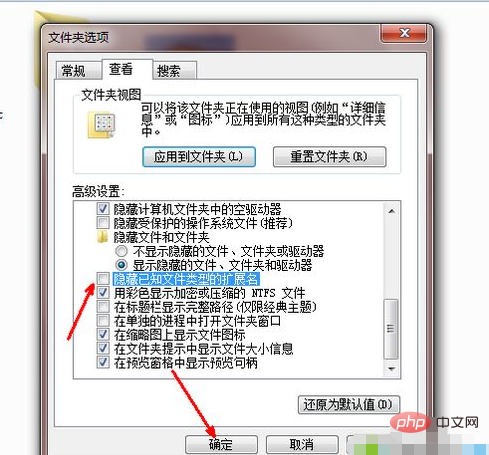
5. Return to the picture just now document. We found that a dot and three letters appeared after the file name, jpg, which is the format of the image file;
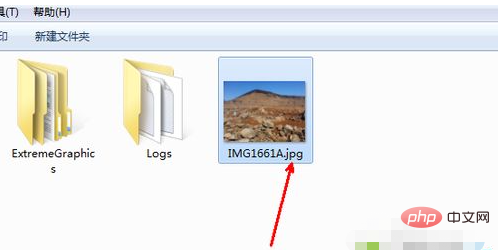
6. Now let’s click on the file name. After it turns blue, click again to make the file name modifiable, then select the following jpg and modify the jpg to mp3;
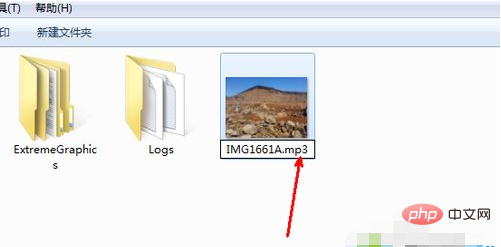
7. Modify When finished, click Enter. A prompt will appear saying that the file is no longer available after modification. As long as you know this, click Yes to confirm the change;
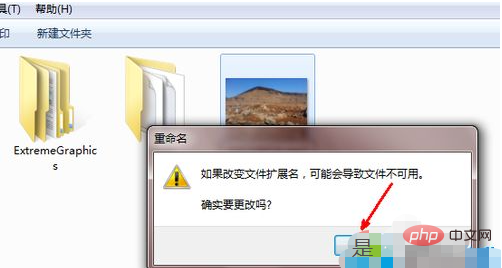
Related learning recommendations: windows server operation and maintenance tutorial
The above is the detailed content of How to change file type in windows 10. For more information, please follow other related articles on the PHP Chinese website!

Hot AI Tools

Undresser.AI Undress
AI-powered app for creating realistic nude photos

AI Clothes Remover
Online AI tool for removing clothes from photos.

Undress AI Tool
Undress images for free

Clothoff.io
AI clothes remover

Video Face Swap
Swap faces in any video effortlessly with our completely free AI face swap tool!

Hot Article

Hot Tools

Notepad++7.3.1
Easy-to-use and free code editor

SublimeText3 Chinese version
Chinese version, very easy to use

Zend Studio 13.0.1
Powerful PHP integrated development environment

Dreamweaver CS6
Visual web development tools

SublimeText3 Mac version
God-level code editing software (SublimeText3)

Hot Topics
 What file type is et 'Must read: How to open et files'
Feb 07, 2024 am 09:48 AM
What file type is et 'Must read: How to open et files'
Feb 07, 2024 am 09:48 AM
How to open a received file in .et format? When I send files to friends and colleagues, I receive files with the .et suffix. Cannot be opened using default program. It turns out that .et is the default table file format saved by WPS and cannot be opened by Microsoft Excel. How can I open this document without installing WPS? After the phone receives the file, you can select "Open with other applications" and then choose to upload to the mailbox. Taking QQ mailbox as an example, you can upload by sending an email to yourself. If the file is received on the computer, just open the mailbox and upload it. After uploading to the mailbox, click the attachment preview to preview the file in .et file format. This avoids having to install software just to open a file. Of course for
 How to fix remote procedure call failed error in Windows 11
Apr 14, 2023 pm 06:25 PM
How to fix remote procedure call failed error in Windows 11
Apr 14, 2023 pm 06:25 PM
A large number of Windows users have encountered the "Remote Procedure Call Failed" error on their computers. Typically, this error is reported when trying to open documents, photos, and Windows applications. This error is related to Remote Procedure Call (RPC), which is a protocol for requesting services from another program that exists on another system in the network. Therefore, it is important that RPC is always running on your PC. Are you one such user affected by this RPC call failed error on Windows PC? Then you are reading the right article. In this article, we have curated some solutions that can help you resolve this issue on your computer. Fix 1 – Change the default program that is set to open certain
 Where to open windows 10 running
Mar 19, 2024 pm 05:57 PM
Where to open windows 10 running
Mar 19, 2024 pm 05:57 PM
Three commonly used methods: 1. The most convenient method is to press the Windows key and R key at the same time; 2. Access "Run" through the shortcut menu or start menu; 3. By entering specific commands, users can quickly start the program, Open files or folders, configure system settings, and more.
 windows10 installation failed
Mar 12, 2024 pm 05:09 PM
windows10 installation failed
Mar 12, 2024 pm 05:09 PM
Solutions to failed Windows 10 installation: 1. Check the hardware; 2. Update the driver; 3. Use reliable installation media; 4. Clean the existing system; 5. Check the system requirements; 6. Adjust BIOS/UEFI settings; 7. Clear Virus.
 windows10 activation key list latest 2024
Mar 19, 2024 pm 03:45 PM
windows10 activation key list latest 2024
Mar 19, 2024 pm 03:45 PM
Obtaining a Windows 10 activation key is key to fully experiencing its capabilities. The legal way is to purchase a genuine key and then activate it through the "Activate" option in the system settings. Using illegal or pirated keys can pose security risks and is a violation of intellectual property rights. This article will guide you through legal means to obtain and activate a Windows 10 activation key, ensuring the security of your computer and supporting the work of software developers.
 Use java's File.isDirectory() function to determine whether the file exists and is a directory type
Jul 24, 2023 pm 06:57 PM
Use java's File.isDirectory() function to determine whether the file exists and is a directory type
Jul 24, 2023 pm 06:57 PM
Use Java's File.isDirectory() function to determine whether a file exists and is of directory type. In Java programming, you often encounter situations where you need to determine whether a file exists and is of directory type. Java provides the File class to operate files and directories. The isDirectory() function can help us determine whether a file is a directory type. The File.isDirectory() function is a method in the File class. Its function is to determine the current File
 Win10 screenshot shortcut key sharing
Mar 19, 2024 pm 04:05 PM
Win10 screenshot shortcut key sharing
Mar 19, 2024 pm 04:05 PM
The most commonly used shortcut keys: 1. Frame selection screenshot: Win Shift S, you can select a rectangle, window or area of any format to take a screenshot, and the screenshot is automatically copied to the clipboard; 2. Full screen screenshot: Win Printscreen, save the entire screenshot to " "This PC - Pictures - Screenshots" folder; 3. Take a full-screen screenshot and edit it: Win W, bring up the screen sketch tool, which can crop, edit and save or copy the screenshot; 4. Take a full-screen screenshot to the clipboard: Print Screen.
 Which one is easier to use, windows10 or windows11?
Mar 19, 2024 pm 04:11 PM
Which one is easier to use, windows10 or windows11?
Mar 19, 2024 pm 04:11 PM
Windows 10 has high stability, traditional interface, smooth performance, and good security. Windows 11 introduces new features, optimizes performance, performs well in games, and enhances security. However, Windows 11, as a new system, may have compatibility issues and needs to be carefully evaluated before upgrading.





