How to add pptsmart graphics
How to add pptsmart graphics: First open the ppt software; then select the "SmartArt Tools->Design" function menu, and click the "Add Shape" button in the toolbar; then in the pop-up drop-down list Select the "Add Shape in Front" command; finally click on the newly added shape.

Demonstration environment in the article: Windows 7 system, Microsoft Office PowerPoint 2016 version, Dell G3 computer.
1. In the SmartArt graphic below, we want to add a graphic in front of "General Manager of Sales Department". Therefore, select the "General Manager of Sales Department" graphic.
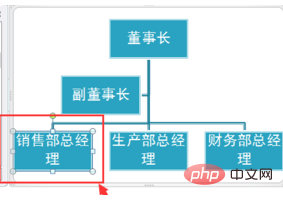
2. Select the "SmartArt Tools--Design" function menu and click the "Add Shape" button in the toolbar.
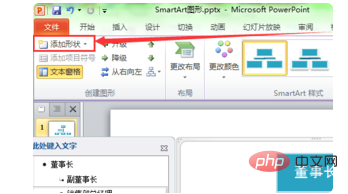
#3. Select the "Add Shape in Front" command in the pop-up drop-down list.
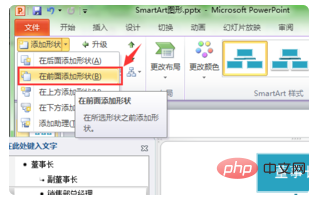
#4. At this time, a graphic will be added in front of "General Manager of Sales Department", but there is no text in the graphic, so we need to add it.
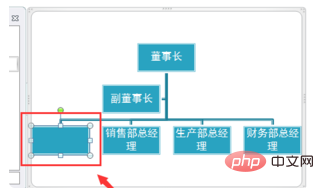
#5. Click the newly added graphic or click the item to add text in the text pane and enter the required text.
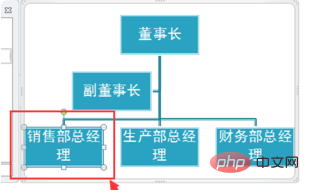
#6. After entering the text, use the mouse to click outside the SmartArt area. Then we will see the added graphics.
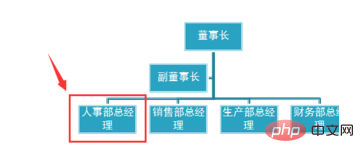
For more related knowledge, please visit PHP Chinese website!
The above is the detailed content of How to add pptsmart graphics. For more information, please follow other related articles on the PHP Chinese website!

Hot AI Tools

Undresser.AI Undress
AI-powered app for creating realistic nude photos

AI Clothes Remover
Online AI tool for removing clothes from photos.

Undress AI Tool
Undress images for free

Clothoff.io
AI clothes remover

Video Face Swap
Swap faces in any video effortlessly with our completely free AI face swap tool!

Hot Article

Hot Tools

Notepad++7.3.1
Easy-to-use and free code editor

SublimeText3 Chinese version
Chinese version, very easy to use

Zend Studio 13.0.1
Powerful PHP integrated development environment

Dreamweaver CS6
Visual web development tools

SublimeText3 Mac version
God-level code editing software (SublimeText3)





