 Operation and Maintenance
Operation and Maintenance
 Windows Operation and Maintenance
Windows Operation and Maintenance
 How to set up FTP service under Windows system
How to set up FTP service under Windows system
How to set up FTP service under Windows system

1. Introduction to ftp
(Learning video sharing: Introduction to Programming)
Before I started to build the FTP service, I First, let me briefly introduce the ftp protocol and ftp server.
ftp protocol: A file transfer protocol. File transfer between local and server.
ftp server: A server that supports the ftp transfer protocol. Generally, Windows comes with ftp service, but it is not started by default.
There are also many ftp related software, among which Server-U, FileZilla, VsFTP, and Apache's FtpServer are widely used.
Due to work needs, we often copy files to other computers. If we copy using a USB flash drive or other storage device, it is easy to get viruses. For this reason, we need to build an ftp server and put the files we need to share on the server. As long as the network is normal, it is easy to remove the files we need from the server.
Today we will introduce an open source ftp server. Apache FTPServerFtpServer is the protagonist this time. Apache FTPServer is a 100% pure Java FTP server. FTPServer can run independently as a Windows service or Unix/Linux daemon or be embedded in a Java application.
Next we will take FtpServer as an example to build the ftp service.
2. Download Apache FTPServer
You can download it from the official website: http://mina.apache.org/ftpserver-project/downloads.html The latest version is Apache FtpServer 1.1.1 Release. For stability reasons, what I downloaded here is version 1.0.6
3. Download and decompress the compressed package
Extract the downloaded compressed package to the local computer. Mine is placed on the root of drive D. directory, the directory structure is as follows:
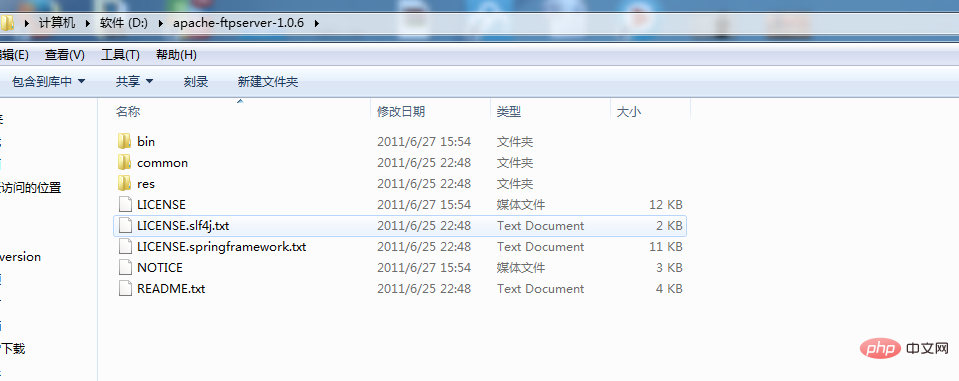
# Password is "admin" ftpserver.user.admin.userpassword=admin ftpserver.user.admin.homedirectory=./res/home ftpserver.user.admin.enableflag=true ftpserver.user.admin.writepermission=true ftpserver.user.admin.maxloginnumber=0 ftpserver.user.admin.maxloginperip=0 ftpserver.user.admin.idletime=0 ftpserver.user.admin.uploadrate=0 ftpserver.user.admin.downloadrate=0 ftpserver.user.anonymous.userpassword= ftpserver.user.anonymous.homedirectory=./res/home ftpserver.user.anonymous.enableflag=true ftpserver.user.anonymous.writepermission=false ftpserver.user.anonymous.maxloginnumber=20 ftpserver.user.anonymous.maxloginperip=2 ftpserver.user.anonymous.idletime=300 ftpserver.user.anonymous.uploadrate=4800 ftpserver.user.anonymous.downloadrate=4800 #密码 配置新的用户 ftpserver.user.lxw.userpassword=123456 #主目录 ftpserver.user.lxw.homedirectory=./res/home #当前用户可用 ftpserver.user.lxw.enableflag=true #具有上传权限 ftpserver.user.lxw.writepermission=true #最大登陆用户数为20 ftpserver.user.lxw.maxloginnumber=20 #同IP登陆用户数为2 ftpserver.user.lxw.maxloginperip=2 #空闲时间为300秒 ftpserver.user.lxw.idletime=300 #上传速率限制为480000字节每秒 ftpserver.user.lxw.uploadrate=48000000 #下载速率限制为480000字节每秒 ftpserver.user.lxw.downloadrate=48000000
<server xmlns="http://mina.apache.org/ftpserver/spring/v1"
xmlns:xsi="http://www.w3.org/2001/XMLSchema-instance"
xsi:schemaLocation="
http://mina.apache.org/ftpserver/spring/v1 http://mina.apache.org/ftpserver/ftpserver-1.0.xsd
"
id="myServer">
<listeners>
<!-- 默认端口是2121,可以修改为自己的端口 -->
<nio-listener name="default" port="2121">
<ssl>
<keystore file="./res/ftpserver.jks" password="password" />
</ssl>
</nio-listener>
</listeners>
<file-user-manager file="./res/conf/users.properties" encrypt-passwords="clear"/>
<!-- 添加encrypt-passwords="clear",将密码加密方式修改给clear -->
</server>service install ftpd.bat res/conf/ftpd-typical.xml
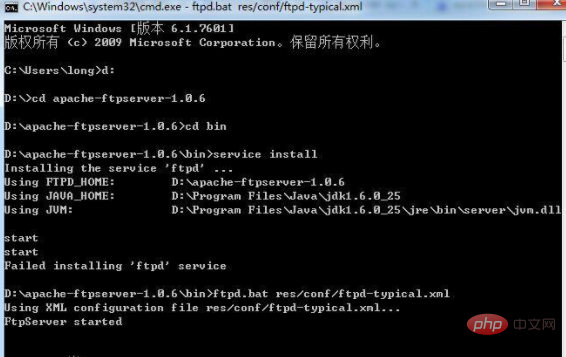
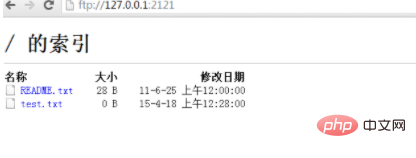
service install ftpd.bat res/conf/ftpd-typical.xml
d: cd D:\apache-ftpserver-1.0.5\bin ftpd.bat res/conf/ftpd-typical.xml
The above is the detailed content of How to set up FTP service under Windows system. For more information, please follow other related articles on the PHP Chinese website!

Hot AI Tools

Undresser.AI Undress
AI-powered app for creating realistic nude photos

AI Clothes Remover
Online AI tool for removing clothes from photos.

Undress AI Tool
Undress images for free

Clothoff.io
AI clothes remover

Video Face Swap
Swap faces in any video effortlessly with our completely free AI face swap tool!

Hot Article

Hot Tools

Notepad++7.3.1
Easy-to-use and free code editor

SublimeText3 Chinese version
Chinese version, very easy to use

Zend Studio 13.0.1
Powerful PHP integrated development environment

Dreamweaver CS6
Visual web development tools

SublimeText3 Mac version
God-level code editing software (SublimeText3)

Hot Topics
 1677
1677
 14
14
 1431
1431
 52
52
 1334
1334
 25
25
 1279
1279
 29
29
 1257
1257
 24
24
 Can vs code run in Windows 8
Apr 15, 2025 pm 07:24 PM
Can vs code run in Windows 8
Apr 15, 2025 pm 07:24 PM
VS Code can run on Windows 8, but the experience may not be great. First make sure the system has been updated to the latest patch, then download the VS Code installation package that matches the system architecture and install it as prompted. After installation, be aware that some extensions may be incompatible with Windows 8 and need to look for alternative extensions or use newer Windows systems in a virtual machine. Install the necessary extensions to check whether they work properly. Although VS Code is feasible on Windows 8, it is recommended to upgrade to a newer Windows system for a better development experience and security.
 How to run sublime after writing the code
Apr 16, 2025 am 08:51 AM
How to run sublime after writing the code
Apr 16, 2025 am 08:51 AM
There are six ways to run code in Sublime: through hotkeys, menus, build systems, command lines, set default build systems, and custom build commands, and run individual files/projects by right-clicking on projects/files. The build system availability depends on the installation of Sublime Text.
 git software installation
Apr 17, 2025 am 11:57 AM
git software installation
Apr 17, 2025 am 11:57 AM
Installing Git software includes the following steps: Download the installation package and run the installation package to verify the installation configuration Git installation Git Bash (Windows only)
 How to solve complex BelongsToThrough relationship problem in Laravel? Use Composer!
Apr 17, 2025 pm 09:54 PM
How to solve complex BelongsToThrough relationship problem in Laravel? Use Composer!
Apr 17, 2025 pm 09:54 PM
In Laravel development, dealing with complex model relationships has always been a challenge, especially when it comes to multi-level BelongsToThrough relationships. Recently, I encountered this problem in a project dealing with a multi-level model relationship, where traditional HasManyThrough relationships fail to meet the needs, resulting in data queries becoming complex and inefficient. After some exploration, I found the library staudenmeir/belongs-to-through, which easily installed and solved my troubles through Composer.
 laravel installation code
Apr 18, 2025 pm 12:30 PM
laravel installation code
Apr 18, 2025 pm 12:30 PM
To install Laravel, follow these steps in sequence: Install Composer (for macOS/Linux and Windows) Install Laravel Installer Create a new project Start Service Access Application (URL: http://127.0.0.1:8000) Set up the database connection (if required)
 vscode cannot install extension
Apr 15, 2025 pm 07:18 PM
vscode cannot install extension
Apr 15, 2025 pm 07:18 PM
The reasons for the installation of VS Code extensions may be: network instability, insufficient permissions, system compatibility issues, VS Code version is too old, antivirus software or firewall interference. By checking network connections, permissions, log files, updating VS Code, disabling security software, and restarting VS Code or computers, you can gradually troubleshoot and resolve issues.
 Can vscode run in Windows 7
Apr 15, 2025 pm 07:27 PM
Can vscode run in Windows 7
Apr 15, 2025 pm 07:27 PM
VS Code is still available on Windows 7, but is highly not recommended. Windows 7 lacks security updates and patches, resulting in security risks and VS Code compatibility issues. Although simple code editing is barely competent, it is recommended to upgrade to Windows 10 or later for complex development or for extensions.
 Can vscode be used for mac
Apr 15, 2025 pm 07:36 PM
Can vscode be used for mac
Apr 15, 2025 pm 07:36 PM
VS Code is available on Mac. It has powerful extensions, Git integration, terminal and debugger, and also offers a wealth of setup options. However, for particularly large projects or highly professional development, VS Code may have performance or functional limitations.



