How to modify the notepad++ theme
The following tutorial column of notepad will introduce to you how to modify the theme of notepad (background color, foreground color, font, etc.). I hope it will be useful to friends who need it. help!
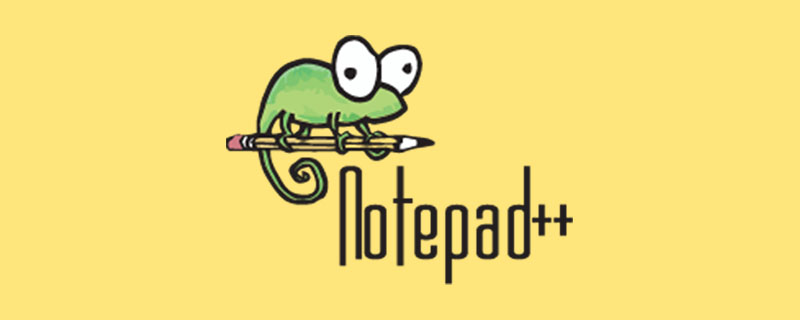
##Modify notepad’s theme (background color, foreground color, font, etc.)
In settings- Open the setting interface in the language format setting: These basically meet the needs. If you need to set the colors you want individually, you can also go to thestylers.xml file in notepad. Modify,
Open the file stylers.xml, of course, it doesn’t work at all when opened with Notepad question. Find the 787th line, and note that there is this content: name="Selected text color", indicating that this line defines the color of the selected text. Continue to look back, bgColor="c0c0c0", the bgColor parameter is the background color of the selected text, just change it to the color you want. The lily sky is changed to bgColor=”000000″. After selection, it becomes completely black. The effect is good . Just change it to be darker than the global background color to distinguish it. You can change this at will according to your own needs. . Note that after saving the modification, you must reopen notepad for the configuration to take effect.
In addition, the following are some definitions of Notepad interface color settings. If you want to make more detailed color customization modifications, you can refer to the following documents.
Global Styles
Indent guideline style 缩进参考线的颜色
Brace highlight style 鼠标指针在框架左右时框架的颜色(如css中{} js中的())
Bad brace color 错误的框架的颜色(如js中{}里面有错误,这个{}的颜色)
Current line background colour 鼠标指向的当前行的背景颜色
Selected text colour 选中文本的颜色
Caret colour 鼠标指针的颜色
Line number margin 行号数字的颜色
Fold 隐藏代码按钮颜色
Fold margin 隐藏代码按钮上下背景颜色
Smart HighLighting 双击选择文字的背景颜色
Tags match highlighting 鼠标指针在当前标签时该标签的背景颜色
Tags attribute 鼠标指针在当前标签时属性和属性值的背景颜色
Active tab focused 出现连个文档界面时选中的文档的背景颜色
Active tab unfocused 出现连个文档界面时没选中的文档的背景颜色(另一视图的第一个文档)
Active tab text 当前文档的名称的颜色
Inactive tabs 未选中的文档的标签背景颜色
CSS
DEFAULT 默认前景
TAG 标签名如span h2
PSEUDOCLASS 伪类样式
UNKNOWN _PSEUDOCLASS 不明确的伪类样式(包括未写完的伪类样式)
OPERATOR 样式标点符号如{}:;
IDENTIFIER 属性、标识符
VALUE 属性值
COMMENT 解释
IMPORTANT 重要的
HTML
DEFAULT 默认前景
COMMENT 解释
NUMBER 数字
DOUBLESTRING 双引号字符串
SINGLESTRING 单引号字符串
TAG 标签名如span h2
TAGEND 标签结束
TAGUNKNOWN 不明确的标签(包括未写完的标签)
ATTRIBUTE 属性
ATTRIBUTEUNKNOWN 不明确的属性(包括未写完的属性)
SGMLDEFAULT 声明文档的字(html文档的最上面那个)
VALUE 属性的值的颜色(在这个值未加单引号或双引号下)
ENTITY 特殊字符如 >:
JavaScript
WORD 一般的单词
KEYWORD 关键字
DOUBLE STRING 双引号字符串
SINGLESTRING 单引号字符串
SYMBOLS 标点如{}:;
COMMENT 解释
COMMENTLINE 单行注释
COMMENTDOC 多行注释The above is the detailed content of How to modify the notepad++ theme. For more information, please follow other related articles on the PHP Chinese website!

Hot AI Tools

Undresser.AI Undress
AI-powered app for creating realistic nude photos

AI Clothes Remover
Online AI tool for removing clothes from photos.

Undress AI Tool
Undress images for free

Clothoff.io
AI clothes remover

Video Face Swap
Swap faces in any video effortlessly with our completely free AI face swap tool!

Hot Article

Hot Tools

Notepad++7.3.1
Easy-to-use and free code editor

SublimeText3 Chinese version
Chinese version, very easy to use

Zend Studio 13.0.1
Powerful PHP integrated development environment

Dreamweaver CS6
Visual web development tools

SublimeText3 Mac version
God-level code editing software (SublimeText3)

Hot Topics
 How to automatically type notepad
Apr 16, 2025 pm 08:06 PM
How to automatically type notepad
Apr 16, 2025 pm 08:06 PM
Notepad itself does not have automatic layout function. We can use a third-party text editor, such as Sublime Text, to perform the following steps to achieve automatic typography: 1. Install and open the text editor. 2. Open the file that needs to be automatically typed. 3. Find and select the automatic layout function. 4. The editor will automatically type the text. 5. You can customize the layout rules as needed. Automatic typography can save time and ensure text consistency and professionalism.
 How to use notepad
Apr 16, 2025 pm 08:09 PM
How to use notepad
Apr 16, 2025 pm 08:09 PM
Notepad is a free text editor for Windows, which offers a variety of features such as: 1) syntax highlighting, 2) autocomplete, 3) macro recording, 4) plug-in extensions, 5) customizable interfaces and settings.
 Notepad : Donations and Funding
Apr 11, 2025 pm 12:13 PM
Notepad : Donations and Funding
Apr 11, 2025 pm 12:13 PM
Notepad remains free and open source through user donations. 1) Donations are made through PayPal or bank transfer, and the user voluntarily decides the amount. 2) Funds are used for server fees, development tools and developer bonuses, and transparency is guaranteed through periodic reports. 3) Donations not only support Notepad, but also support the development of the entire open source community.
 How to format json in notepad
Apr 16, 2025 pm 07:48 PM
How to format json in notepad
Apr 16, 2025 pm 07:48 PM
Use the JSON Viewer plug-in in Notepad to easily format JSON files: Open a JSON file. Install and enable the JSON Viewer plug-in. Go to "Plugins" > "JSON Viewer" > "Format JSON". Customize indentation, branching, and sorting settings. Apply formatting to improve readability and understanding, thus simplifying processing and editing of JSON data.
 How to run java code in notepad
Apr 16, 2025 pm 07:39 PM
How to run java code in notepad
Apr 16, 2025 pm 07:39 PM
Although Notepad cannot run Java code directly, it can be achieved by using other tools: using the command line compiler (javac) to generate a bytecode file (filename.class). Use the Java interpreter (java) to interpret bytecode, execute the code, and output the result.
 Notepad for Beginners: A Simple Guide to Getting Started
Apr 06, 2025 am 12:03 AM
Notepad for Beginners: A Simple Guide to Getting Started
Apr 06, 2025 am 12:03 AM
Notepad can be used to record ideas, write code and take notes. 1. Create a new file (Ctrl N), 2. Enter text, 3. Save the file (Ctrl S). It supports a variety of formats and is suitable for beginners and daily use.
 How to run python with notepad
Apr 16, 2025 pm 07:33 PM
How to run python with notepad
Apr 16, 2025 pm 07:33 PM
Running Python code in Notepad requires the Python executable and NppExec plug-in to be installed. After installing Python and adding PATH to it, configure the command "python" and the parameter "{CURRENT_DIRECTORY}{FILE_NAME}" in the NppExec plug-in to run Python code in Notepad through the shortcut key "F6".
 Notepad Character Encoding: Understanding and Fixing Encoding Issues
Apr 05, 2025 am 12:04 AM
Notepad Character Encoding: Understanding and Fixing Encoding Issues
Apr 05, 2025 am 12:04 AM
The character encoding problem in Notepad can be solved by selecting the correct encoding by selecting the "Save As" function. 1. Open the file, 2. Select "File"->Save As", 3. Select "UTF-8" in the "Encoding" drop-down menu, 4. Save the file. Use advanced editors such as Notepad to handle more complex encoding conversions.






