 Operation and Maintenance
Operation and Maintenance
 Linux Operation and Maintenance
Linux Operation and Maintenance
 What is the command to view processes in linux?
What is the command to view processes in linux?
What is the command to view processes in linux?
Linux commands to view processes are: 1. PS command, which can check which processes are running and their running status; 2. Top command, which can display the status of each thread in real time; 3. Pstree command, This command displays the derivation relationship between processes in a tree diagram; 4. Pgrep command, etc.
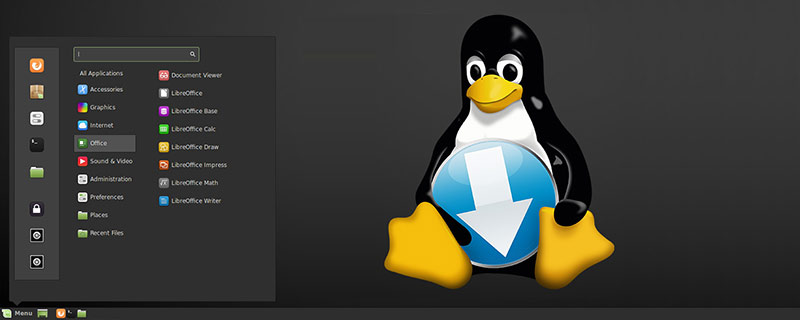
Recommended: "linux tutorial"
Linux view process command
1. Linux process viewing command: PS command
ps command is a very powerful Linux process viewing command. Use this command to determine which processes are running and running status, whether the process has ended, whether the process is zombie, which processes occupy too many resources, etc. In short, most of the information can be obtained by executing this command.
PS command syntax:
ps [option]
-e displays all processes, environment variables
-ffull format
-h does not display the title
-l long format
-w wide output
-a displays all processes on the terminal, including processes of other users
-r only displays running processes
-x displays processes that do not control the terminal
PS command usage:
ps command is used to view the currently running processes. The most commonly used method is ps aux, and then use the grep command to filter through the pipeline to find a specific process, and then operate on the specific process, in which grep plays a search role.
For example:
ps -ef | grep java
means to view the process information of all processes whose CMD is java
ps -aux | grep java
-aux displays all status
Usually use ps to view the process PID, and use the kill command to terminate the process, such as:
For example :kill -9 [PID]
-9 means forcing the process to stop immediately
2. Linux process viewing command: Top command
top command can Display the status of each thread in real time. To enable thread viewing in top output, call the "-H" option of the top command, which lists all Linux threads. You can also toggle thread view mode on or off by pressing the "H" key while top is running.
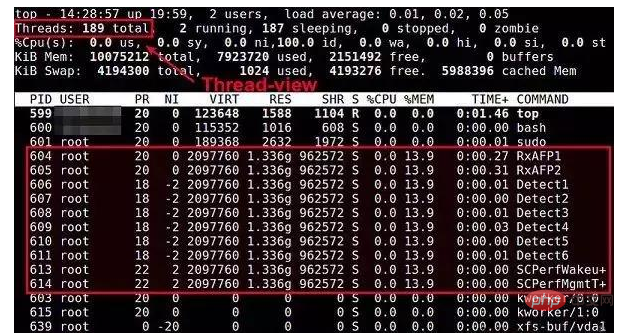
3. Linux process viewing command: Pstree command
The pstree command displays the derivation between processes in the form of a tree diagram relationship, the display effect is more intuitive.
Pstree command syntax:
pstree (option)
-a displays the complete command and parameters -c repeats the process to display respectively -c displays the process ID and PID -n press PID Arrange processes
4. Linux view process command: Pgrep command
The pgrep command searches the process from the running process queue based on the name and displays the found process ID. . Each process ID is represented as a decimal number, separated from the next ID by a delimiter string. The default delimiter string is a new line. For each attribute option, the user can specify a comma-separated set of possible values on the command line.
Pgrep command syntax:
pgrep (option) (parameter)
-l displays the process name and process PID -o process start ID -n process termination ID
The above is the detailed content of What is the command to view processes in linux?. For more information, please follow other related articles on the PHP Chinese website!

Hot AI Tools

Undresser.AI Undress
AI-powered app for creating realistic nude photos

AI Clothes Remover
Online AI tool for removing clothes from photos.

Undress AI Tool
Undress images for free

Clothoff.io
AI clothes remover

Video Face Swap
Swap faces in any video effortlessly with our completely free AI face swap tool!

Hot Article

Hot Tools

Notepad++7.3.1
Easy-to-use and free code editor

SublimeText3 Chinese version
Chinese version, very easy to use

Zend Studio 13.0.1
Powerful PHP integrated development environment

Dreamweaver CS6
Visual web development tools

SublimeText3 Mac version
God-level code editing software (SublimeText3)

Hot Topics
 What computer configuration is required for vscode
Apr 15, 2025 pm 09:48 PM
What computer configuration is required for vscode
Apr 15, 2025 pm 09:48 PM
VS Code system requirements: Operating system: Windows 10 and above, macOS 10.12 and above, Linux distribution processor: minimum 1.6 GHz, recommended 2.0 GHz and above memory: minimum 512 MB, recommended 4 GB and above storage space: minimum 250 MB, recommended 1 GB and above other requirements: stable network connection, Xorg/Wayland (Linux)
 Linux Architecture: Unveiling the 5 Basic Components
Apr 20, 2025 am 12:04 AM
Linux Architecture: Unveiling the 5 Basic Components
Apr 20, 2025 am 12:04 AM
The five basic components of the Linux system are: 1. Kernel, 2. System library, 3. System utilities, 4. Graphical user interface, 5. Applications. The kernel manages hardware resources, the system library provides precompiled functions, system utilities are used for system management, the GUI provides visual interaction, and applications use these components to implement functions.
 How to run java code in notepad
Apr 16, 2025 pm 07:39 PM
How to run java code in notepad
Apr 16, 2025 pm 07:39 PM
Although Notepad cannot run Java code directly, it can be achieved by using other tools: using the command line compiler (javac) to generate a bytecode file (filename.class). Use the Java interpreter (java) to interpret bytecode, execute the code, and output the result.
 vscode cannot install extension
Apr 15, 2025 pm 07:18 PM
vscode cannot install extension
Apr 15, 2025 pm 07:18 PM
The reasons for the installation of VS Code extensions may be: network instability, insufficient permissions, system compatibility issues, VS Code version is too old, antivirus software or firewall interference. By checking network connections, permissions, log files, updating VS Code, disabling security software, and restarting VS Code or computers, you can gradually troubleshoot and resolve issues.
 Can vscode be used for mac
Apr 15, 2025 pm 07:36 PM
Can vscode be used for mac
Apr 15, 2025 pm 07:36 PM
VS Code is available on Mac. It has powerful extensions, Git integration, terminal and debugger, and also offers a wealth of setup options. However, for particularly large projects or highly professional development, VS Code may have performance or functional limitations.
 How to check the warehouse address of git
Apr 17, 2025 pm 01:54 PM
How to check the warehouse address of git
Apr 17, 2025 pm 01:54 PM
To view the Git repository address, perform the following steps: 1. Open the command line and navigate to the repository directory; 2. Run the "git remote -v" command; 3. View the repository name in the output and its corresponding address.
 How to use VSCode
Apr 15, 2025 pm 11:21 PM
How to use VSCode
Apr 15, 2025 pm 11:21 PM
Visual Studio Code (VSCode) is a cross-platform, open source and free code editor developed by Microsoft. It is known for its lightweight, scalability and support for a wide range of programming languages. To install VSCode, please visit the official website to download and run the installer. When using VSCode, you can create new projects, edit code, debug code, navigate projects, expand VSCode, and manage settings. VSCode is available for Windows, macOS, and Linux, supports multiple programming languages and provides various extensions through Marketplace. Its advantages include lightweight, scalability, extensive language support, rich features and version
 vscode terminal usage tutorial
Apr 15, 2025 pm 10:09 PM
vscode terminal usage tutorial
Apr 15, 2025 pm 10:09 PM
vscode built-in terminal is a development tool that allows running commands and scripts within the editor to simplify the development process. How to use vscode terminal: Open the terminal with the shortcut key (Ctrl/Cmd). Enter a command or run the script. Use hotkeys (such as Ctrl L to clear the terminal). Change the working directory (such as the cd command). Advanced features include debug mode, automatic code snippet completion, and interactive command history.





