What to do if Computer Management cannot be opened
Solution to the problem that Computer Management cannot be opened: 1. Open the registry editor; 2. Open the command directory; 3. Modify the numerical data to [%SystemRoot%\system32\CompMgmtLauncher.exe].

Solution:
(Learning video recommendation: java course)
1. Press Hold down the shortcut key win r, enter regedit in the input box, and press Enter
2. Open the directory [HKEY_LOCAL_MACHINE\SOFTWARE\Classes\CLSID\{20D04FE0-3AEA-1069-A2D8-08002B30309D}\shell\Manage in sequence \command]
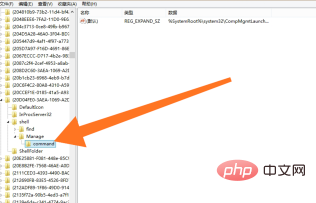
After opening the above registry directories in sequence, double-click "(Default)" to open the edit string, and then modify the numerical data to %SystemRoot%\system32 \CompMgmtLauncher.exe, click OK
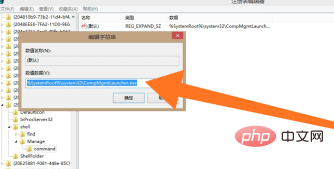
Share graphic tutorial:Getting started with java
The above is the detailed content of What to do if Computer Management cannot be opened. For more information, please follow other related articles on the PHP Chinese website!

Hot AI Tools

Undresser.AI Undress
AI-powered app for creating realistic nude photos

AI Clothes Remover
Online AI tool for removing clothes from photos.

Undress AI Tool
Undress images for free

Clothoff.io
AI clothes remover

Video Face Swap
Swap faces in any video effortlessly with our completely free AI face swap tool!

Hot Article

Hot Tools

Notepad++7.3.1
Easy-to-use and free code editor

SublimeText3 Chinese version
Chinese version, very easy to use

Zend Studio 13.0.1
Powerful PHP integrated development environment

Dreamweaver CS6
Visual web development tools

SublimeText3 Mac version
God-level code editing software (SublimeText3)





