How to use the route add command
The route add command is used to display and modify entries in the local IP routing table. Use ROUTE without parameters to display help. The code is [route [-f] [-p] [command [destination] [ mask netmask] ....].
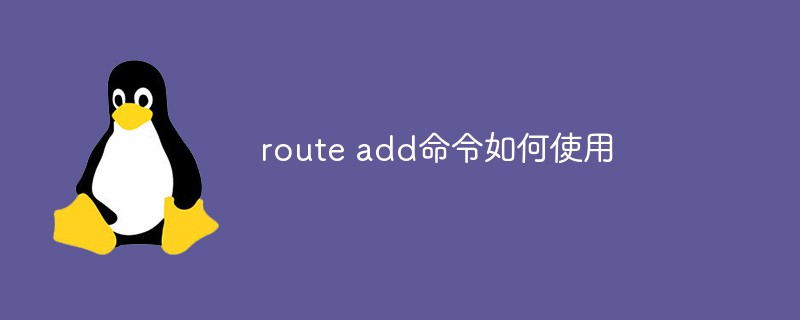
route add command usage:
1. Specific functions
This command is used to display and modify entries in the local IP routing table. Use ROUTE without parameters to display help.
2. Detailed syntax explanation
route [-f] [-p] [command [destination] [mask netmask] [gateway] [metric metric] [if inte***ce]
3. Parameter description
-f
Clear all items that are not the main Route (route with subnet mask 255.255.255.255), loopback network route (route with destination 127.0.0.0, subnet mask 255.255.255.0), or multicast route (route with destination 224.0.0.0, subnet mask The routing table contains entries with the route code 240.0.0.0). If it is used in conjunction with one of the commands (such as Add, Change, or Delete), the table is cleared before running the command.
-p
When used together with the Add command, the specified route is added to the registry and the IP routing table is initialized when the TCP/IP protocol is started. By default, the added routes will not be saved when starting the TCP/IP protocol. When used with the Print command, a permanent route list will be displayed. All other commands ignore this parameter. The location where permanent routes are stored in the registry is HKEY_LOCAL_MACHSYSTEMCurrentControlSetServicesTcpipParametersPersistentRoutes.
command Specifies the command to run. The following table lists the valid commands.
destination
Specifies the network destination address of the route. The destination address can be an IP network address (where the network address's host address bits are set to 0), which is the IP address for host routes or 0.0.0.0 for default routes.
mask
subnetmask
Specifies the netmask (also known as the subnet mask) associated with the network destination address. The subnet mask can be an appropriate subnet mask for the IP network address, 255.255.255.255 for the host route, or 0.0.0.0 for the default route. If omitted, subnet mask 255.255.255.255 is used. When defining a route, due to the relationship between the destination address and the subnet mask, the destination address cannot be more detailed than its corresponding subnet mask. In other words, if a bit of the subnet mask is 0, the corresponding bit in the destination address cannot be set to 1.
gateway
Specifies the previous or next hop IP address beyond the set of reachable addresses defined by the network target and subnet mask. For locally connected subnet routing, the gateway address is the IP address assigned to the connected subnet interface. For remote routes that are available through one or more routers, the gateway address is a directly reachable IP address assigned to an adjacent router.
metric
Specifies the integer value of the required hop count for the route (range is 1 to 9999), which is used to select and forward the destination in the packet among multiple routes in the routing table. The route with the best matching address. The selected route has the lowest number of hops. Hop count reflects the number of hops, path speed, path reliability, path throughput, and management attributes.
if inte***ce Specifies the interface index of the interface that the target can reach. Use the Route print command to display a list of interfaces and their corresponding interface indexes. You can use decimal or hexadecimal values for the interface index. For hexadecimal values, add 0x in front of the hexadecimal number. When the if parameter is omitted, the interface is determined by the gateway address.
The Route command of Windows 98 does not support the -p parameter.
This command is available only when the TCP/IP protocol is installed as a component of the network adapter properties in the network connection.
4. Examples
Example 1: To display the complete content of the IP routing table, execute the following command:
route print
Example 2: To Display the routes starting with 10. in the IP routing table and execute the following command:
route print 10.*
Example 3: To add a default route with the default gateway address of 192.168.12.1, execute the following command:
route add 0.0.0.0 mask 0.0.0.0 192.168.12.1
Example 4: To add a route with a target of 10.41.0.0, a subnet mask of 255.255.0.0, and a next hop address of 10.27.0.1, execute the following command:
route add 10.41.0.0 mask 255.255.0.0 10.27.0.1
Example 5: To add a route with a target of 10.41.0.0, subnet mask is 255.255.0.0, next hop address is 10.27.0.1 permanent route, execute the following command:
route -p add 10.41.0.0 mask 255.255.0.0 10.27.0.1
Example 6: To add a target of 10.41.0.0, subnet For a route with a mask of 255.255.0.0, a next hop address of 10.27.0.1, and a hop count of 7, execute the following command:
route add 10.41.0.0 mask 255.255.0.0 10.27.0.1 metric 7
Example 7: To add a destination of 10.41.0.0 and a subnet mask If the route is 255.255.0.0, the next hop address is 10.27.0.1, and the interface index is 0x3, execute the following command:
route add 10.41.0.0 mask 255.255.0.0 10.27.0.1 if 0x3
Example 8: To delete the target is 10.41.0.0 and the subnet mask is 255.255 .0.0 route, execute the following command:
route delete 10.41.0.0 mask 255.255.0.0
Example 9: To delete all routes starting with 10. in the IP routing table, execute the following command:
route delete 10.*
Example 10: To delete the target The next hop address of the route with subnet mask 255.255.0.0 is 10.41.0.0 and is changed from 10.27.0.1 to 10.27.0.25. Execute the following command:
route change 10.41.0.0 mask 255.255.0.0 10.27.0.25
Example 11: To add a static route let Everything with the target network segment 172.0.0.0 is forwarded to the route with the network address 172.25.25.1
route add 172.0.0.0 mask 255.0.0.0 172.25.25.1 metric 2 -p
相关学习推荐:linux视频教程
The above is the detailed content of How to use the route add command. For more information, please follow other related articles on the PHP Chinese website!

Hot AI Tools

Undresser.AI Undress
AI-powered app for creating realistic nude photos

AI Clothes Remover
Online AI tool for removing clothes from photos.

Undress AI Tool
Undress images for free

Clothoff.io
AI clothes remover

Video Face Swap
Swap faces in any video effortlessly with our completely free AI face swap tool!

Hot Article

Hot Tools

Notepad++7.3.1
Easy-to-use and free code editor

SublimeText3 Chinese version
Chinese version, very easy to use

Zend Studio 13.0.1
Powerful PHP integrated development environment

Dreamweaver CS6
Visual web development tools

SublimeText3 Mac version
God-level code editing software (SublimeText3)

Hot Topics
 Where to view the logs of Tigervnc on Debian
Apr 13, 2025 am 07:24 AM
Where to view the logs of Tigervnc on Debian
Apr 13, 2025 am 07:24 AM
In Debian systems, the log files of the Tigervnc server are usually stored in the .vnc folder in the user's home directory. If you run Tigervnc as a specific user, the log file name is usually similar to xf:1.log, where xf:1 represents the username. To view these logs, you can use the following command: cat~/.vnc/xf:1.log Or, you can open the log file using a text editor: nano~/.vnc/xf:1.log Please note that accessing and viewing log files may require root permissions, depending on the security settings of the system.
 Key Linux Operations: A Beginner's Guide
Apr 09, 2025 pm 04:09 PM
Key Linux Operations: A Beginner's Guide
Apr 09, 2025 pm 04:09 PM
Linux beginners should master basic operations such as file management, user management and network configuration. 1) File management: Use mkdir, touch, ls, rm, mv, and CP commands. 2) User management: Use useradd, passwd, userdel, and usermod commands. 3) Network configuration: Use ifconfig, echo, and ufw commands. These operations are the basis of Linux system management, and mastering them can effectively manage the system.
 How debian readdir integrates with other tools
Apr 13, 2025 am 09:42 AM
How debian readdir integrates with other tools
Apr 13, 2025 am 09:42 AM
The readdir function in the Debian system is a system call used to read directory contents and is often used in C programming. This article will explain how to integrate readdir with other tools to enhance its functionality. Method 1: Combining C language program and pipeline First, write a C program to call the readdir function and output the result: #include#include#include#includeintmain(intargc,char*argv[]){DIR*dir;structdirent*entry;if(argc!=2){
 How to interpret the output results of Debian Sniffer
Apr 12, 2025 pm 11:00 PM
How to interpret the output results of Debian Sniffer
Apr 12, 2025 pm 11:00 PM
DebianSniffer is a network sniffer tool used to capture and analyze network packet timestamps: displays the time for packet capture, usually in seconds. Source IP address (SourceIP): The network address of the device that sent the packet. Destination IP address (DestinationIP): The network address of the device receiving the data packet. SourcePort: The port number used by the device sending the packet. Destinatio
 How to recycle packages that are no longer used
Apr 13, 2025 am 08:51 AM
How to recycle packages that are no longer used
Apr 13, 2025 am 08:51 AM
This article describes how to clean useless software packages and free up disk space in the Debian system. Step 1: Update the package list Make sure your package list is up to date: sudoaptupdate Step 2: View installed packages Use the following command to view all installed packages: dpkg--get-selections|grep-vdeinstall Step 3: Identify redundant packages Use the aptitude tool to find packages that are no longer needed. aptitude will provide suggestions to help you safely delete packages: sudoaptitudesearch '~pimportant' This command lists the tags
 How Debian improves Hadoop data processing speed
Apr 13, 2025 am 11:54 AM
How Debian improves Hadoop data processing speed
Apr 13, 2025 am 11:54 AM
This article discusses how to improve Hadoop data processing efficiency on Debian systems. Optimization strategies cover hardware upgrades, operating system parameter adjustments, Hadoop configuration modifications, and the use of efficient algorithms and tools. 1. Hardware resource strengthening ensures that all nodes have consistent hardware configurations, especially paying attention to CPU, memory and network equipment performance. Choosing high-performance hardware components is essential to improve overall processing speed. 2. Operating system tunes file descriptors and network connections: Modify the /etc/security/limits.conf file to increase the upper limit of file descriptors and network connections allowed to be opened at the same time by the system. JVM parameter adjustment: Adjust in hadoop-env.sh file
 How to use Debian Apache logs to improve website performance
Apr 12, 2025 pm 11:36 PM
How to use Debian Apache logs to improve website performance
Apr 12, 2025 pm 11:36 PM
This article will explain how to improve website performance by analyzing Apache logs under the Debian system. 1. Log Analysis Basics Apache log records the detailed information of all HTTP requests, including IP address, timestamp, request URL, HTTP method and response code. In Debian systems, these logs are usually located in the /var/log/apache2/access.log and /var/log/apache2/error.log directories. Understanding the log structure is the first step in effective analysis. 2. Log analysis tool You can use a variety of tools to analyze Apache logs: Command line tools: grep, awk, sed and other command line tools.
 Debian Mail Server DNS Setup Guide
Apr 13, 2025 am 11:33 AM
Debian Mail Server DNS Setup Guide
Apr 13, 2025 am 11:33 AM
To configure the DNS settings for the Debian mail server, you can follow these steps: Open the network configuration file: Use a text editor (such as vi or nano) to open the network configuration file /etc/network/interfaces. sudonano/etc/network/interfaces Find network interface configuration: Find the network interface to be modified in the configuration file. Normally, the configuration of the Ethernet interface is located in the ifeth0 block.






