How to check port occupancy in Linux
In Linux, you can use the lsof and netstat commands to check the port occupancy. The lsof syntax is "lsof -i:port number" and the netstat syntax is "netstat -tunlp | grep port number".

Recommendation: "linux course"
Linux View port occupancy
Linux View port The occupancy status can be determined using the lsof and netstat commands.
lsof
lsof(list open files) is a tool that lists open files on the current system.
lsof Check the port occupancy Syntax format:
lsof -i:端口号
Example
Check the server 8000 port occupancy:
# lsof -i:8000 COMMAND PID USER FD TYPE DEVICE SIZE/OFF NODE NAME nodejs 26993 root 10u IPv4 37999514 0t0 TCP *:8000 (LISTEN)
You can see that the 8000 port has been lightly used nodejs service occupied.
lsof -i requires root user permissions to execute, as shown below:
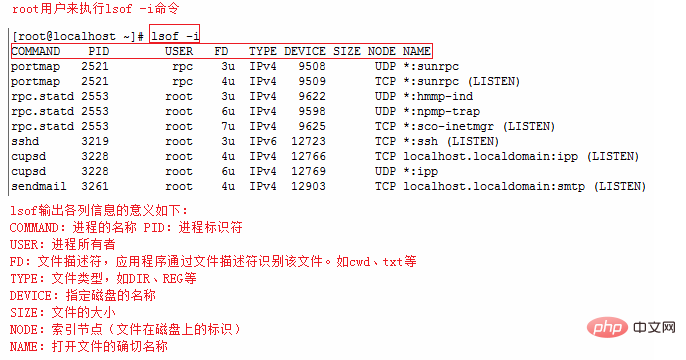
More lsof commands are as follows:
lsof -i:8080:查看8080端口占用 lsof abc.txt:显示开启文件abc.txt的进程 lsof -c abc:显示abc进程现在打开的文件 lsof -c -p 1234:列出进程号为1234的进程所打开的文件 lsof -g gid:显示归属gid的进程情况 lsof +d /usr/local/:显示目录下被进程开启的文件 lsof +D /usr/local/:同上,但是会搜索目录下的目录,时间较长 lsof -d 4:显示使用fd为4的进程 lsof -i -U:显示所有打开的端口和UNIX domain文件
netstat
netstat -tunlp is used to display tcp, udp ports and processes and other related conditions.
netstat View port occupation Syntax format:
netstat -tunlp | grep port number
-t (tcp) Only display tcp related options
-u (udp) Only display udp related options
-n Refuse to display aliases and convert all numbers that can be displayed into numbers
-l Only list the service status in Listen
-p Display the name of the program that establishes the relevant link
For example, to view the situation of port 8000, use the following command:
# netstat -tunlp | grep 8000 tcp 0 0 0.0.0.0:8000 0.0.0.0:* LISTEN 26993/nodejs
More commands:
netstat -ntlp //查看当前所有tcp端口 netstat -ntulp | grep 80 //查看所有80端口使用情况 netstat -ntulp | grep 3306 //查看所有3306端口使用情况
kill
After finding the process occupying the port, if you want to kill the corresponding process, you can use the kill command:
kill -9 PID
As shown in the above example, we see that the PID corresponding to port 8000 is 26993, use the following command Kill process:
kill -9 26993
The above is the detailed content of How to check port occupancy in Linux. For more information, please follow other related articles on the PHP Chinese website!

Hot AI Tools

Undresser.AI Undress
AI-powered app for creating realistic nude photos

AI Clothes Remover
Online AI tool for removing clothes from photos.

Undress AI Tool
Undress images for free

Clothoff.io
AI clothes remover

Video Face Swap
Swap faces in any video effortlessly with our completely free AI face swap tool!

Hot Article

Hot Tools

Notepad++7.3.1
Easy-to-use and free code editor

SublimeText3 Chinese version
Chinese version, very easy to use

Zend Studio 13.0.1
Powerful PHP integrated development environment

Dreamweaver CS6
Visual web development tools

SublimeText3 Mac version
God-level code editing software (SublimeText3)

Hot Topics
 What computer configuration is required for vscode
Apr 15, 2025 pm 09:48 PM
What computer configuration is required for vscode
Apr 15, 2025 pm 09:48 PM
VS Code system requirements: Operating system: Windows 10 and above, macOS 10.12 and above, Linux distribution processor: minimum 1.6 GHz, recommended 2.0 GHz and above memory: minimum 512 MB, recommended 4 GB and above storage space: minimum 250 MB, recommended 1 GB and above other requirements: stable network connection, Xorg/Wayland (Linux)
 How to run java code in notepad
Apr 16, 2025 pm 07:39 PM
How to run java code in notepad
Apr 16, 2025 pm 07:39 PM
Although Notepad cannot run Java code directly, it can be achieved by using other tools: using the command line compiler (javac) to generate a bytecode file (filename.class). Use the Java interpreter (java) to interpret bytecode, execute the code, and output the result.
 Linux Architecture: Unveiling the 5 Basic Components
Apr 20, 2025 am 12:04 AM
Linux Architecture: Unveiling the 5 Basic Components
Apr 20, 2025 am 12:04 AM
The five basic components of the Linux system are: 1. Kernel, 2. System library, 3. System utilities, 4. Graphical user interface, 5. Applications. The kernel manages hardware resources, the system library provides precompiled functions, system utilities are used for system management, the GUI provides visual interaction, and applications use these components to implement functions.
 vscode cannot install extension
Apr 15, 2025 pm 07:18 PM
vscode cannot install extension
Apr 15, 2025 pm 07:18 PM
The reasons for the installation of VS Code extensions may be: network instability, insufficient permissions, system compatibility issues, VS Code version is too old, antivirus software or firewall interference. By checking network connections, permissions, log files, updating VS Code, disabling security software, and restarting VS Code or computers, you can gradually troubleshoot and resolve issues.
 How to use VSCode
Apr 15, 2025 pm 11:21 PM
How to use VSCode
Apr 15, 2025 pm 11:21 PM
Visual Studio Code (VSCode) is a cross-platform, open source and free code editor developed by Microsoft. It is known for its lightweight, scalability and support for a wide range of programming languages. To install VSCode, please visit the official website to download and run the installer. When using VSCode, you can create new projects, edit code, debug code, navigate projects, expand VSCode, and manage settings. VSCode is available for Windows, macOS, and Linux, supports multiple programming languages and provides various extensions through Marketplace. Its advantages include lightweight, scalability, extensive language support, rich features and version
 How to check the warehouse address of git
Apr 17, 2025 pm 01:54 PM
How to check the warehouse address of git
Apr 17, 2025 pm 01:54 PM
To view the Git repository address, perform the following steps: 1. Open the command line and navigate to the repository directory; 2. Run the "git remote -v" command; 3. View the repository name in the output and its corresponding address.
 Can vscode be used for mac
Apr 15, 2025 pm 07:36 PM
Can vscode be used for mac
Apr 15, 2025 pm 07:36 PM
VS Code is available on Mac. It has powerful extensions, Git integration, terminal and debugger, and also offers a wealth of setup options. However, for particularly large projects or highly professional development, VS Code may have performance or functional limitations.
 What is the main purpose of Linux?
Apr 16, 2025 am 12:19 AM
What is the main purpose of Linux?
Apr 16, 2025 am 12:19 AM
The main uses of Linux include: 1. Server operating system, 2. Embedded system, 3. Desktop operating system, 4. Development and testing environment. Linux excels in these areas, providing stability, security and efficient development tools.






