How to configure phpmyadmin in iis?
How to configure phpmyadmin in iis: First unzip [phpamyadmin3.2.4] to the root directory of drive D and rename it; then set the phpmyadmin file and add users permissions; finally open IIS and add the site phpmyadmin.

How to configure phpmyadmin in iis:
1. Download of phpMyAdmin
2.phpMyAdmin Installation
1. Unzip phpamyadmin3.2.4 to the root directory of drive D and rename it to phpmyadmin
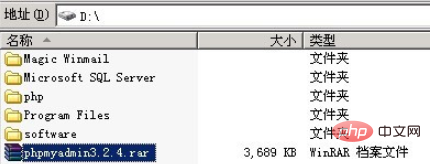
2. Set up the phpmyadmin file , add users permission
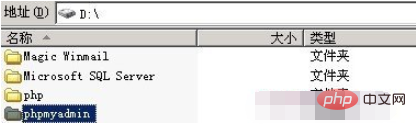
3. Open IIS. Add site phpmyadmin

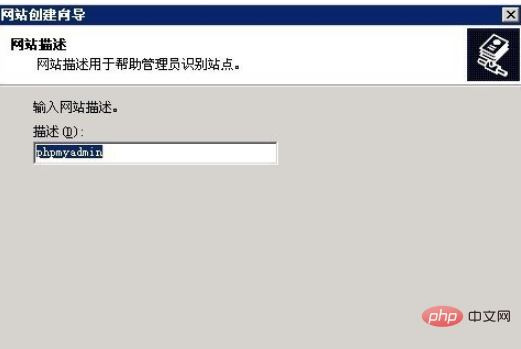
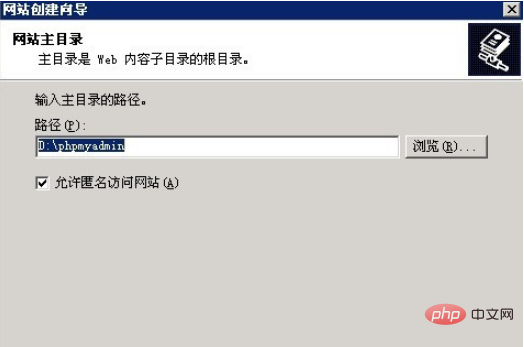
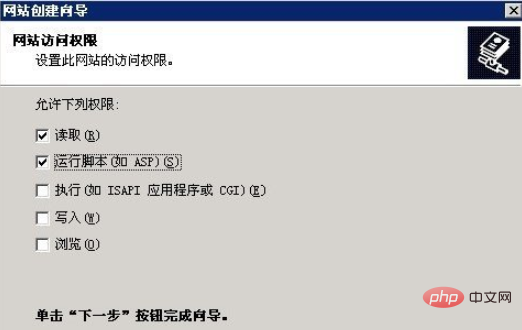
3. Test: Preview
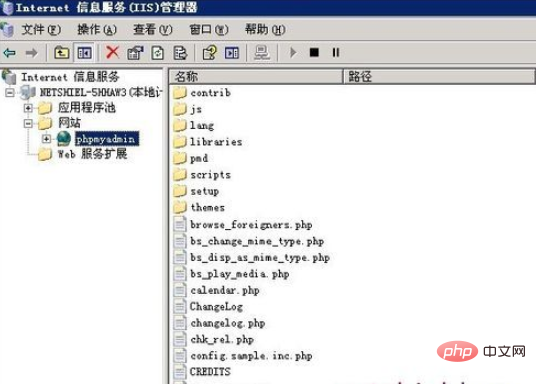
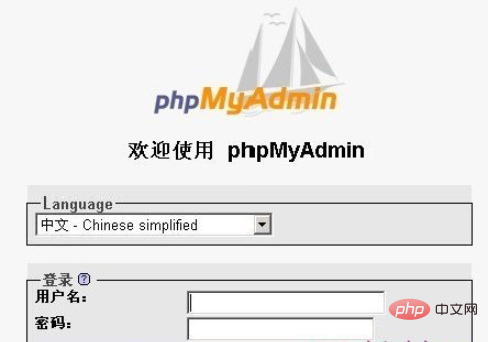
OK! The entire installation steps are completed!
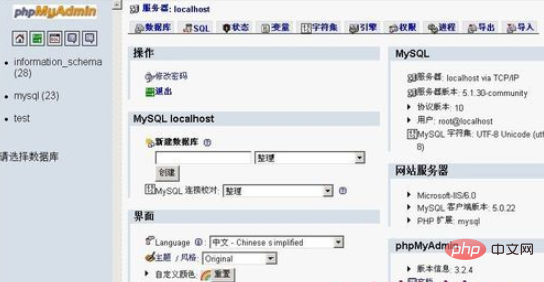
Related tutorial recommendations: phpmyadmin
The above is the detailed content of How to configure phpmyadmin in iis?. For more information, please follow other related articles on the PHP Chinese website!

Hot AI Tools

Undresser.AI Undress
AI-powered app for creating realistic nude photos

AI Clothes Remover
Online AI tool for removing clothes from photos.

Undress AI Tool
Undress images for free

Clothoff.io
AI clothes remover

Video Face Swap
Swap faces in any video effortlessly with our completely free AI face swap tool!

Hot Article

Hot Tools

Notepad++7.3.1
Easy-to-use and free code editor

SublimeText3 Chinese version
Chinese version, very easy to use

Zend Studio 13.0.1
Powerful PHP integrated development environment

Dreamweaver CS6
Visual web development tools

SublimeText3 Mac version
God-level code editing software (SublimeText3)

Hot Topics
 Where does the wordpress database exist?
Apr 15, 2024 pm 10:39 PM
Where does the wordpress database exist?
Apr 15, 2024 pm 10:39 PM
The WordPress database is housed in a MySQL database that stores all website data and can be accessed through your hosting provider’s dashboard, FTP, or phpMyAdmin. The database name is related to the website URL or username, and access requires the use of database credentials, including name, username, password, and hostname, which are typically stored in the "wp-config.php" file.
 What should I do if navicat cannot connect?
Apr 23, 2024 am 10:00 AM
What should I do if navicat cannot connect?
Apr 23, 2024 am 10:00 AM
When Navicat cannot connect, you can try the following solutions in order: Check whether the connection information is correct, such as database name, host name, port number, user name and password. Make sure the database is up and running. Check the firewall rules to confirm that Navicat and related services are not blocked. Try using the ping command to test your network connection. Update Navicat client software to the latest version. Check the server logs for error messages related to failed connections. Try connecting using other database tools to troubleshoot Navicat-specific issues.
 How to change the default password of Empire CMS
Apr 16, 2024 pm 03:21 PM
How to change the default password of Empire CMS
Apr 16, 2024 pm 03:21 PM
Reset the Empire CMS default password through the following steps: Log in to the database and find the user table. Edit the administrator user (username is admin). Modify the value in the password field. Save the changes and use the new password to log in to the management backend.
 How to generate URL from html file
Apr 21, 2024 pm 12:57 PM
How to generate URL from html file
Apr 21, 2024 pm 12:57 PM
Converting an HTML file to a URL requires a web server, which involves the following steps: Obtain a web server. Set up a web server. Upload HTML file. Create a domain name. Route the request.
 How to check if navicat forgets root password
Apr 24, 2024 am 12:06 AM
How to check if navicat forgets root password
Apr 24, 2024 am 12:06 AM
Answer: You can view and recover a forgotten Navicat root password by modifying the MySQL configuration file. Stop the Navicat MySQL service. Modify the MySQL configuration file, remove the "#" symbol before the password line and enter the root password. Save and restart the MySQL service.
 What is the wordpress article database?
Apr 16, 2024 am 11:12 AM
What is the wordpress article database?
Apr 16, 2024 am 11:12 AM
WordPress uses MySQL as its article database, its main functions include: storing articles, comments, users and website configuration data. The data tables include: wp_posts (articles), wp_postmeta (metadata), wp_comments (comments), wp_commentmeta (comment metadata), wp_users (users). The database can be accessed and managed via phpMyAdmin or the command line, and it is crucial to back up the database regularly to prevent data loss.
 How to set up iis application pool
Apr 09, 2024 pm 07:51 PM
How to set up iis application pool
Apr 09, 2024 pm 07:51 PM
The IIS Application Pool Setup Guide provides detailed instructions for configuring application pools directly in IIS Manager: application name, mode, launch type managed mode, authentication, loading user profile 32-bit application enablement, recycling frequency and reason Application path, hosting mode, initial memory allocation virtual directory, initialization module, fault isolation mode
 where is the iis log
Apr 09, 2024 pm 07:57 PM
where is the iis log
Apr 09, 2024 pm 07:57 PM
IIS logs are typically stored in the following locations: Windows Server 2008 and above: %SystemDrive%\inetpub\logs\LogFilesWindows Server 2003: %SystemDrive%\Documents and Settings\All Users\Application Data\Microsoft\IIS\LogFiles






