 Operation and Maintenance
Operation and Maintenance
 Windows Operation and Maintenance
Windows Operation and Maintenance
 How to change username in Windows 10
How to change username in Windows 10
How to change username in Windows 10
The method to change the Windows 10 user name is: 1. Open the control panel and enter the [User Account] option; 2. Click the [Change Account Type] and [Change Account Name] options in sequence; 3. In the Change User window , enter the new user name and click [Change Name].
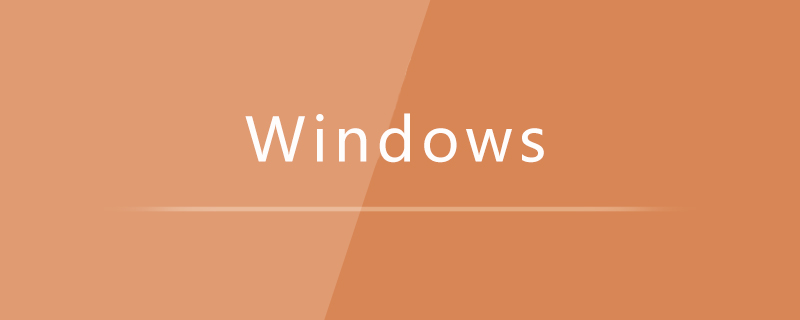
Specific method:
1. Open the control panel and enter [User Account];
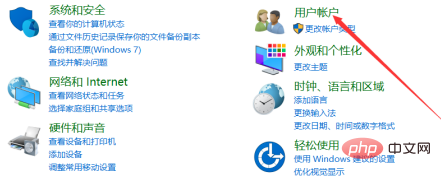
2. Then, click the [Change Account Type] option;
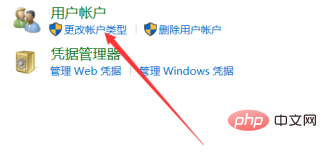
3. Then, click the [Change Account Name] option;
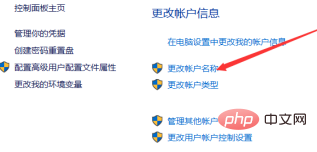
4. In the modification window that opens, enter the new user name, and then click the Change Name button.
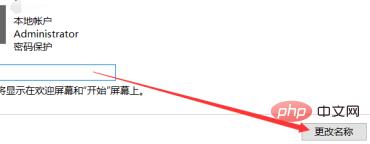
The above is the detailed content of How to change username in Windows 10. For more information, please follow other related articles on the PHP Chinese website!

Hot AI Tools

Undresser.AI Undress
AI-powered app for creating realistic nude photos

AI Clothes Remover
Online AI tool for removing clothes from photos.

Undress AI Tool
Undress images for free

Clothoff.io
AI clothes remover

Video Face Swap
Swap faces in any video effortlessly with our completely free AI face swap tool!

Hot Article

Hot Tools

Notepad++7.3.1
Easy-to-use and free code editor

SublimeText3 Chinese version
Chinese version, very easy to use

Zend Studio 13.0.1
Powerful PHP integrated development environment

Dreamweaver CS6
Visual web development tools

SublimeText3 Mac version
God-level code editing software (SublimeText3)

Hot Topics
 How to solve the problem that Windows 11 prompts you to enter the administrator username and password to continue?
Apr 11, 2024 am 09:10 AM
How to solve the problem that Windows 11 prompts you to enter the administrator username and password to continue?
Apr 11, 2024 am 09:10 AM
When using Win11 system, sometimes you will encounter a prompt that requires you to enter the administrator username and password. This article will discuss how to deal with this situation. Method 1: 1. Click [Windows Logo], then press [Shift+Restart] to enter safe mode; or enter safe mode this way: click the Start menu and select Settings. Select "Update and Security"; select "Restart Now" in "Recovery"; after restarting and entering the options, select - Troubleshoot - Advanced Options - Startup Settings -&mdash
 How to change your name on Instagram 14 days ago
Apr 16, 2023 pm 02:40 PM
How to change your name on Instagram 14 days ago
Apr 16, 2023 pm 02:40 PM
In the early days of social media, you could change your profile name multiple times, but now changing your name on any social media app comes with its own set of restrictions. If you've been wanting to change your display name or username on Instagram, the post below will explain how often you can change them, how to do it, and what you can do when you can't change your name on the platform . How to change display name and username on Instagram? Instagram offers two places for your name - your display name and your username, and luckily you can change both easily in the mobile app. The display name is what you would normally enter true
 Where to open windows 10 running
Mar 19, 2024 pm 05:57 PM
Where to open windows 10 running
Mar 19, 2024 pm 05:57 PM
Three commonly used methods: 1. The most convenient method is to press the Windows key and R key at the same time; 2. Access "Run" through the shortcut menu or start menu; 3. By entering specific commands, users can quickly start the program, Open files or folders, configure system settings, and more.
 windows10 installation failed
Mar 12, 2024 pm 05:09 PM
windows10 installation failed
Mar 12, 2024 pm 05:09 PM
Solutions to failed Windows 10 installation: 1. Check the hardware; 2. Update the driver; 3. Use reliable installation media; 4. Clean the existing system; 5. Check the system requirements; 6. Adjust BIOS/UEFI settings; 7. Clear Virus.
 Fix: Issues with Oobekeyboard Ooberegion Oobelocal oobe settings issues on Windows 11/10
Apr 17, 2023 am 09:01 AM
Fix: Issues with Oobekeyboard Ooberegion Oobelocal oobe settings issues on Windows 11/10
Apr 17, 2023 am 09:01 AM
OOBE or out-of-box experience is a process designed for users to guide them through the various stages of post-installation steps. This includes rights and agreement pages, login pages, WiFi or network connection options, etc. If you receive any OOBEKeyboard, OOBELOCAL, or OOBEREGION issues, you will not be able to proceed to the final installation steps. Don't worry. There are some simple fixes you can use to resolve this issue. Workarounds - Before you do anything else, try these normal solutions - 1. When you get an error prompt, go ahead and click on the "Try Again" prompt. Keep trying at least 7 to 8 more times. 2. Check network connectivity. If you are using an Ethernet connection or Wi-Fi
 windows10 activation key list latest 2024
Mar 19, 2024 pm 03:45 PM
windows10 activation key list latest 2024
Mar 19, 2024 pm 03:45 PM
Obtaining a Windows 10 activation key is key to fully experiencing its capabilities. The legal way is to purchase a genuine key and then activate it through the "Activate" option in the system settings. Using illegal or pirated keys can pose security risks and is a violation of intellectual property rights. This article will guide you through legal means to obtain and activate a Windows 10 activation key, ensuring the security of your computer and supporting the work of software developers.
 How to get your Steam ID in a few steps?
May 08, 2023 pm 11:43 PM
How to get your Steam ID in a few steps?
May 08, 2023 pm 11:43 PM
Nowadays, many Windows users who love games have entered the Steam client and can search, download and play any good games. However, many users' profiles may have the exact same name, making it difficult to find a profile or even link a Steam profile to other third-party accounts or join Steam forums to share content. The profile is assigned a unique 17-digit id, which remains the same and cannot be changed by the user at any time, whereas the username or custom URL can. Regardless, some users don't know their Steamid, and it's important to know this. If you don't know how to find your account's Steamid, don't panic. In this article
 How to fill in the user name of Railway 12306
Feb 23, 2024 pm 04:07 PM
How to fill in the user name of Railway 12306
Feb 23, 2024 pm 04:07 PM
How to fill in the user name of Railway 12306? You can fill in the user name in Railway 12306 APP, but most friends don’t know how to fill in the user name of Railway 12306. Next is the graphic tutorial on how to fill in the user name of Railway 12306 brought by the editor. , interested users come and take a look! Railway 12306 usage tutorial How to fill in the Railway 12306 username 1. First open the Railway 12306 APP and click [Register] at the bottom of the main page; 2. Then on the registration function page, enter the user name, password, confirmation password, etc.; 3. Finally enter Once completed, you can fill in the user registration.





