 Operation and Maintenance
Operation and Maintenance
 Linux Operation and Maintenance
Linux Operation and Maintenance
 How to install a linux system using an external hard drive?
How to install a linux system using an external hard drive?
How to install a linux system using an external hard drive?

How to install a linux system using an external hard drive?
How to install the Linux system using an external hard drive:
1. Prepare a solid-state drive and a USB flash drive that can format all data.
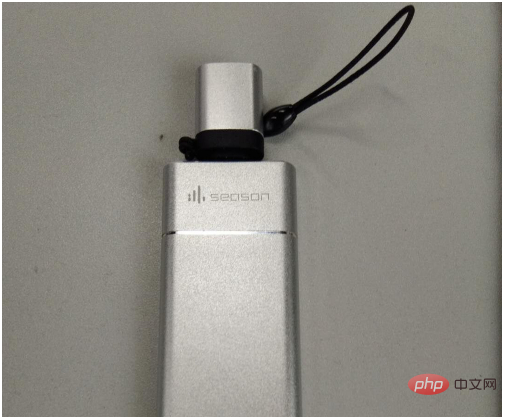
2. Download the LinuxLive USB Creator software and the required Linux release version iso file or img and other format image files, and use LinuxLive USB Creator to create an installation USB disk, as shown below. Here the author's Linux distribution version uses Linux mint as an example.
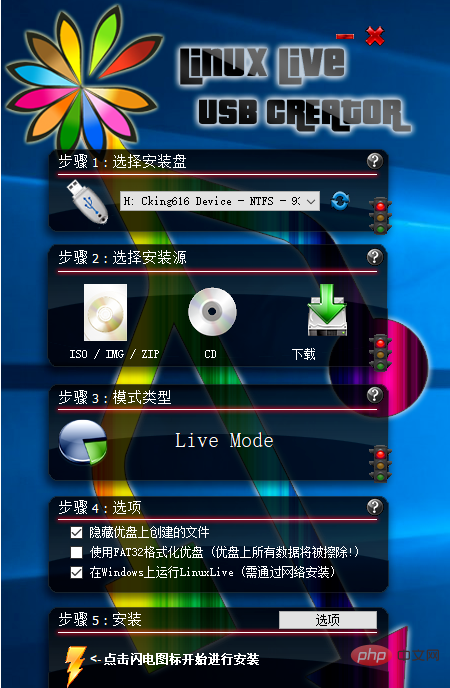
3. Connect the USB flash drive and the prepared solid state drive to the laptop. Take the HP laptop as an example and press the ESC key continuously during startup. , until the menu as shown below appears, press F9 to select the boot device option.
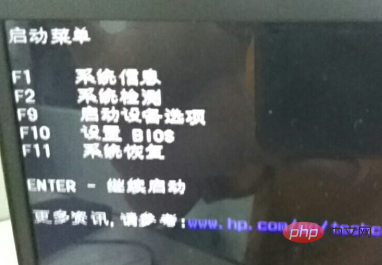
#4. In this menu, choose to boot from the USB disk you just created, as shown below.
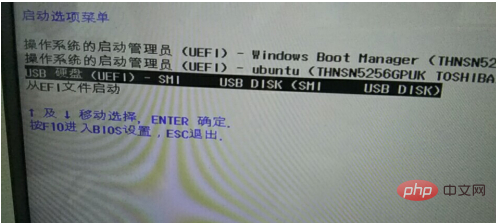
#5. Enter the grub startup interface, keep the default options, and continue to press Enter to enter the next step.
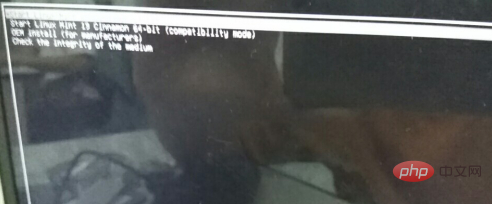
#6. Wait until the linux minit desktop starts, double-click the linux mint install program on the CD icon on the desktop to install the linux system.

#7. After the installation program starts, drag the language selection bar to the bottom and select the installation language as Chinese, as shown below.
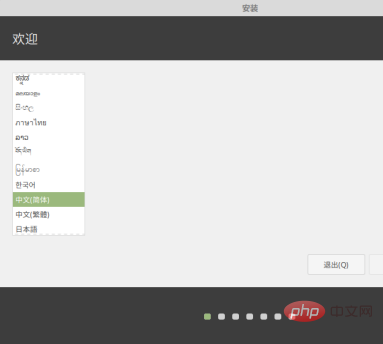
8. Next, press the default option and click Next until the selection as shown below appears. Here, choose to clear the entire hard disk to install, click to proceed to the next step. ,As shown below.
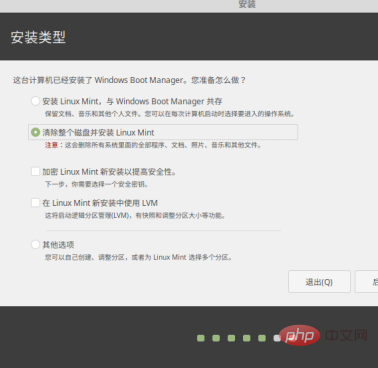
9. Please note here that the default value for selecting the hard disk is the hard disk that comes with the notebook. You must change it to your own external hard disk when selecting the hard disk, as shown below, here The default hard disk name of the author's laptop is /dev/nvme, so I changed it to /dev/sda hard disk, installed linux mint on the external hard disk, and then waited for the installation.
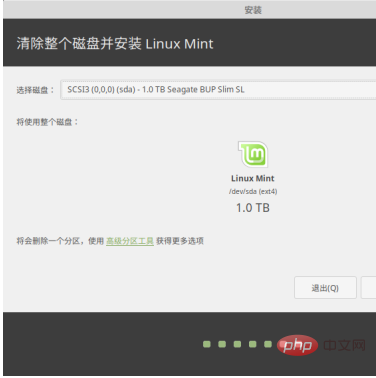
10. After the installation is completed, restart the notebook. At this time, repeat steps 3 and 4, except that the startup option is to start from the external hard disk. After startup, linux mint is lovely The desktop appears on the display screen, and this solid-state drive can be used on other laptops or desktops. It can be installed with low usage and maximize the use of CPU and memory performance.
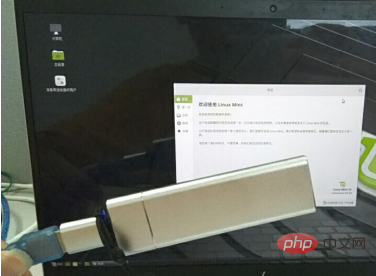
Recommended tutorial: "Linux Video Tutorial"
The above is the detailed content of How to install a linux system using an external hard drive?. For more information, please follow other related articles on the PHP Chinese website!

Hot AI Tools

Undresser.AI Undress
AI-powered app for creating realistic nude photos

AI Clothes Remover
Online AI tool for removing clothes from photos.

Undress AI Tool
Undress images for free

Clothoff.io
AI clothes remover

Video Face Swap
Swap faces in any video effortlessly with our completely free AI face swap tool!

Hot Article

Hot Tools

Notepad++7.3.1
Easy-to-use and free code editor

SublimeText3 Chinese version
Chinese version, very easy to use

Zend Studio 13.0.1
Powerful PHP integrated development environment

Dreamweaver CS6
Visual web development tools

SublimeText3 Mac version
God-level code editing software (SublimeText3)

Hot Topics
 What computer configuration is required for vscode
Apr 15, 2025 pm 09:48 PM
What computer configuration is required for vscode
Apr 15, 2025 pm 09:48 PM
VS Code system requirements: Operating system: Windows 10 and above, macOS 10.12 and above, Linux distribution processor: minimum 1.6 GHz, recommended 2.0 GHz and above memory: minimum 512 MB, recommended 4 GB and above storage space: minimum 250 MB, recommended 1 GB and above other requirements: stable network connection, Xorg/Wayland (Linux)
 Linux Architecture: Unveiling the 5 Basic Components
Apr 20, 2025 am 12:04 AM
Linux Architecture: Unveiling the 5 Basic Components
Apr 20, 2025 am 12:04 AM
The five basic components of the Linux system are: 1. Kernel, 2. System library, 3. System utilities, 4. Graphical user interface, 5. Applications. The kernel manages hardware resources, the system library provides precompiled functions, system utilities are used for system management, the GUI provides visual interaction, and applications use these components to implement functions.
 How to run java code in notepad
Apr 16, 2025 pm 07:39 PM
How to run java code in notepad
Apr 16, 2025 pm 07:39 PM
Although Notepad cannot run Java code directly, it can be achieved by using other tools: using the command line compiler (javac) to generate a bytecode file (filename.class). Use the Java interpreter (java) to interpret bytecode, execute the code, and output the result.
 vscode cannot install extension
Apr 15, 2025 pm 07:18 PM
vscode cannot install extension
Apr 15, 2025 pm 07:18 PM
The reasons for the installation of VS Code extensions may be: network instability, insufficient permissions, system compatibility issues, VS Code version is too old, antivirus software or firewall interference. By checking network connections, permissions, log files, updating VS Code, disabling security software, and restarting VS Code or computers, you can gradually troubleshoot and resolve issues.
 How to check the warehouse address of git
Apr 17, 2025 pm 01:54 PM
How to check the warehouse address of git
Apr 17, 2025 pm 01:54 PM
To view the Git repository address, perform the following steps: 1. Open the command line and navigate to the repository directory; 2. Run the "git remote -v" command; 3. View the repository name in the output and its corresponding address.
 Can vscode be used for mac
Apr 15, 2025 pm 07:36 PM
Can vscode be used for mac
Apr 15, 2025 pm 07:36 PM
VS Code is available on Mac. It has powerful extensions, Git integration, terminal and debugger, and also offers a wealth of setup options. However, for particularly large projects or highly professional development, VS Code may have performance or functional limitations.
 Where to write code in vscode
Apr 15, 2025 pm 09:54 PM
Where to write code in vscode
Apr 15, 2025 pm 09:54 PM
Writing code in Visual Studio Code (VSCode) is simple and easy to use. Just install VSCode, create a project, select a language, create a file, write code, save and run it. The advantages of VSCode include cross-platform, free and open source, powerful features, rich extensions, and lightweight and fast.
 vscode terminal usage tutorial
Apr 15, 2025 pm 10:09 PM
vscode terminal usage tutorial
Apr 15, 2025 pm 10:09 PM
vscode built-in terminal is a development tool that allows running commands and scripts within the editor to simplify the development process. How to use vscode terminal: Open the terminal with the shortcut key (Ctrl/Cmd). Enter a command or run the script. Use hotkeys (such as Ctrl L to clear the terminal). Change the working directory (such as the cd command). Advanced features include debug mode, automatic code snippet completion, and interactive command history.





