What should I do if vs2010 prompts that the project has expired?

What should I do if vs2010 prompts that the project has expired?
Solution that always prompts that this project has expired when starting debugging
Recommended tutorial: vscode tutorial
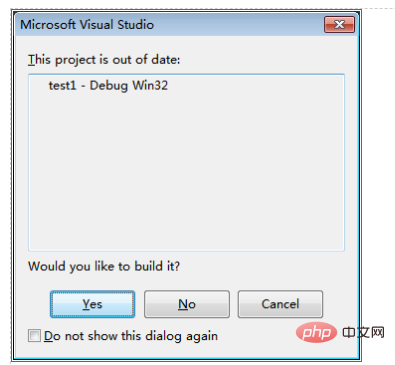
First of all, if the compilation fails in Visual Studio, then this prompt is normal.
Because this project has expired, it means that you have changed some files or project configurations or did not compile successfully last time. You need to recompile, otherwise debugging will cause errors.
If your last compilation passed and this prompt still appears when you press F5 to debug, there may be a problem.
If this problem occurs every time, then this solution is suitable for you.
Of course the solution is not to select "Don't show this dialog box again". This just doesn't show it, but it will be compiled first before starting each time it is debugged.
What we want is to stop compiling and start debugging directly.
First of all, this prompt means that visual studio found that some files have expired, but no files were found to be compiled during compilation, and even the output files were not regenerated. Doesn't this trick me?
Okay, actually it tricked me, this is a Visual studio bug. This problem generally does not occur on Visual studio 2005, but this problem will occur on Visual studio 2010. It is not clear for other versions.
Although it is a bug, it can be solved.
The reason for this bug is that Visual studio 2010 thinks that the deleted files in the project are expired. For example, a header file in the project has been deleted and Visual studio 2010 cannot find the header file. , it is considered expired, so every time VS is debugged, it thinks the project is expired and needs to be compiled first.
Then why no files were found to be compiled during compilation? The reason is that this header file is not used by any CPP or C file, so no files were found to be recompiled during compilation.
The principle of the bug is understood. The solution is to delete the header file in the VS project.
A stupid way is to click to open each header file in VS and find the one that cannot be opened.
A smart way is to write a script to parse the project file and then verify whether the file exists.
Another way is to view it through DebugView.
The following introduces one such solution.
1. Open the devenv.exe.config file (this file is in %ProgramFiles%\Microsoft Visual Studio 10.0\Common7\IDE\ or %ProgramFiles(x86)%\Microsoft Visual Studio 10.0\Common7\IDE\ )
2. Add
<system.diagnostics> <switches> <add name=”CPS” value=”4″ /> </switches> </system.diagnostics>
3. Restart Visual Studio
4. Open DbgView (Download address: http:// technet.microsoft.com/en-us/sysinternals/bb896647), check: Menu-》Capture-》Capture Win32 and Menu-》Capture-》Capture Events
5. Click F5 to start debugging, and a prompt will appear Stop when "This project has expired"
6. Press ctrl F in the DbgView window to find "not up to date", and find such as:
[120] Project 'D:\cache\ test1\test1.vcxproj' not up to date because build input 'D:\CACHE\TEST1\FUN1.H' is missing.
7. At this time, the key file FUN1.H is found. As long as the project Just remove this file and compile it again.
The above is the detailed content of What should I do if vs2010 prompts that the project has expired?. For more information, please follow other related articles on the PHP Chinese website!

Hot AI Tools

Undresser.AI Undress
AI-powered app for creating realistic nude photos

AI Clothes Remover
Online AI tool for removing clothes from photos.

Undress AI Tool
Undress images for free

Clothoff.io
AI clothes remover

Video Face Swap
Swap faces in any video effortlessly with our completely free AI face swap tool!

Hot Article

Hot Tools

Notepad++7.3.1
Easy-to-use and free code editor

SublimeText3 Chinese version
Chinese version, very easy to use

Zend Studio 13.0.1
Powerful PHP integrated development environment

Dreamweaver CS6
Visual web development tools

SublimeText3 Mac version
God-level code editing software (SublimeText3)

Hot Topics
 How to define header files for vscode
Apr 15, 2025 pm 09:09 PM
How to define header files for vscode
Apr 15, 2025 pm 09:09 PM
How to define header files using Visual Studio Code? Create a header file and declare symbols in the header file using the .h or .hpp suffix name (such as classes, functions, variables) Compile the program using the #include directive to include the header file in the source file. The header file will be included and the declared symbols are available.
 What computer configuration is required for vscode
Apr 15, 2025 pm 09:48 PM
What computer configuration is required for vscode
Apr 15, 2025 pm 09:48 PM
VS Code system requirements: Operating system: Windows 10 and above, macOS 10.12 and above, Linux distribution processor: minimum 1.6 GHz, recommended 2.0 GHz and above memory: minimum 512 MB, recommended 4 GB and above storage space: minimum 250 MB, recommended 1 GB and above other requirements: stable network connection, Xorg/Wayland (Linux)
 vscode terminal usage tutorial
Apr 15, 2025 pm 10:09 PM
vscode terminal usage tutorial
Apr 15, 2025 pm 10:09 PM
vscode built-in terminal is a development tool that allows running commands and scripts within the editor to simplify the development process. How to use vscode terminal: Open the terminal with the shortcut key (Ctrl/Cmd). Enter a command or run the script. Use hotkeys (such as Ctrl L to clear the terminal). Change the working directory (such as the cd command). Advanced features include debug mode, automatic code snippet completion, and interactive command history.
 Which code editor can run on Windows 7?
Apr 03, 2025 am 12:01 AM
Which code editor can run on Windows 7?
Apr 03, 2025 am 12:01 AM
Code editors that can run on Windows 7 include Notepad, SublimeText, and Atom. 1.Notepad: lightweight, fast startup, suitable for old systems. 2.SublimeText: Powerful and payable. 3.Atom: It is highly customizable, but it starts slowly.
 Can vs code run in Windows 8
Apr 15, 2025 pm 07:24 PM
Can vs code run in Windows 8
Apr 15, 2025 pm 07:24 PM
VS Code can run on Windows 8, but the experience may not be great. First make sure the system has been updated to the latest patch, then download the VS Code installation package that matches the system architecture and install it as prompted. After installation, be aware that some extensions may be incompatible with Windows 8 and need to look for alternative extensions or use newer Windows systems in a virtual machine. Install the necessary extensions to check whether they work properly. Although VS Code is feasible on Windows 8, it is recommended to upgrade to a newer Windows system for a better development experience and security.
 What is the difference between VS Code and Visual Studio?
Apr 05, 2025 am 12:07 AM
What is the difference between VS Code and Visual Studio?
Apr 05, 2025 am 12:07 AM
VSCode is a lightweight code editor suitable for multiple languages and extensions; VisualStudio is a powerful IDE mainly used for .NET development. 1.VSCode is based on Electron, supports cross-platform, and uses the Monaco editor. 2. VisualStudio uses Microsoft's independent technology stack to integrate debugging and compiler. 3.VSCode is suitable for simple tasks, and VisualStudio is suitable for large projects.
 Visual Studio's Availability: Which Editions Are Free?
Apr 10, 2025 am 09:44 AM
Visual Studio's Availability: Which Editions Are Free?
Apr 10, 2025 am 09:44 AM
Free versions of VisualStudio include VisualStudioCommunity and VisualStudioCode. 1. VisualStudioCommunity is suitable for individual developers, open source projects and small teams. It is powerful and suitable for individual projects and learning programming. 2. VisualStudioCode is a lightweight code editor that supports multiple programming languages and extensions. It has a fast startup speed and low resource usage, making it suitable for developers who need flexibility and scalability.
 Where to write code in vscode
Apr 15, 2025 pm 09:54 PM
Where to write code in vscode
Apr 15, 2025 pm 09:54 PM
Writing code in Visual Studio Code (VSCode) is simple and easy to use. Just install VSCode, create a project, select a language, create a file, write code, save and run it. The advantages of VSCode include cross-platform, free and open source, powerful features, rich extensions, and lightweight and fast.






