What are the linux connection tools?
Generally, when we install Linux, it is basically used as a server, and basically the server only has one host, without a keyboard and monitor. How do we manage the server when we cannot access the physical machine? This article will introduce the commonly used tools for connecting to Linux that you come across at work.
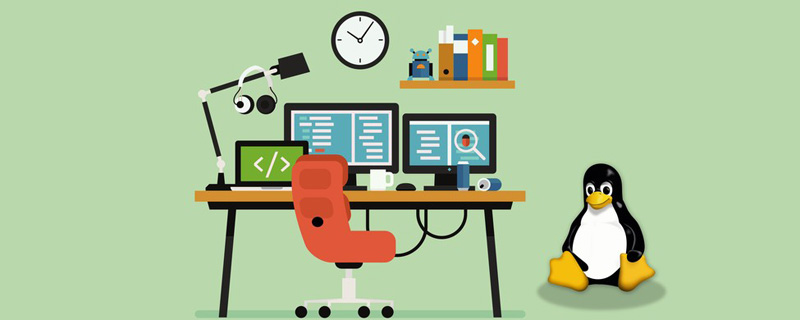
1. putty
Putty is the most famous SSH and telnet client, developed by Simon Tatham for the Windows platform. Putty is an open source software that provides available source code and is developed and supported by a group of volunteers.
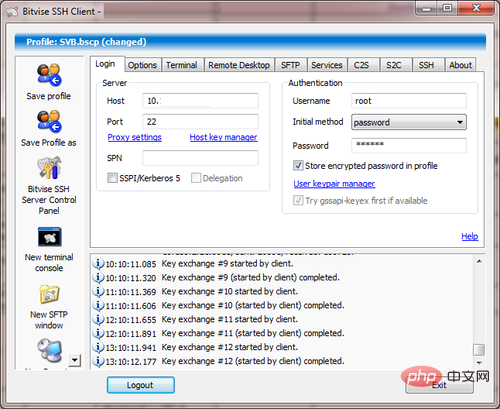
Putty is easy to install and use, and usually most configuration options do not need to be modified. Users only need to enter a few basic parameters to start a simple connection session.
2. Bitvise SSH Client
Bitvise SSH is a Windows client that supports SSH and SFTP. Developed and professionally supported by Bitvise. This software tool has outstanding performance, is easy to install and use. Bitvise SSH client has a feature-rich graphical interface and dynamic port forwarding through a built-in proxy with automatic reconnection function.
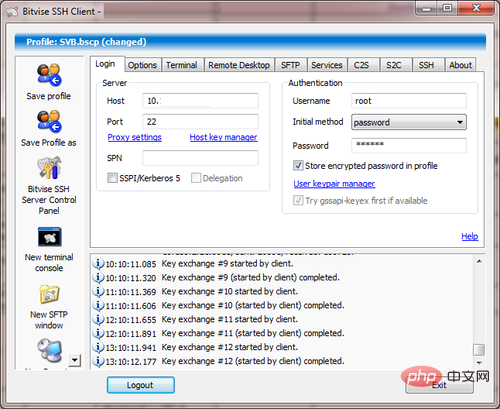
It is understood that the Bitvise SSH client is free for individual users and is also free for internal personal commercial use.
3. MobaXterm
MobaXterm is a toolbox for remote computing. In a single Windows application, MobaXterm provides programmers, webmasters, IT administrators and other users with a package of remote operation functions.
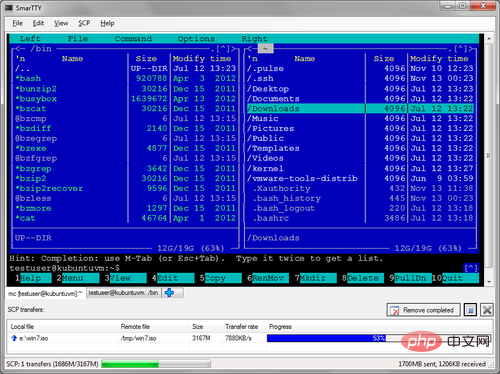
In addition, MobaXterm provides all important remote network tools (such as SSH, X11, RDP, VNC, FTP, MOSH, etc.), as well as Unix commands on the Windows desktop ( bash, ls, cat, sed, grep, awk, rsync, etc.), all provided as a single portable executable that works out of the box and is free for personal use.
4. DameWare SSH
DameWare SSH is a free SSH client. This free tool is a terminal emulator that can establish multiple telnet and SSH connections from one easy-to-use console.
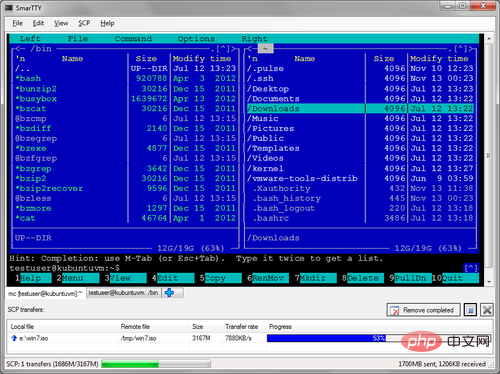
Save frequently used sessions in the Windows file system
Use multiple sets of saved certificates to easily log in to different devices
Use Telnet, SSH1 and SSH2 protocols connect computers and devices
5. SmarTTY
SmarTTY is a free multi-label SSH client that supports copying files at any time using SCP commands and catalog.
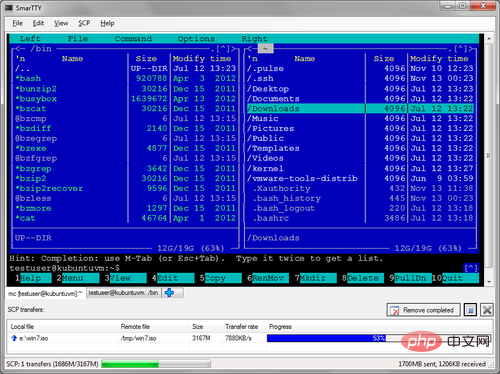
The SSH server supports up to 10 sub-sessions per connection. What SmarTTY does: no multiple windows, no need to log in again, just open a new tab.
6. Cygwin
Cygwin is a collection of GNU and open source tools that provides functions similar to Linux under a Windows platform.
Cygwin includes a Unix system called a simulation library: cygwin.dll, which integrates a large number of GNU and other free software. In the installation package, there are high-quality compilers and other software development tools, an X11 server, a complete X11 development suite, GNU emacs editor, Tex and LaTeX, openSSH (client and server), in addition to All required to compile and use the PhysioToolkit software under Windows.
Through the above tool introduction, which SSH tool is worth trying, you can choose according to your needs and preferences. If there are other SSH tools listed, you can leave a message to add them.
For more related knowledge, please pay attention to PHP Chinese website! !
The above is the detailed content of What are the linux connection tools?. For more information, please follow other related articles on the PHP Chinese website!

Hot AI Tools

Undresser.AI Undress
AI-powered app for creating realistic nude photos

AI Clothes Remover
Online AI tool for removing clothes from photos.

Undress AI Tool
Undress images for free

Clothoff.io
AI clothes remover

Video Face Swap
Swap faces in any video effortlessly with our completely free AI face swap tool!

Hot Article

Hot Tools

Notepad++7.3.1
Easy-to-use and free code editor

SublimeText3 Chinese version
Chinese version, very easy to use

Zend Studio 13.0.1
Powerful PHP integrated development environment

Dreamweaver CS6
Visual web development tools

SublimeText3 Mac version
God-level code editing software (SublimeText3)

Hot Topics
 What computer configuration is required for vscode
Apr 15, 2025 pm 09:48 PM
What computer configuration is required for vscode
Apr 15, 2025 pm 09:48 PM
VS Code system requirements: Operating system: Windows 10 and above, macOS 10.12 and above, Linux distribution processor: minimum 1.6 GHz, recommended 2.0 GHz and above memory: minimum 512 MB, recommended 4 GB and above storage space: minimum 250 MB, recommended 1 GB and above other requirements: stable network connection, Xorg/Wayland (Linux)
 Linux Architecture: Unveiling the 5 Basic Components
Apr 20, 2025 am 12:04 AM
Linux Architecture: Unveiling the 5 Basic Components
Apr 20, 2025 am 12:04 AM
The five basic components of the Linux system are: 1. Kernel, 2. System library, 3. System utilities, 4. Graphical user interface, 5. Applications. The kernel manages hardware resources, the system library provides precompiled functions, system utilities are used for system management, the GUI provides visual interaction, and applications use these components to implement functions.
 How to run java code in notepad
Apr 16, 2025 pm 07:39 PM
How to run java code in notepad
Apr 16, 2025 pm 07:39 PM
Although Notepad cannot run Java code directly, it can be achieved by using other tools: using the command line compiler (javac) to generate a bytecode file (filename.class). Use the Java interpreter (java) to interpret bytecode, execute the code, and output the result.
 vscode cannot install extension
Apr 15, 2025 pm 07:18 PM
vscode cannot install extension
Apr 15, 2025 pm 07:18 PM
The reasons for the installation of VS Code extensions may be: network instability, insufficient permissions, system compatibility issues, VS Code version is too old, antivirus software or firewall interference. By checking network connections, permissions, log files, updating VS Code, disabling security software, and restarting VS Code or computers, you can gradually troubleshoot and resolve issues.
 How to check the warehouse address of git
Apr 17, 2025 pm 01:54 PM
How to check the warehouse address of git
Apr 17, 2025 pm 01:54 PM
To view the Git repository address, perform the following steps: 1. Open the command line and navigate to the repository directory; 2. Run the "git remote -v" command; 3. View the repository name in the output and its corresponding address.
 vscode terminal usage tutorial
Apr 15, 2025 pm 10:09 PM
vscode terminal usage tutorial
Apr 15, 2025 pm 10:09 PM
vscode built-in terminal is a development tool that allows running commands and scripts within the editor to simplify the development process. How to use vscode terminal: Open the terminal with the shortcut key (Ctrl/Cmd). Enter a command or run the script. Use hotkeys (such as Ctrl L to clear the terminal). Change the working directory (such as the cd command). Advanced features include debug mode, automatic code snippet completion, and interactive command history.
 Can vscode be used for mac
Apr 15, 2025 pm 07:36 PM
Can vscode be used for mac
Apr 15, 2025 pm 07:36 PM
VS Code is available on Mac. It has powerful extensions, Git integration, terminal and debugger, and also offers a wealth of setup options. However, for particularly large projects or highly professional development, VS Code may have performance or functional limitations.
 Where to write code in vscode
Apr 15, 2025 pm 09:54 PM
Where to write code in vscode
Apr 15, 2025 pm 09:54 PM
Writing code in Visual Studio Code (VSCode) is simple and easy to use. Just install VSCode, create a project, select a language, create a file, write code, save and run it. The advantages of VSCode include cross-platform, free and open source, powerful features, rich extensions, and lightweight and fast.







