 Topics
Topics
 excel
excel
 Unreadable content found What should I do if I want to restore the contents of this workbook?
Unreadable content found What should I do if I want to restore the contents of this workbook?
Unreadable content found What should I do if I want to restore the contents of this workbook?
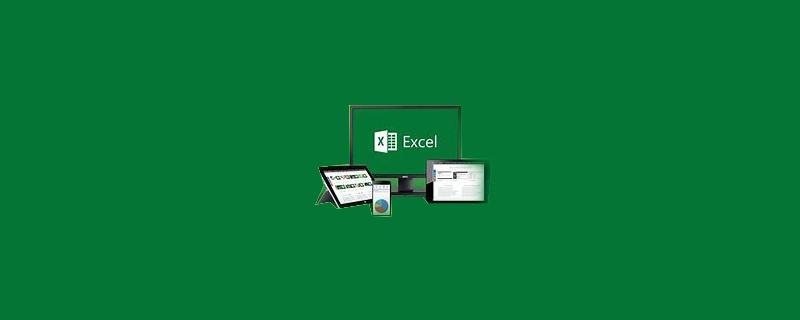
Unreadable content found What should I do if I want to restore the contents of this workbook?
First solution: Click Yes. By repairing or deleting the unreadable content, Excel can now open the file. Below is the row with the error.
Recommended: "excel tutorial"
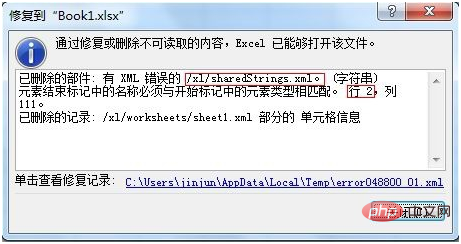
Change the extension of the xlsx file to a zip compressed file.
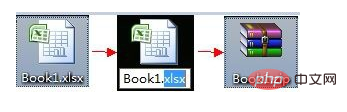
Double-click the zip file, open it and take a look. Note that this is not decompression. When you open the sharedStrings.xml file, the browser will pop up automatically and the XML web page cannot be displayed.
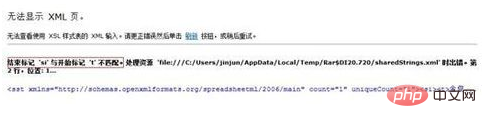
It turns out that the red part shows the "si" and "t" tags are wrong. Let's check the source code. As shown in the figure below, step 2 prompts the wrong number of lines. , then let’s see where the mistake is.
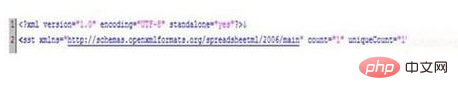
Anyone who understands XML can see it at a glance. If you don’t understand, just listen to my explanation. The syntax rules of xml files are: first, each tag (tag) must have an opening tag (such as:

Save it and change the extension to xlsx to solve the problem.
Second solution: Open the Control Panel--Uninstall a program and check whether office exists.
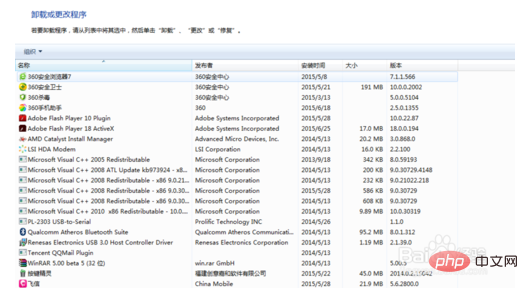
# Generally when this problem occurs, the office does not exist or the installation address is wrong. Perform a reinstallation.
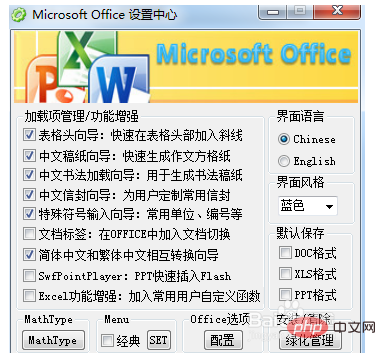
Reopen the file and return to normal
The above is the detailed content of Unreadable content found What should I do if I want to restore the contents of this workbook?. For more information, please follow other related articles on the PHP Chinese website!

Hot AI Tools

Undresser.AI Undress
AI-powered app for creating realistic nude photos

AI Clothes Remover
Online AI tool for removing clothes from photos.

Undress AI Tool
Undress images for free

Clothoff.io
AI clothes remover

Video Face Swap
Swap faces in any video effortlessly with our completely free AI face swap tool!

Hot Article

Hot Tools

Notepad++7.3.1
Easy-to-use and free code editor

SublimeText3 Chinese version
Chinese version, very easy to use

Zend Studio 13.0.1
Powerful PHP integrated development environment

Dreamweaver CS6
Visual web development tools

SublimeText3 Mac version
God-level code editing software (SublimeText3)

Hot Topics
 Excel formula to find top 3, 5, 10 values in column or row
Apr 01, 2025 am 05:09 AM
Excel formula to find top 3, 5, 10 values in column or row
Apr 01, 2025 am 05:09 AM
This tutorial demonstrates how to efficiently locate the top N values within a dataset and retrieve associated data using Excel formulas. Whether you need the highest, lowest, or those meeting specific criteria, this guide provides solutions. Findi
 Add a dropdown list to Outlook email template
Apr 01, 2025 am 05:13 AM
Add a dropdown list to Outlook email template
Apr 01, 2025 am 05:13 AM
This tutorial shows you how to add dropdown lists to your Outlook email templates, including multiple selections and database population. While Outlook doesn't directly support dropdowns, this guide provides creative workarounds. Email templates sav
 Regex to extract strings in Excel (one or all matches)
Mar 28, 2025 pm 12:19 PM
Regex to extract strings in Excel (one or all matches)
Mar 28, 2025 pm 12:19 PM
In this tutorial, you'll learn how to use regular expressions in Excel to find and extract substrings matching a given pattern. Microsoft Excel provides a number of functions to extract text from cells. Those functions can cope with most
 How to use Flash Fill in Excel with examples
Apr 05, 2025 am 09:15 AM
How to use Flash Fill in Excel with examples
Apr 05, 2025 am 09:15 AM
This tutorial provides a comprehensive guide to Excel's Flash Fill feature, a powerful tool for automating data entry tasks. It covers various aspects, from its definition and location to advanced usage and troubleshooting. Understanding Excel's Fla
 FV function in Excel to calculate future value
Apr 01, 2025 am 04:57 AM
FV function in Excel to calculate future value
Apr 01, 2025 am 04:57 AM
This tutorial explains how to use Excel's FV function to determine the future value of investments, encompassing both regular payments and lump-sum deposits. Effective financial planning hinges on understanding investment growth, and this guide prov
 How to add calendar to Outlook: shared, Internet calendar, iCal file
Apr 03, 2025 am 09:06 AM
How to add calendar to Outlook: shared, Internet calendar, iCal file
Apr 03, 2025 am 09:06 AM
This article explains how to access and utilize shared calendars within the Outlook desktop application, including importing iCalendar files. Previously, we covered sharing your Outlook calendar. Now, let's explore how to view calendars shared with
 MEDIAN formula in Excel - practical examples
Apr 11, 2025 pm 12:08 PM
MEDIAN formula in Excel - practical examples
Apr 11, 2025 pm 12:08 PM
This tutorial explains how to calculate the median of numerical data in Excel using the MEDIAN function. The median, a key measure of central tendency, identifies the middle value in a dataset, offering a more robust representation of central tenden
 Convert column / row to array in Excel: WRAPCOLS & WRAPROWS functions
Mar 25, 2025 am 09:36 AM
Convert column / row to array in Excel: WRAPCOLS & WRAPROWS functions
Mar 25, 2025 am 09:36 AM
The fastest way to transform a column or row of values into a two-dimensional array is using the WRAPCOLS or WRAPROWS function. Since the earliest days of Excel, it has been very good at calculating and analyzing numbers. But manipulating





