What types of hard disk partitions are there?

Hard disk partition type:
1. Primary partition
The primary partition is a relatively simple partition, usually located in the front area of the hard disk , forming a logical C disk. The main boot program is part of it. This program is mainly used to detect the correctness of the hard disk partition, determine the active partition, and transfer the boot right to DOS or other operating systems of the active partition. If this program is damaged, it will not be able to boot from the hard disk, but the hard disk can be read and written after booting from the floppy drive or optical drive.
2. Non-DOS partition
The non-DOS partition in the hard disk is a special partition form. It separates an area of the hard disk for use by another operating system. For the operating system of the primary partition, it is a divided storage space. Only non-DOS partition operating systems can manage and use this storage area.
3. Extended partition
The concept of extended partition is relatively complex, and it is very easy to cause confusion between hard disk partition and logical disk; the fourth byte of the partition table is the partition type value, which is normal A bootable basic DOS partition larger than 32mb has a value of 06, and an extended DOS partition has a value of 05. If you change the basic DOS partition type to 05, the system cannot be started, and the data in it cannot be read or written.
The above is the detailed content of What types of hard disk partitions are there?. For more information, please follow other related articles on the PHP Chinese website!

Hot AI Tools

Undresser.AI Undress
AI-powered app for creating realistic nude photos

AI Clothes Remover
Online AI tool for removing clothes from photos.

Undress AI Tool
Undress images for free

Clothoff.io
AI clothes remover

Video Face Swap
Swap faces in any video effortlessly with our completely free AI face swap tool!

Hot Article

Hot Tools

Notepad++7.3.1
Easy-to-use and free code editor

SublimeText3 Chinese version
Chinese version, very easy to use

Zend Studio 13.0.1
Powerful PHP integrated development environment

Dreamweaver CS6
Visual web development tools

SublimeText3 Mac version
God-level code editing software (SublimeText3)

Hot Topics
 Win11 hard disk partition merging tutorial
Jan 07, 2024 am 11:17 AM
Win11 hard disk partition merging tutorial
Jan 07, 2024 am 11:17 AM
Some users feel that their hard drive has too many partitions and there is no need for so many partitions. Therefore, they want to know how to merge partitions on a win11 hard drive. In fact, we only need to enter the disk management, delete and expand the corresponding partitions. Let’s try it together. Bar. How to merge partitions on win11 hard drive: 1. First, right-click "This Computer" and open "Manage" 2. Click on "Disk Management" in the lower left corner 3. Right-click one of the two partitions you want to merge and select "Delete Volume" ( Deletion will cause the files to be lost, so be sure to back it up in advance) 4. Then click "Yes" in the pop-up window to delete the volume. 5. After deletion, you can see that the location has become available space. 6. At this time, right-click on another partition that needs to be merged and click "Extend Volume" 7.
 How to share hard disk partition in win7 system
Jul 14, 2023 pm 11:57 PM
How to share hard disk partition in win7 system
Jul 14, 2023 pm 11:57 PM
Many friends don’t know how to share hard disk partitions in win7. Sharing hard disk partitions allows us to operate very well. In fact, the method of sharing hard disk partition in win7 is very simple. Today, the editor will share with you how to operate win7 shared hard disk partition. Without further ado, interested friends can read on with the editor! How to share hard disk partition in Win7 system: 1. Open My Computer, right-click the D drive and select Share. 2. Click Advanced Sharing. 3. Check the shared folder and set the name. 4. Select permissions for the selected group or user name, and finally set permissions for the trusted group or user name.
 How to partition a computer hard drive
Feb 18, 2024 pm 08:28 PM
How to partition a computer hard drive
Feb 18, 2024 pm 08:28 PM
How to partition computer hard drives With the continuous development of computer technology, more and more people are beginning to use computers, and partitioning computer hard drives plays an important role in improving computer performance and data management. However, for many novices, computer hard drive partitioning is still a relatively unfamiliar concept. So, how to partition the computer hard disk? This article will answer this question in detail. First, we should clarify why we need to partition the hard drive. Hard disk partition can logically divide a physical hard disk into different blocks (or partitions). Each partition
 How to delete hard disk partition in win7
Dec 21, 2023 pm 07:33 PM
How to delete hard disk partition in win7
Dec 21, 2023 pm 07:33 PM
When we use the win7 operating system, sometimes we may partition our operating system. So for the question of how to delete the hard disk partition in win7, the editor thinks that we can right-click on the computer, select Manage, open Disk Management and then delete the disk volume. It can also be deleted through relevant tools. Let’s take a look at the detailed steps to see how the editor did it ~ How to delete hard disk partition in win7 1. Select the computer on the desktop, right-click and select Manage; 2. Click Disk Management, select the partition you want to delete, right-click and select Delete Volume . More information about win7 system: >>>Quick understanding of win7 system version<<<>>>2
 What are the linux partitioning tools?
Jun 09, 2023 pm 05:56 PM
What are the linux partitioning tools?
Jun 09, 2023 pm 05:56 PM
Linux partitioning tools include: 1. GParted, the most popular disk partition manager; 2. KDE Partition Manager, which has all basic functions, such as creating, deleting and resizing partitions; 3. GNOME Disk, which provides all basic functions, such as Delete, add new, resize and adjust partitions; 4. FDisk, pre-installed in every Linux-based distribution; 5. GNUparted, a command line utility.
 How to partition a computer's hard drive
Feb 09, 2024 pm 12:57 PM
How to partition a computer's hard drive
Feb 09, 2024 pm 12:57 PM
Overview: Careful students will find that sometimes the newly purchased computer only has one C drive. If you want to divide the disk into several partitions, what should you do? Let’s teach you how to partition the computer hard drive. Let’s learn together~ 1. How big is the appropriate size of the C drive? Usually we will have 1-3 partitions after buying a computer. Some have only one partition, and some have two partitions. This It is not in line with our usage habits. At this time, many users will consider partitioning the disk. As the C drive is a system disk, its partition size will affect future use experience. Therefore, before we explain how to partition the computer hard disk, let’s first understand how large the C drive is. The partition size of the C drive needs to be determined according to the system version installed on the computer. Bigger is not always better.
 Detailed step-by-step tutorial on win7 hard disk partitioning
Jul 09, 2023 pm 08:45 PM
Detailed step-by-step tutorial on win7 hard disk partitioning
Jul 09, 2023 pm 08:45 PM
Under normal circumstances, our computers only have C drive and D drive. Some users need to use multiple drives, but don’t know how to partition them. Recently, a win7 system user wanted to partition the hard drive of his computer, but didn’t know how to do it. , users are very distressed, so how to partition the hard drive of win7 computer? Today we will bring you the steps to partition the hard drive of win7 computer. 1. Right-click the computer icon, and then open Management-Disk Management. Right-click the free space of the hard disk you want to partition, click New Simple Volume, and then allocate the size of the partition according to your needs. After adjusting, click Next to complete the new partition. How many partitions are needed and so on can be deduced. 2. Also open disk management, for example: D drive has 25G, F drive only has 4
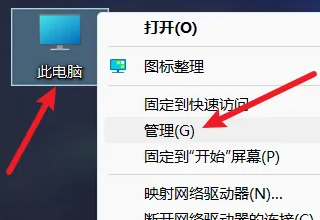 Win11 disk partitioning
Jan 01, 2024 pm 07:11 PM
Win11 disk partitioning
Jan 01, 2024 pm 07:11 PM
Sometimes when you turn on the computer and use downloading, you will find that the computer's hard disk has only one area. We need to partition the hard disk. Partitioning is a guarantee for the smooth operation of the computer, but it is still necessary to divide it. Win11 hard disk partition: 1. First, we right-click the computer and then click "Manage". 2. Then click "Disk Management". 3. Then we select a disk to be partitioned. 4. Right-click the disk and select "Compress Volume". 5. Then we choose how much space we want to allocate to this disk. 6. Click "Compress" after the allocation is completed. 7. Then find the unallocated space and right-click "New Simple Volume". 8. Then click "Next Page". 9. Next we enter the new partition size. 10. Then





