How to partition a computer's hard drive
During computer use, partitioning the hard drive is a common requirement. Partitions can better manage hard drive space and facilitate file storage and management. So, how does a computer partition a hard drive? First, you need to choose the right tool. Common partitioning tools include Windows’ own disk management and third-party tools such as EaseUS Partition Master. Next, open the partition tool, select the hard drive to be partitioned, click "New Partition" or "Create Partition" and other buttons, and follow the prompts. Depending on your needs, you can select partition type, partition size, file system, etc. Finally, click the Confirm button to complete the partition operation. Overall, partitioning a hard drive is not difficult, you just need to choose the right tool and follow the prompts.
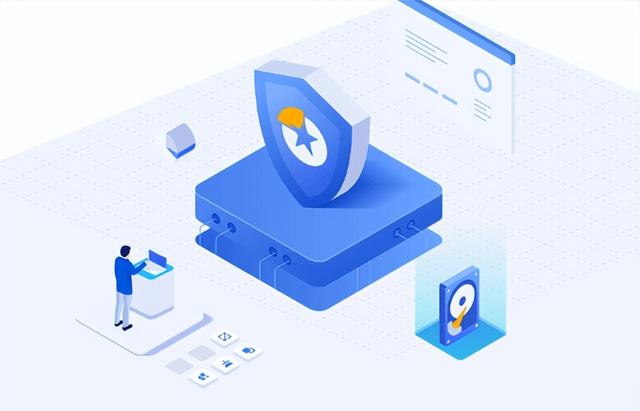
Usually we will have 1-3 partitions after buying a computer. Some have only one partition, and some have two partitions. This It is not in line with our usage habits. At this time, many users will consider partitioning the disk. As the C drive is a system disk, its partition size will affect future use experience. Therefore, before we explain how to partition the computer hard disk, let’s first understand how large the C drive is.
The partition size of C drive needs to be determined according to the system version installed on the computer. Bigger is not always better. Just reserve enough space for the system to use. For Win7 system, it will take up 10-15GB of C drive space after installation. If more and more software is downloaded and installed in the future, the space required will also increase slightly. It is generally recommended to reserve 30GB. For Win10 system, it is recommended to allocate at least 50GB of space. If you frequently use large programs, a partition of 80GB-100GB is more suitable.
2. How to partition a computer hard driveAlthough there are many benefits to partitioning a disk, not every type of disk is suitable for partitioning. For dual solid-state and mechanical hard drives, if the solid-state drive is a system disk and the capacity does not exceed 240GB, there is no need to partition it, only the mechanical hard drive needs to be partitioned. If your computer only has one hard drive and only one partition, and you want to create more partitions but don't know how, the following content will help you. First, make sure there is no important data on your hard drive as partitioning can lead to data loss. Then, open the disk management tool. In Windows systems, it can be opened by pressing the Win X key and selecting "Disk Management". In the Disk Management tool, you will see information about all hard drives and partitions connected to your computer. Find the hard drive you want to partition, right-click on it and select the "Shrink Volume" option. In the window that pops up, enter the size you want to shrink, this will be the size of the new partition. Click the "Collapse" button. After shrinking is complete, you will see the new unallocated space. Right-click
Method 1: Use Disk Manager to partition the hard diskHow to partition the computer hard disk? People with certain computer skills can use the disk manager that comes with Windows to partition. This method is completely free and there is no need to download third-party software. I will share with you the specific operation method below. Come and take a look.
Warm reminder: It is recommended to back up the data before operation to prevent data loss!
1. Enter the win10 desktop, right-click [This PC], and select [Manage] to open.
2. Click [Storage]->[Disk Management] in the computer management interface and enter the next step.
3. Right-click the C drive and select [Compressed Volume] to open.
4. Enter the size of the disk to be created (unit is MB).
5. After the compression is completed, an "unallocated" free space will appear in the interface. Right-click this space and select [New Simple Volume] to proceed to the next step.
7. Next, keep clicking [Next] until the partitioning is completed.
8. After the partition is created, return to the desktop, click on this computer, and we can see the new partition.
Method 2: Use the diskpart command to partitiondiskpart is a disk partition management tool that comes with Windows. It can create partitions, delete partitions, merge (extend) partitions, and also set up dynamic disks, mirror volumes, etc. , and it can take effect without restarting the computer after setting the partition. We can use commands to partition the hard disk, but this method is a bit complicated and difficult to use for users who are not familiar with computer knowledge.
1. Press the "WIN R" shortcut key to open the "Run" menu, enter "diskpart" to confirm, and open the diskpart command prompt.
2. In the DiskPart prompt window, type "list disk", all disks in the current system will be listed, and you can see the disk number of each disk partition.
3. Enter: "select disk n", n represents the disk number. To create a partition, check that there is unallocated space on the disk you selected. After selecting the disk, you can type one of the following commands according to your needs:
Create primary partition: create partition primary size=n
Create extended partition: create partition extended size=n
Create a logical partition: create partition logical size=n
Then wait for the partition creation to be completed.
Method 3: Use EaseUS Partition Master to partition the hard driveHow to partition the computer hard drive? Let me share with you a very simple partitioning method, which is to use EaseUS Partition Master to partition the hard disk. EaseUS Partition Master is a simple-to-operate and powerful partitioning tool that supports erasing or formatting partitions, creating partitions, deleting partitions, adjusting/moving partitions, merging/splitting partitions, etc., allowing you to make good use of disk space. The most important thing is that this software has a simple design interface, the entire process is clear, and it is also friendly to computer novices!
Friends who want to partition the hard disk may wish to spend a minute to familiarize themselves with its operation process:
Step 1. Select unallocated space.
Select the unallocated space on the disk and select [Create] in the function list on the right.
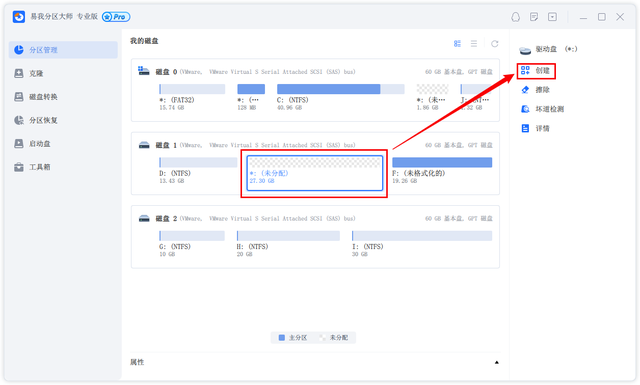
Step 2. Create partitions.
In the pop-up [Create] window, set the "Partition Size", "Drive Letter", "File System" and "Partition Type" and other information. After the settings are completed, click [OK].
Note: This operation will not be executed immediately, but will be included in the list of pending operations first.
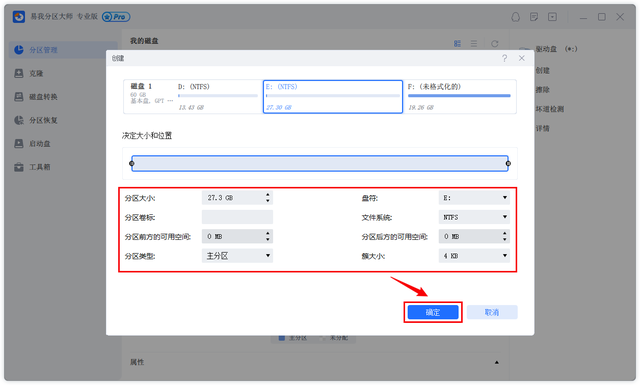
Step 3. Perform the operation.
When you are sure you want to perform an operation, click [Perform 1 Task] in the lower right corner of the software to enter the page of the items to be operated, and select [Apply] to perform the operation.
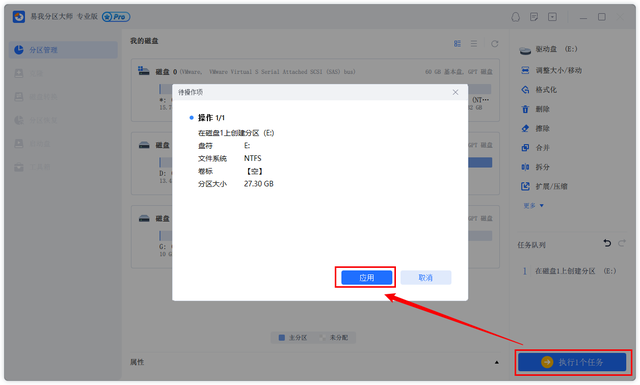
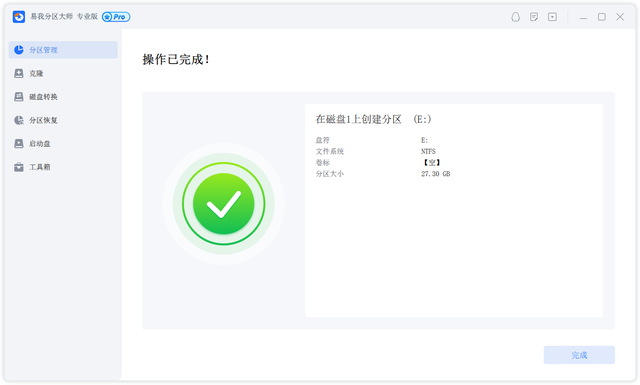 3. Conclusion
3. ConclusionHow to partition the computer hard drive? The above is the complete introduction on how to create partitions on computers. How about it? Have you learned it by following the steps? Even if you are a computer novice, I believe you can easily partition your hard drive by following the step-by-step instructions above!
The above is the detailed content of How to partition a computer's hard drive. For more information, please follow other related articles on the PHP Chinese website!

Hot AI Tools

Undresser.AI Undress
AI-powered app for creating realistic nude photos

AI Clothes Remover
Online AI tool for removing clothes from photos.

Undress AI Tool
Undress images for free

Clothoff.io
AI clothes remover

Video Face Swap
Swap faces in any video effortlessly with our completely free AI face swap tool!

Hot Article

Hot Tools

Notepad++7.3.1
Easy-to-use and free code editor

SublimeText3 Chinese version
Chinese version, very easy to use

Zend Studio 13.0.1
Powerful PHP integrated development environment

Dreamweaver CS6
Visual web development tools

SublimeText3 Mac version
God-level code editing software (SublimeText3)

Hot Topics
 1666
1666
 14
14
 1425
1425
 52
52
 1328
1328
 25
25
 1273
1273
 29
29
 1253
1253
 24
24
 How to update the image of docker
Apr 15, 2025 pm 12:03 PM
How to update the image of docker
Apr 15, 2025 pm 12:03 PM
The steps to update a Docker image are as follows: Pull the latest image tag New image Delete the old image for a specific tag (optional) Restart the container (if needed)
 What are the common misunderstandings in CentOS HDFS configuration?
Apr 14, 2025 pm 07:12 PM
What are the common misunderstandings in CentOS HDFS configuration?
Apr 14, 2025 pm 07:12 PM
Common problems and solutions for Hadoop Distributed File System (HDFS) configuration under CentOS When building a HadoopHDFS cluster on CentOS, some common misconfigurations may lead to performance degradation, data loss and even the cluster cannot start. This article summarizes these common problems and their solutions to help you avoid these pitfalls and ensure the stability and efficient operation of your HDFS cluster. Rack-aware configuration error: Problem: Rack-aware information is not configured correctly, resulting in uneven distribution of data block replicas and increasing network load. Solution: Double check the rack-aware configuration in the hdfs-site.xml file and use hdfsdfsadmin-printTopo
 Centos stops maintenance 2024
Apr 14, 2025 pm 08:39 PM
Centos stops maintenance 2024
Apr 14, 2025 pm 08:39 PM
CentOS will be shut down in 2024 because its upstream distribution, RHEL 8, has been shut down. This shutdown will affect the CentOS 8 system, preventing it from continuing to receive updates. Users should plan for migration, and recommended options include CentOS Stream, AlmaLinux, and Rocky Linux to keep the system safe and stable.
 Is the vscode extension malicious?
Apr 15, 2025 pm 07:57 PM
Is the vscode extension malicious?
Apr 15, 2025 pm 07:57 PM
VS Code extensions pose malicious risks, such as hiding malicious code, exploiting vulnerabilities, and masturbating as legitimate extensions. Methods to identify malicious extensions include: checking publishers, reading comments, checking code, and installing with caution. Security measures also include: security awareness, good habits, regular updates and antivirus software.
 How to build a website for wordpress host
Apr 20, 2025 am 11:12 AM
How to build a website for wordpress host
Apr 20, 2025 am 11:12 AM
To build a website using WordPress hosting, you need to: select a reliable hosting provider. Buy a domain name. Set up a WordPress hosting account. Select a topic. Add pages and articles. Install the plug-in. Customize your website. Publish your website.
 vscode cannot install extension
Apr 15, 2025 pm 07:18 PM
vscode cannot install extension
Apr 15, 2025 pm 07:18 PM
The reasons for the installation of VS Code extensions may be: network instability, insufficient permissions, system compatibility issues, VS Code version is too old, antivirus software or firewall interference. By checking network connections, permissions, log files, updating VS Code, disabling security software, and restarting VS Code or computers, you can gradually troubleshoot and resolve issues.
 Which of the top ten currency trading platforms in the world are among the top ten currency trading platforms in 2025
Apr 28, 2025 pm 08:12 PM
Which of the top ten currency trading platforms in the world are among the top ten currency trading platforms in 2025
Apr 28, 2025 pm 08:12 PM
The top ten cryptocurrency exchanges in the world in 2025 include Binance, OKX, Gate.io, Coinbase, Kraken, Huobi, Bitfinex, KuCoin, Bittrex and Poloniex, all of which are known for their high trading volume and security.
 How to create a project in git
Apr 17, 2025 pm 04:18 PM
How to create a project in git
Apr 17, 2025 pm 04:18 PM
Creating a project using Git requires the following steps: 1. Install the official website of Git to download the corresponding version of Git and install it; 2. Initialize the project to create a repository using git init; 3. Add files to add files to the temporary storage area with git add; 4. Submit changes to commit and add instructions; 5. Push changes to push them with git push; 6. Pull changes to use git pull to get the latest changes from the remote repository using git pull.




