How to search accurately using lookup function
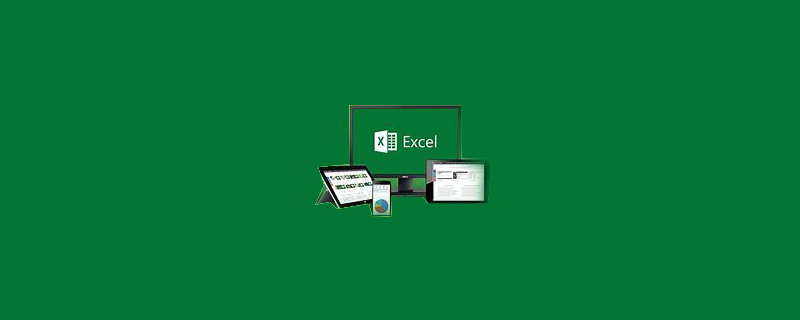
How to use the lookup function to query accurately?
Lookup function precise search method
As shown in the table below, we want to query student scores based on name,
In this example we want to Check "Cai Jian"'s "Chinese" score.
Recommended learning: Excel basic tutorial
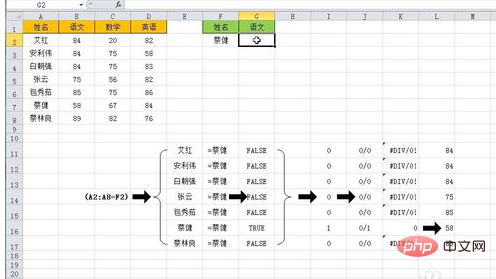
Enter "=lookup(" in the cell as shown, a prompt will appear:
LOOKUP(lookup_value,lookup_vector,result_vector) [Vector form]
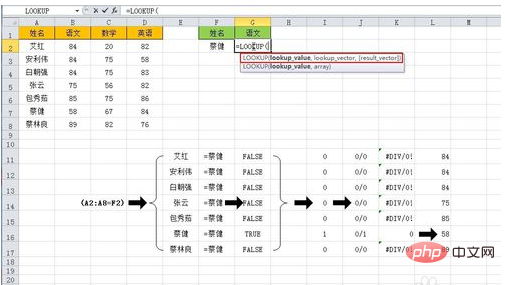
The first parameter "lookup_value" asks us what value we want to query and tells the computer us To query the value "1",
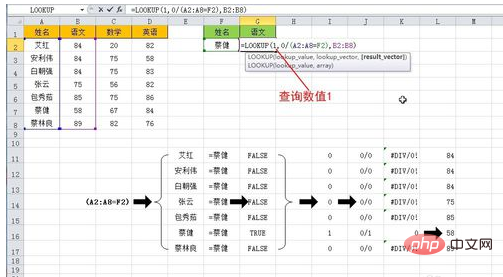
The second parameter "lookup_vector" asks us which area we want to query,
Enter: 0/( A2:A8=F2),
(A2:A8=F2) is a logical array formula,
press F9 to view the operation result: {FALSE;FALSE;FALSE;TRUE;FALSE; TRUE;FALSE},
What this formula calculates is not a value, but a set of logical values.
(A2:A8=F2) is a set of logical values, 0/( A2:A8=F2) is 0 divided by a set of logical values.
In the four arithmetic operations, 1 is usually used to replace the logical true value true, and 0 is used to replace the logical false value false.
0 /{FALSE;FALSE;FALSE;TRUE;FALSE;TRUE;FALSE}, which is equivalent to,
0/{0;0;0;1;0;1;0}, 0/0 The result is the error value #DIV/0!, the result of 0/1 is 0,
gets the array: {#DIV/0!;#DIV/0!;#DIV/0!;0;#DIV /0!;0;#DIV/0!}
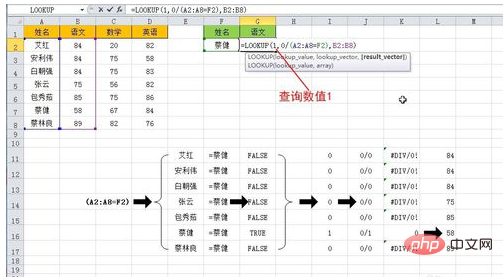
at{#DIV/0!;#DIV/0!;#DIV/0!;0;# Query 1 in DIV/0!;0;#DIV/0!},
cannot match the same value, then match the maximum value less than 1,
then matches 0, function Returns 58 in another set of numbers B2:B8 corresponding to 0.
This enables precise querying using the lookup function.
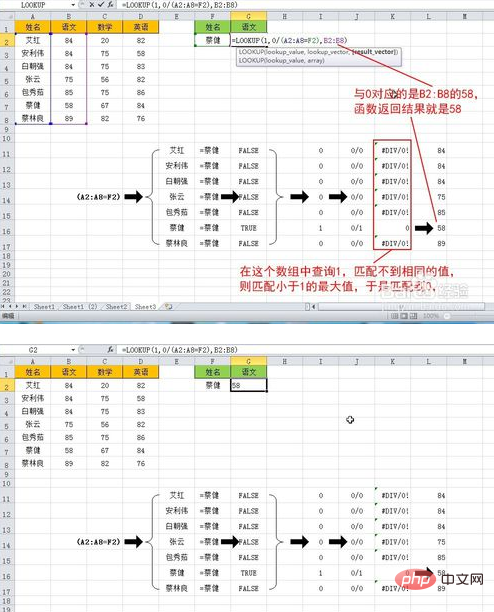
The above is the detailed content of How to search accurately using lookup function. For more information, please follow other related articles on the PHP Chinese website!

Hot AI Tools

Undresser.AI Undress
AI-powered app for creating realistic nude photos

AI Clothes Remover
Online AI tool for removing clothes from photos.

Undress AI Tool
Undress images for free

Clothoff.io
AI clothes remover

Video Face Swap
Swap faces in any video effortlessly with our completely free AI face swap tool!

Hot Article

Hot Tools

Notepad++7.3.1
Easy-to-use and free code editor

SublimeText3 Chinese version
Chinese version, very easy to use

Zend Studio 13.0.1
Powerful PHP integrated development environment

Dreamweaver CS6
Visual web development tools

SublimeText3 Mac version
God-level code editing software (SublimeText3)

Hot Topics
 Excel formula to find top 3, 5, 10 values in column or row
Apr 01, 2025 am 05:09 AM
Excel formula to find top 3, 5, 10 values in column or row
Apr 01, 2025 am 05:09 AM
This tutorial demonstrates how to efficiently locate the top N values within a dataset and retrieve associated data using Excel formulas. Whether you need the highest, lowest, or those meeting specific criteria, this guide provides solutions. Findi
 Add a dropdown list to Outlook email template
Apr 01, 2025 am 05:13 AM
Add a dropdown list to Outlook email template
Apr 01, 2025 am 05:13 AM
This tutorial shows you how to add dropdown lists to your Outlook email templates, including multiple selections and database population. While Outlook doesn't directly support dropdowns, this guide provides creative workarounds. Email templates sav
 How to use Flash Fill in Excel with examples
Apr 05, 2025 am 09:15 AM
How to use Flash Fill in Excel with examples
Apr 05, 2025 am 09:15 AM
This tutorial provides a comprehensive guide to Excel's Flash Fill feature, a powerful tool for automating data entry tasks. It covers various aspects, from its definition and location to advanced usage and troubleshooting. Understanding Excel's Fla
 Regex to extract strings in Excel (one or all matches)
Mar 28, 2025 pm 12:19 PM
Regex to extract strings in Excel (one or all matches)
Mar 28, 2025 pm 12:19 PM
In this tutorial, you'll learn how to use regular expressions in Excel to find and extract substrings matching a given pattern. Microsoft Excel provides a number of functions to extract text from cells. Those functions can cope with most
 How to add calendar to Outlook: shared, Internet calendar, iCal file
Apr 03, 2025 am 09:06 AM
How to add calendar to Outlook: shared, Internet calendar, iCal file
Apr 03, 2025 am 09:06 AM
This article explains how to access and utilize shared calendars within the Outlook desktop application, including importing iCalendar files. Previously, we covered sharing your Outlook calendar. Now, let's explore how to view calendars shared with
 MEDIAN formula in Excel - practical examples
Apr 11, 2025 pm 12:08 PM
MEDIAN formula in Excel - practical examples
Apr 11, 2025 pm 12:08 PM
This tutorial explains how to calculate the median of numerical data in Excel using the MEDIAN function. The median, a key measure of central tendency, identifies the middle value in a dataset, offering a more robust representation of central tenden
 FV function in Excel to calculate future value
Apr 01, 2025 am 04:57 AM
FV function in Excel to calculate future value
Apr 01, 2025 am 04:57 AM
This tutorial explains how to use Excel's FV function to determine the future value of investments, encompassing both regular payments and lump-sum deposits. Effective financial planning hinges on understanding investment growth, and this guide prov
 How to remove / split text and numbers in Excel cell
Apr 01, 2025 am 05:07 AM
How to remove / split text and numbers in Excel cell
Apr 01, 2025 am 05:07 AM
This tutorial demonstrates several methods for separating text and numbers within Excel cells, utilizing both built-in functions and custom VBA functions. You'll learn how to extract numbers while removing text, isolate text while discarding numbers






