 Web Front-end
Web Front-end
 CSS Tutorial
CSS Tutorial
 How to achieve process navigation effect with css? What are the methods?
How to achieve process navigation effect with css? What are the methods?
How to achieve process navigation effect with css? What are the methods?
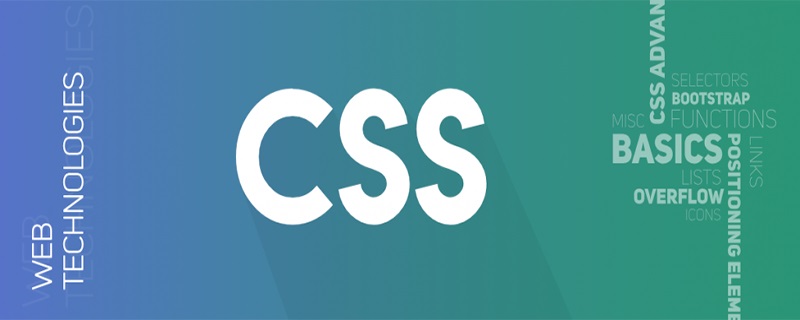
Method 1: Use clipping (this method is not supported by IE)
Use clip-path: polygon() to directly draw a triangle. The only point that needs to be calculated is You can draw the approximate percentage
<!DOCTYPE html>
<html>
<head>
<meta charset="utf-8">
<meta name="viewport" content="width=device-width">
<style>
.nav-box {
display: flex;
list-style: none;
font-size: 14px;
}
.nav-box li {
white-space: nowrap;
color: #019fe9;
background: #edf9ff;
counter-increment: listCounter;
clip-path: polygon(87% 0, 100% 50%, 87% 100%, 0 100%, 13% 50%, 0 0);
line-height: 40px;
padding: 0 25px;
margin-right: -10px;
}
.nav-box li::before {
content: counter(listCounter) "-";
}
.nav-box .active {
color: #fcfefe;
background: #009fe9;
}
.nav-box .active ~ li {
color: #8e8e8e;
background: #ebedf0;
}
</style>
</head>
<body>
<!-- 容器 -->
<ol class="nav-box">
<li><a href="">规则说明</a></li>
<li><a href="">参与活动</a></li>
<li class="active" aria-current="true"><a href="">参与抽奖</a></li>
<li><a href="">奖品发放</a></li>
<li><a href="">查看结果</a></li>
</ol>
</body>
</html>(Related tutorial recommendations: CSS Introduction Tutorial)
Method 2: Use dislocation
<!DOCTYPE html>
<html>
<head>
<meta charset="utf-8">
<meta name="viewport" content="width=device-width">
<style scoped>
.nav-box {
display: flex;
list-style: none;
font-size: 14px;
}
.nav-box li {
white-space: nowrap;
color: #019fe9;
padding: 0 15px 0 25px;
line-height: 40px;
margin-left: 3px;
position: relative;
z-index: 99;
}
.nav-box li:first-child{
background: #edf9ff;
margin-right: 7px;
}
.nav-box .active:first-child{
background: #019fe9;
}
.nav-box li:first-child::before,
.nav-box li:first-child::after{
left: 7px;
}
.nav-box li::before,
.nav-box li::after {
content: "";
position: absolute;
left: 0;
height: 50%;
width: 100%;
background: #edf9ff;
z-index: -1;
}
.nav-box li::before {
top: 0;
transform: skew(30deg);
}
.nav-box li::after {
bottom: 0;
transform: skew(-30deg);
}
.nav-box .active {
color: #d7effb;
}
.nav-box .active::before,
.nav-box .active::after {
background: #009fe9;
}
.active ~ li {
color: #909091;
}
.active ~ li::before,
.active ~ li::after {
background: #ebedf0;
}
</style>
</head>
<body>
<!-- 容器 -->
<ol class="nav-box">
<li class="active">1-规则说明</li>
<li>2-参与活动</li>
<li>3-参与抽奖</li>
<li>4-奖品发放</li>
<li>5-参与结果</li>
</ol>
</body>
</html>Method 3: border Making triangles
Use border to generate front and rear triangles
The disadvantage is that the index needs to be defined by yourself, and the css counter cannot be used without tags
<!DOCTYPE html>
<html>
<head>
<meta charset="utf-8">
<meta name="viewport" content="width=device-width">
<style>
.nav-box{
height:40px;
line-height:40px;
list-style: none;
padding:0;
display:flex;
font-size:14px;
overflow: hidden;
}
.nav-box li{
padding:0 10px 0 10px;
margin-right: 18px;
white-space: nowrap;
position:relative;
color:#019fe9;
background:#edf9ff ;
}
/* 三角 */
.nav-box li:before,.nav-box li:after{
content:'';
position:absolute;
width: 0;
height: 0;
}
.nav-box li:before{
right: -16px;
border: solid transparent;
border-width: 20px 0 20px 16px;
border-left-color:#edf9ff;
z-index:2;
}
/* 白线 */
.nav-box li:after{
top: -3px;
left: -18px;
border: solid #edf9ff;
border-width: 23px 0 23px 18px;
border-left-color: transparent;
z-index: 1;
}
.nav-box .active{
color: #fff;
background:#009fe9;
}
.nav-box .active ~ li{
color:#8e8e8e;
background:#ebedf0;
}
.nav-box .active:before{
border-left-color:#009fe9;
}
.nav-box .active:after{
border-color: #009fe9;
border-left-color: transparent;
}
.nav-box .active ~ li:before{
border-left-color:#ebedf0;
}
.nav-box .active ~ li:after{
border-color: #ebedf0;
border-left-color: transparent;
}
</style>
</head>
<body>
<ol class="nav-box">
<li>1-规则说明</li>
<li>2-参与活动</li>
<li class="active">3-参与抽奖</li>
<li>4-奖品发放</li>
<li>5-参与结果</li>
</ol>
</body>
</html>For more programming-related tutorials, please pay attention PHP Chinese websiteIntroduction to Programming column!
The above is the detailed content of How to achieve process navigation effect with css? What are the methods?. For more information, please follow other related articles on the PHP Chinese website!

Hot AI Tools

Undresser.AI Undress
AI-powered app for creating realistic nude photos

AI Clothes Remover
Online AI tool for removing clothes from photos.

Undress AI Tool
Undress images for free

Clothoff.io
AI clothes remover

Video Face Swap
Swap faces in any video effortlessly with our completely free AI face swap tool!

Hot Article

Hot Tools

Notepad++7.3.1
Easy-to-use and free code editor

SublimeText3 Chinese version
Chinese version, very easy to use

Zend Studio 13.0.1
Powerful PHP integrated development environment

Dreamweaver CS6
Visual web development tools

SublimeText3 Mac version
God-level code editing software (SublimeText3)

Hot Topics
 How to use bootstrap in vue
Apr 07, 2025 pm 11:33 PM
How to use bootstrap in vue
Apr 07, 2025 pm 11:33 PM
Using Bootstrap in Vue.js is divided into five steps: Install Bootstrap. Import Bootstrap in main.js. Use the Bootstrap component directly in the template. Optional: Custom style. Optional: Use plug-ins.
 The Roles of HTML, CSS, and JavaScript: Core Responsibilities
Apr 08, 2025 pm 07:05 PM
The Roles of HTML, CSS, and JavaScript: Core Responsibilities
Apr 08, 2025 pm 07:05 PM
HTML defines the web structure, CSS is responsible for style and layout, and JavaScript gives dynamic interaction. The three perform their duties in web development and jointly build a colorful website.
 Understanding HTML, CSS, and JavaScript: A Beginner's Guide
Apr 12, 2025 am 12:02 AM
Understanding HTML, CSS, and JavaScript: A Beginner's Guide
Apr 12, 2025 am 12:02 AM
WebdevelopmentreliesonHTML,CSS,andJavaScript:1)HTMLstructurescontent,2)CSSstylesit,and3)JavaScriptaddsinteractivity,formingthebasisofmodernwebexperiences.
 How to set up the framework for bootstrap
Apr 07, 2025 pm 03:27 PM
How to set up the framework for bootstrap
Apr 07, 2025 pm 03:27 PM
To set up the Bootstrap framework, you need to follow these steps: 1. Reference the Bootstrap file via CDN; 2. Download and host the file on your own server; 3. Include the Bootstrap file in HTML; 4. Compile Sass/Less as needed; 5. Import a custom file (optional). Once setup is complete, you can use Bootstrap's grid systems, components, and styles to create responsive websites and applications.
 How to write split lines on bootstrap
Apr 07, 2025 pm 03:12 PM
How to write split lines on bootstrap
Apr 07, 2025 pm 03:12 PM
There are two ways to create a Bootstrap split line: using the tag, which creates a horizontal split line. Use the CSS border property to create custom style split lines.
 How to insert pictures on bootstrap
Apr 07, 2025 pm 03:30 PM
How to insert pictures on bootstrap
Apr 07, 2025 pm 03:30 PM
There are several ways to insert images in Bootstrap: insert images directly, using the HTML img tag. With the Bootstrap image component, you can provide responsive images and more styles. Set the image size, use the img-fluid class to make the image adaptable. Set the border, using the img-bordered class. Set the rounded corners and use the img-rounded class. Set the shadow, use the shadow class. Resize and position the image, using CSS style. Using the background image, use the background-image CSS property.
 How to use bootstrap button
Apr 07, 2025 pm 03:09 PM
How to use bootstrap button
Apr 07, 2025 pm 03:09 PM
How to use the Bootstrap button? Introduce Bootstrap CSS to create button elements and add Bootstrap button class to add button text
 How to resize bootstrap
Apr 07, 2025 pm 03:18 PM
How to resize bootstrap
Apr 07, 2025 pm 03:18 PM
To adjust the size of elements in Bootstrap, you can use the dimension class, which includes: adjusting width: .col-, .w-, .mw-adjust height: .h-, .min-h-, .max-h-





