How to enter the phpcms background

If you build phpcms in a local environment, you have to open the local server and database
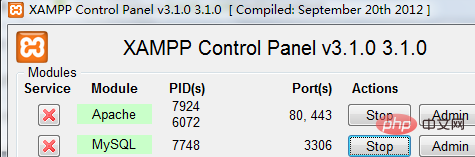
After the homepage path Enter /admin.php, press Enter
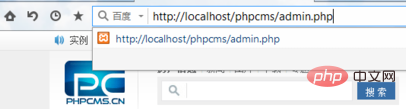
Automatically jump to the login page, fill in the account password

Backend page As follows:
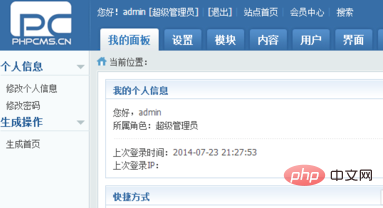
Recommended related articles and tutorials: phpcms tutorial
The above is the detailed content of How to enter the phpcms background. For more information, please follow other related articles on the PHP Chinese website!

Hot AI Tools

Undresser.AI Undress
AI-powered app for creating realistic nude photos

AI Clothes Remover
Online AI tool for removing clothes from photos.

Undress AI Tool
Undress images for free

Clothoff.io
AI clothes remover

Video Face Swap
Swap faces in any video effortlessly with our completely free AI face swap tool!

Hot Article

Hot Tools

Notepad++7.3.1
Easy-to-use and free code editor

SublimeText3 Chinese version
Chinese version, very easy to use

Zend Studio 13.0.1
Powerful PHP integrated development environment

Dreamweaver CS6
Visual web development tools

SublimeText3 Mac version
God-level code editing software (SublimeText3)

Hot Topics
 Discuz background login problem solution revealed
Mar 03, 2024 am 08:57 AM
Discuz background login problem solution revealed
Mar 03, 2024 am 08:57 AM
The solution to the Discuz background login problem is revealed. Specific code examples are needed. With the rapid development of the Internet, website construction has become more and more common, and Discuz, as a commonly used forum website building system, has been favored by many webmasters. However, precisely because of its powerful functions, sometimes we encounter some problems when using Discuz, such as background login problems. Today, we will reveal the solution to the Discuz background login problem and provide specific code examples. We hope to help those in need.
 Are you worried about WordPress backend garbled code? Try these solutions
Mar 05, 2024 pm 09:27 PM
Are you worried about WordPress backend garbled code? Try these solutions
Mar 05, 2024 pm 09:27 PM
Are you worried about WordPress backend garbled code? Try these solutions, specific code examples are required. With the widespread application of WordPress in website construction, many users may encounter the problem of garbled code in the WordPress backend. This kind of problem will cause the background management interface to display garbled characters, causing great trouble to users. This article will introduce some common solutions to help users solve the trouble of garbled characters in the WordPress backend. Modify the wp-config.php file and open wp-config.
 How to enter safe mode in win7
Dec 26, 2023 pm 06:09 PM
How to enter safe mode in win7
Dec 26, 2023 pm 06:09 PM
win7 system is a very easy to use system. During the continuous use, many friends are asking how to enter safe mode in win7 system? Today, the editor will bring you a detailed tutorial with pictures and text on how to enter safe mode on a win7 computer. Let’s take a look. Graphical tutorial on how to enter safe mode in Windows 7: Method 1: Use shortcut keys to enter advanced startup items 1. Press the "F8" key repeatedly before booting to the Windows system startup screen, or hold down the "CTRL" key. In this way, we can enter the advanced startup options of the Windows system and choose to enter safe mode. Method 2: Set the boot to enter the advanced startup items 1. If the win7 system can start normally, you can use the Win key + R key combination to open the run box.
 How to enter the bios setting interface on Lenovo desktop
Jul 14, 2023 pm 12:53 PM
How to enter the bios setting interface on Lenovo desktop
Jul 14, 2023 pm 12:53 PM
Recently, many netizens have asked how to enter the bios of a Lenovo desktop computer and set up a U disk boot. I just bought a desktop computer to install the computer system and found that the prepared U disk boot could not be found. Let's talk to you about how to enter the Lenovo computer bios interface. . 1. First turn on the computer power. When the screen "Lenovo" appears on the computer screen, you will also see the following words "PressF2toSetup" in the lower left corner. At this time, quickly press the "F2" key on the keyboard to enter the BIOS settings. 2. Next, the computer will enter the hardware BIOS setting interface. 3. After we complete the BIOS settings of the computer, we can press "F10" on the keyboard to save the current configuration and exit the BIOS program. 4. Finally
 Solution to the problem that Win10 has a black screen and cannot enter the desktop, but the mouse can still be moved
Dec 27, 2023 pm 01:41 PM
Solution to the problem that Win10 has a black screen and cannot enter the desktop, but the mouse can still be moved
Dec 27, 2023 pm 01:41 PM
When we use a computer with the win10 operating system, if the computer has a black screen and only the mouse can move, don't worry. The editor thinks that most of this situation may be caused by a fault within the system, or because of a conflict with the driver of our system. You can try to use updates to upgrade the operating system, or reinstall the operating system and drivers to solve the problem. What to do if win10 has a black screen and cannot enter the desktop but the mouse can be moved. Method 1: 1. Hold down the Shift key and click "Restart" > Advanced Startup Options > Low Resolution Mode (or select low resolution mode after failing to start it for 3 times); 2. If During the installation program, press CTRL+SHIFT+F10, then system configuration, and then do
 Graphical demonstration of how to enter bios on Lenovo motherboard
Jul 09, 2023 am 10:53 AM
Graphical demonstration of how to enter bios on Lenovo motherboard
Jul 09, 2023 am 10:53 AM
Different computer brands of motherboards will have different settings for entering the bios system, and the startup shortcut keys will also be different. Some netizens want to reinstall the system on their Lenovo computer's USB flash drive or make some settings that require entering the bios, but they don't know how to enter the bios on the Lenovo motherboard. The editor below will teach you how to enter the bios of Lenovo motherboard. The specific method is as follows: 1. To enter the bios interface of Lenovo computers, you usually press the F2 shortcut key; on some Lenovo computers, you need to press the F2+FN keys at the same time to enter the bios. (Generally, there will be corresponding prompts on the page where the logo appears after the computer is turned on. When the computer is turned on or restarted, immediately tap the shortcut keys continuously to enter) 2. Entering the following interface is to enter the bios interface.
 How to enter safe mode in Windows 10
Dec 25, 2023 pm 12:42 PM
How to enter safe mode in Windows 10
Dec 25, 2023 pm 12:42 PM
When we use the win10 operating system, whether it is a desktop or a laptop, if we encounter problems and cannot boot, we need to boot into safe mode. For this problem, I think you can try pressing the computer power button three times in a row, or hold down Shift and select restart to enter. Let’s take a look at the specific steps to see how the editor did it~ I hope it can help you. How to enter safe mode in win10 1. Press and hold and click Options. Or press and hold the power button of the host, or press and hold 2-3 times to enter the Windows recovery environment. 2. After the computer restarts, this interface will appear, and then enter. 3. Then click. 4. Then in the options, click. 5. Then click the button on the lower right. 6. Then among the options that appear, find
 Discuz background account login exception, how to deal with it?
Mar 09, 2024 pm 05:51 PM
Discuz background account login exception, how to deal with it?
Mar 09, 2024 pm 05:51 PM
Title: Discuz background account login exception, how to deal with it? When you use the backend management of the Discuz forum system, you may sometimes encounter abnormal account login. This could be due to a variety of reasons, including a wrong password, account being blocked, network connection issues, etc. When encountering this situation, we need to solve the problem through simple troubleshooting and processing. Check whether the account number and password are correct: First, confirm whether the account number and password you entered are correct. When logging in, make sure the capitalization is correct and the password is






