 Operation and Maintenance
Operation and Maintenance
 Linux Operation and Maintenance
Linux Operation and Maintenance
 Introduction to linux desktop environment
Introduction to linux desktop environment
Introduction to linux desktop environment

1. KDE
When it comes to the Linux desktop environment, KDE has to be mentioned. Some people say that it is the king of traditional desktops. This is not true at all. That's not an exaggeration; in contrast, KDE is very dominant in the choice of Linux desktop environment. In recent years, KDE has been ranked the best Linux desktop in the Linux Journal competition. Development of KDE began in 1996, and the first version was released in 1998. It should be said that KDE is very customizable and you can customize almost anything.
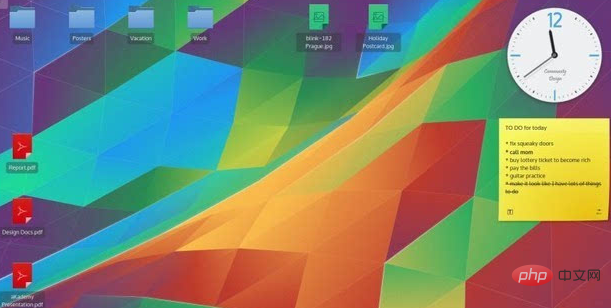
Compared with other desktop environments that require the use of additional tools to customize, KDE is very flexible because it has integrated all of this into the system settings, so Users can personalize their desktop without the need for additional auxiliary tools. It can be said that KDE packages all the basic applications and tools you need, so it is very convenient.
(Free video tutorial recommendation: linux video tutorial)
Many popular Linux distributions provide KDE. Currently, the main Linux distributions that use KDE as the default desktop environment are openSUSE and Kubuntu.
2. GNOME
The first version of GNOME was released in 1999. It is a very popular desktop environment with many branches, such as Cinnamon, Unity, etc. . Its customization is not as flexible and complete as KDE, but it can be customized through third-party applications, such as gnome-tweak-tool.
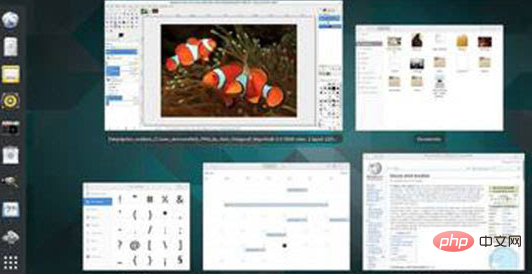
Gnome is the default desktop environment of Fedora. Currently, the main Linux distributions that use GNOME as the default desktop environment are Debian, Fedora, openSUSE and Ubuntu GNOME.
3, MATE
The emergence of MATE is a branch created based on the code of GNOME 2 that is no longer maintained. It was originally created for users who were disappointed with GNOME 3. development. Nowadays, it has also won the favor of many developers.
The advantage of MATE is that it consumes very little resources, so if you have a computer that is not very high-end and runs slowly, I believe you will not go wrong by choosing MATE.
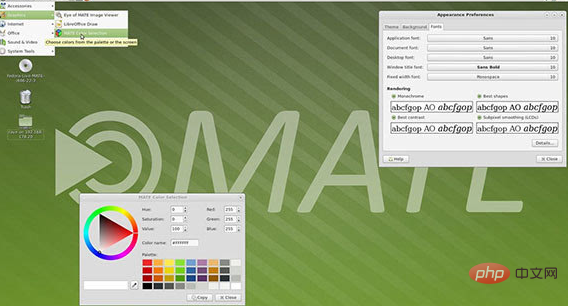
In terms of personalization, the basic applications that come with MATE are all copied from GNOME 2 for integration. It supports panel systems, menus, applets, indicators, etc. that can be pressed User requirement configuration.
4. Cinnamon
Cinnamon is the default desktop environment of Linux Mint. Although it looks like the Windows user interface, it is highly customizable and does not require Any additional plugins, widgets and configuration tools to customize the desktop.
Cinnamon is developed from GNOME 3, but it is more fancy than MATE. The user interface similar to Windows makes Cinnamon a good choice for some beginners.

Cinnamon serves as the default desktop environment for Linux Mint, however, many other Linux distributions also offer their own flavor of Cinnamon.
5. Unity
Unity is the default desktop of Ubuntu. It is also the desktop where many beginners first come into contact with Linux functions. It is a desktop optimized for touch. Its original development purpose was also to make full use of the small screen of the netbook. But as we all know, netbooks were ultimately not recognized by most users.
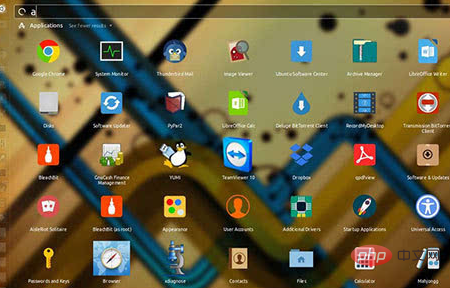
Unity is also based on the GNOME left environment. It was first released in 2010. As a graphical user interface developed by Canonical, it has undergone several major improvements. , can finally be installed on the distribution like any other desktop.
Recommended related articles and tutorials: linux tutorial
The above is the detailed content of Introduction to linux desktop environment. For more information, please follow other related articles on the PHP Chinese website!

Hot AI Tools

Undresser.AI Undress
AI-powered app for creating realistic nude photos

AI Clothes Remover
Online AI tool for removing clothes from photos.

Undress AI Tool
Undress images for free

Clothoff.io
AI clothes remover

Video Face Swap
Swap faces in any video effortlessly with our completely free AI face swap tool!

Hot Article

Hot Tools

Notepad++7.3.1
Easy-to-use and free code editor

SublimeText3 Chinese version
Chinese version, very easy to use

Zend Studio 13.0.1
Powerful PHP integrated development environment

Dreamweaver CS6
Visual web development tools

SublimeText3 Mac version
God-level code editing software (SublimeText3)

Hot Topics
 What computer configuration is required for vscode
Apr 15, 2025 pm 09:48 PM
What computer configuration is required for vscode
Apr 15, 2025 pm 09:48 PM
VS Code system requirements: Operating system: Windows 10 and above, macOS 10.12 and above, Linux distribution processor: minimum 1.6 GHz, recommended 2.0 GHz and above memory: minimum 512 MB, recommended 4 GB and above storage space: minimum 250 MB, recommended 1 GB and above other requirements: stable network connection, Xorg/Wayland (Linux)
 How to run java code in notepad
Apr 16, 2025 pm 07:39 PM
How to run java code in notepad
Apr 16, 2025 pm 07:39 PM
Although Notepad cannot run Java code directly, it can be achieved by using other tools: using the command line compiler (javac) to generate a bytecode file (filename.class). Use the Java interpreter (java) to interpret bytecode, execute the code, and output the result.
 Linux Architecture: Unveiling the 5 Basic Components
Apr 20, 2025 am 12:04 AM
Linux Architecture: Unveiling the 5 Basic Components
Apr 20, 2025 am 12:04 AM
The five basic components of the Linux system are: 1. Kernel, 2. System library, 3. System utilities, 4. Graphical user interface, 5. Applications. The kernel manages hardware resources, the system library provides precompiled functions, system utilities are used for system management, the GUI provides visual interaction, and applications use these components to implement functions.
 vscode cannot install extension
Apr 15, 2025 pm 07:18 PM
vscode cannot install extension
Apr 15, 2025 pm 07:18 PM
The reasons for the installation of VS Code extensions may be: network instability, insufficient permissions, system compatibility issues, VS Code version is too old, antivirus software or firewall interference. By checking network connections, permissions, log files, updating VS Code, disabling security software, and restarting VS Code or computers, you can gradually troubleshoot and resolve issues.
 Can vscode be used for mac
Apr 15, 2025 pm 07:36 PM
Can vscode be used for mac
Apr 15, 2025 pm 07:36 PM
VS Code is available on Mac. It has powerful extensions, Git integration, terminal and debugger, and also offers a wealth of setup options. However, for particularly large projects or highly professional development, VS Code may have performance or functional limitations.
 How to use VSCode
Apr 15, 2025 pm 11:21 PM
How to use VSCode
Apr 15, 2025 pm 11:21 PM
Visual Studio Code (VSCode) is a cross-platform, open source and free code editor developed by Microsoft. It is known for its lightweight, scalability and support for a wide range of programming languages. To install VSCode, please visit the official website to download and run the installer. When using VSCode, you can create new projects, edit code, debug code, navigate projects, expand VSCode, and manage settings. VSCode is available for Windows, macOS, and Linux, supports multiple programming languages and provides various extensions through Marketplace. Its advantages include lightweight, scalability, extensive language support, rich features and version
 How to check the warehouse address of git
Apr 17, 2025 pm 01:54 PM
How to check the warehouse address of git
Apr 17, 2025 pm 01:54 PM
To view the Git repository address, perform the following steps: 1. Open the command line and navigate to the repository directory; 2. Run the "git remote -v" command; 3. View the repository name in the output and its corresponding address.
 vscode terminal usage tutorial
Apr 15, 2025 pm 10:09 PM
vscode terminal usage tutorial
Apr 15, 2025 pm 10:09 PM
vscode built-in terminal is a development tool that allows running commands and scripts within the editor to simplify the development process. How to use vscode terminal: Open the terminal with the shortcut key (Ctrl/Cmd). Enter a command or run the script. Use hotkeys (such as Ctrl L to clear the terminal). Change the working directory (such as the cd command). Advanced features include debug mode, automatic code snippet completion, and interactive command history.





