What is the function of sumproduct function
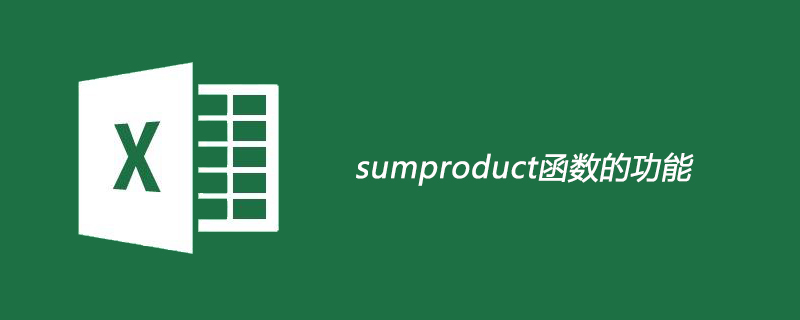
#What is the function of sumproduct function?
SUMPRODUCT function
The SUMPRODUCT function returns the sum of the products of the corresponding area or array. The default operation is multiplication, but addition, subtraction, and division are also possible.
In this example we will use SUMPRODUCT to return the total sales for a given item and size:
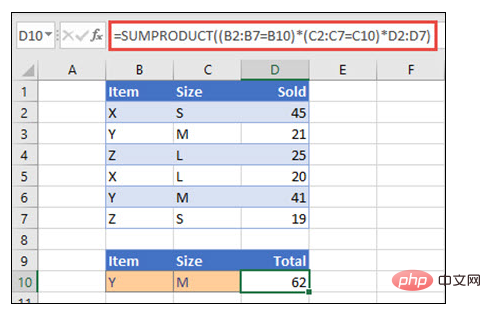
For each product name, size and An example of using the SUMPRODUCT function to return total sales when a single sales value is provided.
SUMPRODUCT matches all instances of items Y/Size M and sum, so in this example 21 plus 41 equals 62.
Syntax
To use the default operation (multiplication):
= SUMPRODUCT (array1,[array2],[array3],...)
SUMPRODUCT function syntax has the following parameters:
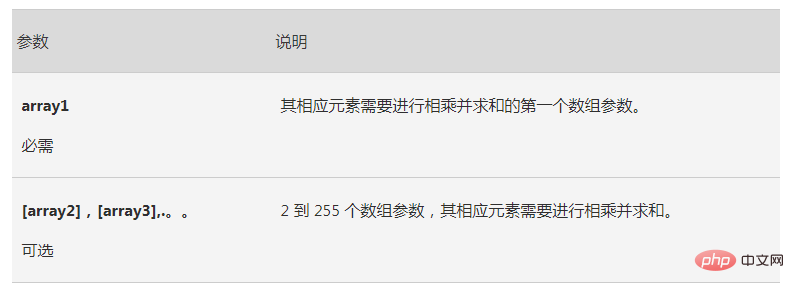
Perform other arithmetic operations
Use SUMPRODUCT in the normal way, but replace the array argument with the desired arithmetic operator (*, /, , -). After all operations are performed, the results are summed in the usual way.
Note: If using arithmetic operators, consider enclosing array parameters in parentheses and using parentheses to group array parameters to control the order of arithmetic operations.
Remarks
Array parameters must have the same dimensions. Otherwise, function SUMPRODUCT will return #VALUE! error value #REF!. For example, =SUMPRODUCT(C2:C10,D2:D5) will return an error because the range sizes are different.
SUMPRODUCT Treats non-numeric array entries as zero.
Example 1
Example of the SUMPRODUCT function that returns the sum of items sold when the unit cost and quantity are provided.
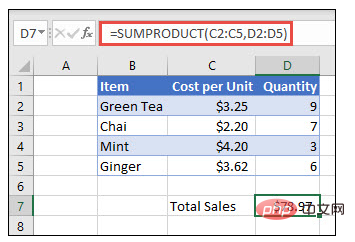
To create a formula using the example list above, type =SUMPRODUCT(C2:C5,D2:D5) and press enter. Each cell in column C is multiplied by the corresponding cell in the same row in column D, and the results are added. The total amount of groceries was $78.97.
To write a longer formula that provides the same result, type =C2 * D2 C3 * D3 C4 * D4 C5 * D5 and press enter. After pressing Enter, the result is the same: $78.97. Cell C2 will be multiplied by D2, the result of which will be added to the result of cell D3 times cell C3, and so on.
Example 2
The following example uses SUMPRODUCT to return the total net sales of the sales agent, here we press both the agent's sales and total expenses. In this case, we are using an excel table, which uses structured references instead of standard Excel ranges. Here you'll see the Sales, Fees, and Agency scopes referenced by name.
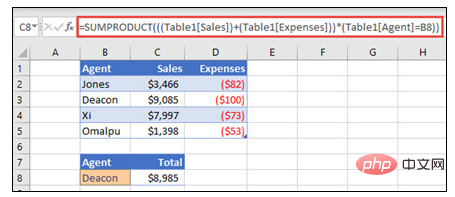
Example of the SUMPRODUCT function that returns total sales by sales representative when sales and expenses are provided for each salesperson.
The formula is: =SUMPRODUCT (([Sales]) (Table1 [Expenses])) * (Table1 [Agent] = B8)) and returns all sales and expenses for the agent listed in cell B8 Sum.
Example 3
In this example we want to return the total number of specific items sold by a given region. In this case, how many cherries are sold in East?
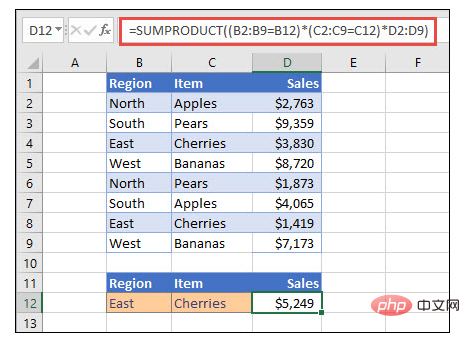
Exampe Use SUMPRODUCT to return the sum of items by region. In this case, the number of cherries sold in the East region.
This formula is: =SUMPRODUCT ((B2:B9=B12)*(C2:C9=C12)*D2:D9). It first multiplies the number of occurrences of East by the number of matching occurrences of Cherry. Finally, it sums the values of the corresponding rows in the "Sales" column. To see how Excel calculates, select the formula cell and go to Formulas >Calculate Formulas> Calculate Formula.
PHP Chinese website has a large number of free Excel tutorials, everyone is welcome to learn!
The above is the detailed content of What is the function of sumproduct function. For more information, please follow other related articles on the PHP Chinese website!

Hot AI Tools

Undresser.AI Undress
AI-powered app for creating realistic nude photos

AI Clothes Remover
Online AI tool for removing clothes from photos.

Undress AI Tool
Undress images for free

Clothoff.io
AI clothes remover

Video Face Swap
Swap faces in any video effortlessly with our completely free AI face swap tool!

Hot Article

Hot Tools

Notepad++7.3.1
Easy-to-use and free code editor

SublimeText3 Chinese version
Chinese version, very easy to use

Zend Studio 13.0.1
Powerful PHP integrated development environment

Dreamweaver CS6
Visual web development tools

SublimeText3 Mac version
God-level code editing software (SublimeText3)

Hot Topics
 1662
1662
 14
14
 1418
1418
 52
52
 1311
1311
 25
25
 1261
1261
 29
29
 1234
1234
 24
24
 MEDIAN formula in Excel - practical examples
Apr 11, 2025 pm 12:08 PM
MEDIAN formula in Excel - practical examples
Apr 11, 2025 pm 12:08 PM
This tutorial explains how to calculate the median of numerical data in Excel using the MEDIAN function. The median, a key measure of central tendency, identifies the middle value in a dataset, offering a more robust representation of central tenden
 Excel shared workbook: How to share Excel file for multiple users
Apr 11, 2025 am 11:58 AM
Excel shared workbook: How to share Excel file for multiple users
Apr 11, 2025 am 11:58 AM
This tutorial provides a comprehensive guide to sharing Excel workbooks, covering various methods, access control, and conflict resolution. Modern Excel versions (2010, 2013, 2016, and later) simplify collaborative editing, eliminating the need to m
 Google Spreadsheet COUNTIF function with formula examples
Apr 11, 2025 pm 12:03 PM
Google Spreadsheet COUNTIF function with formula examples
Apr 11, 2025 pm 12:03 PM
Master Google Sheets COUNTIF: A Comprehensive Guide This guide explores the versatile COUNTIF function in Google Sheets, demonstrating its applications beyond simple cell counting. We'll cover various scenarios, from exact and partial matches to han
 Excel: Group rows automatically or manually, collapse and expand rows
Apr 08, 2025 am 11:17 AM
Excel: Group rows automatically or manually, collapse and expand rows
Apr 08, 2025 am 11:17 AM
This tutorial demonstrates how to streamline complex Excel spreadsheets by grouping rows, making data easier to analyze. Learn to quickly hide or show row groups and collapse the entire outline to a specific level. Large, detailed spreadsheets can be
 How to convert Excel to JPG - save .xls or .xlsx as image file
Apr 11, 2025 am 11:31 AM
How to convert Excel to JPG - save .xls or .xlsx as image file
Apr 11, 2025 am 11:31 AM
This tutorial explores various methods for converting .xls files to .jpg images, encompassing both built-in Windows tools and free online converters. Need to create a presentation, share spreadsheet data securely, or design a document? Converting yo
 Google sheets chart tutorial: how to create charts in google sheets
Apr 11, 2025 am 09:06 AM
Google sheets chart tutorial: how to create charts in google sheets
Apr 11, 2025 am 09:06 AM
This tutorial shows you how to create various charts in Google Sheets, choosing the right chart type for different data scenarios. You'll also learn how to create 3D and Gantt charts, and how to edit, copy, and delete charts. Visualizing data is cru
 Excel: If cell contains formula examples
Apr 09, 2025 am 09:04 AM
Excel: If cell contains formula examples
Apr 09, 2025 am 09:04 AM
This tutorial demonstrates various Excel formulas to check if a cell contains specific values, including text, numbers, or parts of strings. It covers scenarios using IF, ISTEXT, ISNUMBER, SEARCH, FIND, COUNTIF, EXACT, SUMPRODUCT, VLOOKUP, and neste
 How to do calculations in Excel
Apr 11, 2025 am 10:20 AM
How to do calculations in Excel
Apr 11, 2025 am 10:20 AM
This tutorial demonstrates how to perform arithmetic calculations within Microsoft Excel and modify the order of operations in your formulas. Excel's capabilities extend far beyond simple addition; it can handle complex calculations, thanks to its h




