Configuration of phpmyadmin connecting to remote database under wamp
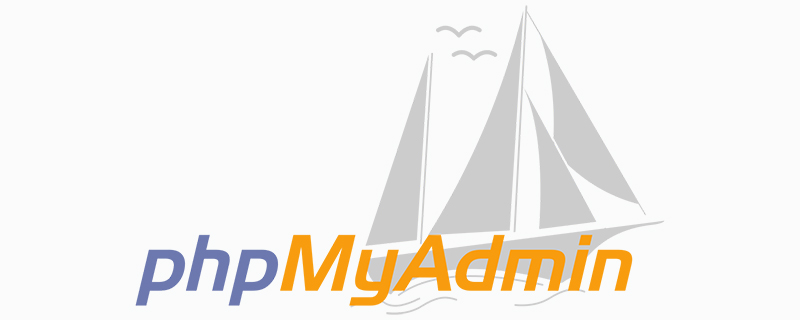
Introduction:
1. The server where the phpmyadmin program is located: 192.168.1.1, and the access address is: http://192.168.1.1/phpmyadmin
2. The server where the MySQL database is located: 192.168.1.2. External links to the database have been allowed. MySQL database username: admin Password: 123456
3. Now you need to passhttp://192.168.1.1/phpmyadminTo manage the MySQL database on server 192.168.1.2
The specific steps are as follows:
1. Download phpmyadmin to http: //192.168.1.1/phpmyadminDirectory
2. Modify the config.default.php file
1 in the libraries folder in the phpmyadmin directory , search for $cfg['PmaAbsoluteUri'], set its value to http://192.168.1.1/phpmyadmin
2, search for $cfg['Servers'][$i] ['host'] , set its value to 192.168.1.2
3, find $cfg['Servers'][$i]['user'] , set its value to admin
4. Find $cfg['Servers'][$i]['password'] and set its value to 123456
3. The configuration is completed, now through http://192.168.1.1/phpmyadmin Enter the database username: admin and password: 123456 to access the MySQL database on server 192.168.1.2.
But when I want to use phpmyadmin, I found the following prompt:
You don't have permission to access /phpmyadmin/ on this server.
Solution:
1. Open the following file:
c:\wamp\alias\phpmyadmin.conf //这个就是你的wamp的安装目录下的内容
is not modified, such as Picture:
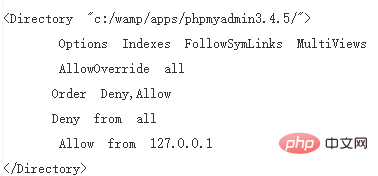
After modification, picture:
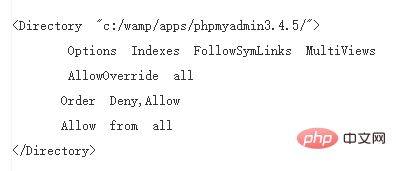
After modifying and saving, restart wamp!
Recommended related articles and tutorials: phpmyadmin tutorial
The above is the detailed content of Configuration of phpmyadmin connecting to remote database under wamp. For more information, please follow other related articles on the PHP Chinese website!

Hot AI Tools

Undresser.AI Undress
AI-powered app for creating realistic nude photos

AI Clothes Remover
Online AI tool for removing clothes from photos.

Undress AI Tool
Undress images for free

Clothoff.io
AI clothes remover

Video Face Swap
Swap faces in any video effortlessly with our completely free AI face swap tool!

Hot Article

Hot Tools

Notepad++7.3.1
Easy-to-use and free code editor

SublimeText3 Chinese version
Chinese version, very easy to use

Zend Studio 13.0.1
Powerful PHP integrated development environment

Dreamweaver CS6
Visual web development tools

SublimeText3 Mac version
God-level code editing software (SublimeText3)

Hot Topics
 How to set primary key in phpmyadmin
Apr 07, 2024 pm 02:54 PM
How to set primary key in phpmyadmin
Apr 07, 2024 pm 02:54 PM
The primary key of a table is one or more columns that uniquely identify each record in the table. Here are the steps to set a primary key: Log in to phpMyAdmin. Select database and table. Check the column you want to use as the primary key. Click "Save Changes". Primary keys provide data integrity, lookup speed, and relationship modeling benefits.
 Where is the phpmyadmin log?
Apr 07, 2024 pm 12:57 PM
Where is the phpmyadmin log?
Apr 07, 2024 pm 12:57 PM
Default location for PHPMyAdmin log files: Linux/Unix/macOS:/var/log/phpmyadminWindows: C:\xampp\phpMyAdmin\logs\ Log file purpose: Troubleshooting Audit Security
 How to add foreign keys in phpmyadmin
Apr 07, 2024 pm 02:36 PM
How to add foreign keys in phpmyadmin
Apr 07, 2024 pm 02:36 PM
Adding a foreign key in phpMyAdmin can be achieved by following these steps: Select the parent table that contains the foreign key. Edit the parent table structure and add new columns in "Columns". Enable foreign key constraints and select the referencing table and key. Set update/delete operations. save Changes.
 Where does the wordpress database exist?
Apr 15, 2024 pm 10:39 PM
Where does the wordpress database exist?
Apr 15, 2024 pm 10:39 PM
The WordPress database is housed in a MySQL database that stores all website data and can be accessed through your hosting provider’s dashboard, FTP, or phpMyAdmin. The database name is related to the website URL or username, and access requires the use of database credentials, including name, username, password, and hostname, which are typically stored in the "wp-config.php" file.
 What is the password for the phpmyadmin account?
Apr 07, 2024 pm 01:09 PM
What is the password for the phpmyadmin account?
Apr 07, 2024 pm 01:09 PM
The default username and password for PHPMyAdmin are root and empty. For security reasons, it is recommended to change the default password. Method to change password: 1. Log in to PHPMyAdmin; 2. Select "privileges"; 3. Enter the new password and save it. When you forget your password, you can reset it by stopping the MySQL service and editing the configuration file: 1. Add the skip-grant-tables line; 2. Log in to the MySQL command line and reset the root password; 3. Refresh the permission table; 4. Delete skip-grant-tables line, restart the MySQL service.
 why phpmyadmin access denied
Apr 07, 2024 pm 01:03 PM
why phpmyadmin access denied
Apr 07, 2024 pm 01:03 PM
Reasons and solutions for access denied by phpMyAdmin: Authentication failed: Check whether the username and password are correct. Server configuration error: adjust firewall settings and check whether the database port is correct. Permissions issue: Granting users access to the database. Session timeout: Refresh the browser page and reconnect. phpMyAdmin configuration error: Check the configuration file and file permissions to make sure the required Apache modules are enabled. Server issue: Wait for a while and try again or contact your hosting provider.
 How to delete data table in phpmyadmin
Apr 07, 2024 pm 03:00 PM
How to delete data table in phpmyadmin
Apr 07, 2024 pm 03:00 PM
Steps to delete a data table in phpMyAdmin: Select the database and data table; click the "Action" tab; select the "Delete" option; confirm and perform the deletion operation.
 Where is the associated view of phpmyadmin
Apr 07, 2024 pm 01:00 PM
Where is the associated view of phpmyadmin
Apr 07, 2024 pm 01:00 PM
Related views can be found in the Views submenu under the Structure tab in phpMyAdmin. To access them, simply select the database, click the "Structure" tab, and then click the "View" submenu.






