 Operation and Maintenance
Operation and Maintenance
 Linux Operation and Maintenance
Linux Operation and Maintenance
 Detailed introduction to users and user groups in Linux
Detailed introduction to users and user groups in Linux
Detailed introduction to users and user groups in Linux
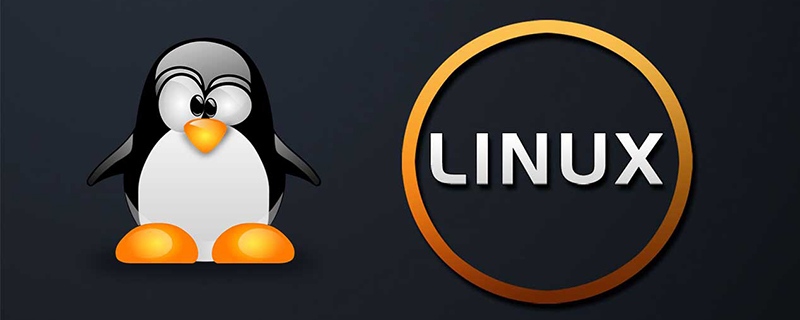
Users and user groups are very important in the Linux system. As the super administrator of the system, root, should manage the users and user groups in the current operating system well. The reason is very simple. If you can't manage users and user groups well, how can you manage the entire server?
User: People who use the operating system
User group: A group of users with the same system permissions
Home directory: also called the home directory, is where the user logs in to the system The directory entered by default, and the user's home directory permissions belong to the user
Online video tutorial recommendation:linux video tutorial

Related configuration files
/etc/group Stores all user group information in the current system.
Each line of the file content represents a user group. The information format of each user group is fixed. The information description is as shown in the figure:
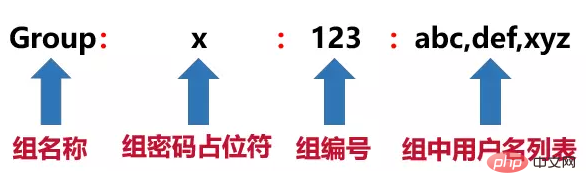
1. root user group The group number is fixed at 0
2. All group password placeholders are replaced by software or services used on. The earlier the software or service is installed, the smaller the group number assigned to it. Generally, the smallest unallocated group number is assigned to the installed software or service.
4. The user group number manually created by the user starts from 500. Generally, the smallest group number that is greater than or equal to 500 and is not used is assigned.
5. The user name list in the group is empty. There may be no user or only one user and the user name and group name are consistent
/etc/gshadow Stores the password information of the user group in the current system. The number of lines in the gshadow configuration file is the same as that in the group file, and each line corresponds to each line in the group one-to-one. The description of each line is as follows:
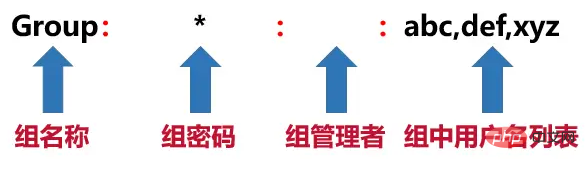 1. If the group password is empty or has an exclamation mark or *, it means that the group has no password
1. If the group password is empty or has an exclamation mark or *, it means that the group has no password
2. The group manager is Empty, indicating that each member of the group can manage the group
/etc/passwd Stores the information of all users in the current system. Each line of the file content represents a user's configuration information. The format of each user's information is fixed. The information description is as shown in the figure:
 1. root user The number is fixed at 0
1. root user The number is fixed at 0
2. For other users except the root user, when the user is created, a directory with the same user name will be created for the user in the /home directory as the user's home directory.
/etc/shadow Stores the password information of all users in the current system. The number of lines of the shadow configuration file is the same as that of the passwd file, and each line corresponds to each line of passwd one-to-one. The content of each line is explained as follows:
1. User passwords are generally encrypted by a one-way encryption algorithm, and it is impossible to directly see what the original password is.
2. In addition to the user name and password, the content also includes the creation time of the user, the last time the user information was modified, etc. There is no need to delve into it.
Recommended related articles and tutorials: linux tutorial
The above is the detailed content of Detailed introduction to users and user groups in Linux. For more information, please follow other related articles on the PHP Chinese website!

Hot AI Tools

Undresser.AI Undress
AI-powered app for creating realistic nude photos

AI Clothes Remover
Online AI tool for removing clothes from photos.

Undress AI Tool
Undress images for free

Clothoff.io
AI clothes remover

Video Face Swap
Swap faces in any video effortlessly with our completely free AI face swap tool!

Hot Article

Hot Tools

Notepad++7.3.1
Easy-to-use and free code editor

SublimeText3 Chinese version
Chinese version, very easy to use

Zend Studio 13.0.1
Powerful PHP integrated development environment

Dreamweaver CS6
Visual web development tools

SublimeText3 Mac version
God-level code editing software (SublimeText3)

Hot Topics
 What computer configuration is required for vscode
Apr 15, 2025 pm 09:48 PM
What computer configuration is required for vscode
Apr 15, 2025 pm 09:48 PM
VS Code system requirements: Operating system: Windows 10 and above, macOS 10.12 and above, Linux distribution processor: minimum 1.6 GHz, recommended 2.0 GHz and above memory: minimum 512 MB, recommended 4 GB and above storage space: minimum 250 MB, recommended 1 GB and above other requirements: stable network connection, Xorg/Wayland (Linux)
 Linux Architecture: Unveiling the 5 Basic Components
Apr 20, 2025 am 12:04 AM
Linux Architecture: Unveiling the 5 Basic Components
Apr 20, 2025 am 12:04 AM
The five basic components of the Linux system are: 1. Kernel, 2. System library, 3. System utilities, 4. Graphical user interface, 5. Applications. The kernel manages hardware resources, the system library provides precompiled functions, system utilities are used for system management, the GUI provides visual interaction, and applications use these components to implement functions.
 How to run java code in notepad
Apr 16, 2025 pm 07:39 PM
How to run java code in notepad
Apr 16, 2025 pm 07:39 PM
Although Notepad cannot run Java code directly, it can be achieved by using other tools: using the command line compiler (javac) to generate a bytecode file (filename.class). Use the Java interpreter (java) to interpret bytecode, execute the code, and output the result.
 vscode cannot install extension
Apr 15, 2025 pm 07:18 PM
vscode cannot install extension
Apr 15, 2025 pm 07:18 PM
The reasons for the installation of VS Code extensions may be: network instability, insufficient permissions, system compatibility issues, VS Code version is too old, antivirus software or firewall interference. By checking network connections, permissions, log files, updating VS Code, disabling security software, and restarting VS Code or computers, you can gradually troubleshoot and resolve issues.
 vscode terminal usage tutorial
Apr 15, 2025 pm 10:09 PM
vscode terminal usage tutorial
Apr 15, 2025 pm 10:09 PM
vscode built-in terminal is a development tool that allows running commands and scripts within the editor to simplify the development process. How to use vscode terminal: Open the terminal with the shortcut key (Ctrl/Cmd). Enter a command or run the script. Use hotkeys (such as Ctrl L to clear the terminal). Change the working directory (such as the cd command). Advanced features include debug mode, automatic code snippet completion, and interactive command history.
 How to check the warehouse address of git
Apr 17, 2025 pm 01:54 PM
How to check the warehouse address of git
Apr 17, 2025 pm 01:54 PM
To view the Git repository address, perform the following steps: 1. Open the command line and navigate to the repository directory; 2. Run the "git remote -v" command; 3. View the repository name in the output and its corresponding address.
 Where to write code in vscode
Apr 15, 2025 pm 09:54 PM
Where to write code in vscode
Apr 15, 2025 pm 09:54 PM
Writing code in Visual Studio Code (VSCode) is simple and easy to use. Just install VSCode, create a project, select a language, create a file, write code, save and run it. The advantages of VSCode include cross-platform, free and open source, powerful features, rich extensions, and lightweight and fast.
 Can vscode be used for mac
Apr 15, 2025 pm 07:36 PM
Can vscode be used for mac
Apr 15, 2025 pm 07:36 PM
VS Code is available on Mac. It has powerful extensions, Git integration, terminal and debugger, and also offers a wealth of setup options. However, for particularly large projects or highly professional development, VS Code may have performance or functional limitations.





