How to compile and run notepad in c

notepad怎么编译运行c?
第一步:写入c代码
#include<stdio.h>
int main()
{
printf("hello world");
return 0;
}第二步:按F5运行进行宏定义
cmd /k gcc -o "$(CURRENT_DIRECTORY)\$(NAME_PART).exe" "$(FULL_CURRENT_PATH)" && CLS && "$(CURRENT_DIRECTORY)\$(NAME_PART).exe" & PAUSE & EXIT
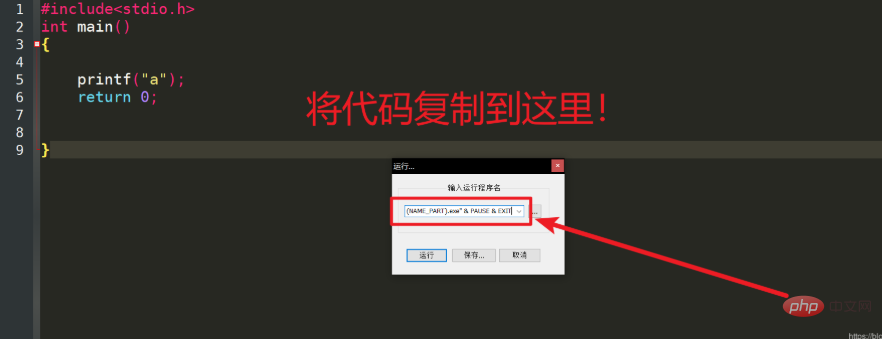
按下回车即可出结果
选择保存后可以选择一个快捷键,下次直接按下快捷键即可完美运行!
第三步:完美运行
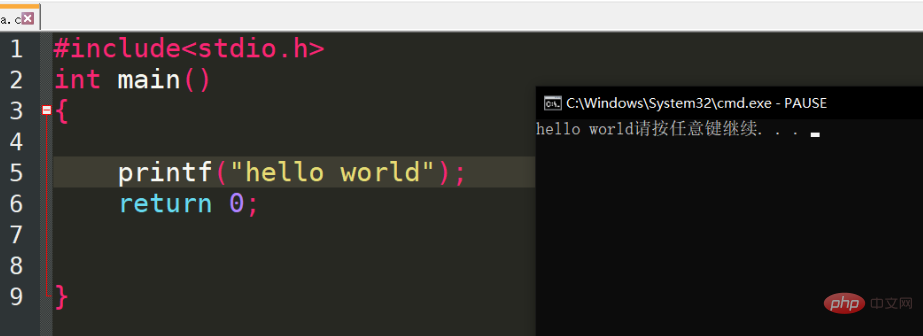
补充
编译:
cmd /k gcc -Wall -o "$(CURRENT_DIRECTORY)\$(NAME_PART).exe" "$(FULL_CURRENT_PATH)" & PAUSE & EXIT
运行:
cmd /k "$(CURRENT_DIRECTORY)\$(NAME_PART).exe" & PAUSE & EXIT
关于脚本行:cmd /k gcc -o "$(CURRENT_DIRECTORY)\$(NAME_PART).exe" "$(FULL_CURRENT_PATH)" && CLS && "$(CURRENT_DIRECTORY)\$(NAME_PART).exe" & PAUSE & EXIT
cmd /k是弹出cmd窗口并执行后续指令。&和&&表示连接作用,说明有多行指令合为一行。
gcc -o “$(CURRENT_DIRECTORY)$(NAME_PART).exe” “$(FULL_CURRENT_PATH)” 编译生成.exe文件,输出源文件所在目录。注意这里需要有引号,目的是为了在目录及文件名存在空格的情况下也能够正常运行。
&& CLS 清屏。&&的意义在于,前面的语句出现错误,将不会执行该句。
&& “$(CURRENT_DIRECTORY)$(NAME_PART).exe” 运行刚刚生成的.exe文件。如果先前的编译错误,将不会运行。
& PAUSE 暂停,提示”按任意键继续“。这里无论前面有否错误,都将执行。因此我们看到的是编译错误,显示错误信息并暂停的窗口。
& EXIT 退出。
The above is the detailed content of How to compile and run notepad in c. For more information, please follow other related articles on the PHP Chinese website!

Hot AI Tools

Undresser.AI Undress
AI-powered app for creating realistic nude photos

AI Clothes Remover
Online AI tool for removing clothes from photos.

Undress AI Tool
Undress images for free

Clothoff.io
AI clothes remover

Video Face Swap
Swap faces in any video effortlessly with our completely free AI face swap tool!

Hot Article

Hot Tools

Notepad++7.3.1
Easy-to-use and free code editor

SublimeText3 Chinese version
Chinese version, very easy to use

Zend Studio 13.0.1
Powerful PHP integrated development environment

Dreamweaver CS6
Visual web development tools

SublimeText3 Mac version
God-level code editing software (SublimeText3)

Hot Topics
 How to open large files in notepad++
Apr 08, 2024 am 09:45 AM
How to open large files in notepad++
Apr 08, 2024 am 09:45 AM
How to open large files using Notepad++? Start Notepad++, click File > Open, and select the large file in the file browser. Common problems you may encounter: slow loading of files, "file too big" errors, insufficient memory, corrupted files. Ways to optimize performance: disable plug-ins, adjust settings, use multi-threading.
 How to adjust font size in notepad
Apr 08, 2024 am 10:21 AM
How to adjust font size in notepad
Apr 08, 2024 am 10:21 AM
Font size can be adjusted in Notepad by following these steps: 1. Open Notepad; 2. Go to the "Format" menu; 3. Select the "Font" option; 4. In the "Font" window, use the "Size" field to adjust the font size; 5. Click the OK button to apply the changes.
 Which components should be selected for notepad++ installation?
Apr 08, 2024 am 10:48 AM
Which components should be selected for notepad++ installation?
Apr 08, 2024 am 10:48 AM
When installing Notepad++ components, it is recommended to select the following required components: NppExec, Compare, Multi-Edit, Spell Checker, XML Tools. Optional components are available to enhance specific functionality, including Auto Completion, Column Editor, DSpellCheck, Hex Editor, and Plugin Manager. Before installing components, identify frequently used functions and consider compatibility and stability. Install only the components you need to avoid unnecessary clutter.
 What is the use of notepad++?
Apr 08, 2024 am 11:03 AM
What is the use of notepad++?
Apr 08, 2024 am 11:03 AM
Notepad++ is a free, open source text editor widely used for programming, web development and text manipulation. Its main uses include: Text editing and viewing: Create, edit and view plain text files, supporting tabs and syntax highlighting. Programming: Supports syntax highlighting, code folding and auto-completion for multiple programming languages, and integrates debuggers and version control plug-ins. Web development: Provides syntax highlighting, code verification and auto-completion for HTML, CSS and JavaScript to facilitate web page creation and editing. Other uses: For text processing, scripting, and document editing.
 How to filter data by conditions in notepad text editor
Apr 08, 2024 am 10:33 AM
How to filter data by conditions in notepad text editor
Apr 08, 2024 am 10:33 AM
Through regular expressions, Notepad++ can filter data by conditions: 1. Open the file and use the "Find" window; 2. Select "Regular Expression" mode; 3. Enter a regular expression to define conditions, such as finding lines containing "foo" :foo.
 How to change notepad++ to Chinese
Apr 08, 2024 am 10:42 AM
How to change notepad++ to Chinese
Apr 08, 2024 am 10:42 AM
Notepad++ does not provide a Chinese interface by default. The switching steps are as follows: download the Chinese language pack and complete the installation when prompted; restart Notepad++ and enter the "Preferences" window; select "Chinese Simplified" in the "Language" tab and click "OK".
 How to run C language in notepad++
Apr 08, 2024 am 10:06 AM
How to run C language in notepad++
Apr 08, 2024 am 10:06 AM
Notepad++ itself cannot run C language programs and requires an external compiler to compile and execute the code. In order to use an external compiler, you can follow the following steps to set it up: 1. Download and install the C language compiler; 2. Create a custom tool in Notepad++ and configure the compiler executable file path and parameters; 3. Create the C language program and save it with a .c file extension; 4. Select the C language program file and select a custom tool from the "Run" menu to compile; 5. View the compilation results and output a compilation error or success message. If the compilation is successful, an executable file will be generated.
 How does notepad++ run perl code
Apr 08, 2024 am 10:18 AM
How does notepad++ run perl code
Apr 08, 2024 am 10:18 AM
To run Perl code in Notepad++ follow these steps: Install a Perl interpreter. Configure Notepad++, select Perl in the Language setting and enter the path to the Perl executable file. Write Perl code. Select the Perl interpreter in the NppExec plugin and run the code. View the output in the "Console" menu bar.






