Pagoda panel backup website method
I just discovered that the website has not been backed up for a month. Although it is set to automatically push it to oss, I still need to manually back it up occasionally. After all, it is safest to have the data stored in my own computer, because I use Pagoda’s web Panel, the Pagoda Panel Tutorial column below will introduce to you how to manually back up the website in Pagoda.

The backup of the website is divided into two parts. One is the web page files including pictures, program codes, etc., and the other is the database file to store our article content, website information, etc. .
Because the database files are relatively small and the download time is fast, it is generally necessary to back up the database first and then back up the website files
Because Pagoda comes with phpmyadmin, enter the Pagoda management background and find the website that needs to be backed up , click the management button pointed by the arrow. If you use Alibaba Cloud or Tencent Cloud with security groups, remember to open port 888 first, otherwise phpmyadmin cannot open
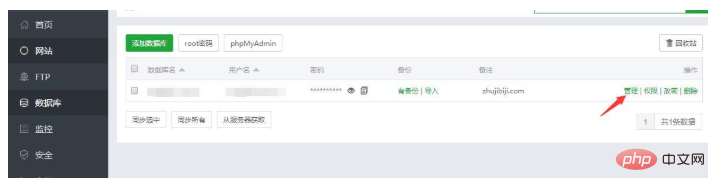
and then You will enter the login interface of phpmyadmin, enter your database account and password to log in to the backend.
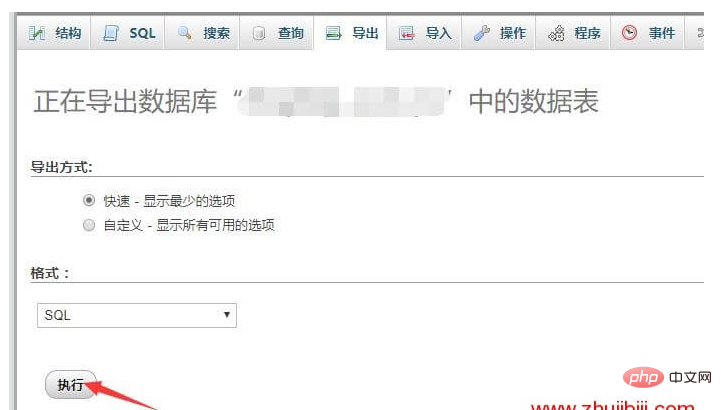
## This is very simple to import SQL files. Select fast export method. Select SQL in formats, execute, and then download a. SQL suffix file is very small.
After the database is exported successfully, continue to back up the website files, continue to enter the Pagoda backend, this time select the file tab, select and compress all the files in the website directory.
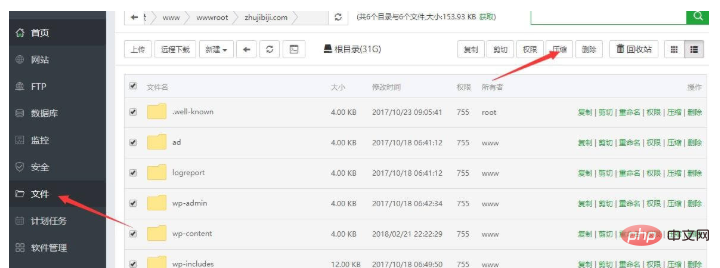
Wait for a while before the file is compressed and then download the file. After downloading, delete the compressed package. It is very important and must be deleted.
Finally, the website files and sql files are put together to prevent data confusion. At this point, the backup of the entire website is completed.
The above is the detailed content of Pagoda panel backup website method. For more information, please follow other related articles on the PHP Chinese website!

Hot AI Tools

Undresser.AI Undress
AI-powered app for creating realistic nude photos

AI Clothes Remover
Online AI tool for removing clothes from photos.

Undress AI Tool
Undress images for free

Clothoff.io
AI clothes remover

Video Face Swap
Swap faces in any video effortlessly with our completely free AI face swap tool!

Hot Article

Hot Tools

Notepad++7.3.1
Easy-to-use and free code editor

SublimeText3 Chinese version
Chinese version, very easy to use

Zend Studio 13.0.1
Powerful PHP integrated development environment

Dreamweaver CS6
Visual web development tools

SublimeText3 Mac version
God-level code editing software (SublimeText3)

Hot Topics
 A brief analysis of the problem that the server cannot be remote after installing Pagoda
Nov 23, 2022 pm 04:56 PM
A brief analysis of the problem that the server cannot be remote after installing Pagoda
Nov 23, 2022 pm 04:56 PM
This article uses the Pagoda Panel Tutorial column to introduce to you the problem that server2022 cannot be remote after installing Pagoda. I wonder if you have encountered such a problem? Let me show you how I handle it!
 How to set the speed limit of the virtual host through the Pagoda panel
Jun 21, 2023 am 11:17 AM
How to set the speed limit of the virtual host through the Pagoda panel
Jun 21, 2023 am 11:17 AM
Pagoda Panel is a very excellent server management panel under Linux system. It has powerful functions and friendly interface, which can help users manage servers easily. In the process of using the Pagoda Panel, it is sometimes necessary to limit the speed of the virtual host to ensure the stability and fluency of the server. This article will introduce how to set the speed limit of the virtual host through the Pagoda panel to achieve a good user experience. 1. Overview of Speed Limit Speed limit refers to limiting the host bandwidth and ensuring the normal operation of the server by controlling the host traffic. exist
 Introduction to the WebDAV file management function of Pagoda Panel
Jun 21, 2023 am 11:33 AM
Introduction to the WebDAV file management function of Pagoda Panel
Jun 21, 2023 am 11:33 AM
Introduction to the WebDAV file management function of Pagoda Panel WebDAV is a file management technology based on the HTTP protocol. It allows users to access files on the network through the HTTP protocol and manage these files. With the support of WebDAV technology, we can build a Web server to provide various network services. Pagoda Panel is a popular web server management tool that provides a wealth of functional modules, among which the WebDAV file management function is one of them. Below, this article
 What should I do if I get an error when deploying thinkphp5 in Pagoda?
Dec 19, 2022 am 11:04 AM
What should I do if I get an error when deploying thinkphp5 in Pagoda?
Dec 19, 2022 am 11:04 AM
Solution to the error reported when deploying thinkphp5 in Pagoda: 1. Open the Pagoda server, install the php pathinfo extension and enable it; 2. Configure the ".access" file with the content "RewriteRule ^(.*)$ index.php?s=/$1 [QSA ,PT,L]”; 3. In website management, just enable thinkphp’s pseudo-static.
 How to use the Pagoda panel to set up domain name resolution
Jun 21, 2023 am 09:19 AM
How to use the Pagoda panel to set up domain name resolution
Jun 21, 2023 am 09:19 AM
With the development and popularization of the Internet, domain names have become an indispensable part of our online world. However, many people are still confused about the settings of domain name resolution. Today, we will introduce how to use the Pagoda panel to set up domain name resolution. What is DNS? Domain name resolution is the process of binding a domain name to the IP address of the website or server it represents. It is a process that converts human-readable domain names into computer-readable IP addresses. The main components of domain name resolution are: domain name registration, DNS resolution and we
 How to use Pagoda Panel for MySQL management
Jun 21, 2023 am 09:44 AM
How to use Pagoda Panel for MySQL management
Jun 21, 2023 am 09:44 AM
Pagoda Panel is a powerful panel software that can help us quickly deploy, manage and monitor servers, especially small businesses or individual users who often need to build websites, database management and server maintenance. Among these tasks, MySQL database management is an important job in many cases. So how to use the Pagoda panel for MySQL management? Next, we will introduce it step by step. Step 1: Install Pagoda Panel. Before starting to use Pagoda Panel for MySQL management, you first need to install Pagoda Panel.
 How to use Pagoda Panel for website repair and maintenance
Jun 21, 2023 pm 03:19 PM
How to use Pagoda Panel for website repair and maintenance
Jun 21, 2023 pm 03:19 PM
In the current Internet era, websites have become an important means for many companies to display and promote themselves. However, it is inevitable that some unexpected situations will cause the website to be inaccessible or have limited functions. At this time, the website needs to be repaired and maintained. This article will introduce how to use Pagoda Panel for website repair and maintenance. 1. Introduction to Pagoda Panel Pagoda Panel is a website management software running on a Linux server. It can help users quickly build a Web environment on the server operating system. The Pagoda panel integrates numerous functional modules
 What should I do if the Pagoda Panel PHP extension fails to be installed?
Nov 13, 2022 am 09:23 AM
What should I do if the Pagoda Panel PHP extension fails to be installed?
Nov 13, 2022 am 09:23 AM
Solution to the failure of PHP extension installation in Pagoda Panel: 1. Search for "Toolbox" in the software mall; 2. Install the Linux toolbox; 3. Click "Settings" and set the virtual memory to "1224m"; 4. Reinstall it. .






