Problems encountered when installing svn plug-in in Sublime Text3
今天我打算用一下sublime text3这个编辑器,据说它比较轻量级,同时很多快捷键用起来比较方便,所以我打算用用看,它和webstorm相比哪个更好用一些。
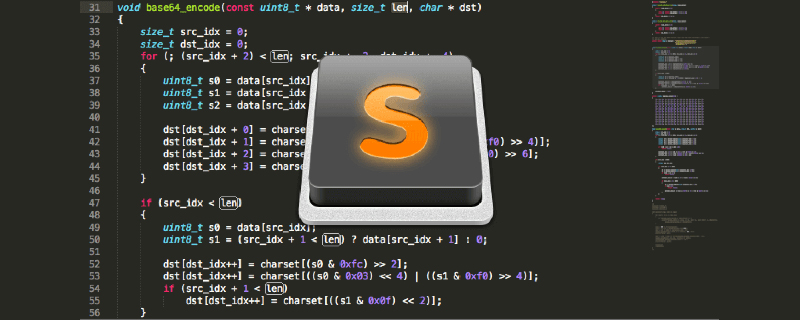
由于公司里项目管理是使用的svn,因此我打算在sublime text3上装一个svn插件,方便日后编程项目提交。
然而,这一切远没有我料想的简单,在安装svn插件的过程中,我遇到了一些棘手的问题。在网上搜了很多方法,大多只是讲解了最简单的问题和解决,对我的问题没有什么本质的帮助。在我耗费了一上午解决这个问题的过程中,我还算有所收获,至少了解了sublime text安装插件的大体流程是怎样的,最后努力没有白费,我终于成功的解决了。下面我就讲述一下我遇到的问题和解决方法:
一、如何安装sublime Text3 的svn插件:
1.在安装svn插件之前,需要先安装package control:
打开网站:https://packagecontrol.io/
点击 “Install now” 按钮
复制sublime Text3的对应代码
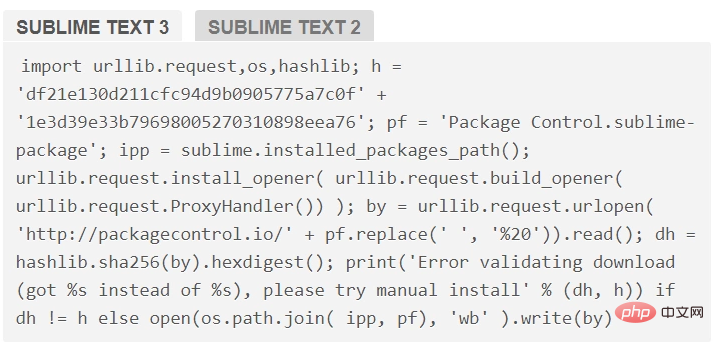
打开sublime text3,按快捷键:ctrl + ~ 打开控制台
将代码粘贴进去,按回车。会显示出一串数字表示package control安装成功。
2.安装svn插件
这时我们安好了package control,但是还没有安装svn插件,此时在 首选项——插件设置里面是看不到TortoiseSVN这一项的。
这时,我们点击快捷键:ctrl+shift+p打开package control,点击:Package Control:Install Package
会出现一个输入框(可以输入插件名称)和插件列表
我们在输入框内点击svn,windows系统选择:TortoiseSVN;Linux系统选择:SVN
然后会跳出一个文件,里边最重要的就是下边几句,说的是你要是默认安装的TortoiseSVN,则不需要更改直接可以使用,要是自定义的路径,则需要手动配置sublime text的svn插件路径,具体的配置文件在Preferences->Package Settings->TortoiseSVN->Settings - User
如我的路径是D:SVNbinTortoiseProc.exe
则在刚才打开的配置文件里边输入一下内容
{
// Auto close update dialog when no errors, conflicts and merges
"autoCloseUpdateDialog": false,
"tortoiseproc_path": "D:\\SVN\\bin\\TortoiseProc.exe"
}注意,目录层之间用\分割而不是分割
这样就可以了。
二、sublime text 3 package Install 无法安装插件,总是跳出:
there are no packages available for installation
解决:我在找了无数个解决办法后,在知乎题目:
sublime text 3 package Install 无法安装插件 总出现如下问题怎么解决?
这篇文章里的一个叫做韩知辰的评论里找到了解决办法:
他是这么说的:
下载 Package Control.sublime-package
https://packagecontrol.io/Pac...
打开sublime3 -> 首选项 -> 浏览插件 (程序自动打开插件目录)删除 Package Control 目录,把刚下载的插件Package Control.sublime-package 复制过来关闭SUBLIME3 重新打开世界美好了、
作者:韩知辰
链接:https://www.zhihu.com/questio...
来源:知乎
著作权归作者所有。商业转载请联系作者获得授权,非商业转载请注明出处。
搞了一上午,完美解决,我爱这个人!
The above is the detailed content of Problems encountered when installing svn plug-in in Sublime Text3. For more information, please follow other related articles on the PHP Chinese website!

Hot AI Tools

Undresser.AI Undress
AI-powered app for creating realistic nude photos

AI Clothes Remover
Online AI tool for removing clothes from photos.

Undress AI Tool
Undress images for free

Clothoff.io
AI clothes remover

Video Face Swap
Swap faces in any video effortlessly with our completely free AI face swap tool!

Hot Article

Hot Tools

Notepad++7.3.1
Easy-to-use and free code editor

SublimeText3 Chinese version
Chinese version, very easy to use

Zend Studio 13.0.1
Powerful PHP integrated development environment

Dreamweaver CS6
Visual web development tools

SublimeText3 Mac version
God-level code editing software (SublimeText3)

Hot Topics
 Sublime Text Productivity Hacks: Speed Up Your Coding Workflow
Apr 03, 2025 am 12:20 AM
Sublime Text Productivity Hacks: Speed Up Your Coding Workflow
Apr 03, 2025 am 12:20 AM
Methods to improve programming efficiency using SublimeText include: 1) Proficient in using shortcut keys, such as Ctrl Shift D to copy lines; 2) Use multi-line editing functions, such as Ctrl mouse click to select multiple positions; 3) Install plug-ins, such as Emmet to generate HTML/CSS code; 4) Custom configuration files, such as setting font size and color theme. Mastering these techniques can greatly improve your coding speed and work efficiency.
 Advanced Sublime Text Customization: Themes, Key Bindings, and Packages
Apr 04, 2025 am 12:05 AM
Advanced Sublime Text Customization: Themes, Key Bindings, and Packages
Apr 04, 2025 am 12:05 AM
The methods to customize SublimeText include: 1. Create and modify theme files, such as MyTheme.sublime-theme, and adjust the editor's appearance; 2. Customize key bindings, set shortcut keys through the Default (Windows).sublime-keymap file; 3. Install PackageControl and manage plug-ins through it, such as Emmet and SublimeLinter, and expand editor functions.
 How to generate html by sublime
Apr 16, 2025 am 09:03 AM
How to generate html by sublime
Apr 16, 2025 am 09:03 AM
There are two ways to generate HTML code in Sublime Text: Using the Emmet plugin, you can generate HTML elements by entering an abbreviation and pressing the Tab key, or use a predefined HTML file template that provides basic HTML structure and other features such as code snippets, autocomplete functionality, and Emmet Snippets.
 Sublime Text Project Management: Organizing and Navigating Codebases
Apr 08, 2025 am 12:05 AM
Sublime Text Project Management: Organizing and Navigating Codebases
Apr 08, 2025 am 12:05 AM
SublimeText's project management function can efficiently organize and navigate the code base through the following steps: 1. Create a project file and save the .sublime-project file using SaveProjectAs in the Project menu.... 2. Configure project files, specify the included folders and settings, such as excluding specific files or setting up the build system. 3. Open the project file and quickly load the project environment through OpenProject in the Project menu. 4. Optimize project files to avoid including too many folders, and use the exclusion mode to improve navigation speed. Through these steps, you can use SublimeText's project management capabilities to improve development efficiency and code quality.
 Sublime Text vs. VS Code: Plugin Ecosystems and Extensibility
Apr 14, 2025 am 12:10 AM
Sublime Text vs. VS Code: Plugin Ecosystems and Extensibility
Apr 14, 2025 am 12:10 AM
SublimeText and VSCode have their own advantages in plug-in ecology and scalability. SublimeText manages plug-ins through PackageControl, which have a small number of plug-ins but high quality, and mainly uses Python script extensions. VSCode has a huge Marketplace, with a large number of plug-ins and frequent updates. It uses TypeScript and JavaScript to expand, and its API is more comprehensive.
 Sublime Text Regular Expressions: Mastering Search and Replace
Apr 06, 2025 am 12:15 AM
Sublime Text Regular Expressions: Mastering Search and Replace
Apr 06, 2025 am 12:15 AM
Search and replace using regular expressions in SublimeText can be achieved through the following steps: 1. Turn on the search and replace function, using the shortcut keys Ctrl H (Windows/Linux) or Cmd Opt F (Mac). 2. Check the "regular expression" option and enter the regular expression mode to search and replace. 3. Use the capture group to extract matching content, for example, use https?://(1) to extract the domain name in the URL. 4. Test and debug regular expressions to ensure that the required content is correctly matched. 5. Optimize regular expressions to avoid over-match and use non-greedy matching to improve performance. /↩
 Sublime Text vs. VS Code: Which is the Best Choice?
Apr 15, 2025 am 12:01 AM
Sublime Text vs. VS Code: Which is the Best Choice?
Apr 15, 2025 am 12:01 AM
Choosing SublimeText or VSCode depends on personal needs: 1. SublimeText is suitable for users who pursue lightweight and efficient editing. It starts quickly but requires a license to purchase. 2. VSCode is suitable for users who need powerful debugging and rich plug-ins. It consumes high resources but is open source and free.
 How to set shortcut keys for sublime
Apr 16, 2025 am 09:15 AM
How to set shortcut keys for sublime
Apr 16, 2025 am 09:15 AM
To set the shortcut keys for Sublime Text, follow these steps: Open the shortcut key settings file Key Bindings - User. Add shortcut key settings using the format { "keys": ["key combination"], "command": "command" }. Save changes. Reload the shortcut key settings for the changes to take effect.






