How to connect to remote oracle using navicat

Navicat Premium is a relatively good visual database management tool. It is short and concise. One tool solves the connection problems of three databases, and truly achieves integrated management, for MySQL and SQLServer. Generally speaking, the connection is relatively simple, so I won’t go into details. The steps to connect to Oracle are summarized as follows:
1. Description
This tutorial is to connect the Oracle database It is installed into a Vmvare virtual machine. For simple debugging, it is a headache to install it into a physical machine. The performance of the physical machine will be greatly reduced, and the database is not easy to uninstall.
2. Preparations before installation
The first is Navicat
1. Install the Oracle database and select the type during installation Share a server, do not choose a dedicated server.
2. Determine the number of digits of Oracle, Navicat, and OracleClient. Make sure that the number of digits of your oracle database is consistent with the number of navicat, that is: 32v32, 64v64
3.http ://www.oracle.com/technetwork/database/features/instant-client/index-097480.html, download the instantclient that is consistent with your database version on this page. It must be consistent with your database version. You don’t know your own database. For the version number, please enter select * from v$version in sql. The data will be as follows:
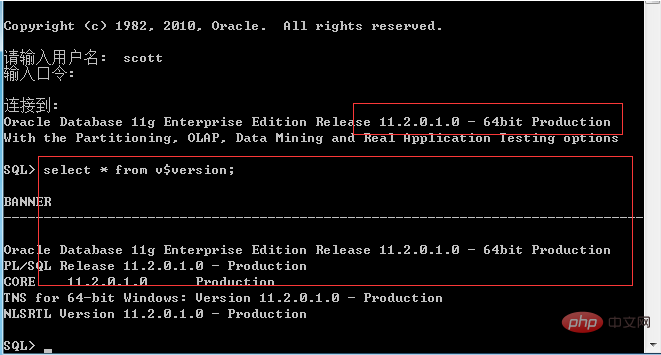
Related recommendations: "Navicat User Tutorial"
Then the matching client version is as follows:

When downloading, choose to download the BASIC version, remember that the download time and version number must be certain Be consistent! I said it three times. After downloading, it is usually placed in navicat, whichever you like. Because it also has an instantclient directory in it, but please remember that the one that comes with it cannot be used at all. Please delete it, and then put the one you downloaded into this directory. Most online information says that you only need to replace the oci.dll file. That’s it, this is wrong, the entire folder must be placed in it!
4. Open navicat->tools->oci, select the instantclient you just downloaded, find oci.dll, and set it as the path. Navicat is now configured!
The next step is the virtual machine.
5. For virtual machine installation and system installation, please Google and Du Niang. Note that the network adapter should be selected VMNET8, as shown in the figure:
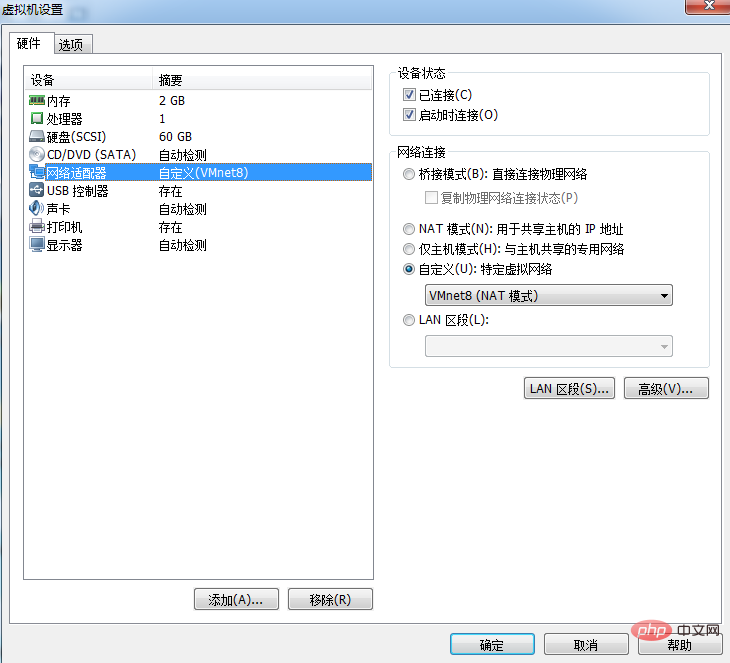
6. To install Oracle, please Google and DuNiang. Note that you should select the shared mode during installation. After installation, open the Net Configuration Assistant and reconfigure the listening program, as shown in the figure:
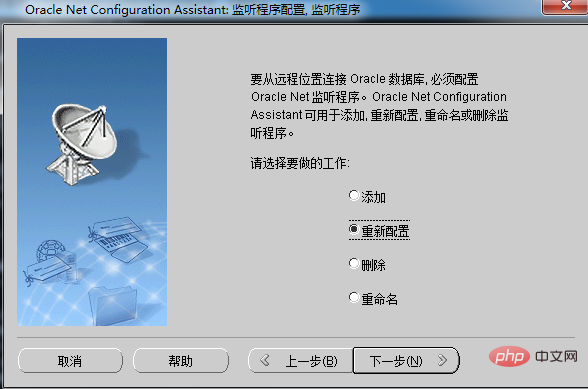
7. Because it is in a virtual machine, just turn off the firewall. If you don't want to turn it off, just let Oracle in the network firewall. This step of the firewall may not be considered generally. requires attention.
8. Have you noticed that we do not have any steps to configure the tnsname and listener files. This method does not require configuration, because the previous step of reconfiguring the listener has already configured the listening for us. program.
9. Test the connection and connect in the virtual machine.
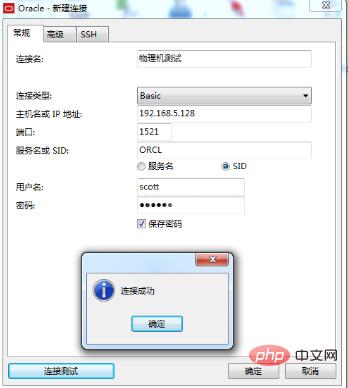
10. Test the connection. Physical machine connection.
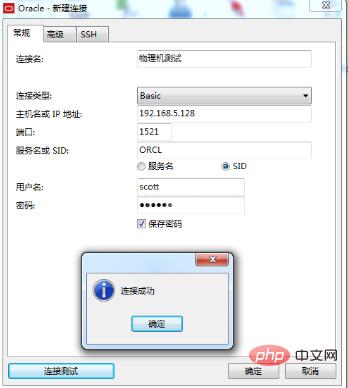
The above is the detailed content of How to connect to remote oracle using navicat. For more information, please follow other related articles on the PHP Chinese website!

Hot AI Tools

Undresser.AI Undress
AI-powered app for creating realistic nude photos

AI Clothes Remover
Online AI tool for removing clothes from photos.

Undress AI Tool
Undress images for free

Clothoff.io
AI clothes remover

Video Face Swap
Swap faces in any video effortlessly with our completely free AI face swap tool!

Hot Article

Hot Tools

Notepad++7.3.1
Easy-to-use and free code editor

SublimeText3 Chinese version
Chinese version, very easy to use

Zend Studio 13.0.1
Powerful PHP integrated development environment

Dreamweaver CS6
Visual web development tools

SublimeText3 Mac version
God-level code editing software (SublimeText3)

Hot Topics
 What to do if the oracle can't be opened
Apr 11, 2025 pm 10:06 PM
What to do if the oracle can't be opened
Apr 11, 2025 pm 10:06 PM
Solutions to Oracle cannot be opened include: 1. Start the database service; 2. Start the listener; 3. Check port conflicts; 4. Set environment variables correctly; 5. Make sure the firewall or antivirus software does not block the connection; 6. Check whether the server is closed; 7. Use RMAN to recover corrupt files; 8. Check whether the TNS service name is correct; 9. Check network connection; 10. Reinstall Oracle software.
 How to solve the problem of closing oracle cursor
Apr 11, 2025 pm 10:18 PM
How to solve the problem of closing oracle cursor
Apr 11, 2025 pm 10:18 PM
The method to solve the Oracle cursor closure problem includes: explicitly closing the cursor using the CLOSE statement. Declare the cursor in the FOR UPDATE clause so that it automatically closes after the scope is ended. Declare the cursor in the USING clause so that it automatically closes when the associated PL/SQL variable is closed. Use exception handling to ensure that the cursor is closed in any exception situation. Use the connection pool to automatically close the cursor. Disable automatic submission and delay cursor closing.
 How to create cursors in oracle loop
Apr 12, 2025 am 06:18 AM
How to create cursors in oracle loop
Apr 12, 2025 am 06:18 AM
In Oracle, the FOR LOOP loop can create cursors dynamically. The steps are: 1. Define the cursor type; 2. Create the loop; 3. Create the cursor dynamically; 4. Execute the cursor; 5. Close the cursor. Example: A cursor can be created cycle-by-circuit to display the names and salaries of the top 10 employees.
 How to stop oracle database
Apr 12, 2025 am 06:12 AM
How to stop oracle database
Apr 12, 2025 am 06:12 AM
To stop an Oracle database, perform the following steps: 1. Connect to the database; 2. Shutdown immediately; 3. Shutdown abort completely.
 What steps are required to configure CentOS in HDFS
Apr 14, 2025 pm 06:42 PM
What steps are required to configure CentOS in HDFS
Apr 14, 2025 pm 06:42 PM
Building a Hadoop Distributed File System (HDFS) on a CentOS system requires multiple steps. This article provides a brief configuration guide. 1. Prepare to install JDK in the early stage: Install JavaDevelopmentKit (JDK) on all nodes, and the version must be compatible with Hadoop. The installation package can be downloaded from the Oracle official website. Environment variable configuration: Edit /etc/profile file, set Java and Hadoop environment variables, so that the system can find the installation path of JDK and Hadoop. 2. Security configuration: SSH password-free login to generate SSH key: Use the ssh-keygen command on each node
 How to create oracle dynamic sql
Apr 12, 2025 am 06:06 AM
How to create oracle dynamic sql
Apr 12, 2025 am 06:06 AM
SQL statements can be created and executed based on runtime input by using Oracle's dynamic SQL. The steps include: preparing an empty string variable to store dynamically generated SQL statements. Use the EXECUTE IMMEDIATE or PREPARE statement to compile and execute dynamic SQL statements. Use bind variable to pass user input or other dynamic values to dynamic SQL. Use EXECUTE IMMEDIATE or EXECUTE to execute dynamic SQL statements.
 How to solve garbled code in oracle
Apr 11, 2025 pm 10:09 PM
How to solve garbled code in oracle
Apr 11, 2025 pm 10:09 PM
Oracle garbled problems can be solved by checking the database character set to ensure they match the data. Set the client character set to match the database. Convert data or modify column character sets to match database character sets. Use Unicode character sets and avoid multibyte character sets. Check that the language settings of the database and client are correct.
 What to do if the oracle log is full
Apr 12, 2025 am 06:09 AM
What to do if the oracle log is full
Apr 12, 2025 am 06:09 AM
When Oracle log files are full, the following solutions can be adopted: 1) Clean old log files; 2) Increase the log file size; 3) Increase the log file group; 4) Set up automatic log management; 5) Reinitialize the database. Before implementing any solution, it is recommended to back up the database to prevent data loss.






