 Operation and Maintenance
Operation and Maintenance
 phpstudy
phpstudy
 The latest version of phpstudy v8 installation and use tutorial (picture and text steps)
The latest version of phpstudy v8 installation and use tutorial (picture and text steps)
The latest version of phpstudy v8 installation and use tutorial (picture and text steps)
Foreword: In the development of PHP, the first step we have to do is to install the PHP operating environment, but if we use a separate installation method, that is php, Mysql and apache are installed separately, which is not friendly to beginners who are just getting started or preparing to get started. Fortunately, there is an integrated development environment that saves worry, effort and time in the development process of PHP. For example: wampserver, phpstudy. So, today I will introduce to you the installation steps of phpstudy. Currently, phpchinese.com launched the phpstudy V8 version in 2019, which is more convenient and easy to use!
First of all, let’s briefly introduce the phpstudy V8 version
php Chinese website launched the phpstudy V8 version in 2019, which is a new upgrade to the old phpstudy version.
phpStudy v8 is a PHP development environment integration package that can be used on a local computer or server. This package integrates the latest PHP/MySql/Apache/Nginx/Redis/FTP and can be installed in one go without configuration. It is a very convenient and easy-to-use PHP debugging environment.
phpStudy V8 version installation steps (including Win32 and 64-bit)
First step: Download phpStudy V8 version
Download address: https://www.xp.cn/wenda/401.html
Click download to enter the download page, select the version corresponding to the corresponding operating system of your computer to download, this example The choice is WIN64 bit.
Second step: Extract to the root directory of drive C (you can customize the decompression path), find phpstudy_64, open it and click phpStudy_x64_8.0.7.exe to run the installation. The installation path can also be customized.
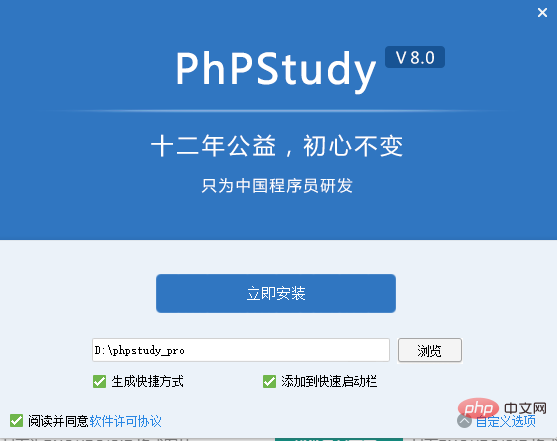
Here we choose to add a quick launch bar, which will facilitate our operation. Wait for the installation to complete.
After the installation of phpStudy V8 version is completed, we can see the following interface:

The third step: At this time, All configurations are red, indicating that the service is not enabled. We click Start to enable the corresponding configuration.

What we need to pay attention to here is:
01. If we have already turned on Apache, there is no need to turn on Nginx.
02. For FTP settings, you need to go to [FTP] on the left side of the menu to enter a separate account and password
Step 4: We click Settings, here we can modify apache related configurations , no modification is required unless there are special circumstances.
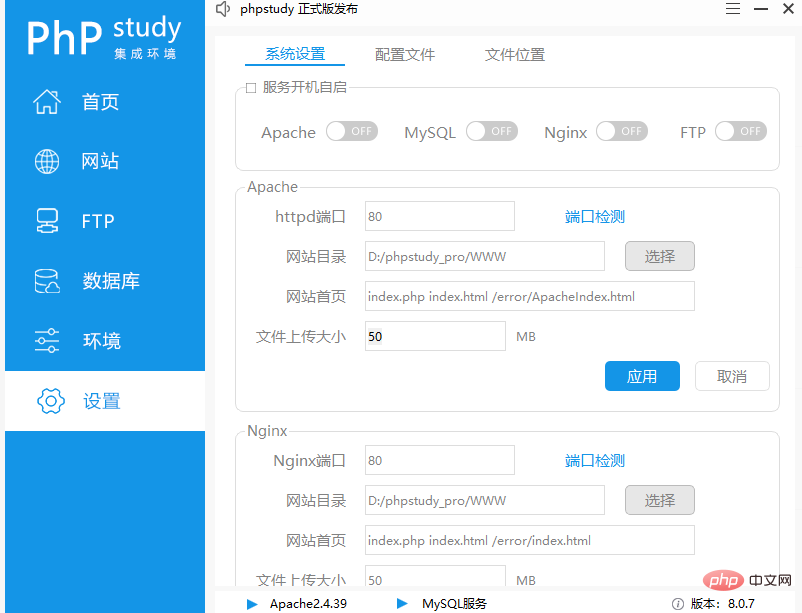
Here you can see that the root directory of the website is D:/phpstudy_pro/WWW Our files are saved in this directory.
Step 5:Next, test whether the environment is configured successfully.
01. We first use the editor to write the test file.
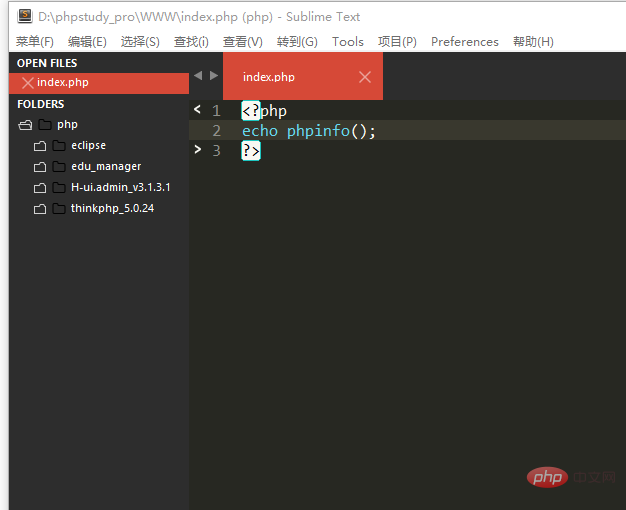
02. Save this file in the root directory of the website, i.e. D:/phpstudy_pro/WWW, and name it index.php.
03. Then, open the browser, enter localhost/index.php in the URL bar, and run. The following results indicate that the operation is successful.
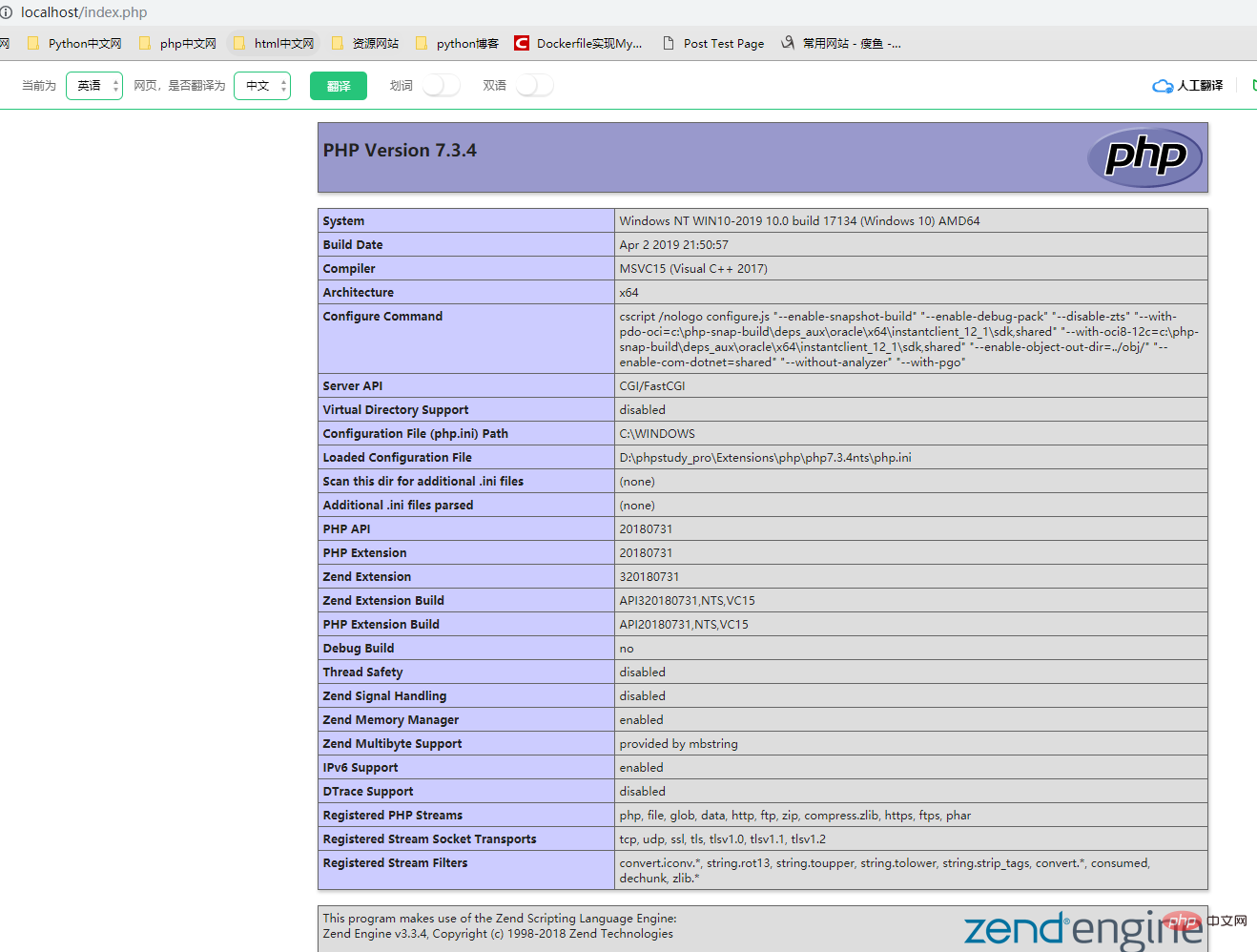
#Finally, everyone can enjoy it. Thanks!
Note: If the apache service cannot be opened, it is likely that the port is occupied. Please refer to the articlephpstudy port is occupied solution,
The above is the detailed content of The latest version of phpstudy v8 installation and use tutorial (picture and text steps). For more information, please follow other related articles on the PHP Chinese website!

Hot AI Tools

Undresser.AI Undress
AI-powered app for creating realistic nude photos

AI Clothes Remover
Online AI tool for removing clothes from photos.

Undress AI Tool
Undress images for free

Clothoff.io
AI clothes remover

Video Face Swap
Swap faces in any video effortlessly with our completely free AI face swap tool!

Hot Article

Hot Tools

Notepad++7.3.1
Easy-to-use and free code editor

SublimeText3 Chinese version
Chinese version, very easy to use

Zend Studio 13.0.1
Powerful PHP integrated development environment

Dreamweaver CS6
Visual web development tools

SublimeText3 Mac version
God-level code editing software (SublimeText3)

Hot Topics
 Solution to the problem that Win11 system cannot install Chinese language pack
Mar 09, 2024 am 09:48 AM
Solution to the problem that Win11 system cannot install Chinese language pack
Mar 09, 2024 am 09:48 AM
Solution to the problem that Win11 system cannot install Chinese language pack With the launch of Windows 11 system, many users began to upgrade their operating system to experience new functions and interfaces. However, some users found that they were unable to install the Chinese language pack after upgrading, which troubled their experience. In this article, we will discuss the reasons why Win11 system cannot install the Chinese language pack and provide some solutions to help users solve this problem. Cause Analysis First, let us analyze the inability of Win11 system to
 Unable to install guest additions in VirtualBox
Mar 10, 2024 am 09:34 AM
Unable to install guest additions in VirtualBox
Mar 10, 2024 am 09:34 AM
You may not be able to install guest additions to a virtual machine in OracleVirtualBox. When we click on Devices>InstallGuestAdditionsCDImage, it just throws an error as shown below: VirtualBox - Error: Unable to insert virtual disc C: Programming FilesOracleVirtualBoxVBoxGuestAdditions.iso into ubuntu machine In this post we will understand what happens when you What to do when you can't install guest additions in VirtualBox. Unable to install guest additions in VirtualBox If you can't install it in Virtua
 What should I do if Baidu Netdisk is downloaded successfully but cannot be installed?
Mar 13, 2024 pm 10:22 PM
What should I do if Baidu Netdisk is downloaded successfully but cannot be installed?
Mar 13, 2024 pm 10:22 PM
If you have successfully downloaded the installation file of Baidu Netdisk, but cannot install it normally, it may be that there is an error in the integrity of the software file or there is a problem with the residual files and registry entries. Let this site take care of it for users. Let’s introduce the analysis of the problem that Baidu Netdisk is successfully downloaded but cannot be installed. Analysis of the problem that Baidu Netdisk downloaded successfully but could not be installed 1. Check the integrity of the installation file: Make sure that the downloaded installation file is complete and not damaged. You can download it again, or try to download the installation file from another trusted source. 2. Turn off anti-virus software and firewall: Some anti-virus software or firewall programs may prevent the installation program from running properly. Try disabling or exiting the anti-virus software and firewall, then re-run the installation
 How to install Android apps on Linux?
Mar 19, 2024 am 11:15 AM
How to install Android apps on Linux?
Mar 19, 2024 am 11:15 AM
Installing Android applications on Linux has always been a concern for many users. Especially for Linux users who like to use Android applications, it is very important to master how to install Android applications on Linux systems. Although running Android applications directly on Linux is not as simple as on the Android platform, by using emulators or third-party tools, we can still happily enjoy Android applications on Linux. The following will introduce how to install Android applications on Linux systems.
 How to install Podman on Ubuntu 24.04
Mar 22, 2024 am 11:26 AM
How to install Podman on Ubuntu 24.04
Mar 22, 2024 am 11:26 AM
If you have used Docker, you must understand daemons, containers, and their functions. A daemon is a service that runs in the background when a container is already in use in any system. Podman is a free management tool for managing and creating containers without relying on any daemon such as Docker. Therefore, it has advantages in managing containers without the need for long-term backend services. Additionally, Podman does not require root-level permissions to be used. This guide discusses in detail how to install Podman on Ubuntu24. To update the system, we first need to update the system and open the Terminal shell of Ubuntu24. During both installation and upgrade processes, we need to use the command line. a simple
 How to install creo-creo installation tutorial
Mar 04, 2024 pm 10:30 PM
How to install creo-creo installation tutorial
Mar 04, 2024 pm 10:30 PM
Many novice friends still don’t know how to install creo, so the editor below brings relevant tutorials on creo installation. Friends in need should take a look at it. I hope it can help you. 1. Open the downloaded installation package and find the License folder, as shown in the figure below: 2. Then copy it to the directory on the C drive, as shown in the figure below: 3. Double-click to enter and see if there is a license file, as shown below As shown in the picture: 4. Then copy the license file to this file, as shown in the following picture: 5. In the PROGRAMFILES file of the C drive, create a new PLC folder, as shown in the following picture: 6. Copy the license file as well Click in, as shown in the figure below: 7. Double-click the installation file of the main program. To install, check the box to install new software.
 How to Install and Run the Ubuntu Notes App on Ubuntu 24.04
Mar 22, 2024 pm 04:40 PM
How to Install and Run the Ubuntu Notes App on Ubuntu 24.04
Mar 22, 2024 pm 04:40 PM
While studying in high school, some students take very clear and accurate notes, taking more notes than others in the same class. For some, note-taking is a hobby, while for others, it is a necessity when they easily forget small information about anything important. Microsoft's NTFS application is particularly useful for students who wish to save important notes beyond regular lectures. In this article, we will describe the installation of Ubuntu applications on Ubuntu24. Updating the Ubuntu System Before installing the Ubuntu installer, on Ubuntu24 we need to ensure that the newly configured system has been updated. We can use the most famous "a" in Ubuntu system
 Detailed steps to install Go language on Win7 computer
Mar 27, 2024 pm 02:00 PM
Detailed steps to install Go language on Win7 computer
Mar 27, 2024 pm 02:00 PM
Detailed steps to install Go language on Win7 computer Go (also known as Golang) is an open source programming language developed by Google. It is simple, efficient and has excellent concurrency performance. It is suitable for the development of cloud services, network applications and back-end systems. . Installing the Go language on a Win7 computer allows you to quickly get started with the language and start writing Go programs. The following will introduce in detail the steps to install the Go language on a Win7 computer, and attach specific code examples. Step 1: Download the Go language installation package and visit the Go official website





