Learn how to compile C/C++ with Notepad++ in one article

1. Previous story
The IDE (integrated development environment) I usually use is Dev-Cpp, because it is just In the learning stage, the code is still less than a thousand lines. Personally, I don’t think there is a need for a comprehensive version like VS, and there are some aspects of VC6.0 that are not pleasing to the eye (not just aesthetically).
But recently I found that when copying the C code file to Ubuntu 18.04 for compilation and running, the Chinese characters will always be garbled. Because of the encoding (character encoding) problem, Ubuntu only recognizes UTF-8, and Windows only recognizes ANSI. Although I can make VIM display ANSI in Ubtuntu, I can't make it display in the terminal. Dev-Cpp on Windows cannot set the encoding to UTF-8, so I want to use Notepad as Editor and add Compiler. Function.
Environment: win7. Notepad. Dev-Cpp.
2. Step
1. Configure the compiler
Download and install MinGW from the official website
change:
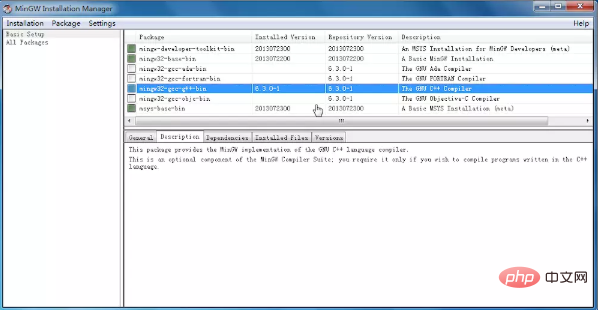
Select "mark for installation" of "mingw32-gcc-g -bin" and select "Apply Changes" of "Installation" in the upper right corner. Can. There were no other problems when I didn't install the other items. Later, other problems arose and I had to ask for insurance before installing them. In total, just under 400MB was installed.
Related recommendations: "Notepad usage graphic tutorial"
2. Edit environment variables
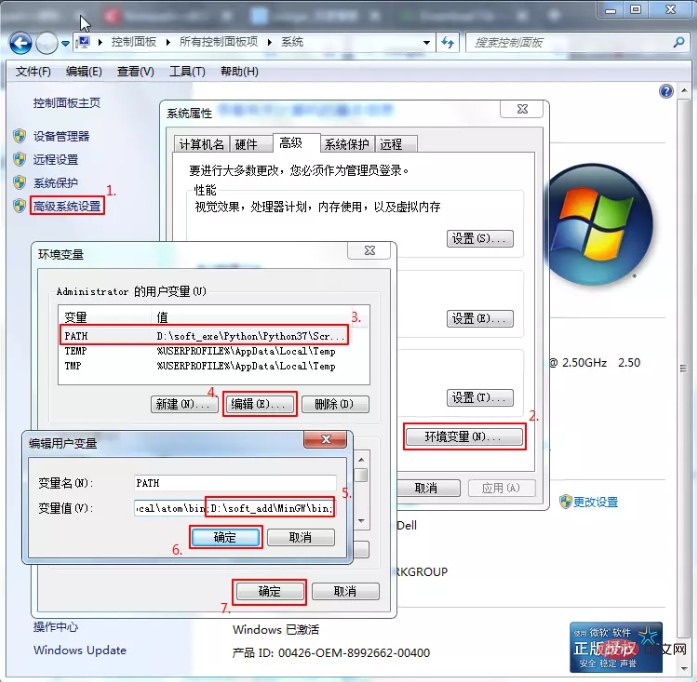
Control Panel\All Control Panel Items\System, Advanced System Settings→Environment Variables, find the PATH variable in the "Administrator's User Variables" column, create a new one if there is none, edit if there is one, the variable name is "PATH", the variable value Add a "C:\MinGW\bin;" on the original basis. This value is related to the location where each person installs MinGW and varies from person to person. The significance of ";" is that when the value of PATH has multiple items, use it to separate these items.
3. Two methods to check whether the first two steps are successful
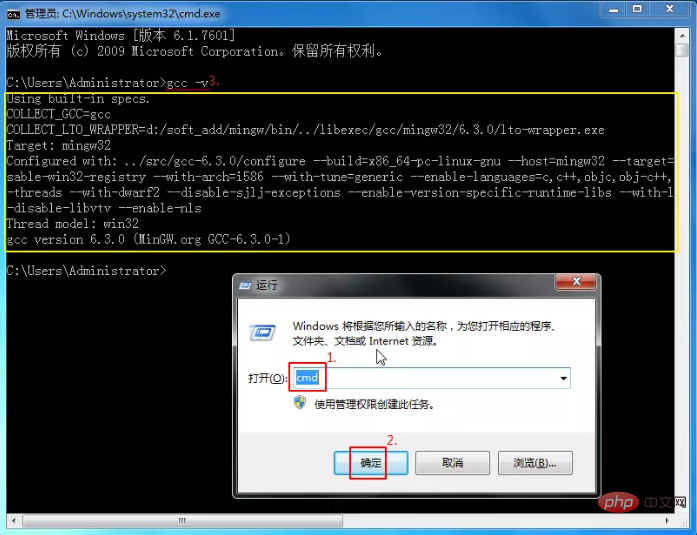
Enter the cmd console and enter gcc -v or g - vView the compiler version that has been added to the environment variables. It is normal to display the content in the yellow box, indicating that the first two steps were successful.
Create a simple C source code file to ensure that the code can run correctly. For example, Hello.cpp:
//Hello.cpp
#include<iostream>
using namespace std;
int main()
{
cout<<"Hello world, 世界你好!"<<endl;
return 0;
}In the cmd console cd to the directory of the source code, then execute g Hello.cpp -o Hello.exe, and then execute the Hello.exe /k command. It can run normally. It shows that the first two steps are fine.
The former command is to use the g compiler to compile the source code and output the exe file to this directory, and the latter command is to run the exe file (/k parameter makes it stay in the program interface after running, as opposed to / c will close it. That is the comparison between keep and close). The first two commands can actually be combined into one using "&&", that is, g Hello.cpp -o && Hello.exe Hello.exe /k.
We are already more than half successful here, because as you can see, you can already compile and run the source code in the cmd console. Giving Notepad this ability only allows Notepad to "compile the currently opened source file in one step". Just use cmd to execute compilation and run commands."
4. Notepad adds run command
Open Notepad and press F5 to bring up "Run". Copy the command mentioned later and run it. It is recommended to save it with any name.
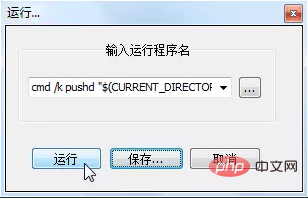
You can also find "Run (R)" in the toolbar
Referenced a lot of information about Notepad run commands and cmd commands, modified My last command is cmd /k pushd "$(CURRENT_DIRECTORY)" && g -o "$(NAME_PART).exe" "$(FULL_CURRENT_PATH)" && "$(NAME_PART)".exe & PAUSE & EXIT (no branch, It is a whole command). To understand this command, you can divide it into six, namely:
(1) cmd /k: Open the cmd console, run the program and let it stay without automatically closure.
(2) pushd "$(CURRENT_DIRECTORY)": Change the working path to the path where the source file is located. For example, 'pushd E:\kkk' is equivalent to e: and then cd kkk in cmd. This command This is especially important when the source code calls files in the same directory and only writes relative paths. Because Notepad's default working path is its own installation path.
(3) g -o "$(NAME_PART).exe" "$(FULL_CURRENT_PATH)": Call the compiler g .exe in the environment variable to compile the source code into an exe file with the same name and output it to the same path.
(4) "$(NAME_PART)".exe: Run the executable file compiled from the source code.
(5) PAUSE: Pause, prompting "Press any key to continue", and cooperate with the next command to achieve the effect of "Press any key to close". If neither is available, the program will close in seconds after running.
(6) EXIT: Close the cmd console. If not, press any key to return to the cmd command console, waiting for the next command to be entered.
·$(CURRENT_DIRECTORY) represents the path of the directory where the file is located.
·$(NAME_PART) indicates the file name without the suffix part of the file.
·$(FULL_CURRENT_PATH) represents the current complete file path.
·Double quotation marks (half-width): used to prevent directories or file names from containing spaces.
· "&&" and "&": The former means that the previous command is executed normally before the next command is executed. If it is abnormal, the next command will not be executed; the latter is worry-free. For example, the last two subcommands after dividing into six means that regardless of whether the source code is compiled and run successfully, the words "Press any key to continue" will appear, and the cmd console will be closed after pressing any key.
3. Follow-up
After struggling for nearly half a day, I found that it was the same as Ubuntu. It only allowed the editor to display UTF-8, but it could not display it on the console. That is, Notepad can display UTF-8/ANSI, but after running, the cmd console still only recognizes ANSI.
The above is the detailed content of Learn how to compile C/C++ with Notepad++ in one article. For more information, please follow other related articles on the PHP Chinese website!

Hot AI Tools

Undresser.AI Undress
AI-powered app for creating realistic nude photos

AI Clothes Remover
Online AI tool for removing clothes from photos.

Undress AI Tool
Undress images for free

Clothoff.io
AI clothes remover

Video Face Swap
Swap faces in any video effortlessly with our completely free AI face swap tool!

Hot Article

Hot Tools

Notepad++7.3.1
Easy-to-use and free code editor

SublimeText3 Chinese version
Chinese version, very easy to use

Zend Studio 13.0.1
Powerful PHP integrated development environment

Dreamweaver CS6
Visual web development tools

SublimeText3 Mac version
God-level code editing software (SublimeText3)

Hot Topics
 C# vs. C : History, Evolution, and Future Prospects
Apr 19, 2025 am 12:07 AM
C# vs. C : History, Evolution, and Future Prospects
Apr 19, 2025 am 12:07 AM
The history and evolution of C# and C are unique, and the future prospects are also different. 1.C was invented by BjarneStroustrup in 1983 to introduce object-oriented programming into the C language. Its evolution process includes multiple standardizations, such as C 11 introducing auto keywords and lambda expressions, C 20 introducing concepts and coroutines, and will focus on performance and system-level programming in the future. 2.C# was released by Microsoft in 2000. Combining the advantages of C and Java, its evolution focuses on simplicity and productivity. For example, C#2.0 introduced generics and C#5.0 introduced asynchronous programming, which will focus on developers' productivity and cloud computing in the future.
 Golang and C : Concurrency vs. Raw Speed
Apr 21, 2025 am 12:16 AM
Golang and C : Concurrency vs. Raw Speed
Apr 21, 2025 am 12:16 AM
Golang is better than C in concurrency, while C is better than Golang in raw speed. 1) Golang achieves efficient concurrency through goroutine and channel, which is suitable for handling a large number of concurrent tasks. 2)C Through compiler optimization and standard library, it provides high performance close to hardware, suitable for applications that require extreme optimization.
 Where to write code in vscode
Apr 15, 2025 pm 09:54 PM
Where to write code in vscode
Apr 15, 2025 pm 09:54 PM
Writing code in Visual Studio Code (VSCode) is simple and easy to use. Just install VSCode, create a project, select a language, create a file, write code, save and run it. The advantages of VSCode include cross-platform, free and open source, powerful features, rich extensions, and lightweight and fast.
 The Performance Race: Golang vs. C
Apr 16, 2025 am 12:07 AM
The Performance Race: Golang vs. C
Apr 16, 2025 am 12:07 AM
Golang and C each have their own advantages in performance competitions: 1) Golang is suitable for high concurrency and rapid development, and 2) C provides higher performance and fine-grained control. The selection should be based on project requirements and team technology stack.
 Golang and C : The Trade-offs in Performance
Apr 17, 2025 am 12:18 AM
Golang and C : The Trade-offs in Performance
Apr 17, 2025 am 12:18 AM
The performance differences between Golang and C are mainly reflected in memory management, compilation optimization and runtime efficiency. 1) Golang's garbage collection mechanism is convenient but may affect performance, 2) C's manual memory management and compiler optimization are more efficient in recursive computing.
 Python vs. C : Learning Curves and Ease of Use
Apr 19, 2025 am 12:20 AM
Python vs. C : Learning Curves and Ease of Use
Apr 19, 2025 am 12:20 AM
Python is easier to learn and use, while C is more powerful but complex. 1. Python syntax is concise and suitable for beginners. Dynamic typing and automatic memory management make it easy to use, but may cause runtime errors. 2.C provides low-level control and advanced features, suitable for high-performance applications, but has a high learning threshold and requires manual memory and type safety management.
 Do you use c in visual studio code
Apr 15, 2025 pm 08:03 PM
Do you use c in visual studio code
Apr 15, 2025 pm 08:03 PM
Writing C in VS Code is not only feasible, but also efficient and elegant. The key is to install the excellent C/C extension, which provides functions such as code completion, syntax highlighting, and debugging. VS Code's debugging capabilities help you quickly locate bugs, while printf output is an old-fashioned but effective debugging method. In addition, when dynamic memory allocation, the return value should be checked and memory freed to prevent memory leaks, and debugging these issues is convenient in VS Code. Although VS Code cannot directly help with performance optimization, it provides a good development environment for easy analysis of code performance. Good programming habits, readability and maintainability are also crucial. Anyway, VS Code is
 How to use VSCode
Apr 15, 2025 pm 11:21 PM
How to use VSCode
Apr 15, 2025 pm 11:21 PM
Visual Studio Code (VSCode) is a cross-platform, open source and free code editor developed by Microsoft. It is known for its lightweight, scalability and support for a wide range of programming languages. To install VSCode, please visit the official website to download and run the installer. When using VSCode, you can create new projects, edit code, debug code, navigate projects, expand VSCode, and manage settings. VSCode is available for Windows, macOS, and Linux, supports multiple programming languages and provides various extensions through Marketplace. Its advantages include lightweight, scalability, extensive language support, rich features and version






