How to create a stored procedure in navicat

#How to create a stored procedure in navicat? The following is a detailed introduction to the operations involved.
Recommended tutorial: MySQL introductory video
##1. Use Navicat Premium to open the Create Function Wizard and operate : Connection name - database - function - new function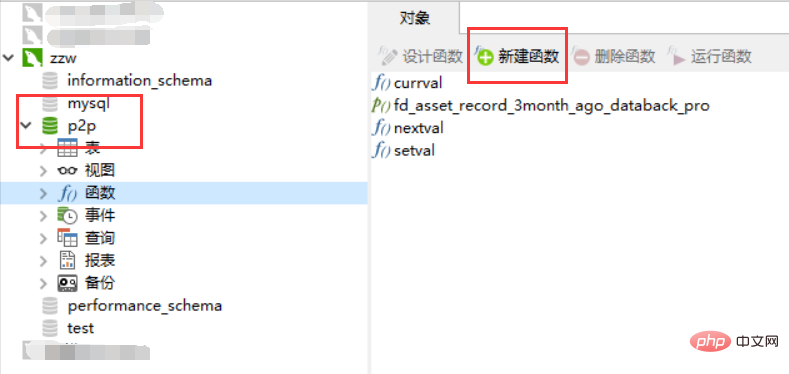
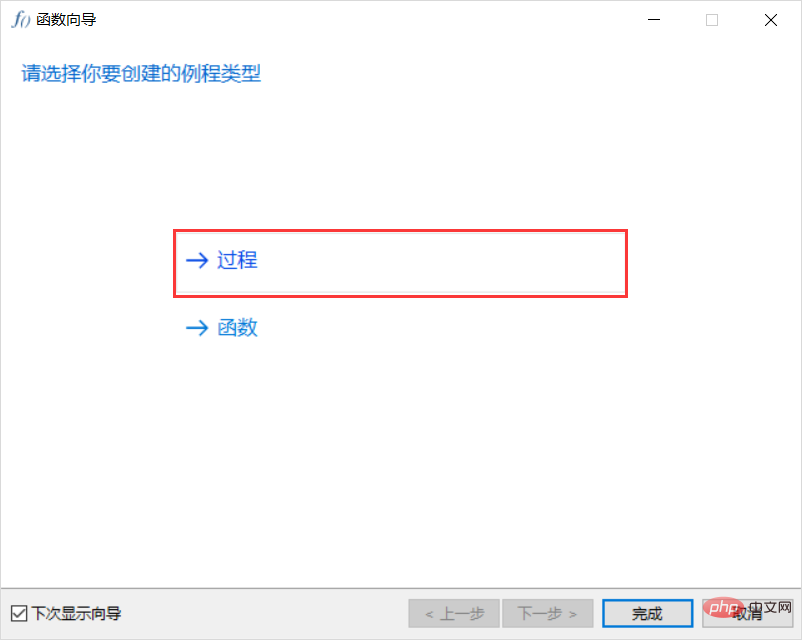
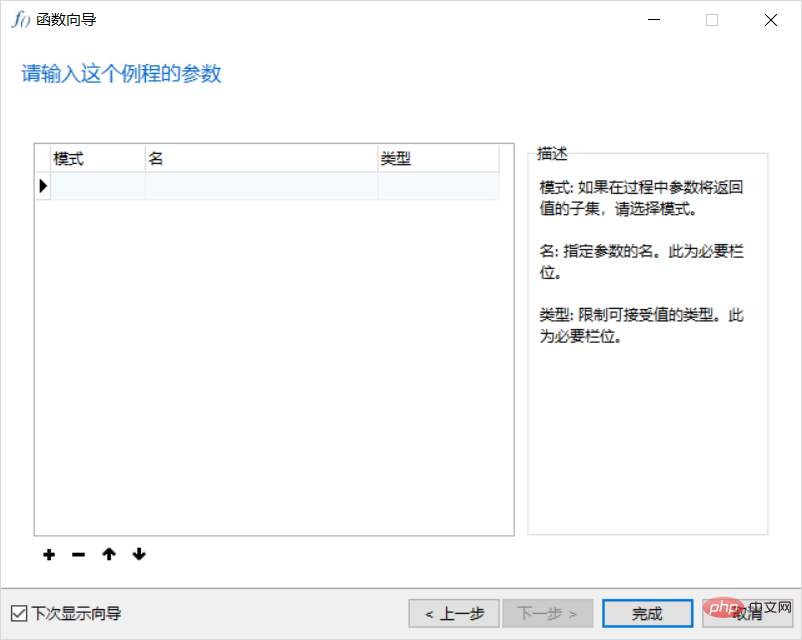
BEGIN
DECLARE t_error INTEGER DEFAULT 0;
DECLARE CONTINUE HANDLER FOR SQLEXCEPTION SET t_error=1;
# 保证数据一致性 开启事务
START TRANSACTION;
# 获取需同步数据的时间节点(3个月前的第一天)
# 即当前日期 2018-07-10 @upmonth 日期 2018-04-01 8
SET @upmonth= DATE_ADD(CURDATE() - DAY (CURDATE()) + 1, INTERVAL - 3 MONTH);
# 迁移数据语句
SET @sqlstr=CONCAT(‘INSERT INTO fd_aseet_record_back_3_6
SELECT * FROM fd_asset_record WHERE type in (3, 6) AND calendar_date < ?‘);
# 删除数据语句
SET @delsqlstr=CONCAT(‘DELETE FROM fd_asset_record WHERE type in (3, 6) AND calendar_date < ?‘);
#执行数据迁移
PREPARE _fddatamt FROM @sqlstr;
EXECUTE _fddatamt USING @upmonth;
DEALLOCATE PREPARE _fddatamt;
#执行迁移后的数据删除
PREPARE _fddatadel FROM @delsqlstr;
EXECUTE _fddatadel USING @upmonth;
DEALLOCATE PREPARE _fddatadel;
IF t_error = 1 THEN
ROLLBACK; #语句异常-回滚
ELSE
COMMIT; #提交事务
END IF;
END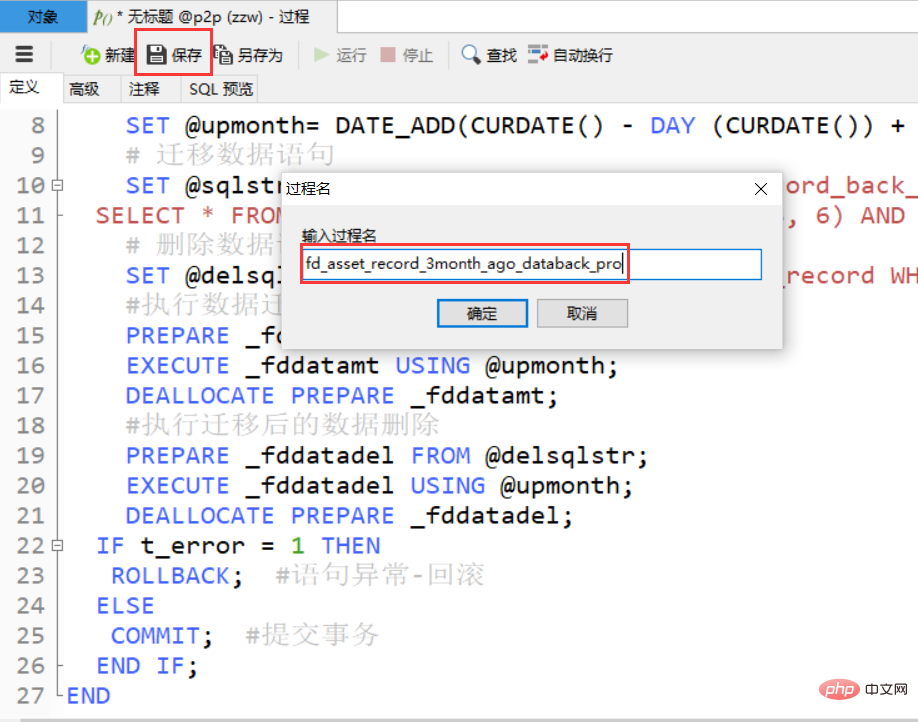 ## 5. Select the stored procedure name - run the function - view the results
## 5. Select the stored procedure name - run the function - view the results
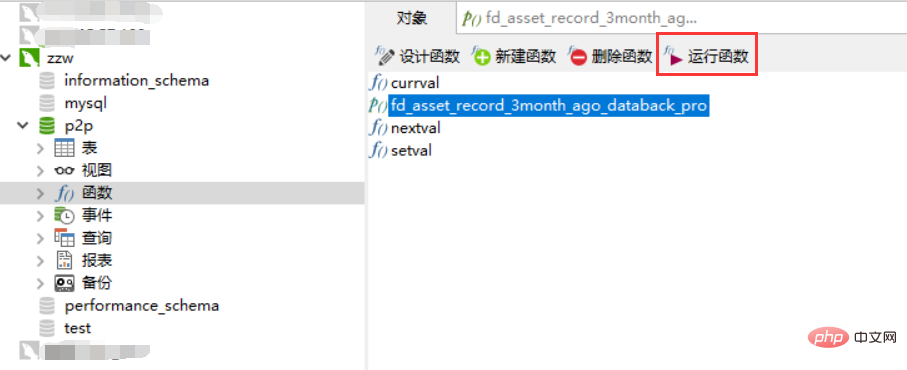
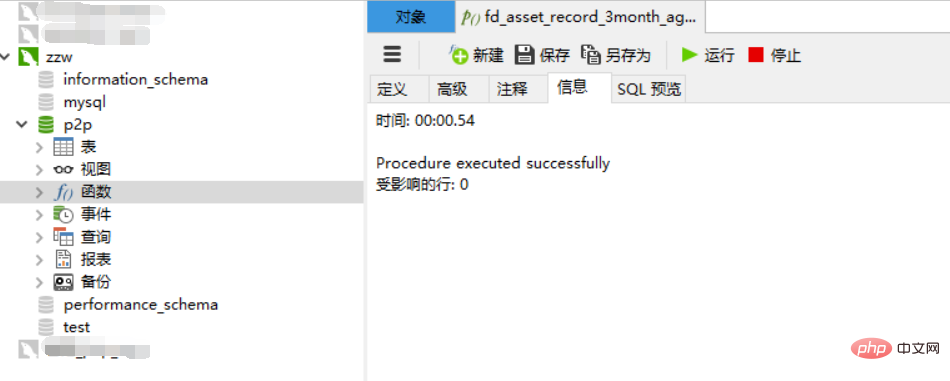
Extended information
Stored Procedure (Stored Procedure) is a A set of SQL statements to complete a specific function. It is stored in the database and is permanently valid after compilation. The user executes it by specifying the name of the stored procedure and giving parameters (if the stored procedure has parameters).Stored procedure is an important object in the database. Mainly divided into the following categories.
1 System stored procedureStarting with sp_, it is used to set various settings of the system, obtain information, and related management work.
2 Local Stored ProcedureA user-created stored procedure is a stored procedure that is created by the user and completes a specific function. In fact, the generally referred to as a stored procedure is Refers to a local stored procedure.
3 Temporary stored procedureIt is divided into two types of stored procedures:
One is the local temporary stored procedure, with the pound sign (#) as its The first character of the name, the stored procedure will become a local temporary stored procedure stored in the tempdb database, and only the user who created it can execute it;
The second is a global temporary stored procedure, with two Starting with a pound sign (##), the stored procedure will become a global temporary stored procedure stored in the tempdb database. Once the global temporary stored procedure is created, any user connected to the server can execute it without the need for specific permissions.
4 Remote Stored ProceduresIn SQL Server2005, remote stored procedures (Remote Stored Procedures) are stored procedures located on the remote server. Distributed queries can usually be used and EXECUTE command to execute a remote stored procedure.
5 Extended Stored ProceduresExtended Stored Procedures are stored procedures that users can write using external programming languages, and the names of extended stored procedures usually start with xp_begins.
The above is the detailed content of How to create a stored procedure in navicat. For more information, please follow other related articles on the PHP Chinese website!

Hot AI Tools

Undresser.AI Undress
AI-powered app for creating realistic nude photos

AI Clothes Remover
Online AI tool for removing clothes from photos.

Undress AI Tool
Undress images for free

Clothoff.io
AI clothes remover

Video Face Swap
Swap faces in any video effortlessly with our completely free AI face swap tool!

Hot Article

Hot Tools

Notepad++7.3.1
Easy-to-use and free code editor

SublimeText3 Chinese version
Chinese version, very easy to use

Zend Studio 13.0.1
Powerful PHP integrated development environment

Dreamweaver CS6
Visual web development tools

SublimeText3 Mac version
God-level code editing software (SublimeText3)

Hot Topics
 How to use navicat keygen patch
Apr 09, 2025 am 07:18 AM
How to use navicat keygen patch
Apr 09, 2025 am 07:18 AM
Navicat Keygen Patch is a key generator that activates Navicat Premium, allowing you to use the full functionality of the software without purchasing a license. How to use: 1) Download and install Keygen Patch; 2) Start Navicat Premium; 3) Generate the serial number and activation code; 4) Copy the key; 5) Activate Navicat Premium, and Navicat Premium can be activated.
 Navicat's solution to the database cannot be connected
Apr 08, 2025 pm 11:12 PM
Navicat's solution to the database cannot be connected
Apr 08, 2025 pm 11:12 PM
The following steps can be used to resolve the problem that Navicat cannot connect to the database: Check the server connection, make sure the server is running, address and port correctly, and the firewall allows connections. Verify the login information and confirm that the user name, password and permissions are correct. Check network connections and troubleshoot network problems such as router or firewall failures. Disable SSL connections, which may not be supported by some servers. Check the database version to make sure the Navicat version is compatible with the target database. Adjust the connection timeout, and for remote or slower connections, increase the connection timeout timeout. Other workarounds, if the above steps are not working, you can try restarting the software, using a different connection driver, or consulting the database administrator or official Navicat support.
 How to execute sql in navicat
Apr 08, 2025 pm 11:42 PM
How to execute sql in navicat
Apr 08, 2025 pm 11:42 PM
Steps to perform SQL in Navicat: Connect to the database. Create a SQL Editor window. Write SQL queries or scripts. Click the Run button to execute a query or script. View the results (if the query is executed).
 How to see if navicat is activated
Apr 09, 2025 am 07:30 AM
How to see if navicat is activated
Apr 09, 2025 am 07:30 AM
How to check if Navicat is activated: View the Registration Information section in the "About Navicat" of the Help menu: Activated: Show valid registration information (name, organization, expiration date) Not activated: Show "Not Registered" or "Register Information Not Available" Check the activation icon in the toolbar: The green icon indicates that the active observation trial period countdown: The trial version will show the countdown at startup, the activated version will not view feature limitations: The trial version may limit advanced features, and the activated version will unlock all functions
 Does navicat support Dameng database?
Apr 08, 2025 pm 11:18 PM
Does navicat support Dameng database?
Apr 08, 2025 pm 11:18 PM
Navicat is a powerful database management tool that supports Dameng database. It provides comprehensive features such as connection management, SQL queries, data modeling, performance monitoring, and user management. With its intuitive user interface and in-depth support for Dameng database, Navicat provides database administrators and developers with solutions to efficiently manage and operate Dameng databases.
 How to replicate a database in navicat
Apr 09, 2025 am 06:33 AM
How to replicate a database in navicat
Apr 09, 2025 am 06:33 AM
To copy a database using Navicat: Create a new database and specify the connection information. Select the table to copy and select Contain data. Specify a limit (optional) in the Restrictions tab. Start the copy process and check the results.
 How to create navicat premium
Apr 09, 2025 am 07:09 AM
How to create navicat premium
Apr 09, 2025 am 07:09 AM
Create a database using Navicat Premium: Connect to the database server and enter the connection parameters. Right-click on the server and select Create Database. Enter the name of the new database and the specified character set and collation. Connect to the new database and create the table in the Object Browser. Right-click on the table and select Insert Data to insert the data.
 How to create a new connection to mysql in navicat
Apr 09, 2025 am 07:21 AM
How to create a new connection to mysql in navicat
Apr 09, 2025 am 07:21 AM
You can create a new MySQL connection in Navicat by following the steps: Open the application and select New Connection (Ctrl N). Select "MySQL" as the connection type. Enter the hostname/IP address, port, username, and password. (Optional) Configure advanced options. Save the connection and enter the connection name.






