How to split a pdf document into multiple
How to split a PDF document into multiple files: First download the Quick PDF Converter, click "PDF Operation" and select "PDF Split"; then add PDF files; then click "Page Number Selection". Set the page number and click "OK"; finally click "Start Conversion" to achieve splitting.

Method 1: Software splitting method
With software: Swift PDF Converter
Software introduction:
If you want to split a PDF document into multiple PDFs, you need to use the Swift PDF Converter. This software has rich functions and can not only convert between PDF and other formats , and can also support operations such as PDF splitting and merging.
1. Actual Tutorial:
1. First run the Swift PDF Converter, double-click the mouse to open the software, and then click [PDF Operation] above the software. After clicking, select [PDF Split] on the left .
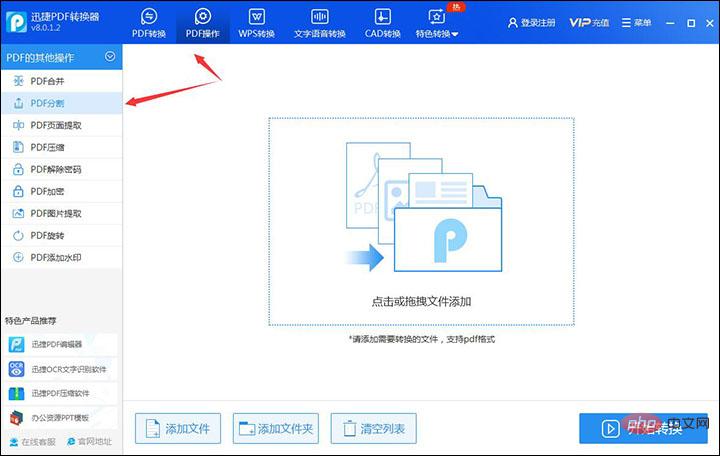
2. After that, you can click [Add File] at the bottom of the software to add the PDF document you want to split into the software, or you can also drag and drop the PDF document directly. Add it in.
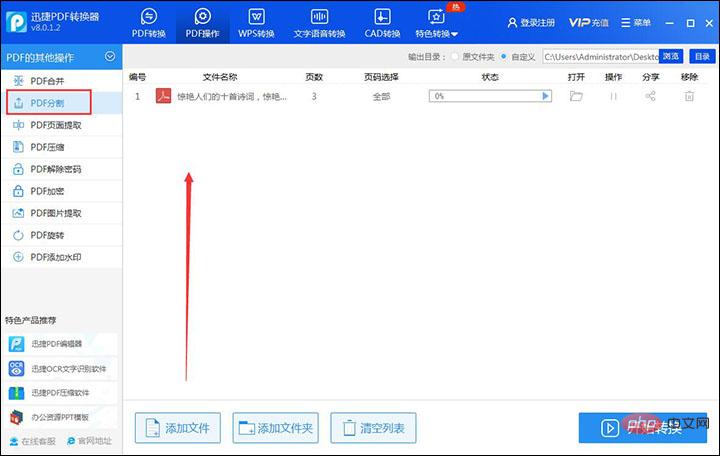
#3. After clicking on the file, you can click [Page Number Selection]. After clicking, a pop-up box will appear. Select the page number to be split. After selecting the page number, click [OK] That’s it.
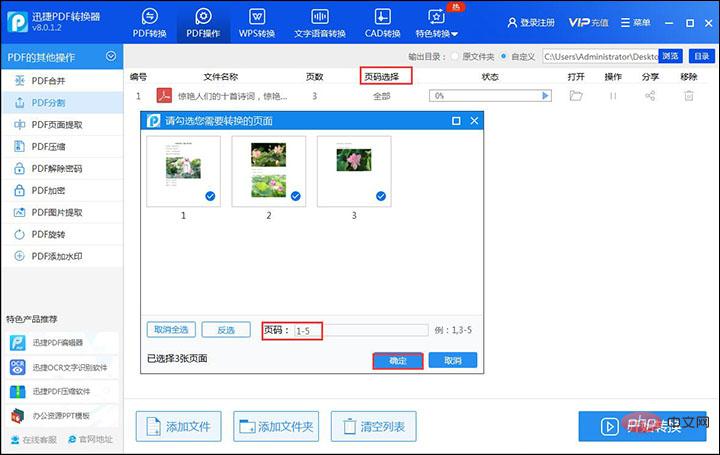
#4. Then click [Start Conversion] at the bottom of the software and wait for the conversion status to be full, then the conversion will be successful.
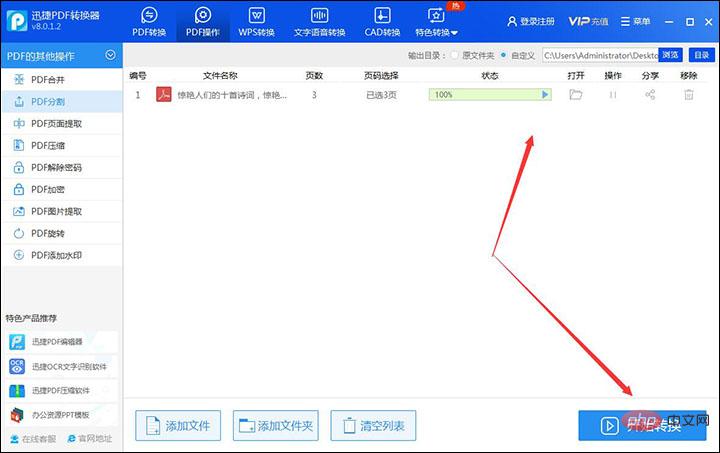
Split renderings:

Related information: "FAQ"
Method 2: Online splitting
In addition to the Swift PDF converter software that can split PDF documents, there are also online websites that can also achieve this operation, that is Swift PDF online converter.
Recommended use: Swift PDF Online Converter
1. Actual tutorial:
1. First, enter the website. After entering the website, click [Document Processing] and then select the following [PDF split].
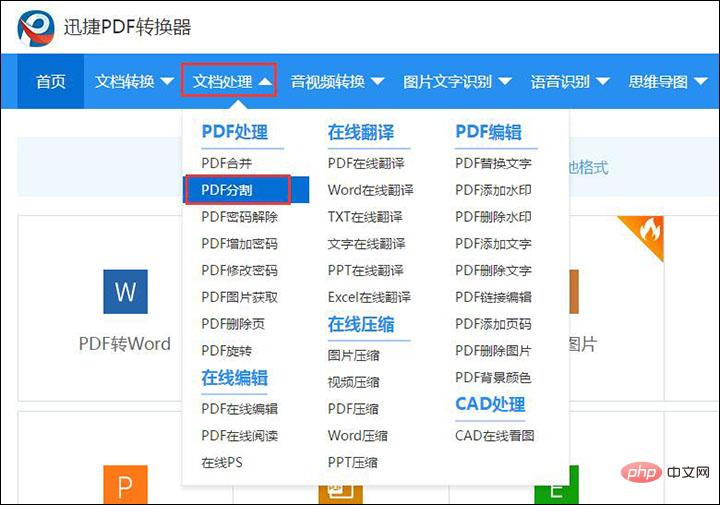
#2. Afterwards, you can select the [Click to select file] button, and then add the PDF file to be split to the website.
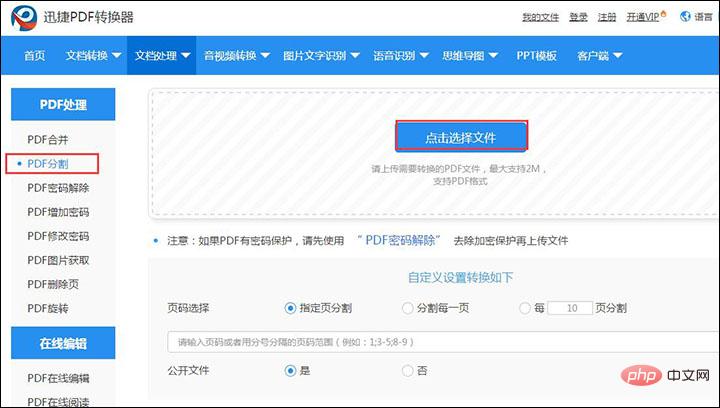
3. After the PDF file is added, you can choose to split it by page or file. After selecting, select the page number and set whether to make the file public. After the setting is completed Click [Start Conversion].
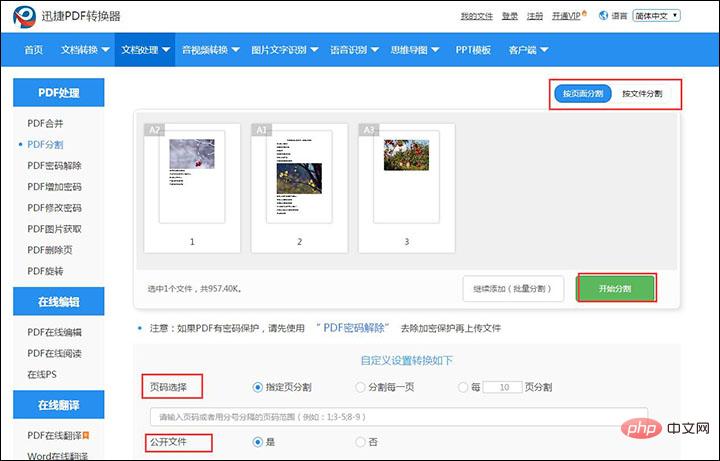
4. Wait for a while and the conversion will be successful. At this time, you can click [Download Now] and download the split PDF file.
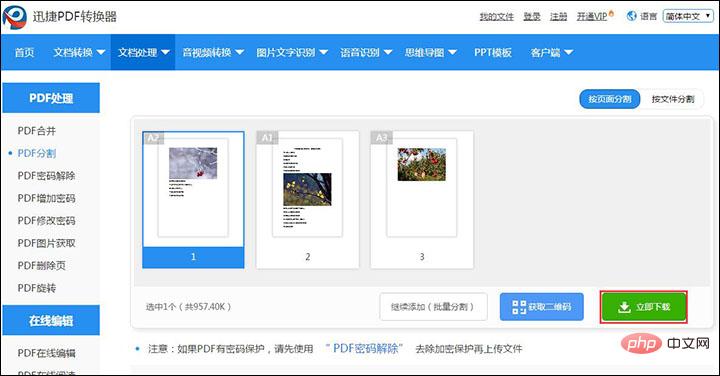
Split rendering:
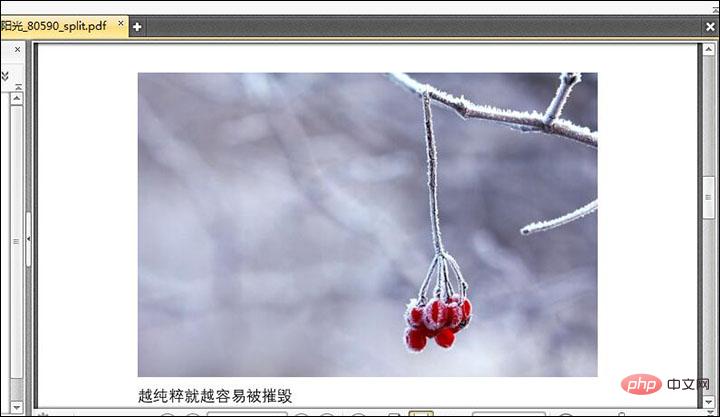
The above is the detailed content of How to split a pdf document into multiple. For more information, please follow other related articles on the PHP Chinese website!

Hot AI Tools

Undresser.AI Undress
AI-powered app for creating realistic nude photos

AI Clothes Remover
Online AI tool for removing clothes from photos.

Undress AI Tool
Undress images for free

Clothoff.io
AI clothes remover

Video Face Swap
Swap faces in any video effortlessly with our completely free AI face swap tool!

Hot Article

Hot Tools

Notepad++7.3.1
Easy-to-use and free code editor

SublimeText3 Chinese version
Chinese version, very easy to use

Zend Studio 13.0.1
Powerful PHP integrated development environment

Dreamweaver CS6
Visual web development tools

SublimeText3 Mac version
God-level code editing software (SublimeText3)

Hot Topics
 How to merge PDFs on iPhone
Feb 02, 2024 pm 04:05 PM
How to merge PDFs on iPhone
Feb 02, 2024 pm 04:05 PM
When working with multiple documents or multiple pages of the same document, you may want to combine them into a single file to share with others. For easy sharing, Apple allows you to merge multiple PDF files into one file to avoid sending multiple files. In this post, we will help you know all the ways to merge two or more PDFs into one PDF file on iPhone. How to Merge PDFs on iPhone On iOS, you can merge PDF files into one in two ways – using the Files app and the Shortcuts app. Method 1: Using Files App The easiest way to merge two or more PDFs into one file is to use the Files app. Open on iPhone
 3 Ways to Get Text from PDF on iPhone
Mar 16, 2024 pm 09:20 PM
3 Ways to Get Text from PDF on iPhone
Mar 16, 2024 pm 09:20 PM
Apple's Live Text feature recognizes text, handwritten notes and numbers in photos or through the Camera app and allows you to paste that information onto any other app. But what to do when you're working with a PDF and want to extract text from it? In this post, we will explain all the ways to extract text from PDF files on iPhone. How to Get Text from PDF File on iPhone [3 Methods] Method 1: Drag Text on PDF The easiest way to extract text from PDF is to copy it, just like on any other app with text . 1. Open the PDF file you want to extract text from, then long press anywhere on the PDF and start dragging the part of the text you want to copy. 2
 How to process PDF files using PHP
Jun 19, 2023 pm 02:41 PM
How to process PDF files using PHP
Jun 19, 2023 pm 02:41 PM
As a universal file format, PDF files are widely used in various application scenarios, such as e-books, reports, contracts, etc. During the development process, we often need to generate, edit, read and other operations on PDF files. As a scripting language, PHP can also easily complete these tasks. This article will introduce how to use PHP to process PDF files. 1. Generate PDF files There are many ways to generate PDF files, the most common of which is to use the PDF library. PDF library is a tool that generates PDF documents for
 How to verify signature in PDF
Feb 18, 2024 pm 05:33 PM
How to verify signature in PDF
Feb 18, 2024 pm 05:33 PM
We usually receive PDF files from the government or other agencies, some with digital signatures. After verifying the signature, we see the SignatureValid message and a green check mark. If the signature is not verified, the validity is unknown. Verifying signatures is important, let’s see how to do it in PDF. How to Verify Signatures in PDF Verifying signatures in PDF format makes it more trustworthy and the document more likely to be accepted. You can verify signatures in PDF documents in the following ways. Open the PDF in Adobe Reader Right-click the signature and select Show Signature Properties Click the Show Signer Certificate button Add the signature to the Trusted Certificates list from the Trust tab Click Verify Signature to complete the verification Let
 How to convert pdg files to pdf
Nov 14, 2023 am 10:41 AM
How to convert pdg files to pdf
Nov 14, 2023 am 10:41 AM
Methods include: 1. Use professional document conversion tools; 2. Use online conversion tools; 3. Use virtual printers.
 How to import and annotate PDFs in Apple Notes
Oct 13, 2023 am 08:05 AM
How to import and annotate PDFs in Apple Notes
Oct 13, 2023 am 08:05 AM
In iOS 17 and MacOS Sonoma, Apple added the ability to open and annotate PDFs directly in the Notes app. Read on to find out how it's done. In the latest versions of iOS and macOS, Apple has updated the Notes app to support inline PDFs, which means you can insert PDFs into Notes and then read, annotate, and collaborate on the document. This feature also works with scanned documents and is available on both iPhone and iPad. Annotate a PDF in Notes on iPhone and iPad If you're using an iPhone and want to annotate a PDF in Notes, the first thing to do is select the PDF file
 Get started quickly: JSON array merging and splitting techniques in Java.
Sep 06, 2023 am 10:21 AM
Get started quickly: JSON array merging and splitting techniques in Java.
Sep 06, 2023 am 10:21 AM
Get started quickly: JSON array merging and splitting techniques in Java In modern software development, data format and transmission have become increasingly important. Among them, JSON (JavaScriptObjectNotation) is a commonly used data format, especially suitable for front-end and back-end interaction and data storage. In Java development, we often need to deal with JSON objects and JSON arrays. This article explains how to merge and split JSON arrays in Java, along with tips and examples for implementing these operations.
 How to export xmind files to pdf files
Mar 20, 2024 am 10:30 AM
How to export xmind files to pdf files
Mar 20, 2024 am 10:30 AM
xmind is a very practical mind mapping software. It is a map form made using people's thinking and inspiration. After we create the xmind file, we usually convert it into a pdf file format to facilitate everyone's dissemination and use. Then How to export xmind files to pdf files? Below are the specific steps for your reference. 1. First, let’s demonstrate how to export the mind map to a PDF document. Select the [File]-[Export] function button. 2. Select [PDF document] in the newly appeared interface and click the [Next] button. 3. Select settings in the export interface: paper size, orientation, resolution and document storage location. After completing the settings, click the [Finish] button. 4. If you click the [Finish] button





