How to change wordpress theme logo
How to change the wordpress theme logo
Here we only introduce how to change the logo of some themes. Many theme settings now have logo settings
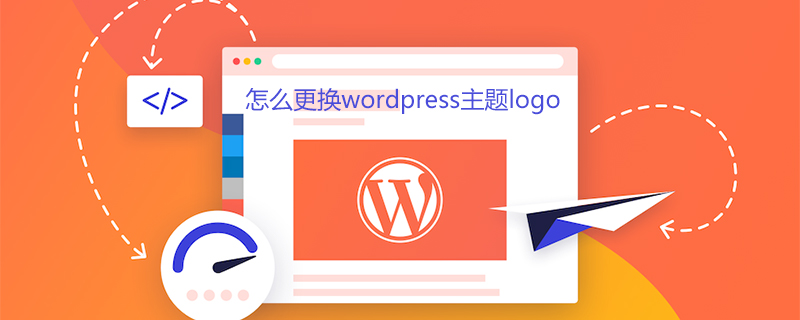
Methods/Steps
The first method:
You only need to replace the originally called logo picture with your own logo picture. The specific steps are as follows:
Prepare a picture named logo-login.gif with a transparent background and a size of 310px*70px
in the wp-admin/images folder in the wordpress root directory Find the logo-login.gif file,
overwrite it with the logo-login.gif picture you prepared, and
you can access the background login interface, the icon has been changed.
Advantages: Simple, fast, suitable for novices;
Disadvantages: You have to modify it again when updating and upgrading the version.
The second method
Modify in functions.php, the specific steps are as follows:
In the theme function file functions.php, add the following line , to modify the link address:
add_filter(‘login_headerurl’, create_function(false,’return get_bloginfo(‘siteurl’);”));
In the theme function file functions.php, add the following line to modify the title prompt of the link address:
add_filter(‘login_headertitle’, create_function(false,”return get_bloginfo(‘description’);”));
In the theme function file functions.php, Add the following content to modify the link image displayed controlled by CSS:
function nowspark_login_head() {
echo ‘<style type=”text/css”>body.login #login h1 a {
background:url(http://www.xxx.info/wp-content/themes/mengzhiyi/images/buttom_logo.gif) no-repeat 0 0 transparent;
height: 31px;width: 155px;padding:0;margin:0 auto 1em;}</style>’;}
add_action(“login_head”, “nowspark_login_head”);
//modify the background imageJust modify the link in the url to your own link!
Advantages: There is no need to change the updated version. When changing the picture, the link address and title prompt are also modified at the same time.
For more WordPress technical articles, please visit WordPress Tutorialcolumn!
The above is the detailed content of How to change wordpress theme logo. For more information, please follow other related articles on the PHP Chinese website!

Hot AI Tools

Undresser.AI Undress
AI-powered app for creating realistic nude photos

AI Clothes Remover
Online AI tool for removing clothes from photos.

Undress AI Tool
Undress images for free

Clothoff.io
AI clothes remover

Video Face Swap
Swap faces in any video effortlessly with our completely free AI face swap tool!

Hot Article

Hot Tools

Notepad++7.3.1
Easy-to-use and free code editor

SublimeText3 Chinese version
Chinese version, very easy to use

Zend Studio 13.0.1
Powerful PHP integrated development environment

Dreamweaver CS6
Visual web development tools

SublimeText3 Mac version
God-level code editing software (SublimeText3)

Hot Topics
 How to adjust the wordpress article list
Apr 20, 2025 am 10:48 AM
How to adjust the wordpress article list
Apr 20, 2025 am 10:48 AM
There are four ways to adjust the WordPress article list: use theme options, use plugins (such as Post Types Order, WP Post List, Boxy Stuff), use code (add settings in the functions.php file), or modify the WordPress database directly.
 What are the plugins for wordpress blocking ip
Apr 20, 2025 am 08:27 AM
What are the plugins for wordpress blocking ip
Apr 20, 2025 am 08:27 AM
WordPress IP blocking plugin selection is crucial. The following types can be considered: based on .htaccess: efficient, but complex operation; database operation: flexible, but low efficiency; firewall: high security performance, but complex configuration; self-written: highest control, but requires more technical level.
 How to cancel the editing date of wordpress
Apr 20, 2025 am 10:54 AM
How to cancel the editing date of wordpress
Apr 20, 2025 am 10:54 AM
WordPress editing dates can be canceled in three ways: 1. Install the Enable Post Date Disable plug-in; 2. Add code in the functions.php file; 3. Manually edit the post_modified column in the wp_posts table.
 How to write a header of a wordpress
Apr 20, 2025 pm 12:09 PM
How to write a header of a wordpress
Apr 20, 2025 pm 12:09 PM
The steps to create a custom header in WordPress are as follows: Edit the theme file "header.php". Add your website name and description. Create a navigation menu. Add a search bar. Save changes and view your custom header.
 How to change the head image of the wordpress theme
Apr 20, 2025 am 10:00 AM
How to change the head image of the wordpress theme
Apr 20, 2025 am 10:00 AM
A step-by-step guide to replacing a header image of WordPress: Log in to the WordPress dashboard and navigate to Appearance >Theme. Select the topic you want to edit and click Customize. Open the Theme Options panel and look for the Site Header or Header Image options. Click the Select Image button and upload a new head image. Crop the image and click Save and Crop. Click the Save and Publish button to update the changes.
 How to build a website for wordpress host
Apr 20, 2025 am 11:12 AM
How to build a website for wordpress host
Apr 20, 2025 am 11:12 AM
To build a website using WordPress hosting, you need to: select a reliable hosting provider. Buy a domain name. Set up a WordPress hosting account. Select a topic. Add pages and articles. Install the plug-in. Customize your website. Publish your website.
 How to import wordpress templates
Apr 20, 2025 am 10:18 AM
How to import wordpress templates
Apr 20, 2025 am 10:18 AM
WordPress templates quickly create professional websites. The steps to import a template include: select and download the template. Log in to the WordPress dashboard. Select Theme from the Appearance menu. Click "Add New Theme". Click "Upload topic" and select the downloaded template .zip file. Click "Install Now". Click the "Activate" button. Customize the templates through the Customize menu.
 WordPress website account login
Apr 20, 2025 am 09:06 AM
WordPress website account login
Apr 20, 2025 am 09:06 AM
To log in to a WordPress website account: Visit the login page: Enter the website URL plus "/wp-login.php". Enter your username and password. Click "Login". Verification Two-step Verification (optional). After successfully logging in, you will see the website dashboard.






