How to remove the space after the reference number

How to remove the spaces after numbers in Word:
Open the word document that you set to automatically sort, and select all your numbered text, as shown in the picture;
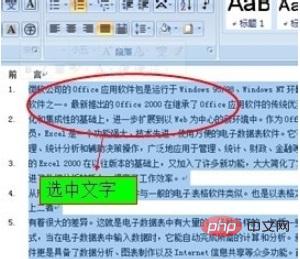
Right-click on the text you selected and select "Paragraph", as shown in the picture;
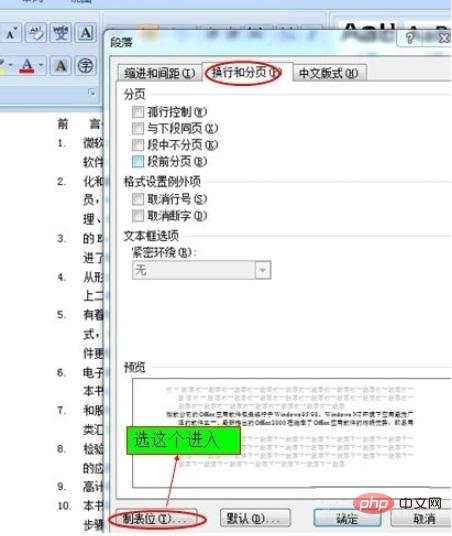
Enter the "Paragraph" settings and select " The "Tab stops" under "Line feed and page break" are as shown in the figure;
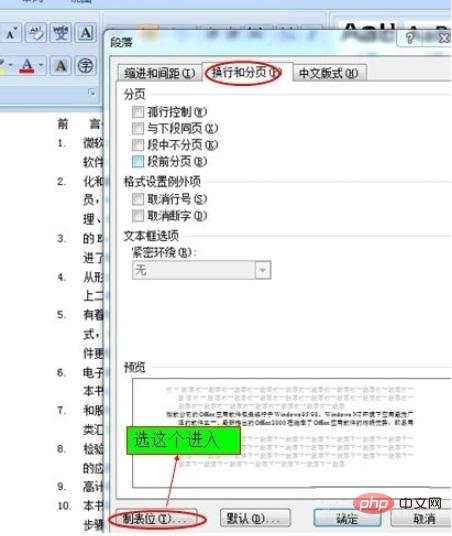
Enter "Tab stops" and set the value under "Default tab character" to 0, and then Just click OK, as shown in the picture;

After setting, click OK to see the effect, as shown in the picture;
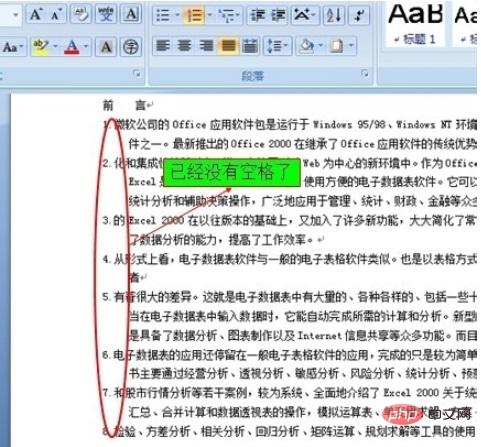
For more word-related technical knowledge, please visit the Word usage tutorial column to learn!
The above is the detailed content of How to remove the space after the reference number. For more information, please follow other related articles on the PHP Chinese website!

Hot AI Tools

Undresser.AI Undress
AI-powered app for creating realistic nude photos

AI Clothes Remover
Online AI tool for removing clothes from photos.

Undress AI Tool
Undress images for free

Clothoff.io
AI clothes remover

Video Face Swap
Swap faces in any video effortlessly with our completely free AI face swap tool!

Hot Article

Hot Tools

Notepad++7.3.1
Easy-to-use and free code editor

SublimeText3 Chinese version
Chinese version, very easy to use

Zend Studio 13.0.1
Powerful PHP integrated development environment

Dreamweaver CS6
Visual web development tools

SublimeText3 Mac version
God-level code editing software (SublimeText3)

Hot Topics
 1665
1665
 14
14
 1423
1423
 52
52
 1321
1321
 25
25
 1269
1269
 29
29
 1249
1249
 24
24


