How to convert psd format to jpg format
How to convert psd format to jpg format: first open photoshop; then import the psd file that needs to be converted; finally click the [Save As] option to change the format to jpg, and click [Save].

There are many picture formats now. Some pictures require us to install special software to open them. Let’s take a look at how to convert psd format files to In JPG format.
Steps to convert psd to jpg:
First double-click the ps shortcut icon on the desktop, open the ps software, and enter the ps operation interface, as shown in the figure As shown:
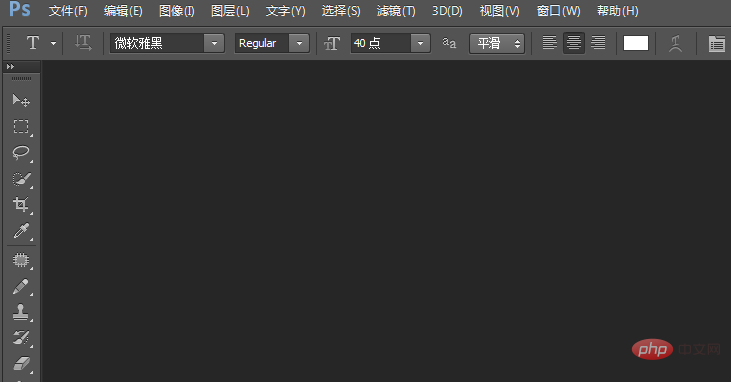
Press the Ctrl O key in this interface, and the Open Picture dialog box will pop up. Find the psd format file we need in the dialog box, as shown in the figure. Display:
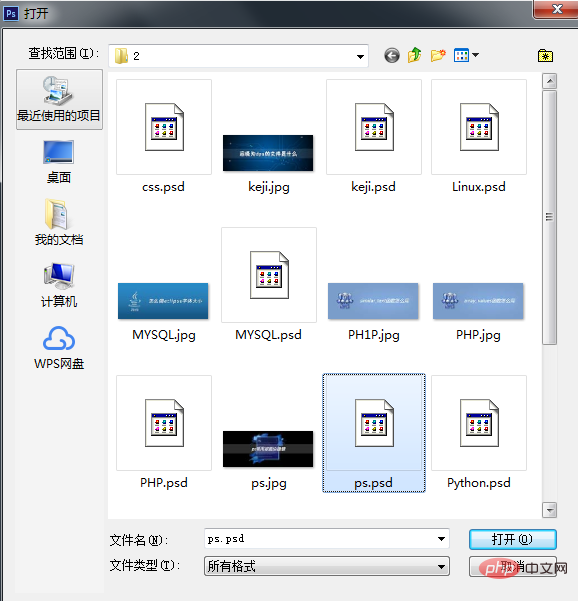
In the opened interface, find the File menu in the menu, as shown in the figure:
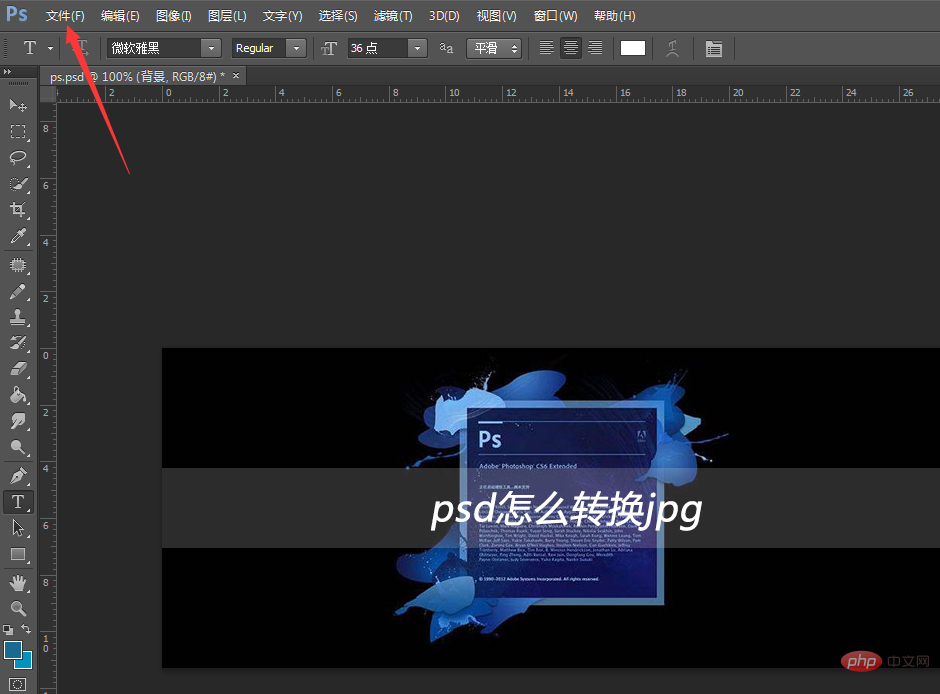 Click the File menu, and in its sub-menu Find the Save As option in the level menu, as shown in the figure:
Click the File menu, and in its sub-menu Find the Save As option in the level menu, as shown in the figure:
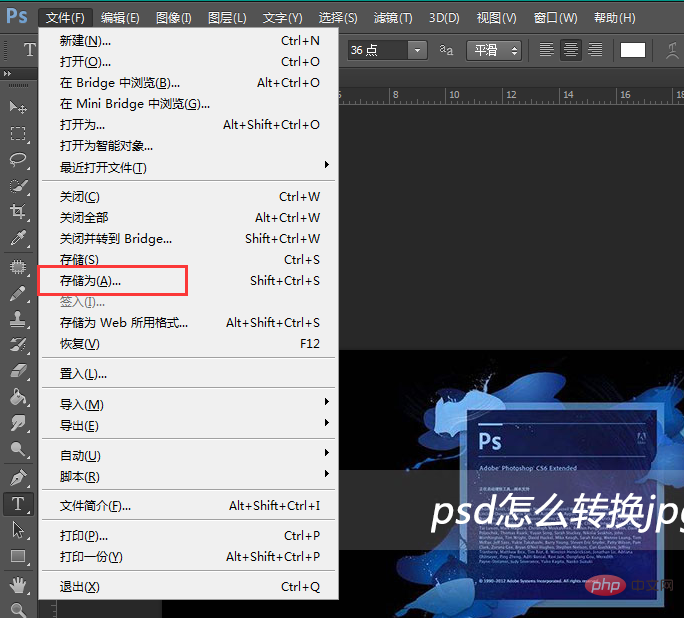
Click the Save As option, find the Format option in the pop-up menu, and click the selection box after the Format option , find the jpg option in its drop-down list, as shown in the figure:
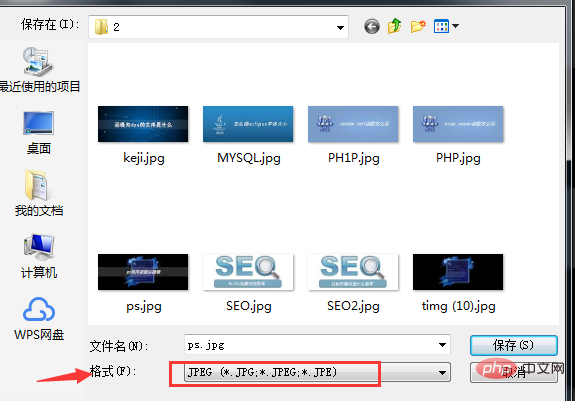
After selecting the jpg format, click Save, the jpg options dialog box will pop up, and set it in the dialog box The parameters are as shown in the figure:
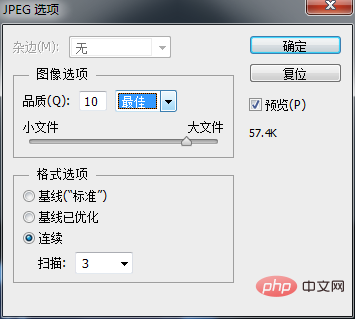
After setting the parameters, click OK and a jpg format image file will appear in the saved path, as shown in the figure:
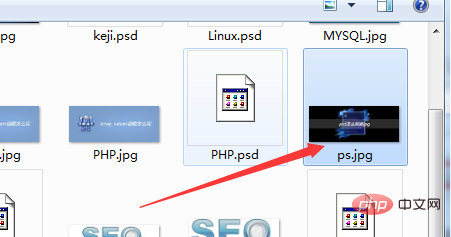
The above is the detailed content of How to convert psd format to jpg format. For more information, please follow other related articles on the PHP Chinese website!

Hot AI Tools

Undresser.AI Undress
AI-powered app for creating realistic nude photos

AI Clothes Remover
Online AI tool for removing clothes from photos.

Undress AI Tool
Undress images for free

Clothoff.io
AI clothes remover

Video Face Swap
Swap faces in any video effortlessly with our completely free AI face swap tool!

Hot Article

Hot Tools

Notepad++7.3.1
Easy-to-use and free code editor

SublimeText3 Chinese version
Chinese version, very easy to use

Zend Studio 13.0.1
Powerful PHP integrated development environment

Dreamweaver CS6
Visual web development tools

SublimeText3 Mac version
God-level code editing software (SublimeText3)

Hot Topics
 How to convert PNG to JPG on Windows 11
May 12, 2023 pm 03:55 PM
How to convert PNG to JPG on Windows 11
May 12, 2023 pm 03:55 PM
How to Convert PNG to JPG on Windows 11 On Windows 10 and 11, you can use Microsoft's built-in Paint app to quickly convert image files. To convert a PNG image to JPG on Windows 11, use the following steps: Open File Explorer and navigate to the PNG image you want to convert. Right-click the image and select Open With > Draw from the menu. Your photo or image opens in the Paint app. Note the file size at the bottom of the screen. To convert a file from PNG to JPG, click File and select Save As > JPEG Image from the menu. When the file resource
 Fix: Can't open JPG files in Windows 11
Apr 17, 2023 pm 12:37 PM
Fix: Can't open JPG files in Windows 11
Apr 17, 2023 pm 12:37 PM
JPG is one of the most popular image file formats along with PNG. This is a lossy compressed image format ideal for websites. Therefore, many users save or convert images to JPG format. However, some users have stated that they are having issues opening JPG files in Windows 11 using the platform’s default Photos app. Therefore, these users cannot open, view and edit JPG format images in Windows 11. This is what one user said in a Microsoft forum post: When double-clicking a JPG file to open in Microsoft Photo, I receive the error The specified program cannot be found. This was purchased new about a month ago
 Let's talk about how to use php to easily convert WebP to JPG.
Mar 24, 2023 pm 02:57 PM
Let's talk about how to use php to easily convert WebP to JPG.
Mar 24, 2023 pm 02:57 PM
In recent years, with the continuous development of Web technology, WebP, a new image format, has gradually entered the field of vision of programmers and Web developers. The advantages of WebP cannot be ignored: small file size, high quality, high browser support, etc. But in some cases, we may need to convert WebP images into some other formats, such as JPG. So, how to use PHP to convert WebP to JPG?
 What does jpg mean?
Nov 28, 2022 am 09:46 AM
What does jpg mean?
Nov 28, 2022 am 09:46 AM
JPG generally refers to the JPEG format, which is an image format saved using a lossy compression method. It is a standard for continuous tone static image compression. Its file suffix is ".jpg" or ".jpeg". JPG files mainly use a joint coding method of predictive coding (DPCM), discrete cosine transform (DCT) and entropy coding to remove redundant images and color data; it can compress images in a small storage space, but to a certain extent will cause damage to the image data.
 What format is jpg?
Jun 21, 2023 am 11:36 AM
What format is jpg?
Jun 21, 2023 am 11:36 AM
JPG is a JPEG format file. The JPEG format is the most commonly used image file format, with the suffix ".jpg" or ".jpeg". JPG format standards are divided into three types: JPEG, progressive JPEG, and JPEG2000. It is a standard generally used for continuous-tone static image compression. It is lossy compression, which compresses data images in a small storage space while causing loss of image data. Damage, if the user has higher requirements for image quality, it is recommended to abandon this image file format, especially for some high-definition pictures.
 How to convert svg to jpg format
Nov 24, 2023 am 09:50 AM
How to convert svg to jpg format
Nov 24, 2023 am 09:50 AM
svg can be converted to jpg format by using image processing software, using online conversion tools, and using the Python image processing library. Detailed introduction: 1. Image processing software includes Adobe Illustrator, Inkscape and GIMP; 2. Online conversion tools include CloudConvert, Zamzar, Online Convert, etc.; 3. Python image processing library, etc.
 Can ai be converted to psd format?
Feb 22, 2023 pm 05:56 PM
Can ai be converted to psd format?
Feb 22, 2023 pm 05:56 PM
ai can be converted into psd format. Conversion method: 1. Open Adobe Illustrator software, click "File" - "Open" on the top menu bar, and select the desired ai file; 2. Click "Layer" in the function panel on the right, and click the three-bar icon. Select "Release to Layer (Sequential)" from the pop-up options; 3. Click "File" - "Export" - "Export As" on the top menu bar; 4. In the pop-up "Export" dialog box, click Set "Save Type" to "PSD Format" and click "Export";
 How to rename the extension of all files within a folder, including subfolders
Apr 14, 2023 pm 12:22 PM
How to rename the extension of all files within a folder, including subfolders
Apr 14, 2023 pm 12:22 PM
Suppose you need to rename the extension of a file from one extension to another, say jpg to png. It's easy, of course! But what if you have multiple files whose extensions need to be changed? Or worse, what if these multiple files are also located in multiple folders and subfolders, within a single folder? Well, for a normal person, this can be a nightmare. But for a geek, absolutely not. The question now is, are you a geek? Well, with the help of Geek Page, you definitely are! In this article, we explain how to easily rename the extension of all files within a folder, including subfolders of your choice, from one extension to another through a batch script method. Notice:






