 Backend Development
Backend Development
 Python Tutorial
Python Tutorial
 Web automated testing (2) Selenium 3 starts IE, Firefox, Chrome code examples
Web automated testing (2) Selenium 3 starts IE, Firefox, Chrome code examples
Web automated testing (2) Selenium 3 starts IE, Firefox, Chrome code examples
Selenium is a tool for web application testing. Selenium tests run directly in the browser, just like real users. The last chapter of "Web Automated Testing (2)" mainly talked about the problem set and solutions used by Selenium 3 in web testing. This article mainly talks about Code examples for starting IE, Firefox, and Chrome, for reference only.
Before starting IE, Firefox, and Chrome, the driver sever of the corresponding browser must be set to the Windows system path directory.
For example, my drivers are placed in this directory C:\Program Files (x86)\seleniumdriver. The following is the setting of the windows system path path.
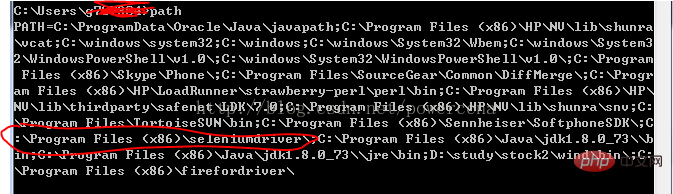
Start IE code:
#!/usr/bin/env python
#coding=utf-8
from selenium import webdriver
import os
from selenium.common.exceptions import TimeoutException
from selenium.webdriver.support.ui import WebDriverWait # available since 2.4.0
from selenium.webdriver.support import expected_conditions as EC # available since 2.26.0
from selenium.webdriver.firefox.firefox_binary import FirefoxBinary
driver = webdriver.Ie()
# go to the google home page
driver.get("https://www.baidu.com/")
# the page is ajaxy so the title is originally this:
print driver.title
# find the element that's name attribute is q (the google search box)
inputElement = driver.find_element_by_name("wd")
# type in the search
inputElement.send_keys("cheese!")
# submit the form (although google automatically searches now without submitting)
inputElement.submit()
try:
# we have to wait for the page to refresh, the last thing that seems to be updated is the title
WebDriverWait(driver, 10).until(EC.title_contains("cheese!"))
# You should see "cheese! - Google Search"
print driver.title
finally:
pass
#driver.quit()Start FireFox code:
#!/usr/bin/env python
#coding=utf-8
from selenium import webdriver
from selenium.common.exceptions import TimeoutException
from selenium.webdriver.support.ui import WebDriverWait # available since 2.4.0
from selenium.webdriver.support import expected_conditions as EC # available since 2.26.0
from selenium.webdriver.firefox.firefox_binary import FirefoxBinary
# Create a new instance of the Firefox driver
#binary = FirefoxBinary(r'C:\Program Files (x86)\Mozilla Firefox\firefox.exe')
#driver = webdriver.Firefox(firefox_binary=binary)
driver = webdriver.Firefox()
# go to the google home page
driver.get("https://www.baidu.com/")
# the page is ajaxy so the title is originally this:
print driver.title
# find the element that's name attribute is q (the google search box)
inputElement = driver.find_element_by_name("wd")
# type in the search
inputElement.send_keys("cheese!")
# submit the form (although google automatically searches now without submitting)
inputElement.submit()
try:
# we have to wait for the page to refresh, the last thing that seems to be updated is the title
WebDriverWait(driver, 10).until(EC.title_contains("cheese!"))
# You should see "cheese! - Google Search"
print driver.title
finally:
pass
#driver.quit()
Start Chrome code:
#!/usr/bin/env python
#coding=utf-8
from selenium import webdriver
import os
from selenium.common.exceptions import TimeoutException
from selenium.webdriver.support.ui import WebDriverWait # available since 2.4.0
from selenium.webdriver.support import expected_conditions as EC # available since 2.26.0
from selenium.webdriver.firefox.firefox_binary import FirefoxBinary
driver = webdriver.Chrome()
# go to the google home page
driver.get("https://www.baidu.com/")
# the page is ajaxy so the title is originally this:
print driver.title
# find the element that's name attribute is q (the google search box)
inputElement = driver.find_element_by_name("wd")
# type in the search
inputElement.send_keys("cheese!!")
# submit the form (although google automatically searches now without submitting)
inputElement.submit()
try:
# we have to wait for the page to refresh, the last thing that seems to be updated is the title
WebDriverWait(driver, 10).until(EC.title_contains("cheese!"))
# You should see "cheese! - Google Search"
print driver.title
finally:
pass
#driver.quit()[Recommended course: Python video tutorial]
The above is the detailed content of Web automated testing (2) Selenium 3 starts IE, Firefox, Chrome code examples. For more information, please follow other related articles on the PHP Chinese website!

Hot AI Tools

Undresser.AI Undress
AI-powered app for creating realistic nude photos

AI Clothes Remover
Online AI tool for removing clothes from photos.

Undress AI Tool
Undress images for free

Clothoff.io
AI clothes remover

Video Face Swap
Swap faces in any video effortlessly with our completely free AI face swap tool!

Hot Article

Hot Tools

Notepad++7.3.1
Easy-to-use and free code editor

SublimeText3 Chinese version
Chinese version, very easy to use

Zend Studio 13.0.1
Powerful PHP integrated development environment

Dreamweaver CS6
Visual web development tools

SublimeText3 Mac version
God-level code editing software (SublimeText3)

Hot Topics
 PHP and Python: Different Paradigms Explained
Apr 18, 2025 am 12:26 AM
PHP and Python: Different Paradigms Explained
Apr 18, 2025 am 12:26 AM
PHP is mainly procedural programming, but also supports object-oriented programming (OOP); Python supports a variety of paradigms, including OOP, functional and procedural programming. PHP is suitable for web development, and Python is suitable for a variety of applications such as data analysis and machine learning.
 Choosing Between PHP and Python: A Guide
Apr 18, 2025 am 12:24 AM
Choosing Between PHP and Python: A Guide
Apr 18, 2025 am 12:24 AM
PHP is suitable for web development and rapid prototyping, and Python is suitable for data science and machine learning. 1.PHP is used for dynamic web development, with simple syntax and suitable for rapid development. 2. Python has concise syntax, is suitable for multiple fields, and has a strong library ecosystem.
 Python vs. JavaScript: The Learning Curve and Ease of Use
Apr 16, 2025 am 12:12 AM
Python vs. JavaScript: The Learning Curve and Ease of Use
Apr 16, 2025 am 12:12 AM
Python is more suitable for beginners, with a smooth learning curve and concise syntax; JavaScript is suitable for front-end development, with a steep learning curve and flexible syntax. 1. Python syntax is intuitive and suitable for data science and back-end development. 2. JavaScript is flexible and widely used in front-end and server-side programming.
 PHP and Python: A Deep Dive into Their History
Apr 18, 2025 am 12:25 AM
PHP and Python: A Deep Dive into Their History
Apr 18, 2025 am 12:25 AM
PHP originated in 1994 and was developed by RasmusLerdorf. It was originally used to track website visitors and gradually evolved into a server-side scripting language and was widely used in web development. Python was developed by Guidovan Rossum in the late 1980s and was first released in 1991. It emphasizes code readability and simplicity, and is suitable for scientific computing, data analysis and other fields.
 Can vs code run in Windows 8
Apr 15, 2025 pm 07:24 PM
Can vs code run in Windows 8
Apr 15, 2025 pm 07:24 PM
VS Code can run on Windows 8, but the experience may not be great. First make sure the system has been updated to the latest patch, then download the VS Code installation package that matches the system architecture and install it as prompted. After installation, be aware that some extensions may be incompatible with Windows 8 and need to look for alternative extensions or use newer Windows systems in a virtual machine. Install the necessary extensions to check whether they work properly. Although VS Code is feasible on Windows 8, it is recommended to upgrade to a newer Windows system for a better development experience and security.
 Can visual studio code be used in python
Apr 15, 2025 pm 08:18 PM
Can visual studio code be used in python
Apr 15, 2025 pm 08:18 PM
VS Code can be used to write Python and provides many features that make it an ideal tool for developing Python applications. It allows users to: install Python extensions to get functions such as code completion, syntax highlighting, and debugging. Use the debugger to track code step by step, find and fix errors. Integrate Git for version control. Use code formatting tools to maintain code consistency. Use the Linting tool to spot potential problems ahead of time.
 How to run python with notepad
Apr 16, 2025 pm 07:33 PM
How to run python with notepad
Apr 16, 2025 pm 07:33 PM
Running Python code in Notepad requires the Python executable and NppExec plug-in to be installed. After installing Python and adding PATH to it, configure the command "python" and the parameter "{CURRENT_DIRECTORY}{FILE_NAME}" in the NppExec plug-in to run Python code in Notepad through the shortcut key "F6".
 Is the vscode extension malicious?
Apr 15, 2025 pm 07:57 PM
Is the vscode extension malicious?
Apr 15, 2025 pm 07:57 PM
VS Code extensions pose malicious risks, such as hiding malicious code, exploiting vulnerabilities, and masturbating as legitimate extensions. Methods to identify malicious extensions include: checking publishers, reading comments, checking code, and installing with caution. Security measures also include: security awareness, good habits, regular updates and antivirus software.





