How to implement drag and drop of individual elements using HTML5
How to use HTML5 to drag and drop a single element? This article will introduce you to the How to implement drag and drop of individual elements using HTML5 code for dragging and dropping HTML elements. Let’s take a look at the specific implementation content.

By using the drag and drop feature of HTML5, you can drag and drop HTML page elements
Let’s look at a specific example
The code is as follows
SimpleDragDrop.html
<!DOCTYPE html>
<html>
<head>
<meta charset="utf-8" />
<title></title>
<link rel="stylesheet" href="SimpleDragDrop.css" />
<script>
function load() {
var box = document.querySelector('.box');
box.addEventListener('dragstart', onDragStart, false);
var zone = document.querySelector('.dropzone');
zone.addEventListener('dragover', onDragOver, false);
zone.addEventListener('drop', onDrop, false);
}
function onDragStart(e) {
e.dataTransfer.setData('text', this.id);
}
function onDragOver(e) {
e.preventDefault();
this.textContent = 'onDragOver';
}
function onDrop(e) {
e.preventDefault();
this.textContent = 'onDrop';
}
</script>
</head>
<body onload="load();">
<div class="box" draggable="true"></div>
<div id="dropzone" class="dropzone">
</div>
</body>
</html>SimpleDragDrop.css
.box {
width:32px;
height:32px;
border:solid 1px #002f9f;
}
.dropzone {
margin-top:16px;
margin-bottom:16px;
width: 280px;
height: 64px;
border: solid 1px #808080;
}Description:
<div class="box" draggable="true"></div> <div id="dropzone" class="dropzone"></div>
displays the two above on the page For divs, you can use class="box", id="dropzone". The dragged object is the div where the acceptance area is placed. For draggable objects, you can set draggable="true" to the draggable object.
function load() {
var box = document.querySelector('.box');
box.addEventListener('dragstart', onDragStart, false);
var zone = document.querySelector('.dropzone');
zone.addEventListener('dragover', onDragOver, false);
zone.addEventListener('drop', onDrop, false);
}
function onDragStart(e) {
e.dataTransfer.setData('text', this.id);
}
function onDragOver(e) {
e.preventDefault();
this.textContent = 'onDragOver';
}
function onDrop(e) {
e.preventDefault();
this.textContent = 'onDrop';
}The above code assigns drag and drop events to each element.
For the element to be dragged, we set the "dragstart" event. When dragging is started, the onDragStart function will be executed.
For the element to be deleted, set the "dragover" "drop" event. When the dragged element enters the drag and drop area, the onDragOver function is executed, and when the element is dropped, the onDrop function will be executed.
In the case of dragstart, you must write code to set the value of the dataTransfer object. It does not use the values inserted into the dataTransfer, but without this code it will work without the data.
Running results
Use a web browser to display the above HTML file. The effect shown below will be displayed.
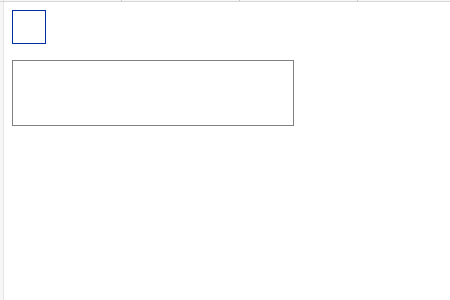
Drag the top box. If you drag it to the bottom frame, "onDragOver" will appear in the frame.
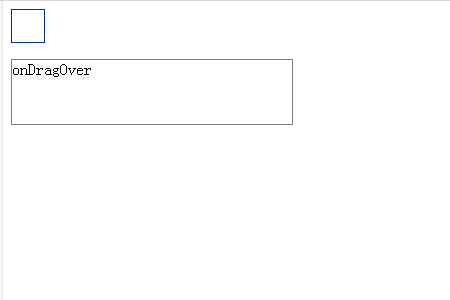
When you place it in the frame, the "onDrop" character will appear in the frame.
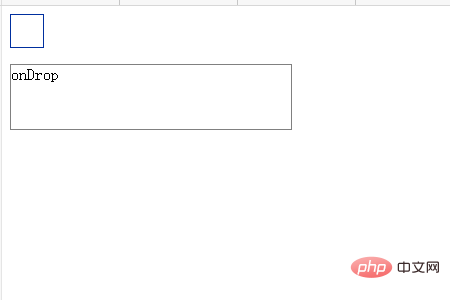
Example 2: Method of dragging and dropping elements with added events
The code is as follows
SimpleDragDrop2.html
<!DOCTYPE html>
<html>
<head>
<meta charset="utf-8" />
<title></title>
<link rel="stylesheet" href="SimpleDragDrop2.css" />
<script>
function load() {
var box = document.querySelector('.box');
box.addEventListener('dragstart', onDragStart, false);
box.addEventListener('dragend', onDragEnd, false);
var box = document.querySelector('.dropzone');
box.addEventListener('dragenter', onDragEnter, false);
box.addEventListener('dragover', onDragOver, false);
box.addEventListener('dragleave', onDragLeave, false);
box.addEventListener('drop', onDrop, false);
}
function onDragStart(e) {
e.dataTransfer.setData('Text', this.id);
this.textContent = 'onDragStart';
}
function onDragEnd(e) {
this.textContent = 'onDragEnd';
}
function onDragEnter(e) {
this.textContent = 'onDragEnter';
}
function onDragOver(e) {
e.preventDefault();
this.textContent = 'onDragOver';
}
function onDragLeave(e) {
this.textContent = 'onDragLeave';
}
function onDrop(e) {
e.preventDefault();
this.textContent = 'onDrop';
}
</script>
</head>
<body onload="load();">
<div id="box" class="box" draggable="true"></div>
<div id="dropzone" class="dropzone"></div>
</body>
</html>SimpleDragDrop.css
.box {
width:32px;
height:32px;
border:solid 1px #d01313;
}
.dropzone {
margin-top:16px;
margin-bottom:16px;
width: 280px;
height: 64px;
border: solid 1px #808080;
}Description:
<div class="box" draggable="true"></div> <div id="dropzone" class="dropzone"></div>
As shown in the above example, two pages of DIVs are displayed on the page. For draggable objects, set draggable="true" to the draggable object.
function load() {
var box = document.querySelector('.box');
box.addEventListener('dragstart', onDragStart, false);
box.addEventListener('dragend', onDragEnd, false);
var box = document.querySelector('.dropzone');
box.addEventListener('dragenter', onDragEnter, false);
box.addEventListener('dragover', onDragOver, false);
box.addEventListener('dragleave', onDragLeave, false);
box.addEventListener('drop', onDrop, false);
}
function onDragStart(e) {
e.dataTransfer.setData('Text', this.id);
this.textContent = 'onDragStart';
}
function onDragEnd(e) {
this.textContent = 'onDragEnd';
}
function onDragEnter(e) {
this.textContent = 'onDragEnter';
}
function onDragOver(e) {
e.preventDefault();
this.textContent = 'onDragOver';
}
function onDragLeave(e) {
this.textContent = 'onDragLeave';
}
function onDrop(e) {
e.preventDefault();
this.textContent = 'onDrop';
}The above code assigns drag and drop events to each element.
The "dragstart" and "dragend" events are assigned to elements on the dragged side. Once dragging starts, the ondstart function is called. After the dragging is completed, the ondos agEs function will be called.
The "dragenter", "dragover", "dragleave" and "drop" events are assigned to the element to be dragged. When the dragged element enters the drag-and-drop area, the onDragEnter function is executed. The onDragOver function is executed while being dragged in the drag-and-drop area. When it comes out of the drag-and-drop area, the OnDragLeave function is executed. When the dragged element is dropped, the onDrop function will be executed.
Running results
Use a web browser to display the above HTML file. The effect shown below will be displayed.
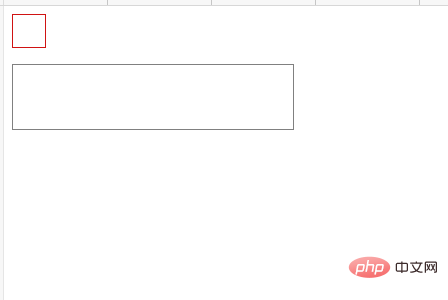
Drag the square area of the red area. The characters "onDragStart" are displayed in this area.
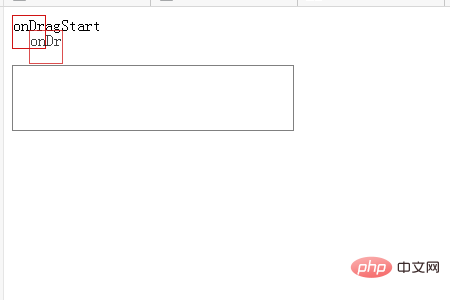
When you release the drag, you will see the area in the red box of the character of "onDragEnd".
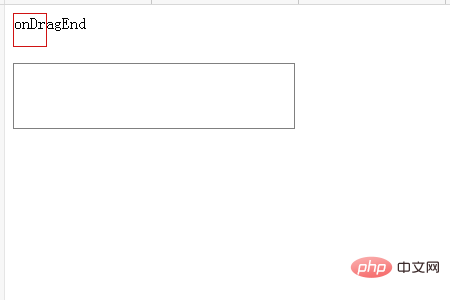
Drag the red box area again. When dragging and dropping into the bottom area, the characters "onDragOver" are displayed in the drop area.
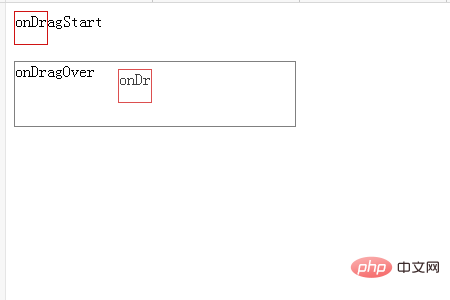
When you release the drag to the red box area of the drag and drop area, you will see the "onDrop" characters in the bottom area.
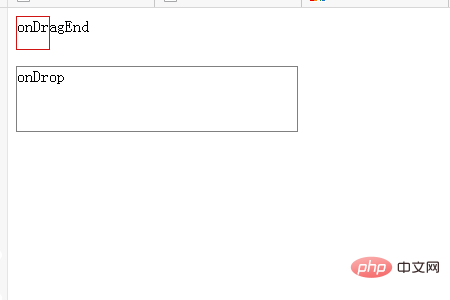
Drag the red box again to overlap the placement area. The "onDragOver" characters will be displayed.
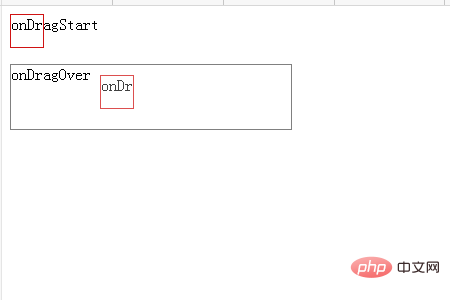
Drag the red box and drag it outside the drag and drop area. The character display in the drop area changes to "onDragLeave".
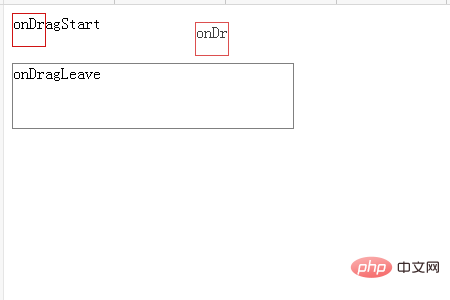
The above is the detailed content of How to implement drag and drop of individual elements using HTML5. For more information, please follow other related articles on the PHP Chinese website!

Hot AI Tools

Undresser.AI Undress
AI-powered app for creating realistic nude photos

AI Clothes Remover
Online AI tool for removing clothes from photos.

Undress AI Tool
Undress images for free

Clothoff.io
AI clothes remover

Video Face Swap
Swap faces in any video effortlessly with our completely free AI face swap tool!

Hot Article

Hot Tools

Notepad++7.3.1
Easy-to-use and free code editor

SublimeText3 Chinese version
Chinese version, very easy to use

Zend Studio 13.0.1
Powerful PHP integrated development environment

Dreamweaver CS6
Visual web development tools

SublimeText3 Mac version
God-level code editing software (SublimeText3)

Hot Topics
 How to run the h5 project
Apr 06, 2025 pm 12:21 PM
How to run the h5 project
Apr 06, 2025 pm 12:21 PM
Running the H5 project requires the following steps: installing necessary tools such as web server, Node.js, development tools, etc. Build a development environment, create project folders, initialize projects, and write code. Start the development server and run the command using the command line. Preview the project in your browser and enter the development server URL. Publish projects, optimize code, deploy projects, and set up web server configuration.
 What exactly does H5 page production mean?
Apr 06, 2025 am 07:18 AM
What exactly does H5 page production mean?
Apr 06, 2025 am 07:18 AM
H5 page production refers to the creation of cross-platform compatible web pages using technologies such as HTML5, CSS3 and JavaScript. Its core lies in the browser's parsing code, rendering structure, style and interactive functions. Common technologies include animation effects, responsive design, and data interaction. To avoid errors, developers should be debugged; performance optimization and best practices include image format optimization, request reduction and code specifications, etc. to improve loading speed and code quality.
 How to make h5 click icon
Apr 06, 2025 pm 12:15 PM
How to make h5 click icon
Apr 06, 2025 pm 12:15 PM
The steps to create an H5 click icon include: preparing a square source image in the image editing software. Add interactivity in the H5 editor and set the click event. Create a hotspot that covers the entire icon. Set the action of click events, such as jumping to the page or triggering animation. Export H5 documents as HTML, CSS, and JavaScript files. Deploy the exported files to a website or other platform.
 What Does H5 Refer To? Exploring the Context
Apr 12, 2025 am 12:03 AM
What Does H5 Refer To? Exploring the Context
Apr 12, 2025 am 12:03 AM
H5referstoHTML5,apivotaltechnologyinwebdevelopment.1)HTML5introducesnewelementsandAPIsforrich,dynamicwebapplications.2)Itsupportsmultimediawithoutplugins,enhancinguserexperienceacrossdevices.3)SemanticelementsimprovecontentstructureandSEO.4)H5'srespo
 What is the H5 programming language?
Apr 03, 2025 am 12:16 AM
What is the H5 programming language?
Apr 03, 2025 am 12:16 AM
H5 is not a standalone programming language, but a collection of HTML5, CSS3 and JavaScript for building modern web applications. 1. HTML5 defines the web page structure and content, and provides new tags and APIs. 2. CSS3 controls style and layout, and introduces new features such as animation. 3. JavaScript implements dynamic interaction and enhances functions through DOM operations and asynchronous requests.
 Is H5 page production a front-end development?
Apr 05, 2025 pm 11:42 PM
Is H5 page production a front-end development?
Apr 05, 2025 pm 11:42 PM
Yes, H5 page production is an important implementation method for front-end development, involving core technologies such as HTML, CSS and JavaScript. Developers build dynamic and powerful H5 pages by cleverly combining these technologies, such as using the <canvas> tag to draw graphics or using JavaScript to control interaction behavior.
 What application scenarios are suitable for H5 page production
Apr 05, 2025 pm 11:36 PM
What application scenarios are suitable for H5 page production
Apr 05, 2025 pm 11:36 PM
H5 (HTML5) is suitable for lightweight applications, such as marketing campaign pages, product display pages and corporate promotion micro-websites. Its advantages lie in cross-platformity and rich interactivity, but its limitations lie in complex interactions and animations, local resource access and offline capabilities.
 How to make pop-up windows with h5
Apr 06, 2025 pm 12:12 PM
How to make pop-up windows with h5
Apr 06, 2025 pm 12:12 PM
H5 pop-up window creation steps: 1. Determine the triggering method (click, time, exit, scroll); 2. Design content (title, text, action button); 3. Set style (size, color, font, background); 4. Implement code (HTML, CSS, JavaScript); 5. Test and deployment.






