How to start Atom and run python files
This article mainly introduces how to run python programs using Atom editor.
atom (an open source code editor) is a cross-platform text editor launched by github specifically for programmers. It has a simple and intuitive graphical user interface and has many interesting features: it supports CSS, HTML, JavaScript and other web programming languages. It supports macros, automatically completes the split-screen function, and integrates a file manager.
Atom download:
Atom editor mac version download:http://www.php.cn/xiazai/gongju/660
The most basic way to create and run a Python program is to create an empty file with a .py extension and point to the file from the command line using python filename.py. Alternatively, you can use the default Python IDLE installed with Python. You can write and execute code in IDLE. However, if you're looking to increase efficiency, the first two options won't be the best choice. You might want to use something like the Atom editor.
Atom is built by GitHub with the slogan "A hackable text editor for the 21st century". It is very flexible and has good support for external packages, making it a powerful interactive development environment (IDE).
The steps to get Atom up and running are as follows:
Once atom is installed, you can start it by typing atom on the command line. If this doesn't work, make sure you've added atom to your search paths/environment variables.
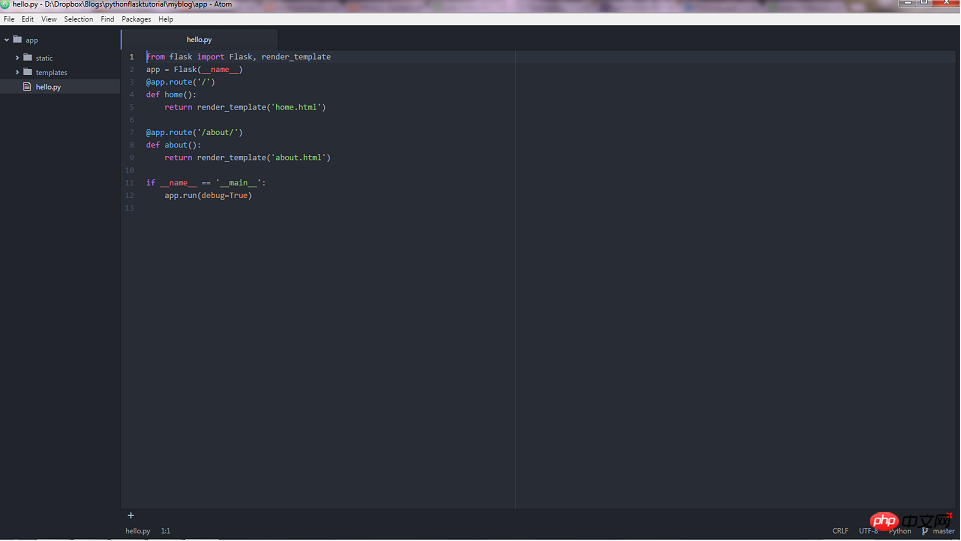
A more convenient way to open Atom is to right-click on the folder where the file is located and go to Open with Atom. This will add all the files for that folder to the tree view, as you can see in the screenshot above. This is useful when you are developing a program or web application that contains multiple files. You can jump from file to file and edit them from within Atom.
But, How to execute Python files in Atom?
You can open a command line and point to the file path, or you can use the excellent Atom package called platform-ide-terminal. It integrates with Atom so you can execute files from Atom.
To install the package, go to File -> Settings and install and search for the name of the package (i.e. platformio-ide-terminal). After installing the terminal-plus package, you can find the tool and open a terminal instance by accessing the package. A quicker way to open the terminal is to click on the plus sign added at the bottom of the Atom window. That should open the terminal:
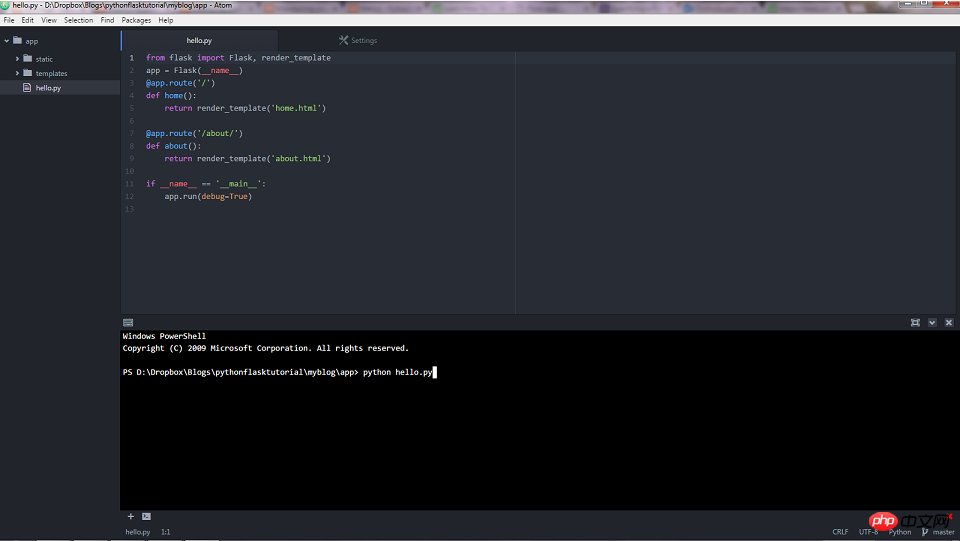
# As shown in the picture, the terminal points to the home directory of the file. You can now execute the Python script from there, as shown in the screenshot above.
You can split the editor into multiple windows.
If you have multiple files open in Atom, you can go to View -> Panes -> Split Right to send the current file to the right half of the window. This can improve your productivity when working with multiple files.
This article is about how to start Atom and allow Python files. I hope it will be helpful to friends in need!
The above is the detailed content of How to start Atom and run python files. For more information, please follow other related articles on the PHP Chinese website!

Hot AI Tools

Undresser.AI Undress
AI-powered app for creating realistic nude photos

AI Clothes Remover
Online AI tool for removing clothes from photos.

Undress AI Tool
Undress images for free

Clothoff.io
AI clothes remover

Video Face Swap
Swap faces in any video effortlessly with our completely free AI face swap tool!

Hot Article

Hot Tools

Notepad++7.3.1
Easy-to-use and free code editor

SublimeText3 Chinese version
Chinese version, very easy to use

Zend Studio 13.0.1
Powerful PHP integrated development environment

Dreamweaver CS6
Visual web development tools

SublimeText3 Mac version
God-level code editing software (SublimeText3)

Hot Topics
 1655
1655
 14
14
 1413
1413
 52
52
 1306
1306
 25
25
 1252
1252
 29
29
 1226
1226
 24
24
 PHP and Python: Different Paradigms Explained
Apr 18, 2025 am 12:26 AM
PHP and Python: Different Paradigms Explained
Apr 18, 2025 am 12:26 AM
PHP is mainly procedural programming, but also supports object-oriented programming (OOP); Python supports a variety of paradigms, including OOP, functional and procedural programming. PHP is suitable for web development, and Python is suitable for a variety of applications such as data analysis and machine learning.
 Choosing Between PHP and Python: A Guide
Apr 18, 2025 am 12:24 AM
Choosing Between PHP and Python: A Guide
Apr 18, 2025 am 12:24 AM
PHP is suitable for web development and rapid prototyping, and Python is suitable for data science and machine learning. 1.PHP is used for dynamic web development, with simple syntax and suitable for rapid development. 2. Python has concise syntax, is suitable for multiple fields, and has a strong library ecosystem.
 PHP and Python: A Deep Dive into Their History
Apr 18, 2025 am 12:25 AM
PHP and Python: A Deep Dive into Their History
Apr 18, 2025 am 12:25 AM
PHP originated in 1994 and was developed by RasmusLerdorf. It was originally used to track website visitors and gradually evolved into a server-side scripting language and was widely used in web development. Python was developed by Guidovan Rossum in the late 1980s and was first released in 1991. It emphasizes code readability and simplicity, and is suitable for scientific computing, data analysis and other fields.
 Python vs. JavaScript: The Learning Curve and Ease of Use
Apr 16, 2025 am 12:12 AM
Python vs. JavaScript: The Learning Curve and Ease of Use
Apr 16, 2025 am 12:12 AM
Python is more suitable for beginners, with a smooth learning curve and concise syntax; JavaScript is suitable for front-end development, with a steep learning curve and flexible syntax. 1. Python syntax is intuitive and suitable for data science and back-end development. 2. JavaScript is flexible and widely used in front-end and server-side programming.
 How to run sublime code python
Apr 16, 2025 am 08:48 AM
How to run sublime code python
Apr 16, 2025 am 08:48 AM
To run Python code in Sublime Text, you need to install the Python plug-in first, then create a .py file and write the code, and finally press Ctrl B to run the code, and the output will be displayed in the console.
 Where to write code in vscode
Apr 15, 2025 pm 09:54 PM
Where to write code in vscode
Apr 15, 2025 pm 09:54 PM
Writing code in Visual Studio Code (VSCode) is simple and easy to use. Just install VSCode, create a project, select a language, create a file, write code, save and run it. The advantages of VSCode include cross-platform, free and open source, powerful features, rich extensions, and lightweight and fast.
 Can vs code run in Windows 8
Apr 15, 2025 pm 07:24 PM
Can vs code run in Windows 8
Apr 15, 2025 pm 07:24 PM
VS Code can run on Windows 8, but the experience may not be great. First make sure the system has been updated to the latest patch, then download the VS Code installation package that matches the system architecture and install it as prompted. After installation, be aware that some extensions may be incompatible with Windows 8 and need to look for alternative extensions or use newer Windows systems in a virtual machine. Install the necessary extensions to check whether they work properly. Although VS Code is feasible on Windows 8, it is recommended to upgrade to a newer Windows system for a better development experience and security.
 How to run python with notepad
Apr 16, 2025 pm 07:33 PM
How to run python with notepad
Apr 16, 2025 pm 07:33 PM
Running Python code in Notepad requires the Python executable and NppExec plug-in to be installed. After installing Python and adding PATH to it, configure the command "python" and the parameter "{CURRENT_DIRECTORY}{FILE_NAME}" in the NppExec plug-in to run Python code in Notepad through the shortcut key "F6".




