 Development Tools
Development Tools
 sublime
sublime
 How to quickly create html templates in sublime3? How to quickly create html templates
How to quickly create html templates in sublime3? How to quickly create html templates
How to quickly create html templates in sublime3? How to quickly create html templates
The content of this article is to introduce how to quickly create html templates in sublime3? How to quickly create html templates. It has certain reference value. Friends in need can refer to it. I hope it will be helpful to you.
1 Install Package Control
1.1 ctrl ` Call out the console
1.2 Copy (do not include the outermost double quotes, this code is only applicable in sublime text 3)
"import urllib.request,os; pf = 'Package Control.sublime-package'; ipp = sublime.installed_packages_path(); urllib.request.install_opener( urllib.request.build_opener( urllib.request.ProxyHandler()) ); open(os.path.join(ipp, pf), 'wb').write(urllib.request.urlopen( 'Package Control' pf.replace(' ',' ') ).read())”
1.3 Paste into the console
1.4 Press Enter
2 Use Package Control to install Sublime Tmpl
2.1 ctrl shift p Call out the Package Control interface
2.2 Enter install
2.3 Enter
2.4 Enter SublimeTmpl
2.5 Enter
3 Use Sublime Tmpl shortcut keys to quickly create html5
ctrl alt h Create a new html5 file
4. Customize the template
4.1 Open Tools--Developer--New Snippet

The following picture will appear:

4.2 Write the code fragment you want within . Note that the code fragment should be on the far left.
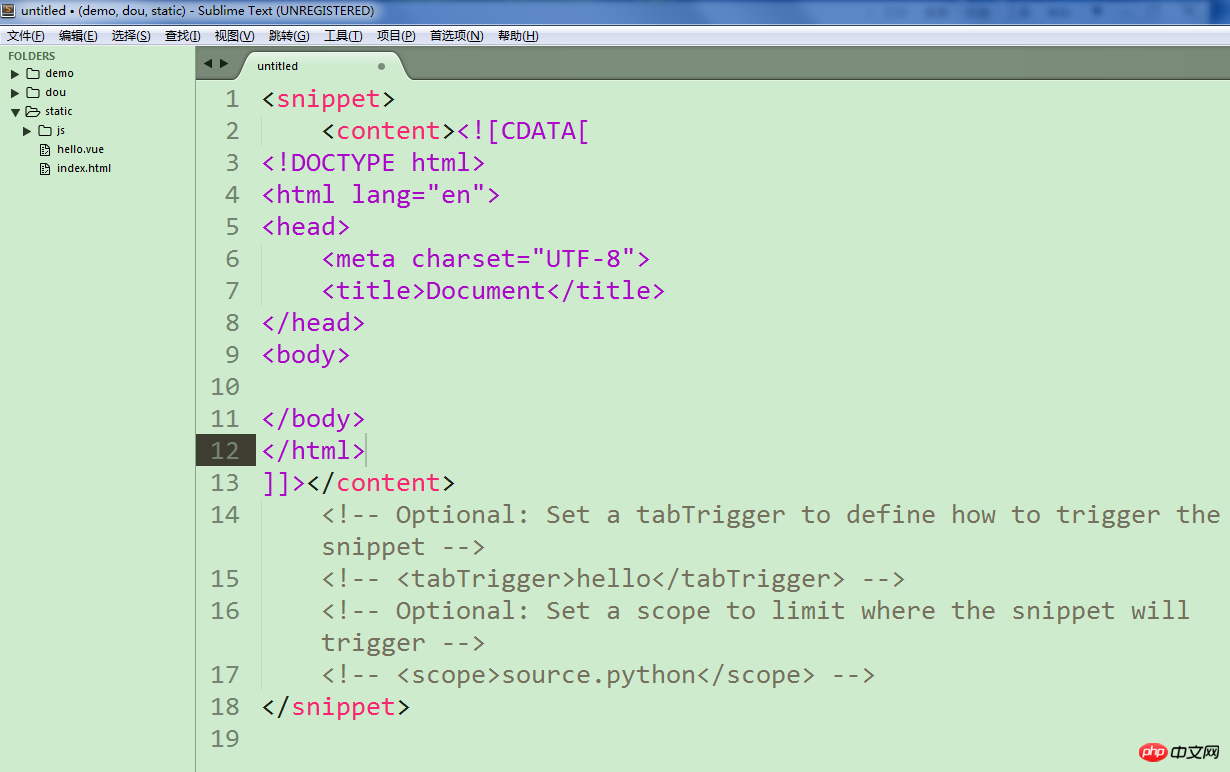
#4.3 Set the shortcut key, open the comment of the tabTrigger tag below, and the h in the middle is your shortcut key.
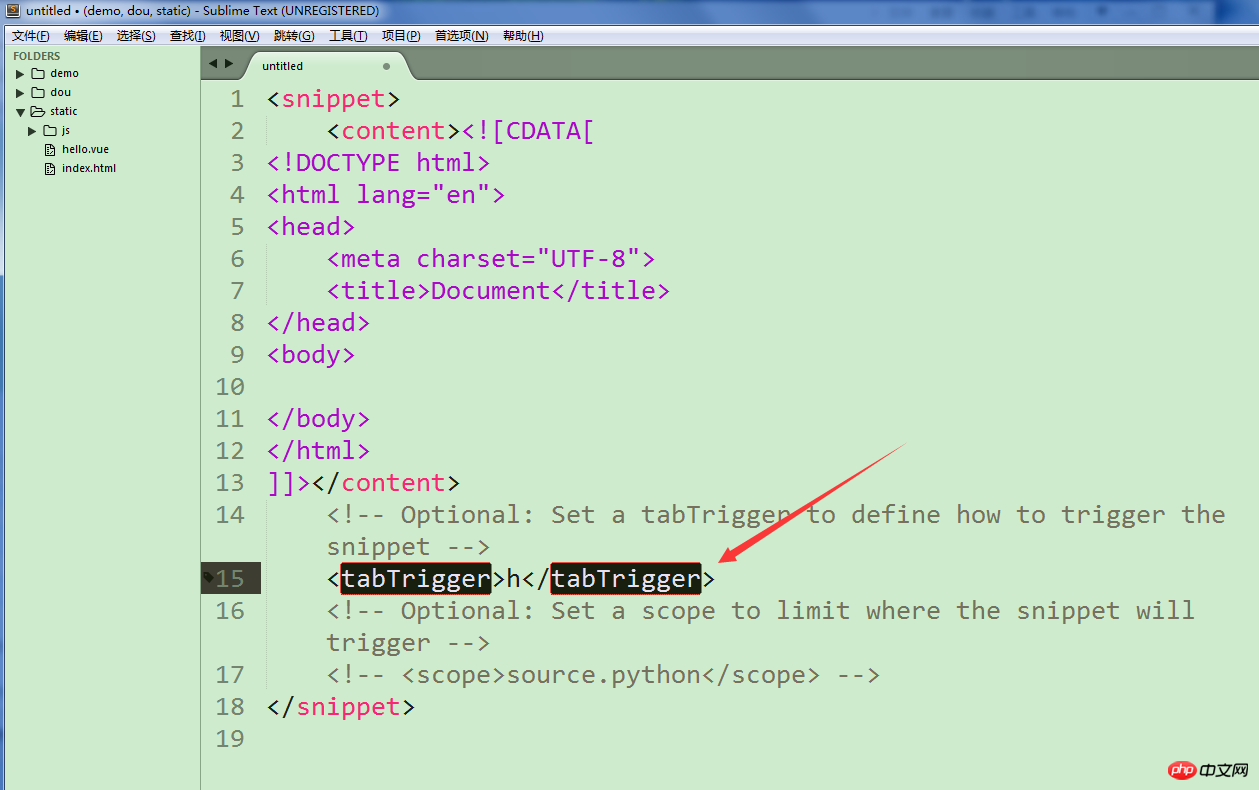
4.4 Ctrl s to save. The name can be chosen casually, but the suffix must be .sublime-snippet
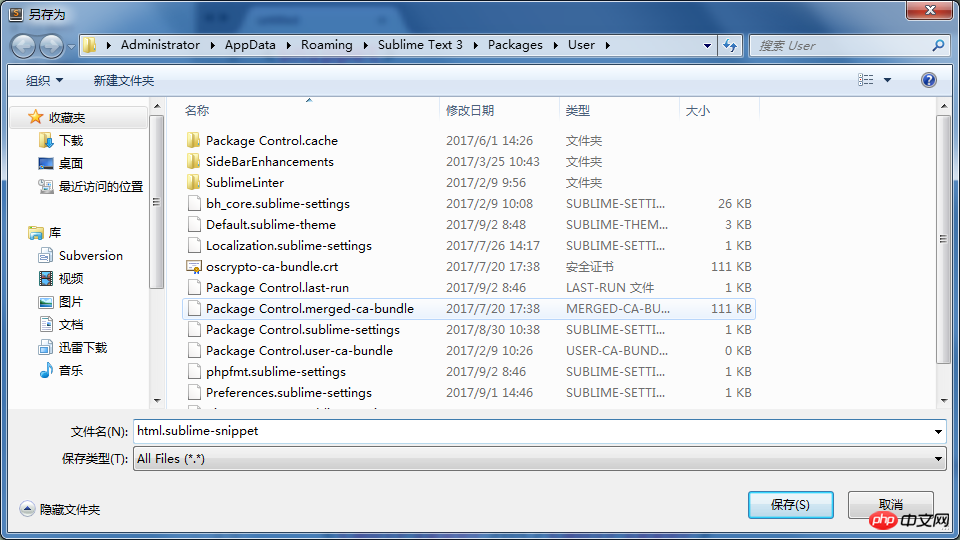
4.5 Create a new page index.html, enter an h in index, and then press the Tab key, and it will appear The code snippet you set up.

The above is the detailed content of How to quickly create html templates in sublime3? How to quickly create html templates. For more information, please follow other related articles on the PHP Chinese website!

Hot AI Tools

Undresser.AI Undress
AI-powered app for creating realistic nude photos

AI Clothes Remover
Online AI tool for removing clothes from photos.

Undress AI Tool
Undress images for free

Clothoff.io
AI clothes remover

Video Face Swap
Swap faces in any video effortlessly with our completely free AI face swap tool!

Hot Article

Hot Tools

Notepad++7.3.1
Easy-to-use and free code editor

SublimeText3 Chinese version
Chinese version, very easy to use

Zend Studio 13.0.1
Powerful PHP integrated development environment

Dreamweaver CS6
Visual web development tools

SublimeText3 Mac version
God-level code editing software (SublimeText3)

Hot Topics
 Sublime Text Productivity Hacks: Speed Up Your Coding Workflow
Apr 03, 2025 am 12:20 AM
Sublime Text Productivity Hacks: Speed Up Your Coding Workflow
Apr 03, 2025 am 12:20 AM
Methods to improve programming efficiency using SublimeText include: 1) Proficient in using shortcut keys, such as Ctrl Shift D to copy lines; 2) Use multi-line editing functions, such as Ctrl mouse click to select multiple positions; 3) Install plug-ins, such as Emmet to generate HTML/CSS code; 4) Custom configuration files, such as setting font size and color theme. Mastering these techniques can greatly improve your coding speed and work efficiency.
 Advanced Sublime Text Customization: Themes, Key Bindings, and Packages
Apr 04, 2025 am 12:05 AM
Advanced Sublime Text Customization: Themes, Key Bindings, and Packages
Apr 04, 2025 am 12:05 AM
The methods to customize SublimeText include: 1. Create and modify theme files, such as MyTheme.sublime-theme, and adjust the editor's appearance; 2. Customize key bindings, set shortcut keys through the Default (Windows).sublime-keymap file; 3. Install PackageControl and manage plug-ins through it, such as Emmet and SublimeLinter, and expand editor functions.
 Sublime Text Project Management: Organizing and Navigating Codebases
Apr 08, 2025 am 12:05 AM
Sublime Text Project Management: Organizing and Navigating Codebases
Apr 08, 2025 am 12:05 AM
SublimeText's project management function can efficiently organize and navigate the code base through the following steps: 1. Create a project file and save the .sublime-project file using SaveProjectAs in the Project menu.... 2. Configure project files, specify the included folders and settings, such as excluding specific files or setting up the build system. 3. Open the project file and quickly load the project environment through OpenProject in the Project menu. 4. Optimize project files to avoid including too many folders, and use the exclusion mode to improve navigation speed. Through these steps, you can use SublimeText's project management capabilities to improve development efficiency and code quality.
 How to generate html by sublime
Apr 16, 2025 am 09:03 AM
How to generate html by sublime
Apr 16, 2025 am 09:03 AM
There are two ways to generate HTML code in Sublime Text: Using the Emmet plugin, you can generate HTML elements by entering an abbreviation and pressing the Tab key, or use a predefined HTML file template that provides basic HTML structure and other features such as code snippets, autocomplete functionality, and Emmet Snippets.
 Sublime Text vs. VS Code: Plugin Ecosystems and Extensibility
Apr 14, 2025 am 12:10 AM
Sublime Text vs. VS Code: Plugin Ecosystems and Extensibility
Apr 14, 2025 am 12:10 AM
SublimeText and VSCode have their own advantages in plug-in ecology and scalability. SublimeText manages plug-ins through PackageControl, which have a small number of plug-ins but high quality, and mainly uses Python script extensions. VSCode has a huge Marketplace, with a large number of plug-ins and frequent updates. It uses TypeScript and JavaScript to expand, and its API is more comprehensive.
 Sublime Text Regular Expressions: Mastering Search and Replace
Apr 06, 2025 am 12:15 AM
Sublime Text Regular Expressions: Mastering Search and Replace
Apr 06, 2025 am 12:15 AM
Search and replace using regular expressions in SublimeText can be achieved through the following steps: 1. Turn on the search and replace function, using the shortcut keys Ctrl H (Windows/Linux) or Cmd Opt F (Mac). 2. Check the "regular expression" option and enter the regular expression mode to search and replace. 3. Use the capture group to extract matching content, for example, use https?://(1) to extract the domain name in the URL. 4. Test and debug regular expressions to ensure that the required content is correctly matched. 5. Optimize regular expressions to avoid over-match and use non-greedy matching to improve performance. /↩
 Sublime Text vs. VS Code: Which is the Best Choice?
Apr 15, 2025 am 12:01 AM
Sublime Text vs. VS Code: Which is the Best Choice?
Apr 15, 2025 am 12:01 AM
Choosing SublimeText or VSCode depends on personal needs: 1. SublimeText is suitable for users who pursue lightweight and efficient editing. It starts quickly but requires a license to purchase. 2. VSCode is suitable for users who need powerful debugging and rich plug-ins. It consumes high resources but is open source and free.
 How to set shortcut keys for sublime
Apr 16, 2025 am 09:15 AM
How to set shortcut keys for sublime
Apr 16, 2025 am 09:15 AM
To set the shortcut keys for Sublime Text, follow these steps: Open the shortcut key settings file Key Bindings - User. Add shortcut key settings using the format { "keys": ["key combination"], "command": "command" }. Save changes. Reload the shortcut key settings for the changes to take effect.





