 Web Front-end
Web Front-end
 CSS Tutorial
CSS Tutorial
 How to set line spacing in css? Line spacing settings for css text (code example)
How to set line spacing in css? Line spacing settings for css text (code example)
How to set line spacing in css? Line spacing settings for css text (code example)
How to set line spacing in css? In fact, there is no direct way to set line spacing in CSS. The line spacing effect can only be achieved by indirectly setting the line height. The larger the line height, the larger the line spacing. This chapter will introduce to you how to attribute the line spacing effect in CSS by setting the line height, so that you can understand how to adjust the line spacing of CSS text. It has certain reference value. Friends in need can refer to it. I hope it will be helpful to you.
First of all, let’s understand what is line height, how to set line height in css, and then set and adjust line spacing.
To put it simply: line height is similar to a single-line book. In a single-line book, there is a space separated by lines. The distance between lines is the line height. Text on a web page is actually written in an invisible line and then appears vertically centered on the line by default. So how to set the row height in css? In css, you can set the line height through the line-height attribute. Let’s briefly introduce the css line-height attribute.
css line-height attribute will affect the layout of the line box. It is used to set the distance (line height) between lines. Negative values are not allowed. When applied to a block-level element, it defines the minimum distance between baselines in that element rather than the maximum distance.
The calculated difference between line-height and font-size (known as "line spacing" in CSS) is divided into two halves and added to the top and bottom of a line of text content. The smallest box that can contain this content is a line box.
Let’s take a look at the possible values of the css line-height attribute:
normal: Set reasonable line spacing, default value.
number: Set a number. This number will be multiplied by the current font size to set the line spacing.
length: Set fixed line spacing.
%: Percent line spacing based on the current font size.
inherit: Specifies that the value of the line-height attribute should be inherited from the parent element.
Note: All browsers support the line-height attribute.
Let’s use examples to introduce how to set and adjust line spacing using the line-height attribute . The following will give examples of how to set line spacing:
1. Use numerical values to Set line spacing
<!DOCTYPE html>
<html>
<head>
<meta charset="UTF-8">
<title>使用数值来设置行间距</title>
<style type="text/css">
p.small {
line-height: 0.5
}
p.big {
line-height: 2
}
</style>
</head>
<body>
<p>
这是拥有标准行高的段落。 默认行高大约是 1。 这是拥有标准行高的段落。 这是拥有标准行高的段落。 这是拥有标准行高的段落。 这是拥有标准行高的段落。 这是拥有标准行高的段落。
</p>
<p class="small">
这个段落拥有更小的行高。 这个段落拥有更小的行高。 这个段落拥有更小的行高。 这个段落拥有更小的行高。 这个段落拥有更小的行高。 这个段落拥有更小的行高。 这个段落拥有更小的行高。
</p>
<p class="big">
这个段落拥有更大的行高。 这个段落拥有更大的行高。 这个段落拥有更大的行高。 这个段落拥有更大的行高。 这个段落拥有更大的行高。 这个段落拥有更大的行高。 这个段落拥有更大的行高。
</p>
</body>
</html>Rendering:
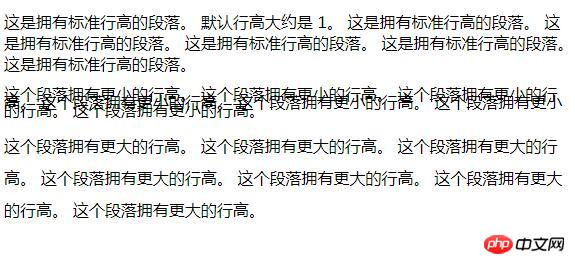
2. Use pixel values to set line spacing
<!DOCTYPE html>
<html>
<head>
<meta charset="UTF-8">
<title>使用数值来设置行间距</title>
<style type="text/css">
p.small {
line-height: 10px;
}
p.big {
line-height: 30px
}
</style>
</head>
<body>
<p>
这是拥有标准行高的段落。 在大多数浏览器中默认行高大约是 20px。 这是拥有标准行高的段落。 这是拥有标准行高的段落。 这是拥有标准行高的段落。 这是拥有标准行高的段落。 这是拥有标准行高的段落。
</p>
<p class="small">
这个段落拥有更小的行高。 这个段落拥有更小的行高。 这个段落拥有更小的行高。 这个段落拥有更小的行高。 这个段落拥有更小的行高。 这个段落拥有更小的行高。 这个段落拥有更小的行高。
</p>
<p class="big">
这个段落拥有更大的行高。 这个段落拥有更大的行高。 这个段落拥有更大的行高。 这个段落拥有更大的行高。 这个段落拥有更大的行高。 这个段落拥有更大的行高。 这个段落拥有更大的行高。
</p>
</body>
</html>Rendering:

3. Use percentage to set line spacing
The line-height attribute specifies a percentage, and the line height will be calculated relative to the font.
<!DOCTYPE html>
<html>
<head>
<meta charset="UTF-8">
<title>使用数值来设置行间距</title>
<style type="text/css">
p.small {
line-height: 80%;
}
p.big {
line-height: 200%;
}
</style>
</head>
<body>
<p>
这是拥有标准行高的段落。 在大多数浏览器中默认行高大约是 110% 到 120%。 这是拥有标准行高的段落。 这是拥有标准行高的段落。 这是拥有标准行高的段落。 这是拥有标准行高的段落。 这是拥有标准行高的段落。
</p>
<p class="small">
这个段落拥有更小的行高。 这个段落拥有更小的行高。 这个段落拥有更小的行高。 这个段落拥有更小的行高。 这个段落拥有更小的行高。 这个段落拥有更小的行高。 这个段落拥有更小的行高。
</p>
<p class="big">
这个段落拥有更大的行高。 这个段落拥有更大的行高。 这个段落拥有更大的行高。 这个段落拥有更大的行高。 这个段落拥有更大的行高。 这个段落拥有更大的行高。 这个段落拥有更大的行高。
</p>
</body>
</html>Rendering:

Summary: The above is the entire content of this article, I hope it will be helpful to everyone's study. For more related tutorials, please visit CSS Video Tutorial!
Related recommendations: php public welfare training video tutorial
The above is the detailed content of How to set line spacing in css? Line spacing settings for css text (code example). For more information, please follow other related articles on the PHP Chinese website!

Hot AI Tools

Undresser.AI Undress
AI-powered app for creating realistic nude photos

AI Clothes Remover
Online AI tool for removing clothes from photos.

Undress AI Tool
Undress images for free

Clothoff.io
AI clothes remover

Video Face Swap
Swap faces in any video effortlessly with our completely free AI face swap tool!

Hot Article

Hot Tools

Notepad++7.3.1
Easy-to-use and free code editor

SublimeText3 Chinese version
Chinese version, very easy to use

Zend Studio 13.0.1
Powerful PHP integrated development environment

Dreamweaver CS6
Visual web development tools

SublimeText3 Mac version
God-level code editing software (SublimeText3)

Hot Topics
 How to use bootstrap in vue
Apr 07, 2025 pm 11:33 PM
How to use bootstrap in vue
Apr 07, 2025 pm 11:33 PM
Using Bootstrap in Vue.js is divided into five steps: Install Bootstrap. Import Bootstrap in main.js. Use the Bootstrap component directly in the template. Optional: Custom style. Optional: Use plug-ins.
 The Roles of HTML, CSS, and JavaScript: Core Responsibilities
Apr 08, 2025 pm 07:05 PM
The Roles of HTML, CSS, and JavaScript: Core Responsibilities
Apr 08, 2025 pm 07:05 PM
HTML defines the web structure, CSS is responsible for style and layout, and JavaScript gives dynamic interaction. The three perform their duties in web development and jointly build a colorful website.
 Understanding HTML, CSS, and JavaScript: A Beginner's Guide
Apr 12, 2025 am 12:02 AM
Understanding HTML, CSS, and JavaScript: A Beginner's Guide
Apr 12, 2025 am 12:02 AM
WebdevelopmentreliesonHTML,CSS,andJavaScript:1)HTMLstructurescontent,2)CSSstylesit,and3)JavaScriptaddsinteractivity,formingthebasisofmodernwebexperiences.
 How to write split lines on bootstrap
Apr 07, 2025 pm 03:12 PM
How to write split lines on bootstrap
Apr 07, 2025 pm 03:12 PM
There are two ways to create a Bootstrap split line: using the tag, which creates a horizontal split line. Use the CSS border property to create custom style split lines.
 How to insert pictures on bootstrap
Apr 07, 2025 pm 03:30 PM
How to insert pictures on bootstrap
Apr 07, 2025 pm 03:30 PM
There are several ways to insert images in Bootstrap: insert images directly, using the HTML img tag. With the Bootstrap image component, you can provide responsive images and more styles. Set the image size, use the img-fluid class to make the image adaptable. Set the border, using the img-bordered class. Set the rounded corners and use the img-rounded class. Set the shadow, use the shadow class. Resize and position the image, using CSS style. Using the background image, use the background-image CSS property.
 How to set up the framework for bootstrap
Apr 07, 2025 pm 03:27 PM
How to set up the framework for bootstrap
Apr 07, 2025 pm 03:27 PM
To set up the Bootstrap framework, you need to follow these steps: 1. Reference the Bootstrap file via CDN; 2. Download and host the file on your own server; 3. Include the Bootstrap file in HTML; 4. Compile Sass/Less as needed; 5. Import a custom file (optional). Once setup is complete, you can use Bootstrap's grid systems, components, and styles to create responsive websites and applications.
 How to use bootstrap button
Apr 07, 2025 pm 03:09 PM
How to use bootstrap button
Apr 07, 2025 pm 03:09 PM
How to use the Bootstrap button? Introduce Bootstrap CSS to create button elements and add Bootstrap button class to add button text
 How to resize bootstrap
Apr 07, 2025 pm 03:18 PM
How to resize bootstrap
Apr 07, 2025 pm 03:18 PM
To adjust the size of elements in Bootstrap, you can use the dimension class, which includes: adjusting width: .col-, .w-, .mw-adjust height: .h-, .min-h-, .max-h-





