 Operation and Maintenance
Operation and Maintenance
 Linux Operation and Maintenance
Linux Operation and Maintenance
 How to use custom scripts to configure your own yum source, NTP service and DNS service when creating an instance
How to use custom scripts to configure your own yum source, NTP service and DNS service when creating an instance
How to use custom scripts to configure your own yum source, NTP service and DNS service when creating an instance
The content of this article is about how to use custom scripts to configure your own yum source, NTP service and DNS service when creating an instance. It has certain reference value. Friends in need can refer to it. Hope it helps.
Customized yum source, NTP service and DNS service
Instance custom script is a script provided by Alibaba Cloud ECS for users to customize instance startup behavior. For details, please refer to Alibaba Cloud Online help documentation: instance custom data.
This document mainly introduces how to use this custom script to configure your own yum source, NTP service and DNS service when creating an instance. You can also use this script to customize the NTP service and DNS service of your Windows instance.
Scenario
Currently, when an instance is started, Alibaba Cloud will automatically configure the predefined yum source, NTP service, and DNS service for the instance. However, you may want to have your own yum source, NTP service and DNS service. At this time, you can use the instance custom script to achieve this requirement. At this time, you should pay attention to:
If you customize yum source, Alibaba Cloud officially will no longer provide support related to yum source.
If you customize the NTP service, Alibaba Cloud officially no longer provides related time services.
Configuration method
You can follow the steps below to achieve the above scenario requirements.
Log in to the Alibaba Cloud ECS console, create an instance, and configure it as follows:
Network type: VPC network
Instance specification: I/O optimized instance
Mirror: CentOS 7.2 of the public mirror
Enter the following content in the custom data input box on the creation page:
#!/bin/sh # Modify DNS echo "nameserver 8.8.8.8" | tee /etc/resolv.conf # Modify yum repo and update rm -rf /etc/yum.repos.d/* touch myrepo.repo echo "[base]" | tee /etc/yum.repos.d/myrepo.repo echo "name=myrepo" | tee -a /etc/yum.repos.d/myrepo.repo echo "baseurl=http://mirror.centos.org/centos" | tee -a /etc/yum.repos.d/myrepo.repo echo "gpgcheck=0" | tee -a /etc/yum.repos.d/myrepo.repo echo "enabled=1" | tee -a /etc/yum.repos.d/myrepo.repo yum update -y # Modify NTP Server echo "server ntp1.aliyun.com" | tee /etc/ntp.conf systemctl restart ntpd.service
Note:
The first line must be #!/ bin/sh, no spaces in front.
There should be no extra spaces or carriage returns in the full text.
You can customize the specific DNS, NTP Server and yum source URL according to the instance conditions.
The above content applies to CentOS 7.2 images. If it is other images, please modify the instance custom script as needed.
You can also use the cloud config class script to change the yum source settings, but it is not flexible enough and cannot adapt to the situation where Alibaba Cloud pre-configures some yum sources. It is recommended that you use a script like script to modify the yum source settings.
Complete security settings as needed.
After completing the above configuration, click Buy Now and follow the instructions on the page to activate an instance.
After the instance purchase is completed, you can log in to the instance to view the specific effects, as shown in the figure below.
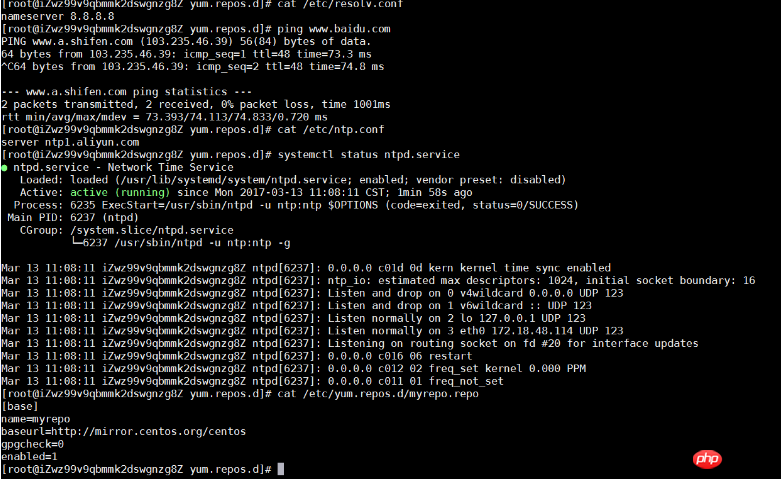
As you can see from the above picture, you have successfully customized the DNS service, NTP service and yum source.
The above is the detailed content of How to use custom scripts to configure your own yum source, NTP service and DNS service when creating an instance. For more information, please follow other related articles on the PHP Chinese website!

Hot AI Tools

Undresser.AI Undress
AI-powered app for creating realistic nude photos

AI Clothes Remover
Online AI tool for removing clothes from photos.

Undress AI Tool
Undress images for free

Clothoff.io
AI clothes remover

Video Face Swap
Swap faces in any video effortlessly with our completely free AI face swap tool!

Hot Article

Hot Tools

Notepad++7.3.1
Easy-to-use and free code editor

SublimeText3 Chinese version
Chinese version, very easy to use

Zend Studio 13.0.1
Powerful PHP integrated development environment

Dreamweaver CS6
Visual web development tools

SublimeText3 Mac version
God-level code editing software (SublimeText3)

Hot Topics
 What computer configuration is required for vscode
Apr 15, 2025 pm 09:48 PM
What computer configuration is required for vscode
Apr 15, 2025 pm 09:48 PM
VS Code system requirements: Operating system: Windows 10 and above, macOS 10.12 and above, Linux distribution processor: minimum 1.6 GHz, recommended 2.0 GHz and above memory: minimum 512 MB, recommended 4 GB and above storage space: minimum 250 MB, recommended 1 GB and above other requirements: stable network connection, Xorg/Wayland (Linux)
 Linux Architecture: Unveiling the 5 Basic Components
Apr 20, 2025 am 12:04 AM
Linux Architecture: Unveiling the 5 Basic Components
Apr 20, 2025 am 12:04 AM
The five basic components of the Linux system are: 1. Kernel, 2. System library, 3. System utilities, 4. Graphical user interface, 5. Applications. The kernel manages hardware resources, the system library provides precompiled functions, system utilities are used for system management, the GUI provides visual interaction, and applications use these components to implement functions.
 How to run java code in notepad
Apr 16, 2025 pm 07:39 PM
How to run java code in notepad
Apr 16, 2025 pm 07:39 PM
Although Notepad cannot run Java code directly, it can be achieved by using other tools: using the command line compiler (javac) to generate a bytecode file (filename.class). Use the Java interpreter (java) to interpret bytecode, execute the code, and output the result.
 vscode cannot install extension
Apr 15, 2025 pm 07:18 PM
vscode cannot install extension
Apr 15, 2025 pm 07:18 PM
The reasons for the installation of VS Code extensions may be: network instability, insufficient permissions, system compatibility issues, VS Code version is too old, antivirus software or firewall interference. By checking network connections, permissions, log files, updating VS Code, disabling security software, and restarting VS Code or computers, you can gradually troubleshoot and resolve issues.
 How to check the warehouse address of git
Apr 17, 2025 pm 01:54 PM
How to check the warehouse address of git
Apr 17, 2025 pm 01:54 PM
To view the Git repository address, perform the following steps: 1. Open the command line and navigate to the repository directory; 2. Run the "git remote -v" command; 3. View the repository name in the output and its corresponding address.
 Can vscode be used for mac
Apr 15, 2025 pm 07:36 PM
Can vscode be used for mac
Apr 15, 2025 pm 07:36 PM
VS Code is available on Mac. It has powerful extensions, Git integration, terminal and debugger, and also offers a wealth of setup options. However, for particularly large projects or highly professional development, VS Code may have performance or functional limitations.
 How to use VSCode
Apr 15, 2025 pm 11:21 PM
How to use VSCode
Apr 15, 2025 pm 11:21 PM
Visual Studio Code (VSCode) is a cross-platform, open source and free code editor developed by Microsoft. It is known for its lightweight, scalability and support for a wide range of programming languages. To install VSCode, please visit the official website to download and run the installer. When using VSCode, you can create new projects, edit code, debug code, navigate projects, expand VSCode, and manage settings. VSCode is available for Windows, macOS, and Linux, supports multiple programming languages and provides various extensions through Marketplace. Its advantages include lightweight, scalability, extensive language support, rich features and version
 vscode terminal usage tutorial
Apr 15, 2025 pm 10:09 PM
vscode terminal usage tutorial
Apr 15, 2025 pm 10:09 PM
vscode built-in terminal is a development tool that allows running commands and scripts within the editor to simplify the development process. How to use vscode terminal: Open the terminal with the shortcut key (Ctrl/Cmd). Enter a command or run the script. Use hotkeys (such as Ctrl L to clear the terminal). Change the working directory (such as the cd command). Advanced features include debug mode, automatic code snippet completion, and interactive command history.





